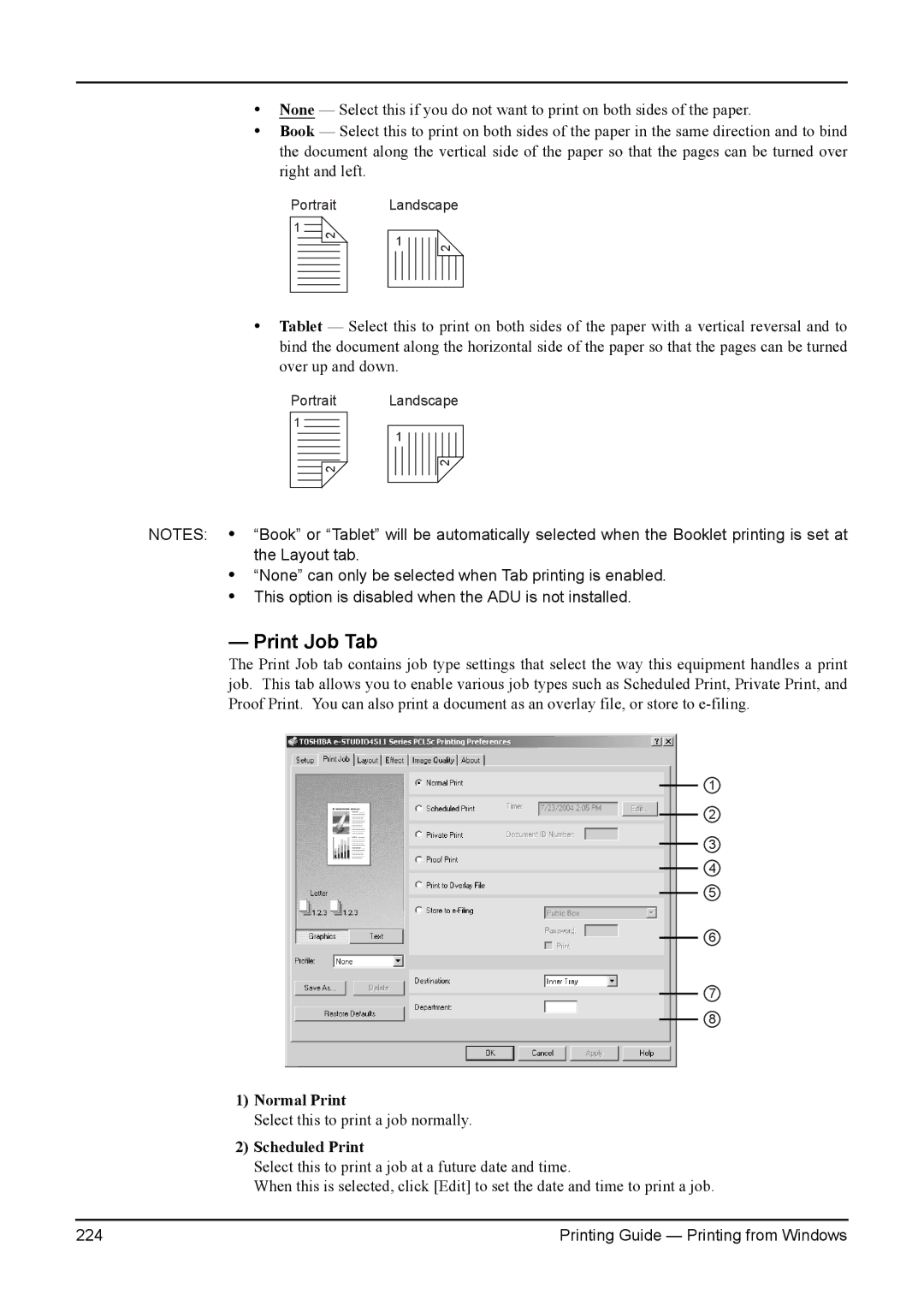•None — Select this if you do not want to print on both sides of the paper.
•Book — Select this to print on both sides of the paper in the same direction and to bind the document along the vertical side of the paper so that the pages can be turned over right and left.
Portrait
1![]()
2
Landscape
1![]()
2
•Tablet — Select this to print on both sides of the paper with a vertical reversal and to bind the document along the horizontal side of the paper so that the pages can be turned over up and down.
Portrait Landscape
1![]()
2
1
2
NOTES: • “Book” or “Tablet” will be automatically selected when the Booklet printing is set at the Layout tab.
•“None” can only be selected when Tab printing is enabled.
•This option is disabled when the ADU is not installed.
— Print Job Tab
The Print Job tab contains job type settings that select the way this equipment handles a print job. This tab allows you to enable various job types such as Scheduled Print, Private Print, and Proof Print. You can also print a document as an overlay file, or store to
1
2
3
4
5
6
7
8
1)Normal Print
Select this to print a job normally.
2)Scheduled Print
Select this to print a job at a future date and time.
When this is selected, click [Edit] to set the date and time to print a job.
224 | Printing Guide — Printing from Windows |