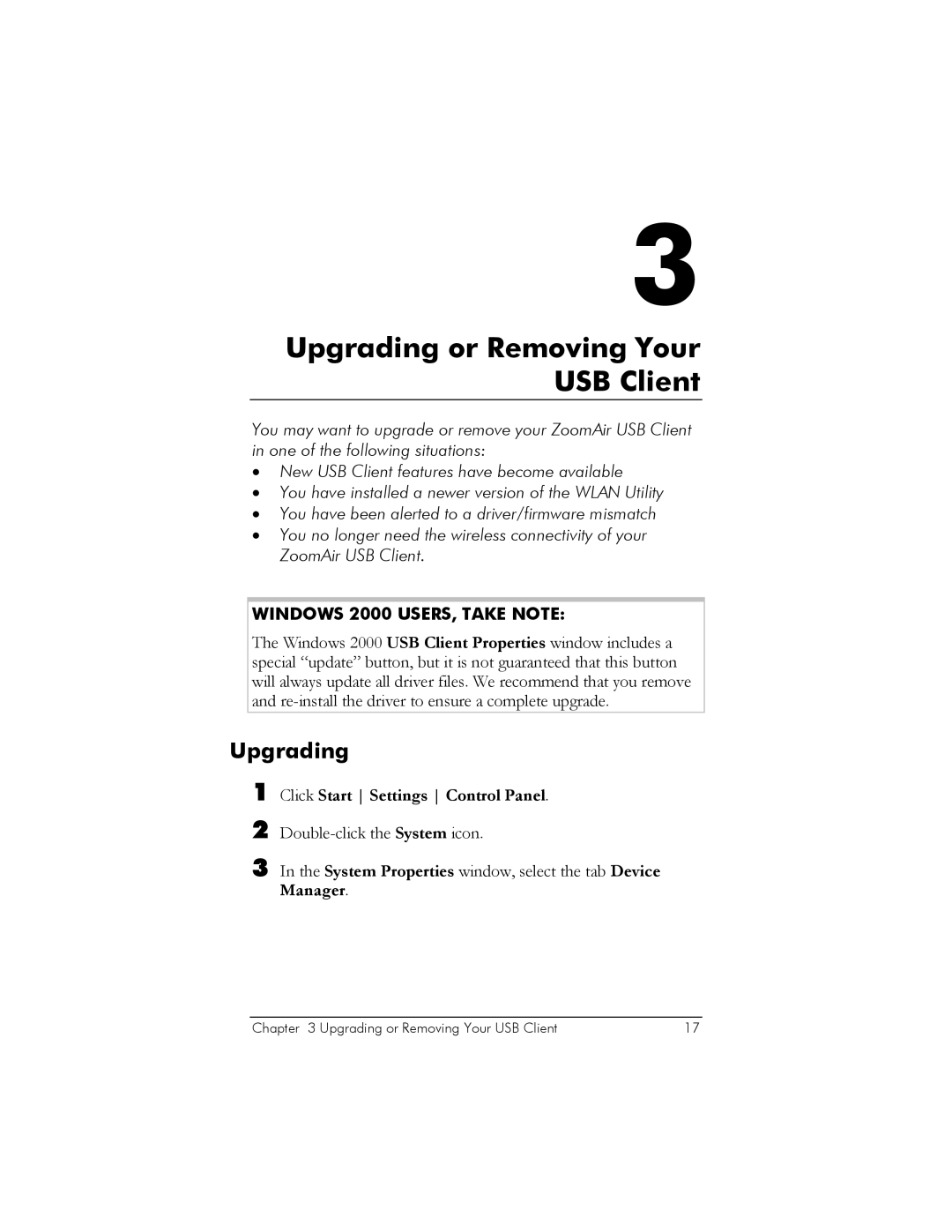USB Client specifications
Zoom USB Client is an essential tool for anyone looking to enhance their audio and video conferencing experience. Specifically designed to work with Zoom's extensive communication platform, the Zoom USB Client seamlessly connects various USB audio and video devices, optimizing their performance during online meetings and virtual events.One of the standout features of the Zoom USB Client is its ability to automatically detect and configure supported USB devices, such as webcams, microphones, and headsets. This plug-and-play functionality ensures that users can set up their equipment quickly and easily, allowing for a smooth start to meetings without technical hassles. The automatic recognition of devices simplifies the user experience, making it accessible even for those who may not be tech-savvy.
Additionally, the Zoom USB Client supports high-definition video and studio-quality audio, providing an enhanced media experience. With capabilities such as 1080p video resolution and advanced noise suppression algorithms, users can communicate clearly and effectively. This is particularly beneficial for remote workers, educators, and businesses that rely on high-stakes presentations or collaborations.
The Zoom USB Client also incorporates features such as background noise suppression and automatic volume adjustment. These technologies work together to enhance the quality of audio streams, ensuring that voices remain clear and intelligible while minimizing distractions from background noises. This is critical in busy environments or shared spaces where multiple conversations might overlap.
Another significant characteristic of the Zoom USB Client is the integration with Zoom Rooms, a solution for conference room setups. This allows organizations to create optimized meeting environments that utilize USB devices for improved collaboration. The client supports various peripherals, enabling complex audio-visual setups without the need for extensive technical knowledge.
Furthermore, Zoom's commitment to security is evident in the USB Client as it employs end-to-end encryption and various authentication measures to safeguard meetings from unauthorized access. This focus on privacy and data protection is increasingly crucial in today's digital landscape.
In summary, the Zoom USB Client is a powerful tool offering automatic device detection, high-quality audio and video capabilities, and seamless integration with Zoom Rooms. Its user-friendly features, combined with robust security measures, make it an ideal choice for individuals and organizations looking to enhance their virtual communication experience.