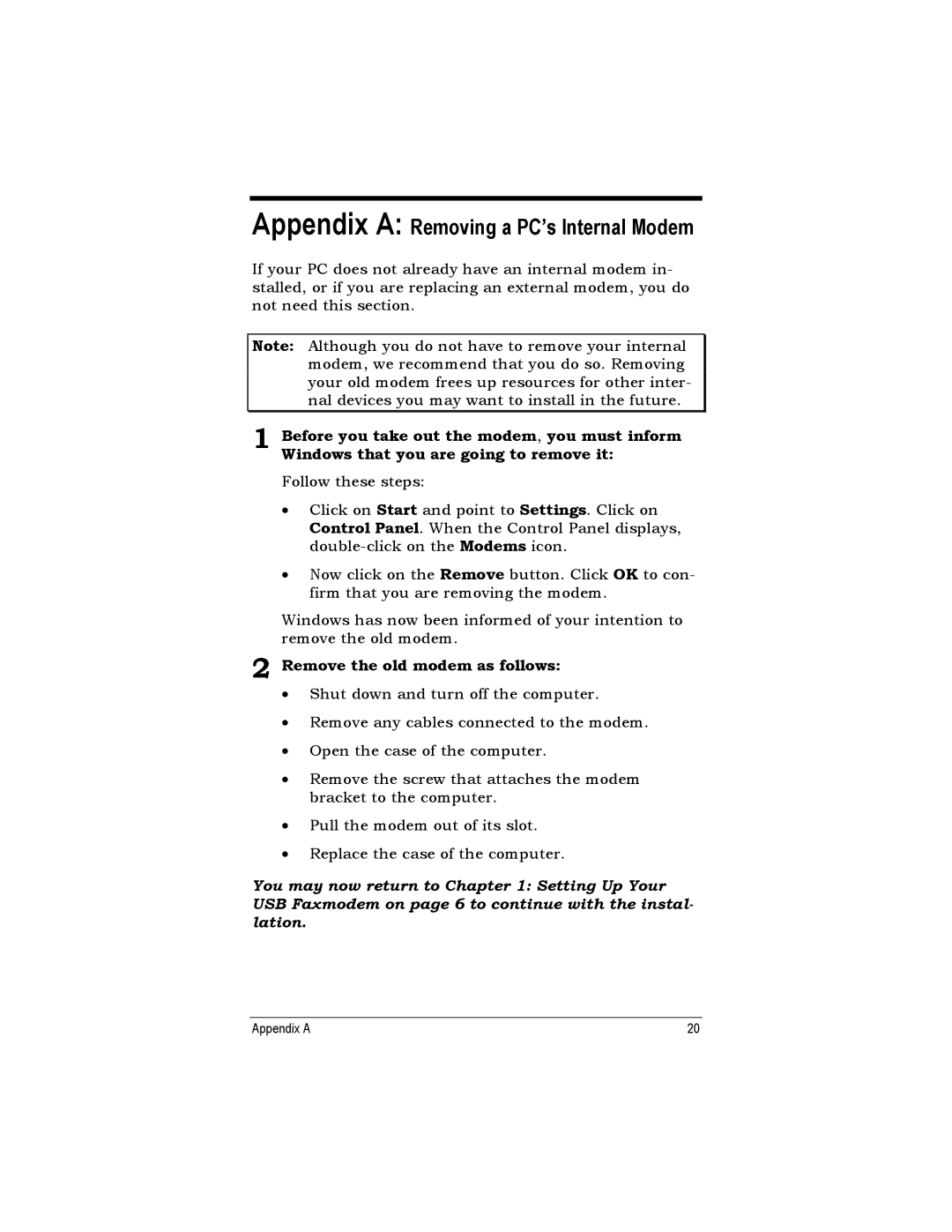USB Faxmodem specifications
The Zoom USB Faxmodem is a versatile and efficient device that allows users to send and receive faxes directly from their computers. This innovative product combines the simplicity of USB connectivity with the traditional functionality of a fax machine, making it an excellent choice for both home offices and businesses.One of the main features of the Zoom USB Faxmodem is its plug-and-play design, which enables easy installation. Users simply connect the device to their computer's USB port and install the necessary software, and they are ready to start sending and receiving faxes in no time. The modem is compatible with popular operating systems, including Windows and macOS, ensuring broad usability across different platforms.
The Zoom USB Faxmodem supports a wide range of fax speeds, with capabilities up to 56 Kbps, allowing for quick transmission of fax documents. This high-speed functionality is essential for busy professionals who need to send large files or multiple faxes in a short amount of time. Furthermore, it offers error correction protocols (ECM) that enhance the reliability of fax transmissions, reducing the likelihood of mistakes or incomplete documents.
Another significant characteristic of the Zoom USB Faxmodem is its ability to handle a variety of fax formats, including monochrome and color documents. This flexibility allows users to send everything from simple text documents to more complex graphics or images, expanding its use cases beyond traditional text-based faxes.
Equipped with a built-in phone line connector, this fax modem can also double as a standard telephone, allowing users to make regular calls while still being able to send and receive faxes. This dual functionality saves space and increases convenience, especially in environments where office equipment needs to be minimized.
The Zoom USB Faxmodem also prioritizes user security. It comes with built-in encryption capabilities and data protection features that ensure sensitive information is transmitted safely, a crucial consideration for businesses dealing with confidential documents.
In summary, the Zoom USB Faxmodem merges modern technology with the simplicity of traditional faxing. With its fast transmission speeds, user-friendly setup, and compatibility with various formats and operating systems, it stands out as a reliable choice for any user in need of an efficient faxing solution. Whether for personal or business use, the Zoom USB Faxmodem is a valuable tool that modernizes the faxing process while ensuring efficiency and security.