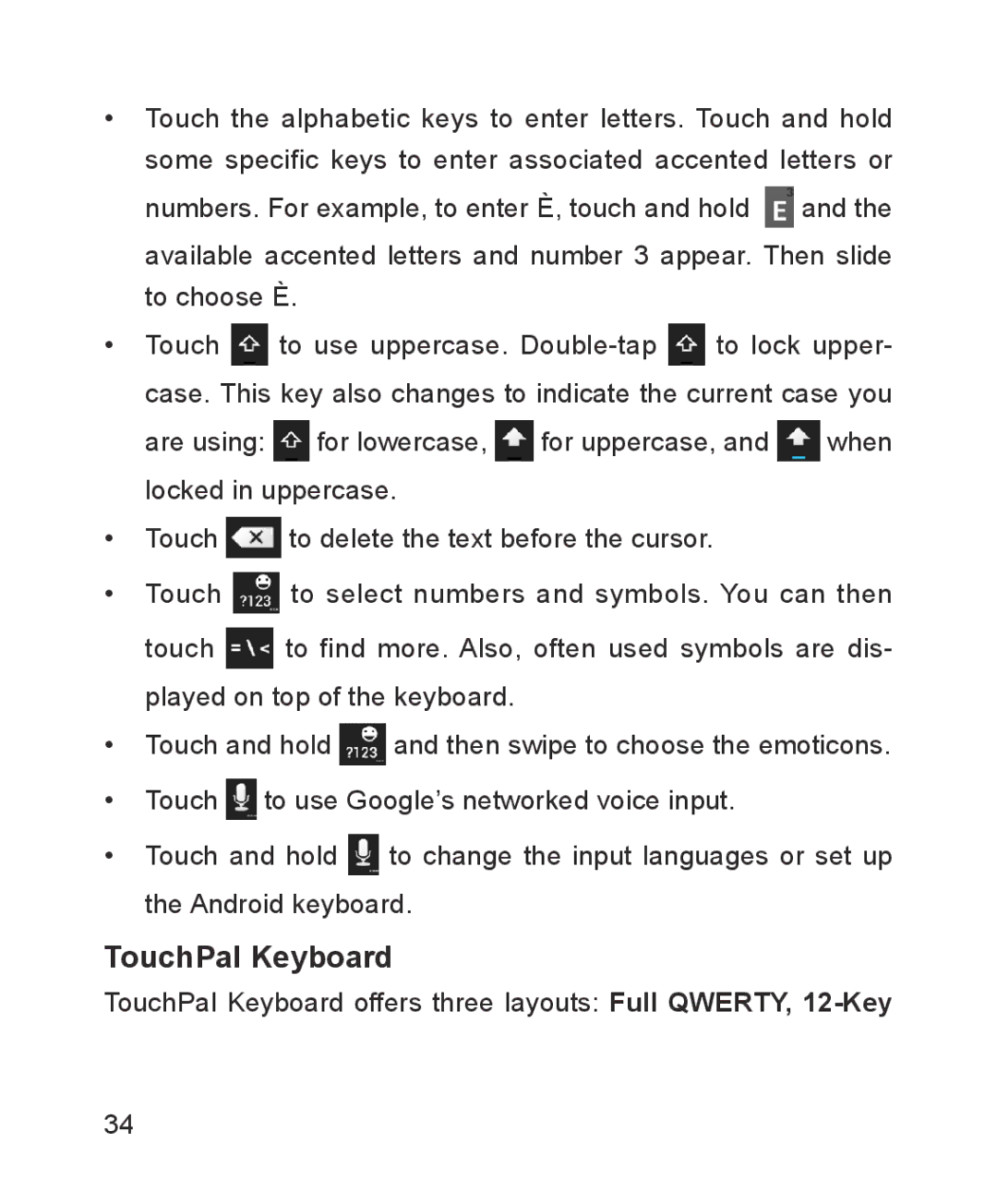ZTE Blade WCDMA/GSM Mobile Phone
Copyright 2012 ZTE Corporation All rights reserved
Version No. R1.0 Edition Time
Contents
Connecting to Networks and Devices
Phone Calls
Accounts
People
GmailTM
Calendar
Messages
Google Talk
Browser 105
Google+ 102
Maps, Navigation, Places, and Latitude 111
Gallery 122
115
Camera 117
Music 127
Sound Recorder 141
Video Player 136
FM Radio 138
More Apps 142
Play Store 146
Settings 148
Troubleshooting 157 For Your Safety 163
177
Getting Started
Your Phone at a Glance
Knowing the Keys
Key Function
Installing the SIM Card, microSD Card, and Battery
Page
Charging the Battery
How much charge have you got?
Powering On/Off
Setting Up for the First Time
Locking/Unlocking the Screen and Keys
Power Key To unlock the screen and keys
To lock the screen and keys
Using the Touch Screen
Getting to Know the Home Screen
To add or remove an extended Home Screen
To adjust the order of an extended Home Screen
Extended Home Screens
Touch the Menu Key Personalization Screen edit
Changing the System Language
Setting the Date and Time
Personalizing
Changing Ringtone and Notification Sound
Touch the Home Key Menu Key System settings Sound Volumes
Adjusting Volumes
To enable the silent or vibration mode
Changing Screen Brightness
Applying New Wallpapers
Set wallpaper
Protecting Your Phone With Screen Locks
Protecting Your Phone With Encryption
Touch Encrypt phone
Touch Encrypt phone again
Knowing the Basics
Monitoring the Phone Status
Managing Notifications
Notification Icons
Open/Close the Notification Panel
Use Quick Settings
Respond to or Remove a Notification
Move Shortcuts or Widgets
Managing Shortcuts and Widgets
Add Shortcuts and Widgets
Touch the Home Key Widgets
Remove Shortcuts or Widgets
Adjust Widget Size
Organizing With Folders
Create a Folder
Remove Shortcuts From a Folder
Rearranging the Favorites Tray
Add Shortcuts to a Folder
To remove items from the favorites tray
Change Input Methods
Entering Text
Android Keyboard
TouchPal Keyboard
Page
Page
Key PhonePad
CooTek T+
To enable and use TouchPal Curve
Touch Input Settings
Editing Text
Switch Between Recently Opened Apps
Opening and Switching apps
Open an App
Select Network Operator
Connecting to Networks and Devices
Connecting to Mobile Networks
Control Mobile Data Use
Use 2G Network Only to Save Power
Set Access Point Names
Turn Wi-Fi On and Connect to a Wi-Fi Network
Connecting to Wi-Fi
Get Notified of Open Networks
Tick the Network notification check box
Add a Wi-Fi Network
Forget a Wi-Fi Network
Touch ADD Network
Touch the Home Key Menu Key System settings More
Using Wi-Fi Direct
Touch Connect
Touch the Home Key Menu Key System settings Bluetooth
Connecting to Bluetooth Devices
Turn Bluetooth On/Off
Make Your Phone Visible
Change the Device Name
Pair With a Bluetooth Device
Touch the Menu Key Rename phone
Disconnect a Bluetooth Device
Connect to a Bluetooth Device
Unpair From a Bluetooth Device
Disconnect Your Phone From the Computer
Connecting to Your Computer via USB
Connect Your Phone to a Computer via USB
Touch Unpair
Remove the microSD Card From Your Phone
Sharing Your Mobile Data Connection
Erase microSD Card
Share Your Mobile Data Connection via Bluetooth
Share Your Mobile Data Connection via USB
Share Your Mobile Data Connection as a Wi-Fi Hot- spot
Fi hotspot
Connecting to Virtual Private Networks
Rename or Secure Your Wi-Fi Hotspot
Add a VPN
Touch the Home Key Menu Key System settings More VPN
Connect to a VPN
Delete a VPN
Modify a VPN
Touch Delete network
Place a Call by Dialing
Phone Calls
End a Call
Answer a Call
Answering or Rejecting Calls
Working With the Call Log
Reject a Call
Add a Call Log Number as a Contact
Place a Call From the Call Log
Take Other Actions on a Call Log Entry
Call a Contact
Calling Your Contacts
Delete the Call Log
Touch the Menu Key Select items
Checking Voicemail
Using Options During a Call
Call a Favorite Contact
Switch Between Current Calls
Managing Multi-party Calls
To switch between two calls
Adjusting Your Call Settings
Set Up a Conference Call
Use Fixed Dialing Numbers
Edit Quick Response to Rejected Callers
Touch the Home Key Menu Key System settings Call
Set Voicemail
Set Speed Dials
Set Dtmf Tones
Bar Certain Calls
Forward Incoming Calls
Internet Call Settings
Other Options
To configure which calls use Internet calling
To configure your phone to receive Internet calls
Opening Your Contact List
People
Adding a New Contact
Importing, Exporting, and Sharing Contacts
Setting Up Your Own Profile
Import Contacts From the SIM Card
Export Contacts to the SIM Card
Import Contacts From the microSD Card
Export Contacts to the microSD Card
Add a Contact to Favorites
Working With Favorite Contacts
Share Contacts
Remove a Contact From Favorites
View Your Contact Groups
Working With Groups
Add a New Group
Edit a Group
Add Members to a Group
Delete a Group
Touch a group and then touch the Menu Key Disband group
Edit Contact Details
Searching for a Contact
Editing Contacts
Set a Ringtone for a Contact
Delete
Delete a Contact
Join Contacts
To delete several contacts, you can
Separate Contact Information
Touch the Menu Key Separate
Add an Account
Accounts
Adding or Removing Accounts
Remove an Account
Sync Manually
Configuring Account Sync
Configure Auto Sync Setting
Touch the Menu Key Remove account Remove ac- count
Change an Account’s Sync Settings
Set Up the First Email Account
Responding to an Email
Checking Your Emails
Rely to or Forward an Email
Delete an Email
Writing and Sending an Email
Mark an Email as Unread
While reading a message, touch the Menu Key Mark as unread
Adding and Editing Email Accounts
Adding Signature to Your Emails
Add an Email Account
Edit an Email Account
Remove an Email Account
Changing General Email Settings
Touch the Menu Key Account settings General
GmailTM
Switching Accounts
Opening Your Gmail Inbox
Writing and Sending a Message
Adding Signature to Your Gmail Messages
Replying to or Forwarding a Message
Working With Received Attachments
Searching for Messages
Working With Labels
To add stars to messages
To label or change labels
To view messages by label
Changing Gmail Settings
Opening the Messages Screen
Messages
Sending a Text Message
Sending a Multimedia Message
Forwarding a Message
Replying to a Message
Viewing Details About a Message
To delete messages in a thread
Changing Message Settings
Deleting Messages or Threads
Touch Delete To delete message threads
Select Visible Calendars
Calendar
Viewing Your Calendars and Events
Change Calendar Views
View Event Details
Tips
Creating an Event
Editing or Deleting an Event
Changing Calendar Settings
Adding a Friend
Google Talk
Signing In to See Your Friends
Key Sign out
Chatting With Friends
Switch Between Active Chats
Changing Your Online Status
Block
Use Group Chat
Changing Google Talk Settings
End the Chat
Organizing Your Contacts
Getting Updates
Google+
Touch Circles Touch People Find & invite people
Checking Photos
Chatting With Contacts
Home Screen Messenger
Checking and Managing Your Profile
Opening the Browser
Browser
Open a Web Page or Search the Web
Set the Homepage
Touch the Menu Key Settings General Set homep- age
Get Information About the Current
Working With an Opened
Menu Key and check Request desktop site
Using Multiple Browser Windows
To switch between windows
To open a new browser window
Bookmark a Web
Using Bookmarks
Downloading Files
Touch the Menu Key New incognito tab
Edit a Bookmark
Changing Browser Settings
Delete a Bookmark
Getting Your Location
Activating Location Services
Maps, Navigation, Places, and Latitude
Searching for a Location
Getting Directions to Your Destination
Searching for Local Places
Sharing Location
Searching With Text
Google Search, Voice Search, and Voice Actions
Searching by Speaking
Changing Search and Voice Search Settings
Using Voice Actions
Menu Key System settings Language & input Voice Search
Camera
Capturing a Photo
Customize Camera Settings
Recording a Video
Touch or press the Volume Up or Volume Down Key to
Customizing Camcorder Settings
Number Function
Most natural-looking colors for your vid
Opening Gallery
Gallery
Working With Albums
Working With Pictures
Retouch Your Pictures
Share Your Pictures
Play Videos
Working With Videos
Share Videos
Copying Music Files to Your Phone
Music
Viewing Your Music Library
Set a Song as the Default Ringtone
Delete a Song
Playing Music
Add a Song to a Playlist
Managing Playlists
Create a Playlist
Touch for more options, the same as touching the Menu Key
Delete or Rename a Playlist
Remove a Song From a Playlist
Touch the Menu Key Remove songs
Play Music
Playing Your Music
Touch to see the current playlist
To rearrange songs in a playlist
To remove songs from a playlist
Select Remove from playlist To rename or delete a playlist
Opening the Video Library
Video Player
Playing and Control Videos
To share videos
Managing Video Files
To delete videos
To rename a video
Scanning and Saving Channels
FM Radio
Listening to FM Radio
Adding a Radio Station to Favorites
Touch the Menu Key Tune
To turn off FM radio immediately
Other Options and Settings
To remove a channel from favorites
To set your radio region
Playing a Voice Memo
Sound Recorder
Recording a Voice Memo
To play a memo you just recorded
Using Bed Clock
Alarm
Setting a New Alarm
Enable bed clock
File Manager
Backup and Restore
Calculator
News and Weather
Software Update Service
Task Manager
World Time
Timer
YouTube
Play Store
Downloading and Installing Apps
Browsing and Searching for Apps
Managing Your Downloads
Uninstall an App
Touch Uninstall OK
View Your Downloaded Apps
Wi-Fi
Settings
Wireless and Networks
Bluetooth
Call
Airplane Mode
Wi-Fi Direct and Settings
Tethering and Portable Hotspot
Sound
Device
Mobile Networks
Display
Battery
Apps
Accounts and Sync
Location Services
Personal
Security
Set up SIM card lock
Language and Input
Text-to-speech output
System
Backup and Reset
Accessibility
Date and Time
Developer Options
About Phone
Troubleshooting
Problem Possible causes Possible solution
Echo or Or phone line Noise
Systems will not provide
Change your
Call Call Barring
Go to Settings
Barring feature
Select Deactive All
Problem Possible causes Possible solution Go to Settings
Dial numbers feature Numbers
For Your Safety
General Safety
General Statement on RF Energy
Radio Frequency RF Exposure
Specific Absorption Rate SAR
Body Worn Operation
Limiting Exposure to Radio Frequency RF Fields
Driving
Distraction
Regulatory Information
Operating Machinery
Product Handling
General Statement on Handling and Use
Electrostatic Discharge ESD
Small Children
Demagnetization
Antenna
Normal Use Position
Air Bags
Repetitive Strain Injuries
Seizures/Blackouts
Emergency Calls
Electrical Safety
Pacemakers
Radio Frequency Interference
General Statement on Interference
Hearing Aids
Aircraft
Medical Devices
Hospitals
Interference in Cars
Petrol Stations and Explosive Atmospheres
Explosive Environments
Blasting Caps and Areas
Declaration of RoHS Compliance
Disposal of Your Old Appliance
EC Declaration of Conformity
Name in block letters & position in the company
This equipment may be operated 179
![]() and the available accented letters and number 3 appear. Then slide to choose È.
and the available accented letters and number 3 appear. Then slide to choose È.![]() to use uppercase.
to use uppercase. ![]() to lock upper- case. This key also changes to indicate the current case you
to lock upper- case. This key also changes to indicate the current case you![]() for lowercase,
for lowercase, ![]() for uppercase, and
for uppercase, and ![]() when locked in uppercase.
when locked in uppercase.![]() to delete the text before the cursor.
to delete the text before the cursor.![]() to select numbers and symbols. You can then
to select numbers and symbols. You can then![]() to find more. Also, often used symbols are dis- played on top of the keyboard.
to find more. Also, often used symbols are dis- played on top of the keyboard.![]() and then swipe to choose the emoticons.
and then swipe to choose the emoticons.![]() to use Google’s networked voice input.
to use Google’s networked voice input.![]() to change the input languages or set up the Android keyboard.
to change the input languages or set up the Android keyboard.