|
| Prestige |
|
|
| Table |
|
|
|
|
|
| LABEL | DESCRIPTION |
|
|
|
|
|
| HTTP server access | In this section, you can configure how from where the web configurator can be |
|
|
| accessed. |
|
| All | Select All to allow access from both the LAN and WAN. |
|
|
|
|
|
| Restricted LAN | Select the Restricted radio button and the LAN check box to restrict access to |
|
|
| the Prestige from a computer on the LAN. |
|
| Restricted WAN | Select the Restricted radio button and the WAN check box to restrict access |
|
|
| to the Prestige from a computer on the WAN with a specific IP address. |
|
| Specify IP | Enter the IP address of the computer on the WAN that is allowed to access the |
|
|
| Web Configurator. |
|
|
|
|
|
| Subnet Mask | Enter the corresponding subnet mask for the above IP address. |
|
|
|
|
|
| HTTP server port | This field allows you to specify a port for the Web server. For example, when |
|
|
| set to 1001, the HTTP server address for the LAN side is http://10.0.0.2:1001, |
|
|
| where 10.0.0.2 is the default IP Address). |
|
| PPP disconnect on LAN | Select Enabled to allow the PPP session to timeout (see section |
|
| probe timeout | Disabled to prevent disconnection due to timeout. |
|
| PPP reconnect on WAN | Select Enabled to have a PPP session automatically reconnect when a packet |
|
| access | is sent to the WAN. Select Disabled to prevent reconnection. |
|
| Submit | Click this button to apply the changes. |
|
|
|
|
|
| Reset | Click this button to reset all values to their defaults. |
|
|
|
|
|
To restore the factory defaults on your Prestige, click Reset to Factory Defaults; the following screen will appear. Click Submit to confirm.
FigureAdministrative Privileges |