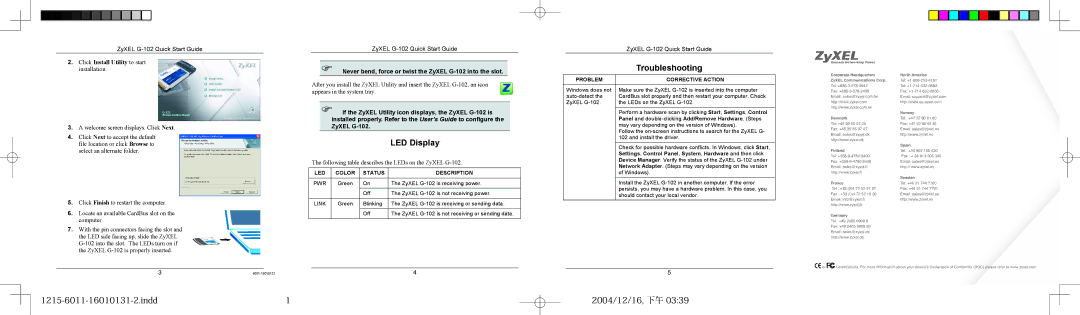ZyXEL
2. Click Install Utility to start |
installation. |
ZyXEL
��Never bend, force or twist the ZyXEL G-102 into the slot.
After you install the ZyXEL Utility and insert the ZyXEL
| ZyXEL |
| Troubleshooting |
PROBLEM | CORRECTIVE ACTION |
�����������������������������������
�������������������������� ��������������������
�����������������������������������������
3. | A welcome screen displays. Click Next. |
4. | Click Next to accept the default |
| file location or click Browse to |
| select an alternate folder. |
5. | Click Finish to restart the computer. |
6. | Locate an available CardBus slot on the |
| computer. |
7. | With the pin connectors facing the slot and |
| the LED side facing up, slide the ZyXEL |
| |
| the ZyXEL |
appears in the system tray.
��If the ZyXEL Utility icon displays, the ZyXEL
|
|
| LED Display |
The following table describes the LEDs on the ZyXEL | |||
LED | COLOR | STATUS | DESCRIPTION |
PWR | Green | On | The ZyXEL |
|
| Off | The ZyXEL |
LINK | Green | Blinking | The ZyXEL |
|
| Off | The ZyXEL |
Windows does not
Make sure the ZyXEL
Perform a hardware scan by clicking Start, Settings, Control Panel and
Follow the
Check for possible hardware conflicts. In Windows, click Start, Settings, Control Panel, System, Hardware and then click Device Manager. Verify the status of the ZyXEL
Install the ZyXEL
����������������������������������������
������������������������������� �����������������
���������������������������������������������
�����������������������
������
����������������������������
����������������������������������������
�����������������������������������������
����������������������������������������
�������������������
�����
����������������������������
���������������������������������������������
������������������������������������������
�������������������������������������������
�������������������
������
��������������������������
����������������������������������������������
�����������������������������������������������
���������������������������������������
�������������������
�������
���������������������
���������������������
���������������������
�������������������
3
1
4
5
2004/12/16, 下午 03:39
![]()
![]() ��
�� ![]()
![]() ����������������������������������������������������������������������������������������������������������������������
����������������������������������������������������������������������������������������������������������������������