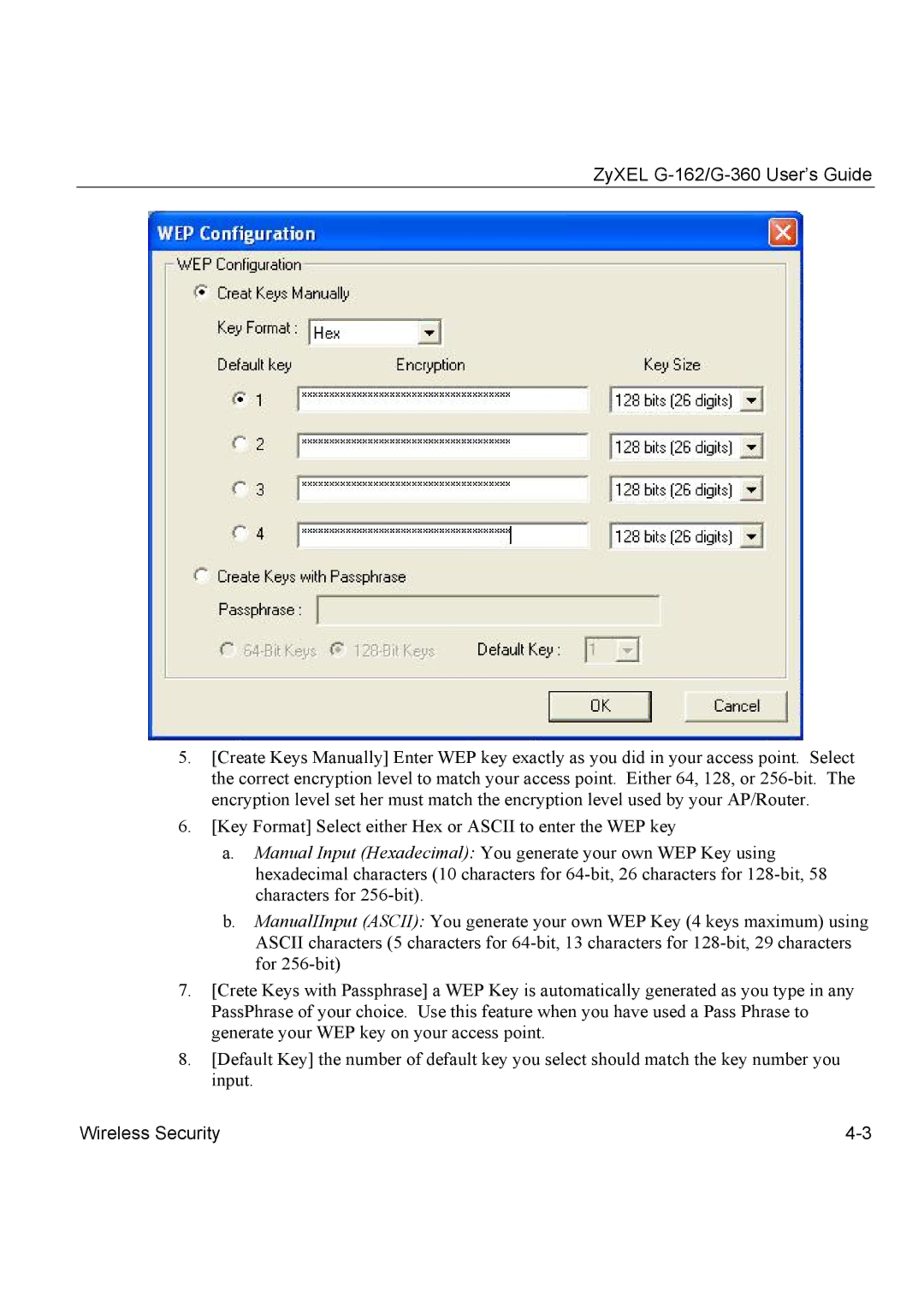G-162, G-360 specifications
ZyXEL Communications is recognized for its innovative networking solutions, and among its notable products are the G-162 and G-360 wireless USB adapters. These devices empower users to connect to wireless networks while delivering robust performance and reliability.The ZyXEL G-162 is a compact USB adapter designed to provide wireless connectivity to laptops or desktop computers. It supports the IEEE 802.11b/g standards, which ensures compatibility with a wide range of wireless networks. Featuring a sleek design, the G-162 is easy to install, with a plug-and-play capability that enables users to quickly connect to their networks without complex setup procedures. This device operates in the 2.4 GHz frequency band, delivering a maximum wireless speed of up to 54 Mbps, making it suitable for tasks such as web browsing, email, and streaming audio and video.
On the other hand, the ZyXEL G-360 takes connectivity a step further by integrating both wireless and Ethernet connectivity options. Similar to the G-162, it also adheres to the 802.11b/g standards. However, the G-360 provides an additional Ethernet port, which allows users to connect devices that require a wired connection, ensuring flexible networking setups. The G-360 is equipped with advanced security features, including WPA/WPA2 encryption, ensuring that data is transmitted securely across the network.
Both the G-162 and G-360 are designed with user convenience in mind. They come with drive support for various operating systems, including Windows and Mac, making them versatile for different user environments. The compact form factor of these USB adapters means they can be easily transported, allowing users to maintain internet connectivity while on the move.
The build quality of ZyXEL devices is commendable, as they are engineered for durability and long-term use. Moreover, their performance in terms of range and signal stability is enhanced by intelligent antenna placement and power management features, ensuring a reliable connection in various settings.
In conclusion, the ZyXEL G-162 and G-360 are excellent choices for users seeking efficient wireless connectivity solutions. With their extensive features, security protocols, and user-friendly design, these devices highlight ZyXEL’s commitment to improving connectivity and enhancing the user experience in the ever-evolving digital landscape. Whether for home or office use, these wireless USB adapters stand as a testament to ZyXEL's innovation in communication technology.