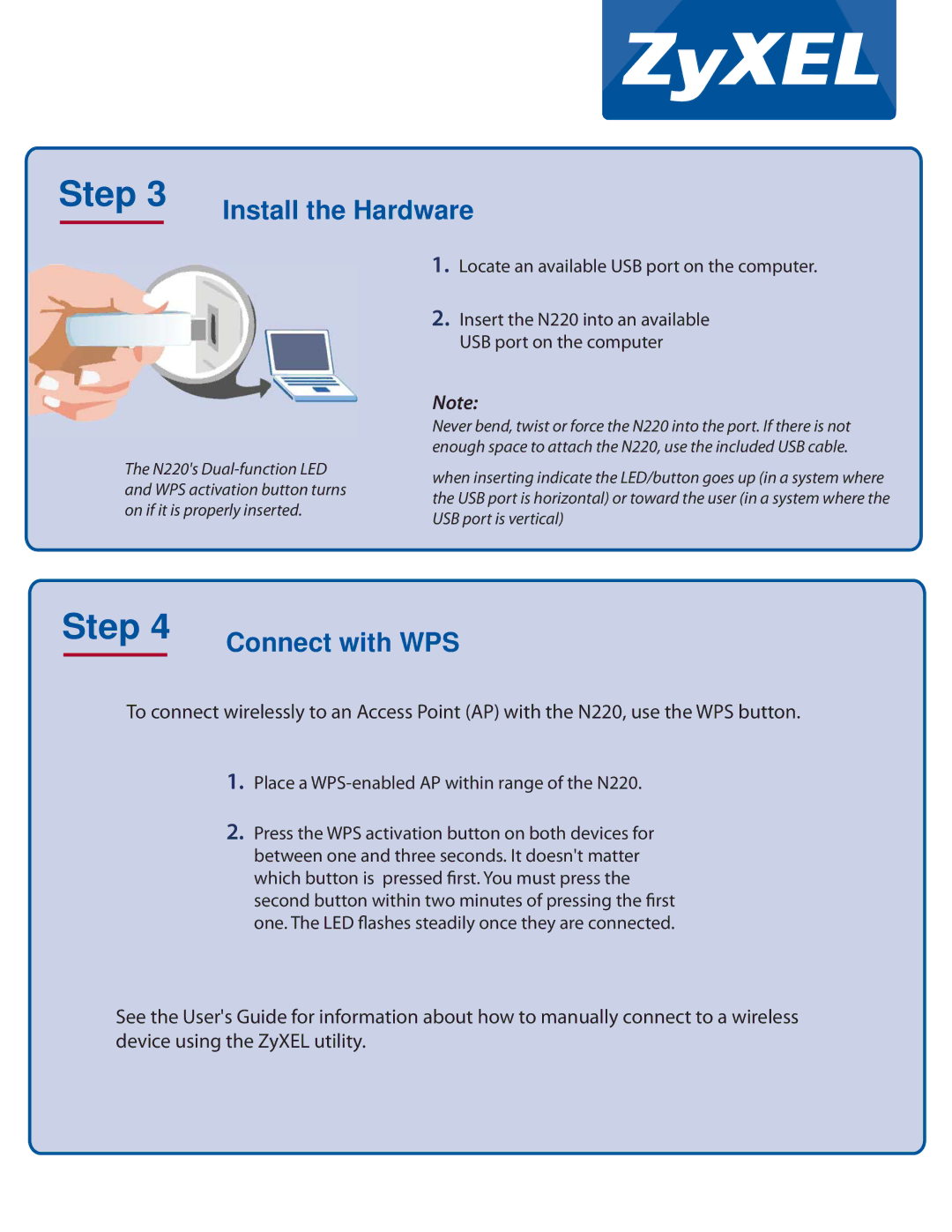Step 3 | Install the Hardware |
|
The N220's
1.Locate an available USB port on the computer.
2.Insert the N220 into an available USB port on the computer
Note:
Never bend, twist or force the N220 into the port. If there is not enough space to attach the N220, use the included USB cable.
when inserting indicate the LED/button goes up (in a system where the USB port is horizontal) or toward the user (in a system where the USB port is vertical)
Step 4 | Connect with WPS |
|
To connect wirelessly to an Access Point (AP) with the N220, use the WPS button.
1.Place a WPS-enabled AP within range of the N220.
2.Press the WPS activation button on both devices for between one and three seconds. It doesn't matter which button is pressed first. You must press the second button within two minutes of pressing the first one. The LED flashes steadily once they are connected.
See the User's Guide for information about how to manually connect to a wireless device using the ZyXEL utility.