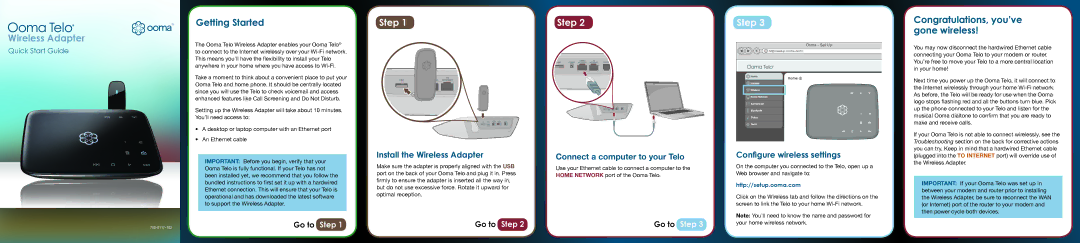700-0117-102 specifications
The Ooma 700-0117-102 is a cutting-edge VoIP (Voice over Internet Protocol) device that has transformed the way users experience telecommunications. Combining modern technology with user-friendly features, this device stands out in the realm of home and business communication solutions.At the core of the Ooma 700-0117-102 is its exceptional sound quality. Utilizing high-definition voice technology, it ensures that every call made through the device is crystal clear. The advanced codecs employed by the device adapt automatically to provide the best possible audio experience based on internet connection quality. This makes it a reliable choice for both personal and professional use.
One of the standout features of the Ooma 700-0117-102 is its ability to seamlessly integrate with a variety of devices and services. Users can connect their existing smartphones and devices, enabling them to make and receive calls through the Ooma service. With the Ooma app, users can control their phone settings, access voicemail, and even manage call blocking features from their smartphones.
Security is another important aspect of the Ooma 700-0117-102. The device includes built-in security features that protect users from potential threats, including spam calls and phishing attempts. Ooma's use of encryption technology ensures that voice data is transmitted securely, giving users peace of mind when communicating sensitive information.
The device is also designed with convenience in mind. Installation is straightforward, requiring only a few simple steps to get started. Furthermore, Ooma offers a range of subscription plans that cater to different needs, from basic services to premium features like video conferencing and advanced call management.
In addition to its robust feature set, the Ooma 700-0117-102 is energy-efficient, making it an eco-friendly option for consumers. Its streamlined design ensures minimal use of power while maintaining high performance.
Overall, the Ooma 700-0117-102 exemplifies versatility and innovation in the VoIP market. Its combination of superior sound quality, extensive compatibility, advanced security features, and user-friendly interface make it an attractive choice for anyone looking to upgrade their communication setup. Whether for home offices, small businesses, or personal use, the Ooma 700-0117-102 is an excellent investment for modern telecommunication needs.