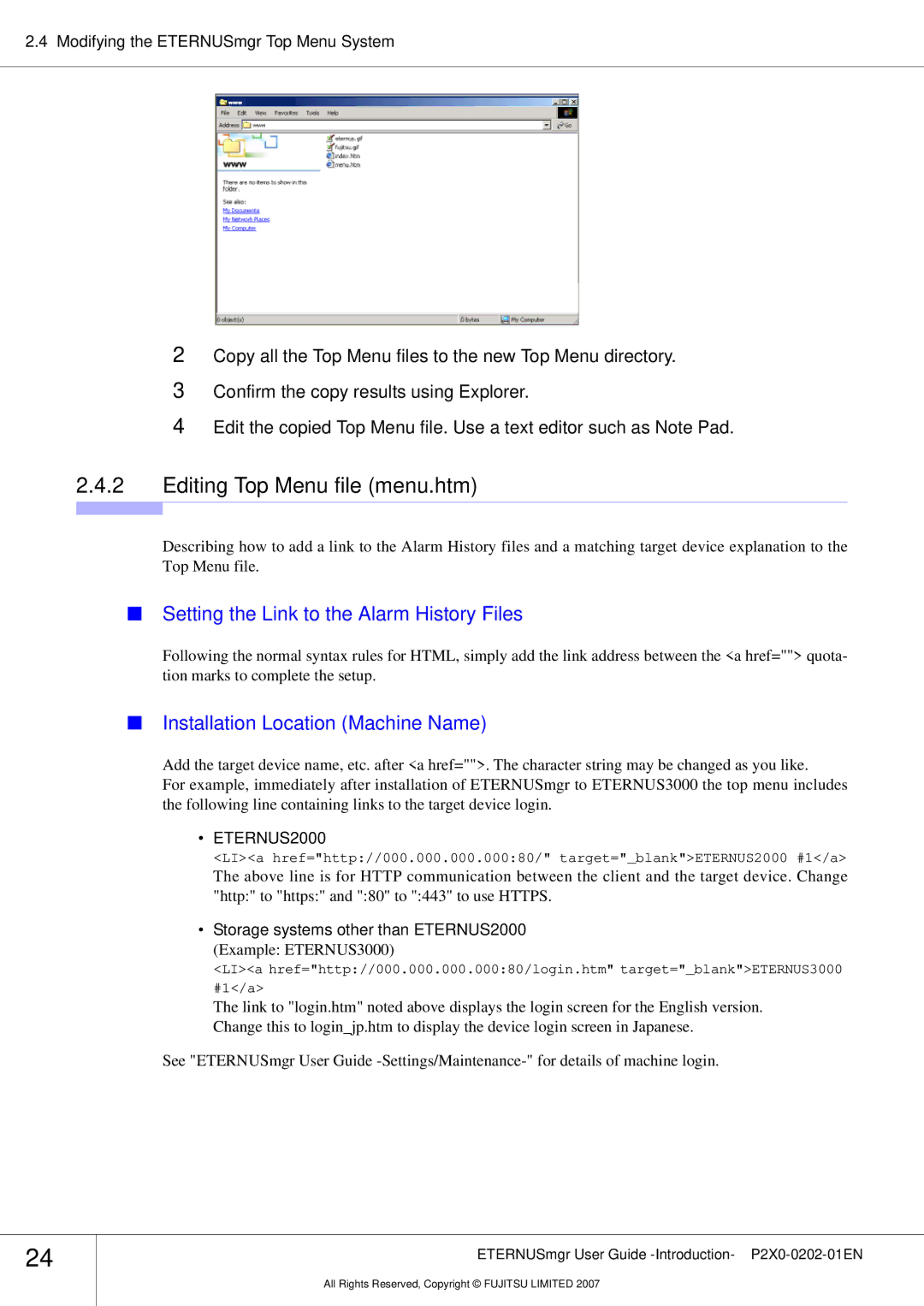2.4 Modifying the ETERNUSmgr Top Menu System
2Copy all the Top Menu files to the new Top Menu directory.
3Confirm the copy results using Explorer.
4Edit the copied Top Menu file. Use a text editor such as Note Pad.
2.4.2Editing Top Menu file (menu.htm)
Describing how to add a link to the Alarm History files and a matching target device explanation to the Top Menu file.
■Setting the Link to the Alarm History Files
Following the normal syntax rules for HTML, simply add the link address between the <a href=""> quota- tion marks to complete the setup.
■Installation Location (Machine Name)
Add the target device name, etc. after <a href="">. The character string may be changed as you like.
For example, immediately after installation of ETERNUSmgr to ETERNUS3000 the top menu includes the following line containing links to the target device login.
•ETERNUS2000
<LI><a href="http://000.000.000.000:80/" target="_blank">ETERNUS2000 #1</a>
The above line is for HTTP communication between the client and the target device. Change "http:" to "https:" and ":80" to ":443" to use HTTPS.
•Storage systems other than ETERNUS2000
(Example: ETERNUS3000)
<LI><a href="http://000.000.000.000:80/login.htm" target="_blank">ETERNUS3000
#1</a>
The link to "login.htm" noted above displays the login screen for the English version. Change this to login_jp.htm to display the device login screen in Japanese.
See "ETERNUSmgr User Guide
24
ETERNUSmgr User Guide
All Rights Reserved, Copyright © FUJITSU LIMITED 2007