5USB 2.0: Use a USB cable (not provided) to connect a USB (version 2.0 or lower) printer to this port.
6USB 2.0: Connect a USB (version 2.0 or lower) memory stick for file sharing. The
7Use the power adaptor provided with your
Look at the lights on the side panel of the
•The POWER light blinks during
•Each ETHERNET light turns on if the corresponding ETHERNET port is properly connected. The lights blink when the
•The WAN light stays on if a physical connection with your DSL modem exists and blinks when transmitting data. The INTERNET light stays on when Internet access is available.
•The PHONE lights stay on when your SIP account is registered and they blink if the receiver is off the hook.
•The WLAN light turns on when the wireless LAN is ready. It blinks when the
•The USB light turns on when there is a USB device (printer or memory stick) connected to the
If PHONE 1 or PHONE 2 light is on, skip to Section 5.2 to see how to make calls through the Internet.
If the INTERNET light comes on but the PHONE lights are off, go to Section 5 and use the VOIP SETUP wizard.
If the INTERNET light is off but the WAN light is on, go to Section 4 and use the CONNECTION WIZARD to configure your Internet access settings.
If the lights are different than described, go to Troubleshooting.
3 DECT Phone Registration
In order to use your DECT phone with the
1Press down the DECT base station button (A) on top of your
4