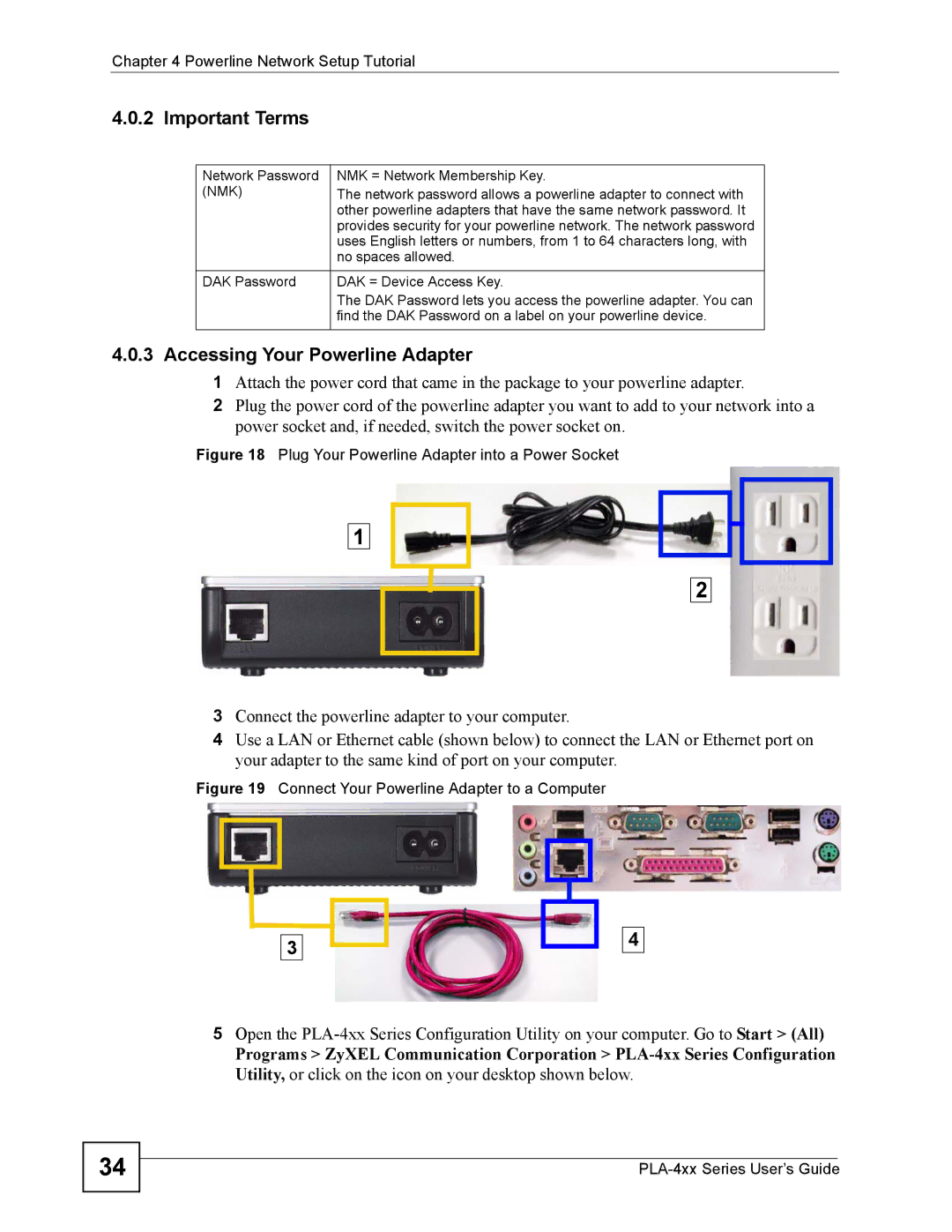PLA-400 specifications
ZyXEL Communications PLA-400 is an innovative Powerline Ethernet adapter designed to extend network connectivity through your home's electrical wiring. This device is particularly beneficial for users who face challenges with Wi-Fi signals due to distance or physical obstructions like walls and furniture. The PLA-400 provides a reliable alternative, allowing users to take advantage of existing electrical infrastructure to establish a stable and high-speed internet connection.One of the main features of the PLA-400 is its impressive data transmission rate. With support for speeds of up to 500 Mbps, this adapter allows for seamless streaming, gaming, and other bandwidth-intensive applications. This high-speed capability ensures that users can enjoy smooth internet experiences without the lag that typically accompanies slower connections.
The ZyXEL PLA-400 utilizes HomePlug AV technology, which is a standard for Powerline communication. This technology allows multiple devices to connect over the same electrical circuit without interference. The adapters are also equipped with advanced Quality of Service (QoS) features that prioritize bandwidth usage for latency-sensitive applications, ensuring that connections remain stable even when multiple devices are in use.
Another significant characteristic is the ease of installation. The PLA-400 features a plug-and-play design, enabling users to set up their network by simply plugging the adapters into electrical outlets. There is no need for complex configuration or installation procedures. Additionally, the device includes security features, including 128-bit AES encryption, which ensures that your data remains secure while being transmitted over the powerlines.
The accuracy of the connection and its reliability is further enhanced by the adapter's integrated power-saving features. When not in active use, the PLA-400 can enter a low-power mode, reducing energy consumption without sacrificing performance.
In summary, the ZyXEL Communications PLA-400 Powerline Ethernet adapter stands out for its high-speed performance, ease of use, and emphasis on security. With its reliance on HomePlug AV technology, this device is perfect for users looking to enhance their home networking experience while leveraging existing electrical wiring for optimal connectivity. Whether for casual browsing, streaming high-definition content, or online gaming, the PLA-400 is designed to meet diverse networking needs effectively.