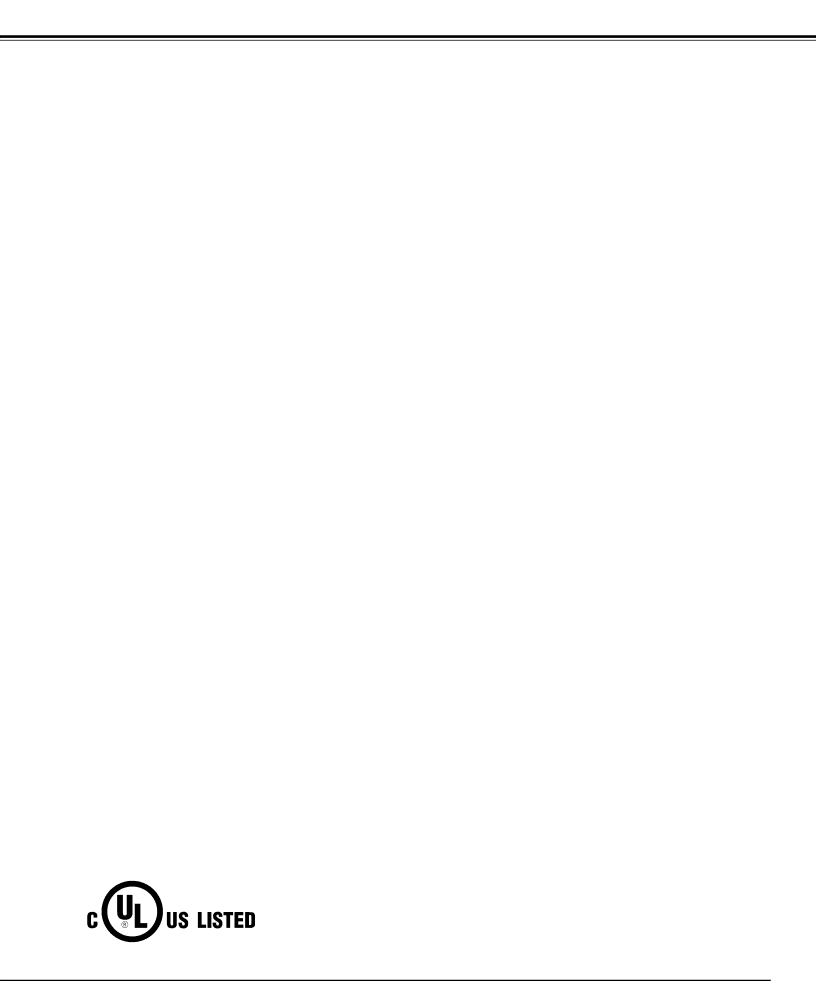
APPENDIX
Problem: | Try these Solution | |
Remote Control Unit | ● Check the batteries. | |
does not work. | ● Check | |
● Make sure nothing is between Infrared Remote Receiver and Remote Control Unit. | ||
| ||
| ● Make sure you are not too far from a projector when using Remote Control Unit. | |
| Maximum operating range is 16.4’ (5m). | |
| ● Make sure the code of Remote Control is set to conform to projector. | |
| (See “SETTING” section on page 35, 36.) | |
|
| |
Wireless Mouse | ● Check cable connection between a projector and your computer. | |
function does not | ● Check the mouse setting on your computer. | |
● Turn a projector on before turning on a computer. | ||
work. | ||
| ||
|
|
WARNING :
High voltages are used to operate this projector. Do not attempt to open the cabinet.
If the problem still persists after following all operating instructions, contact the sales dealer where you purchased the projector or the service center. Give the model number and explain about the problem. We will advise you how to obtain service.
This symbol on the nameplate means the product is Listed by Underwriters Laboratories Inc. It is designed and manufactured to meet rigid U.L. safety standards against risk of fire, casualty and electrical hazards.
41