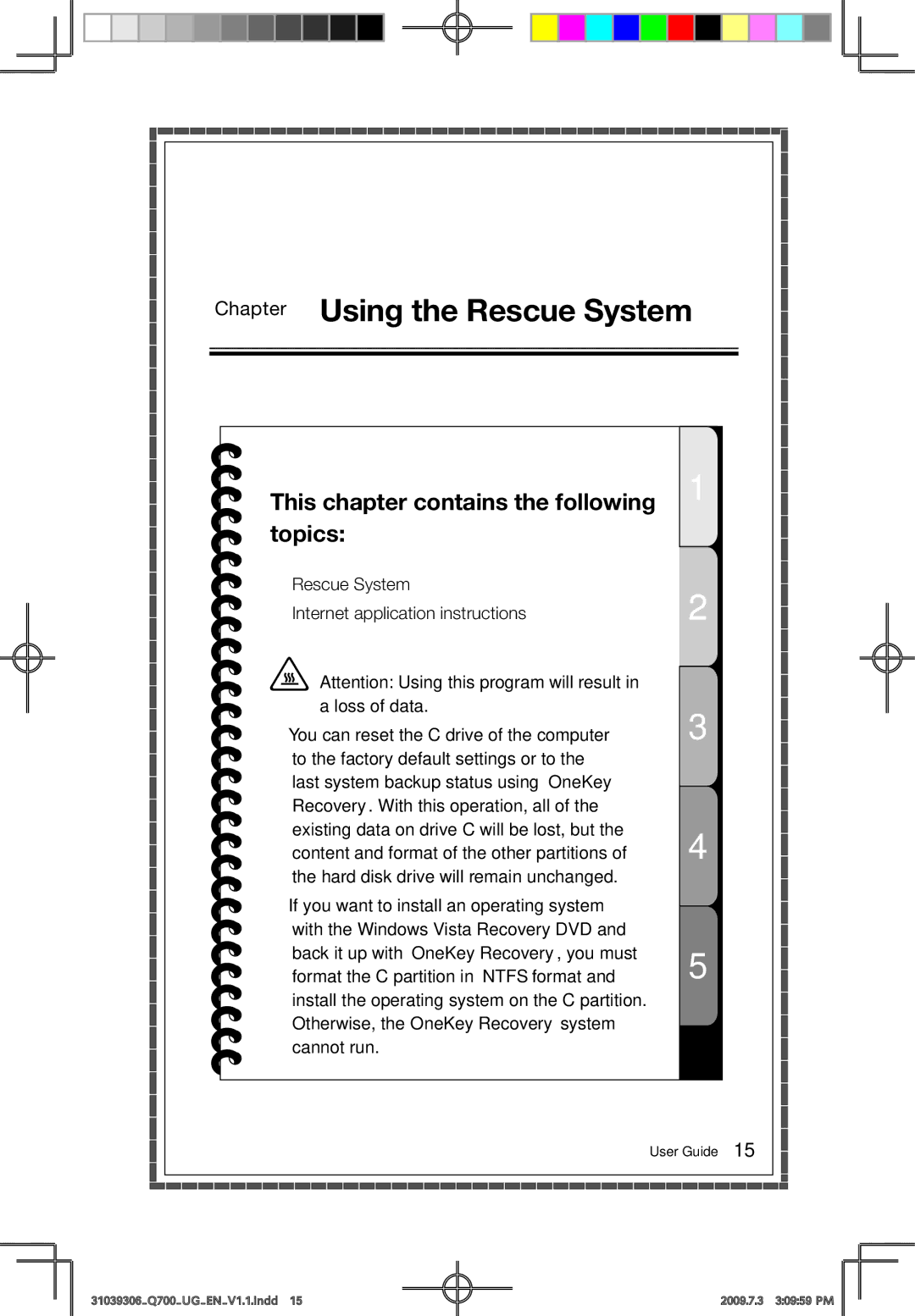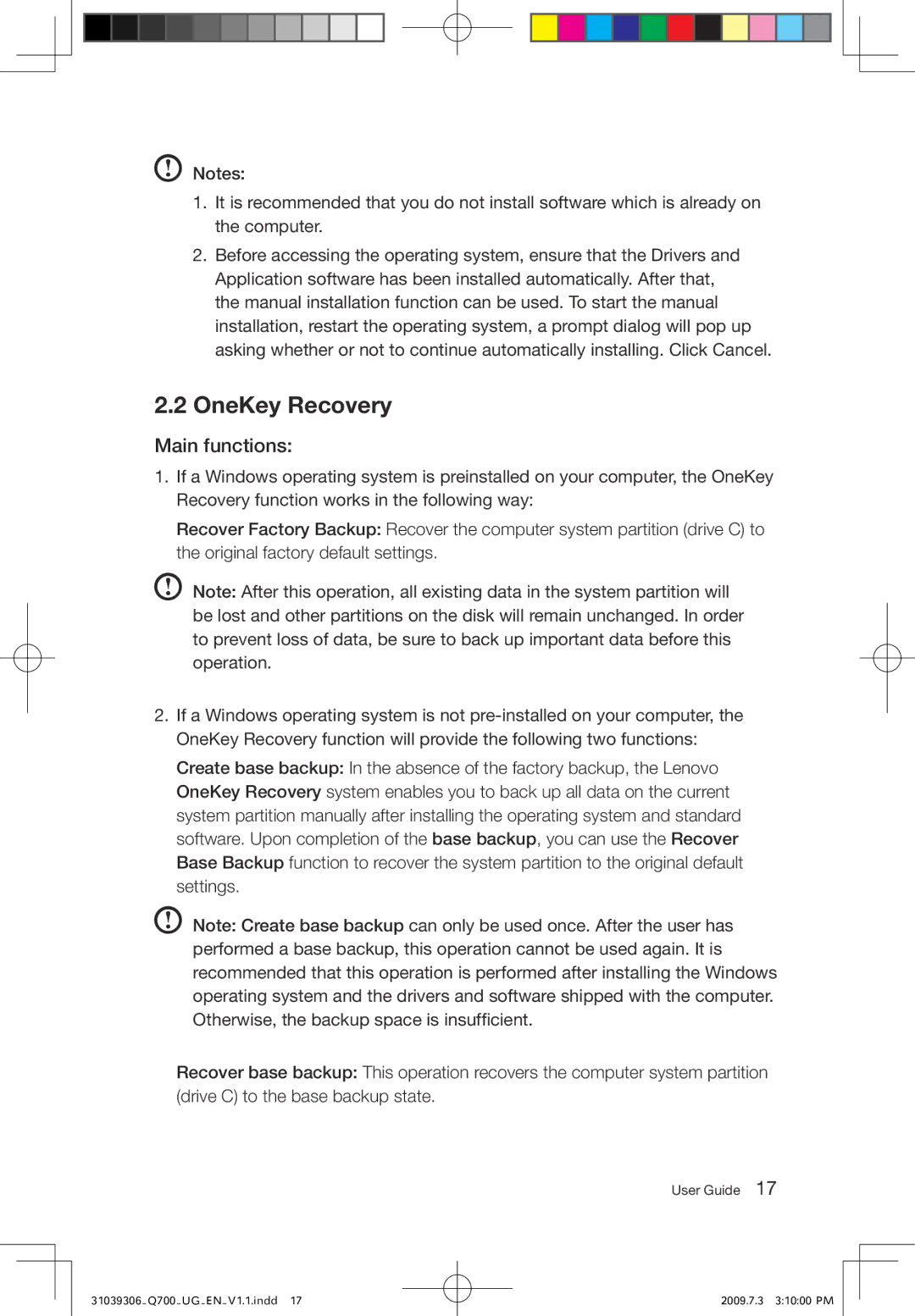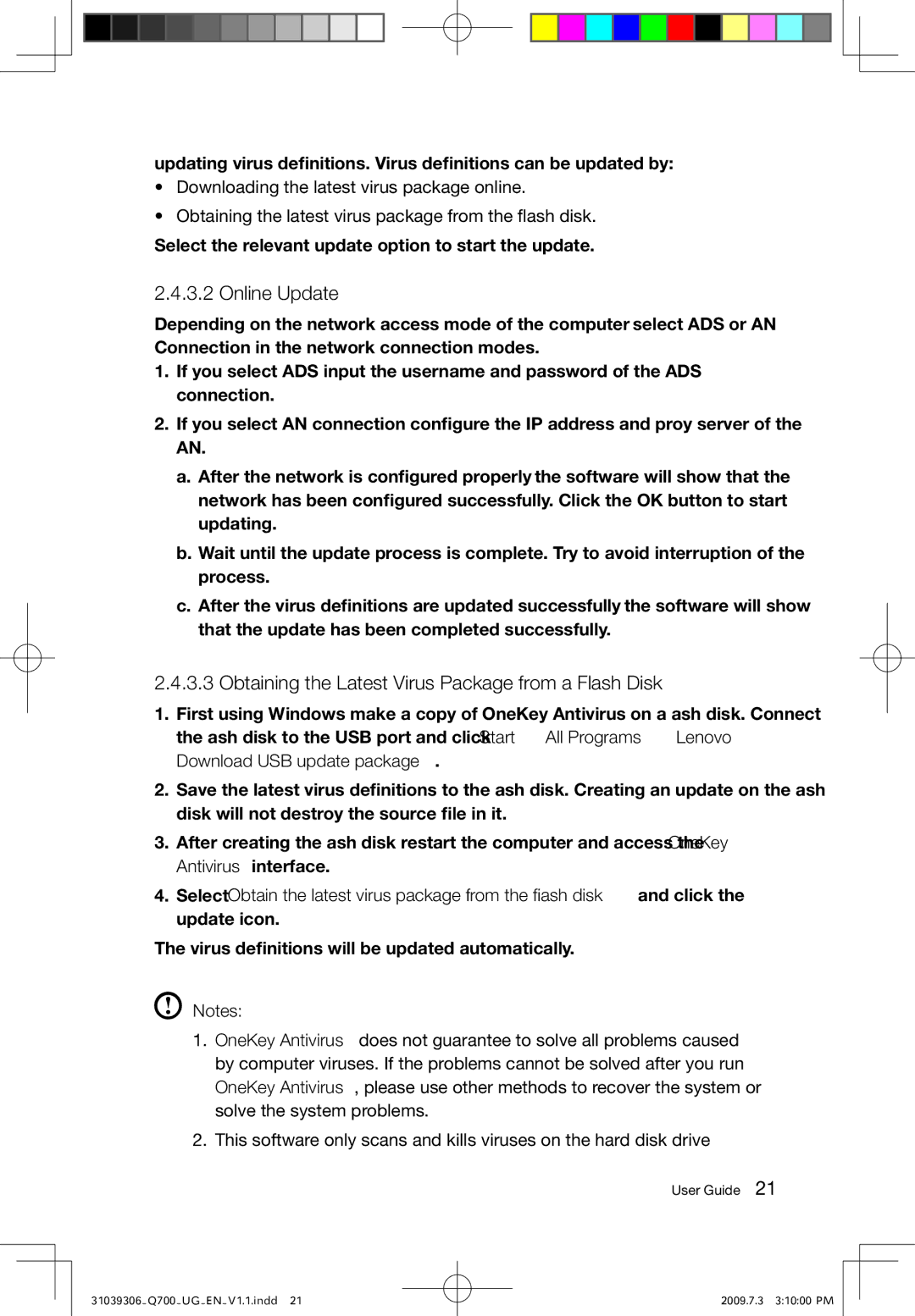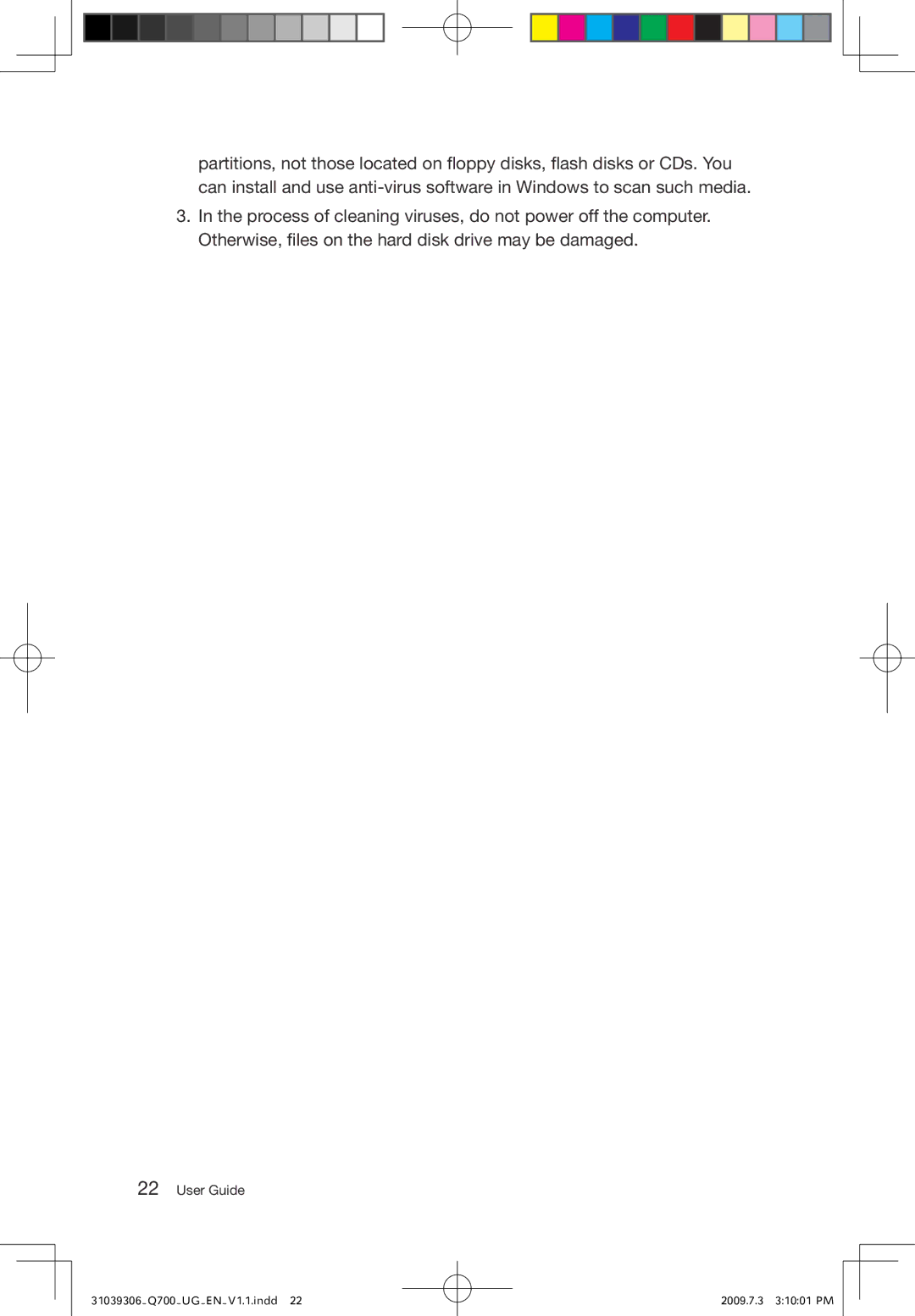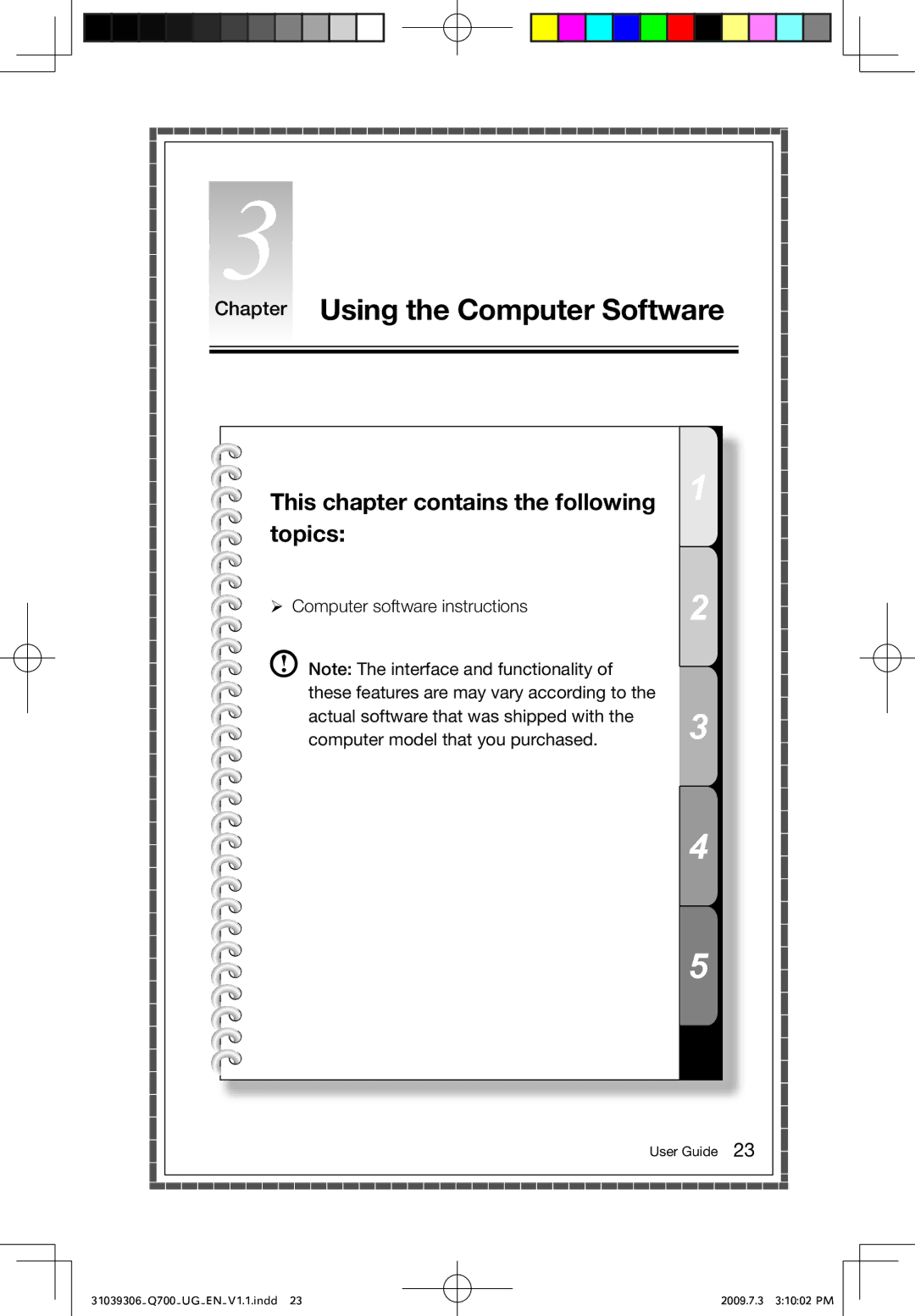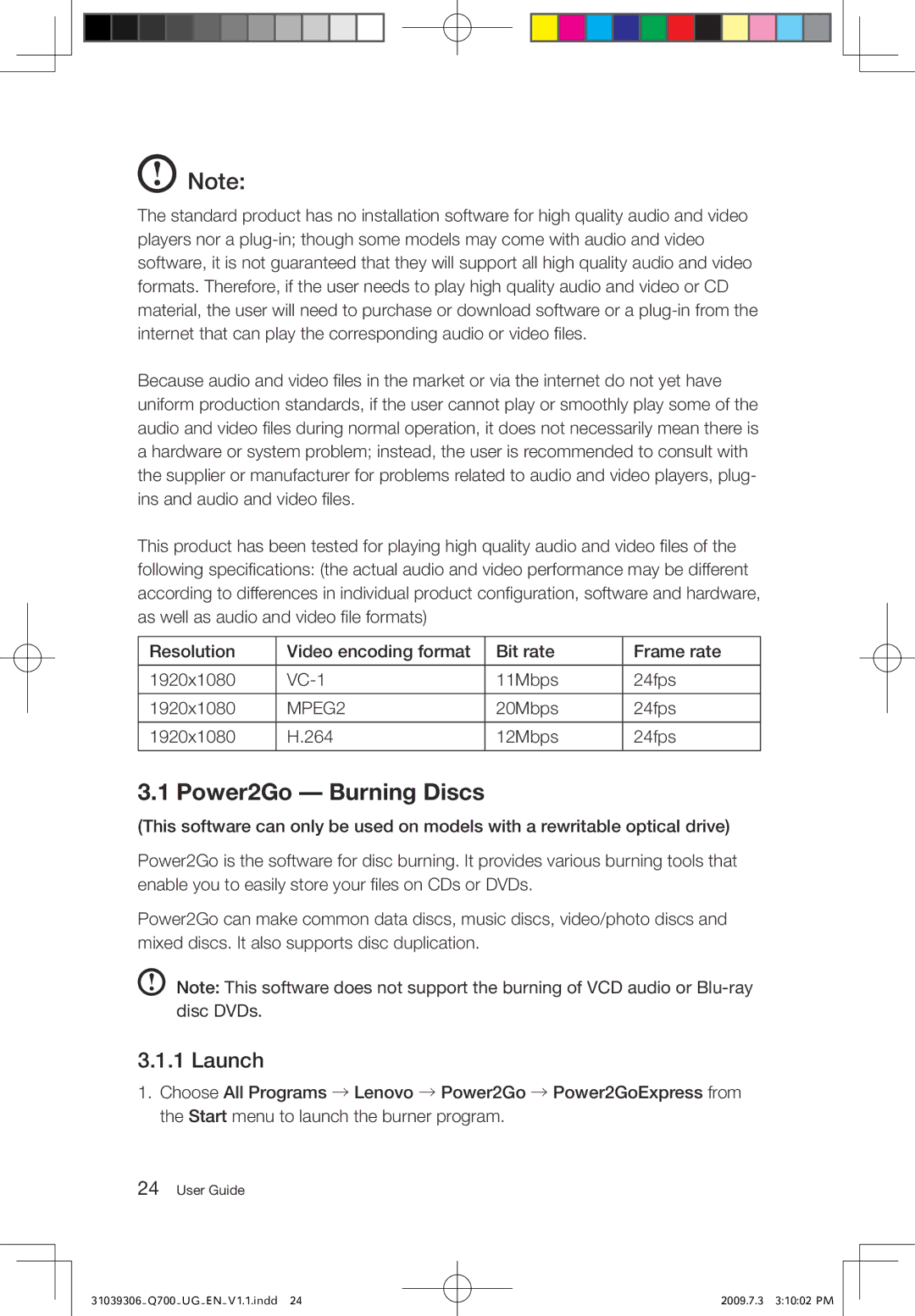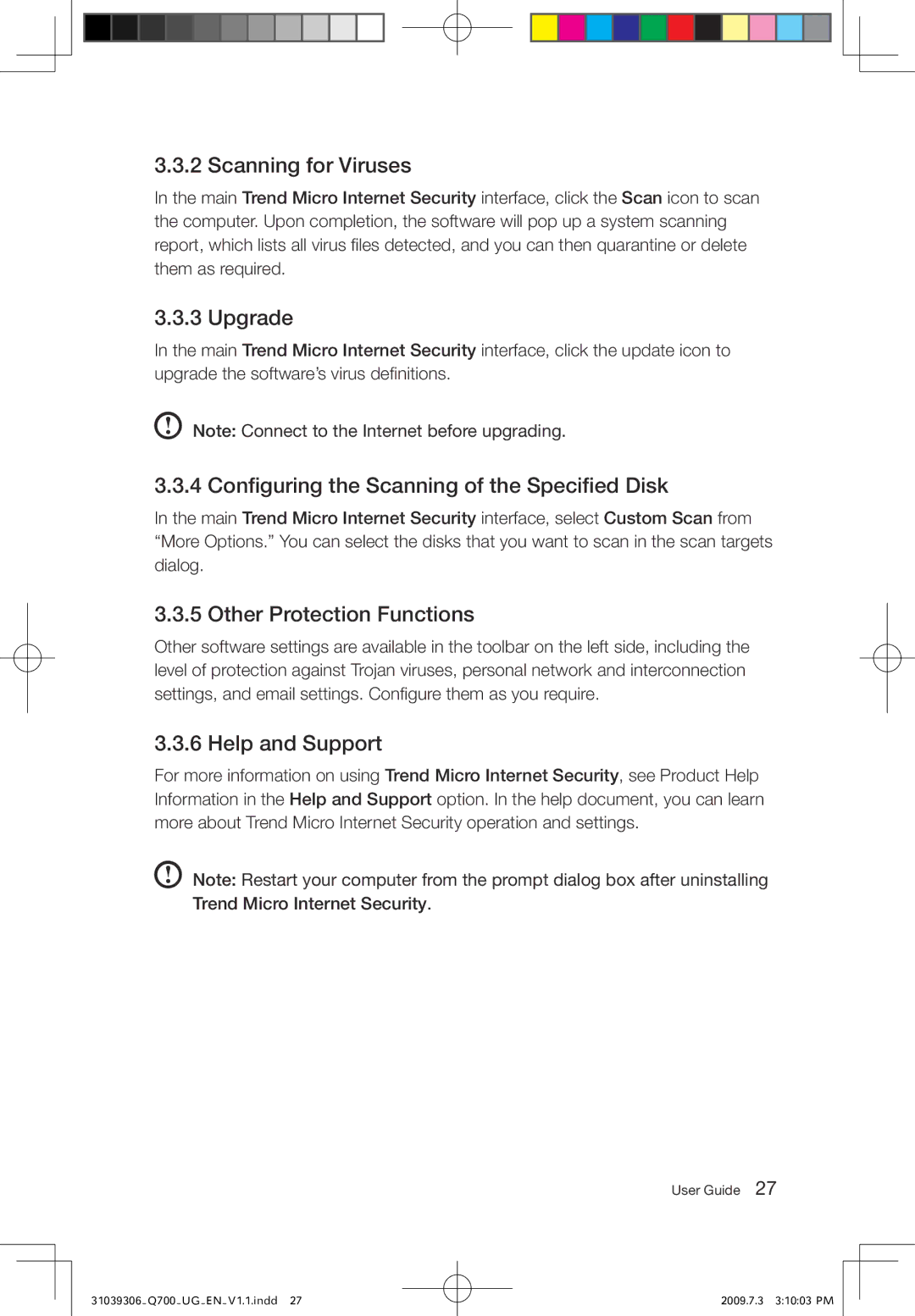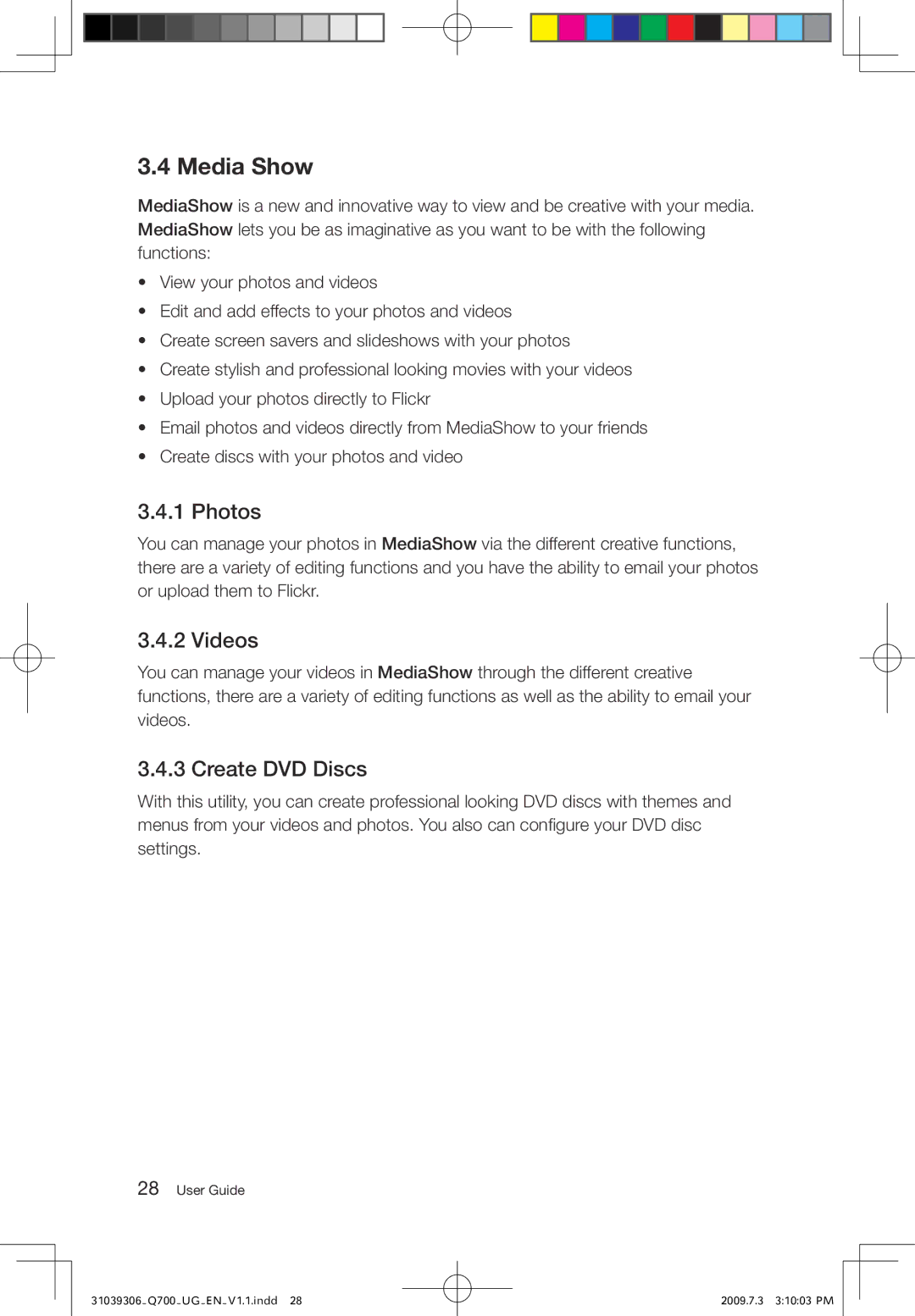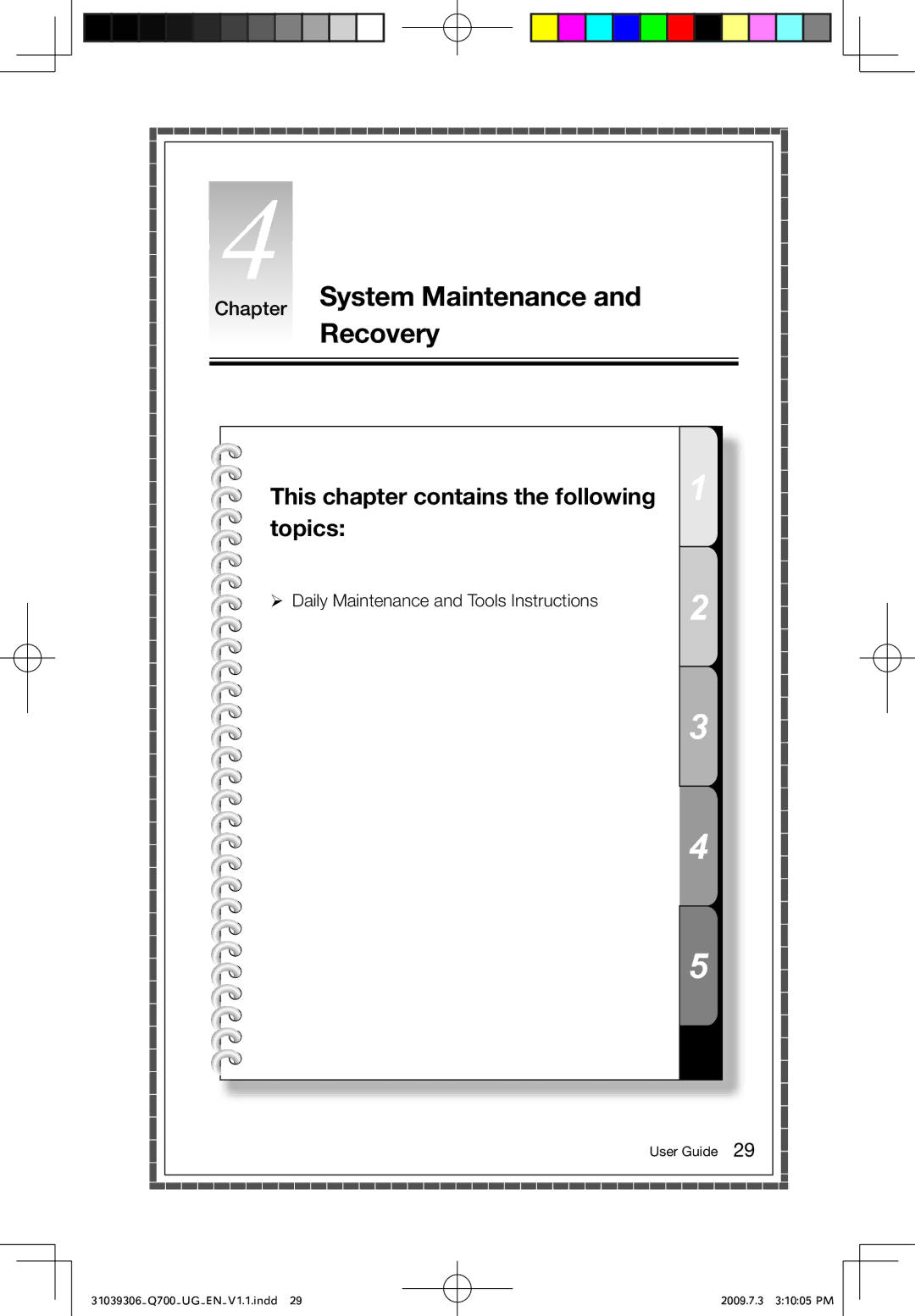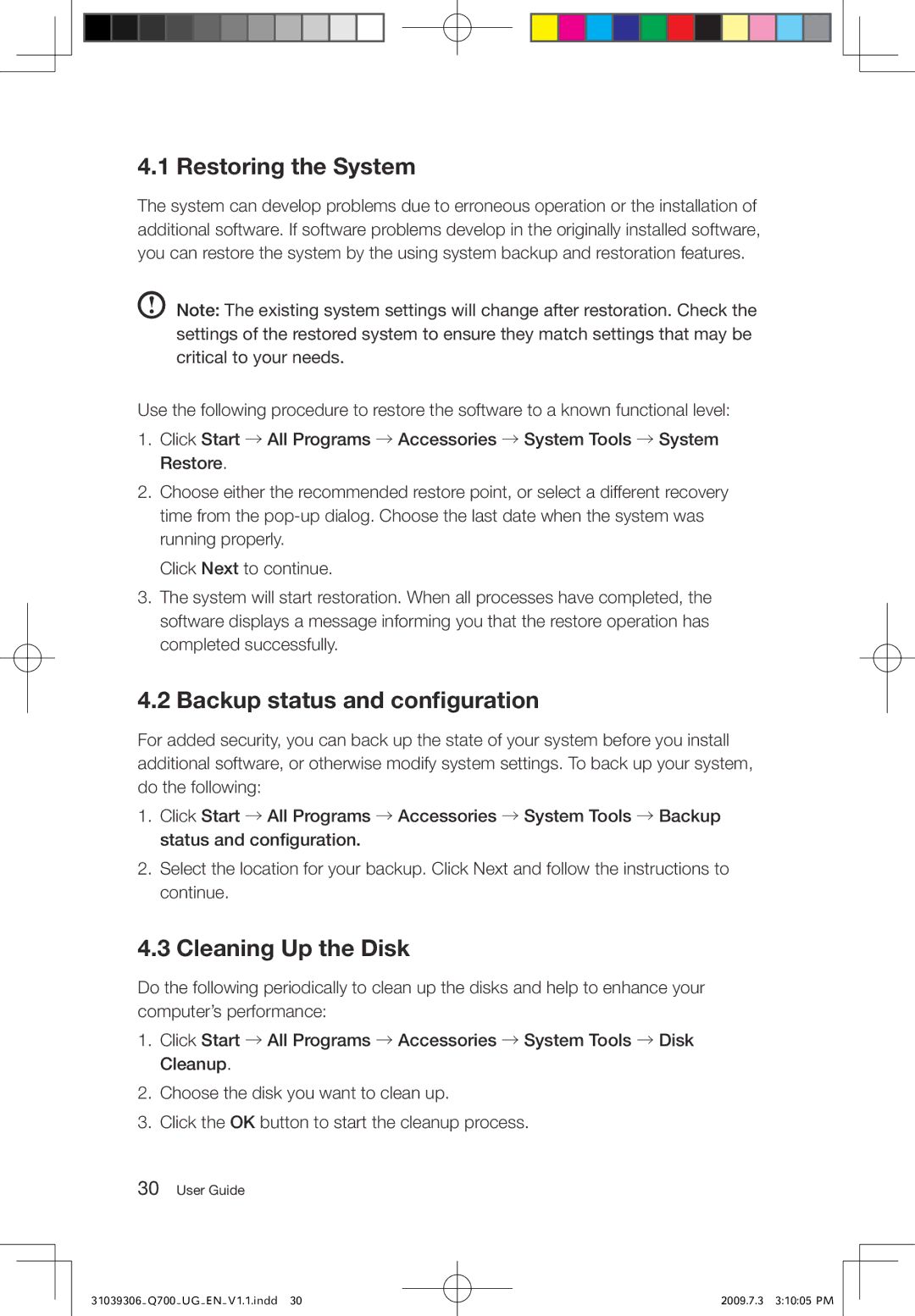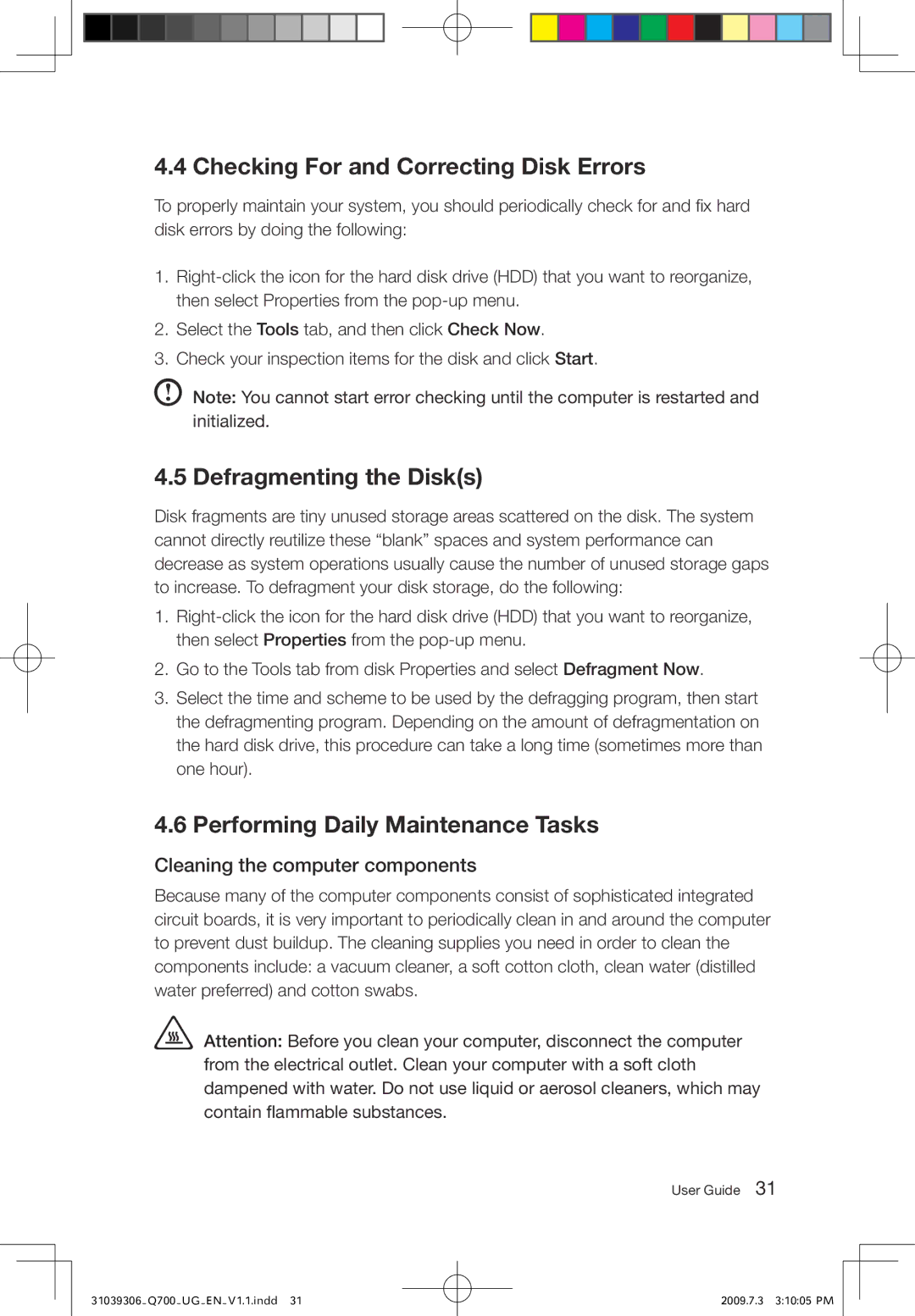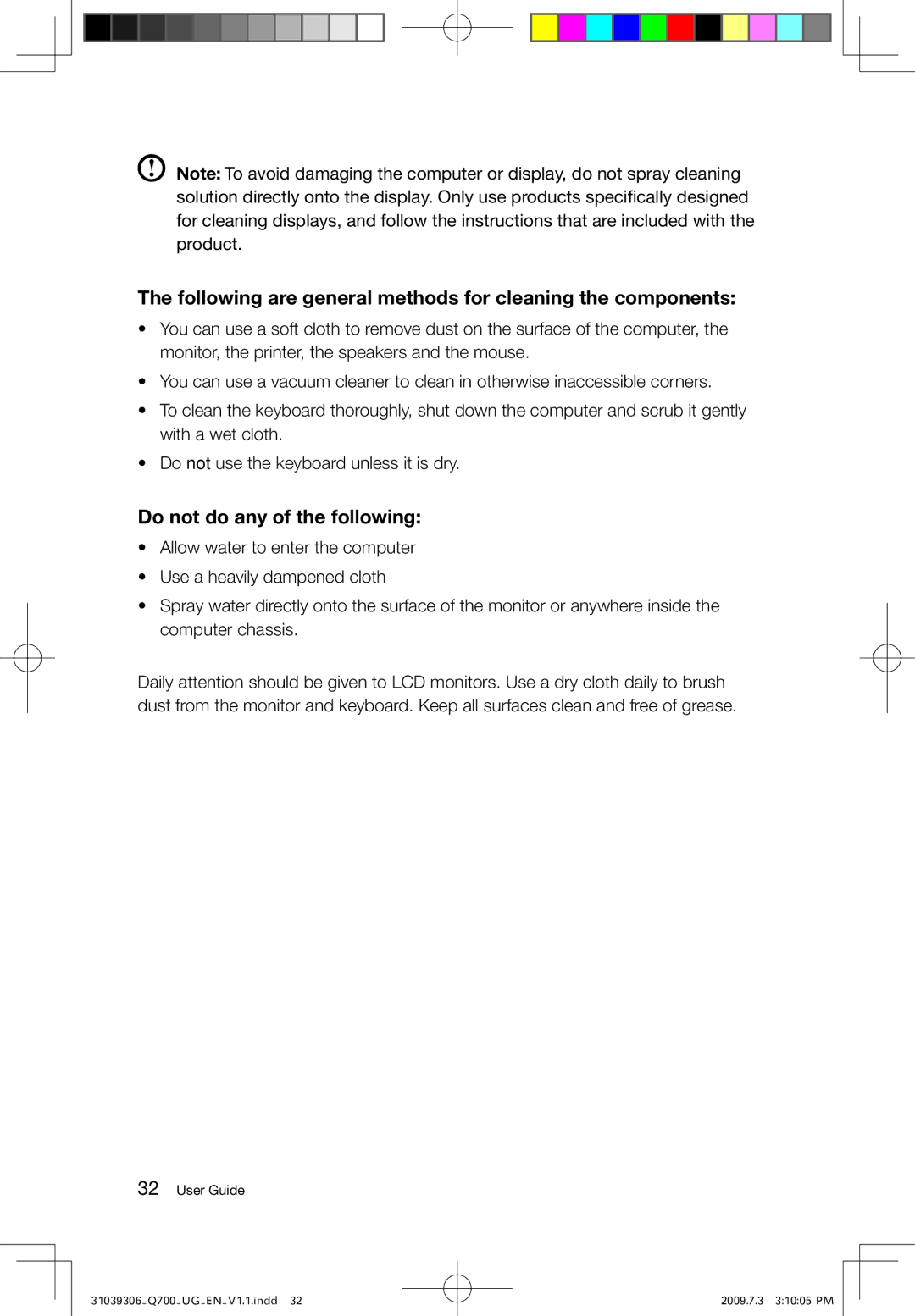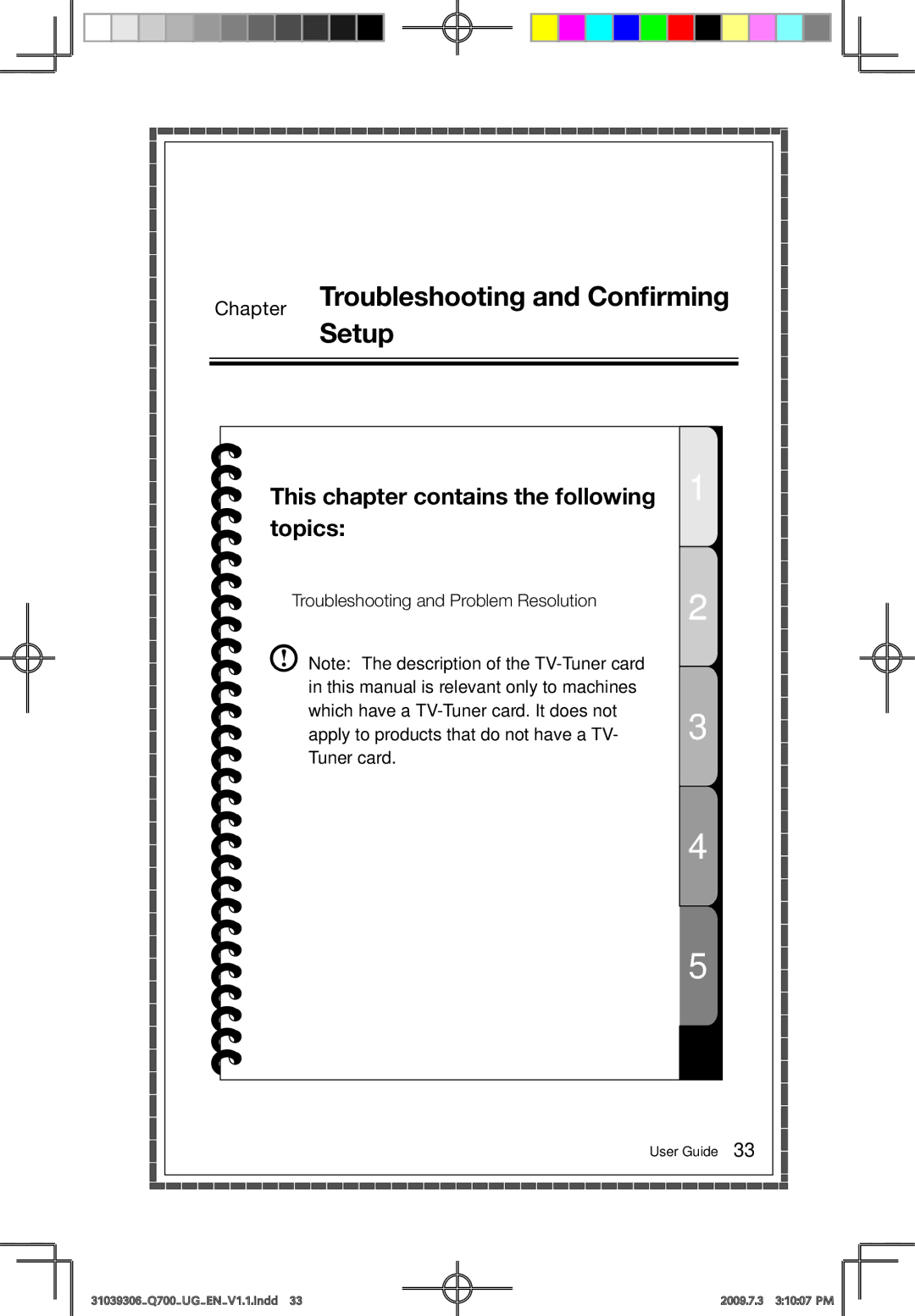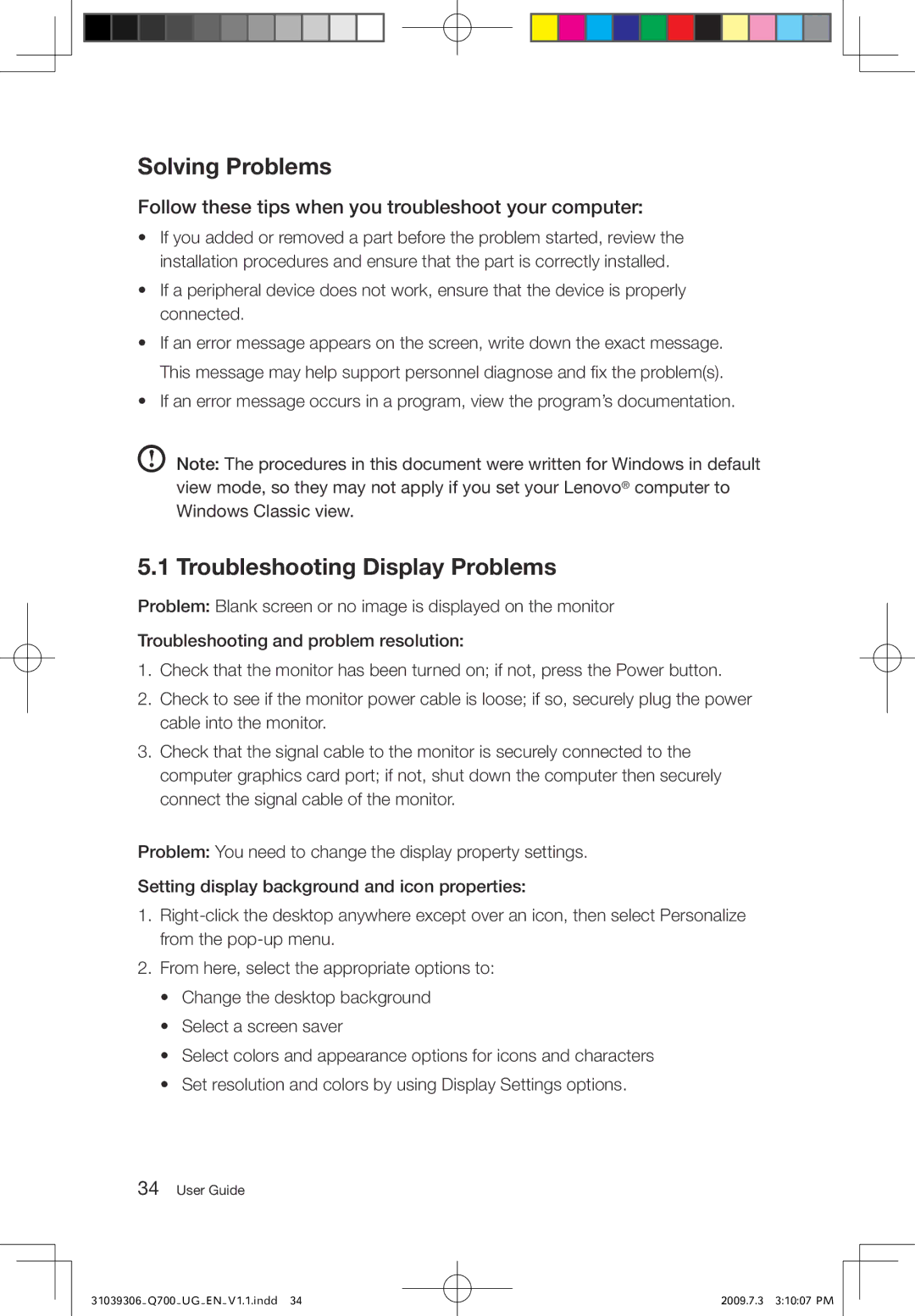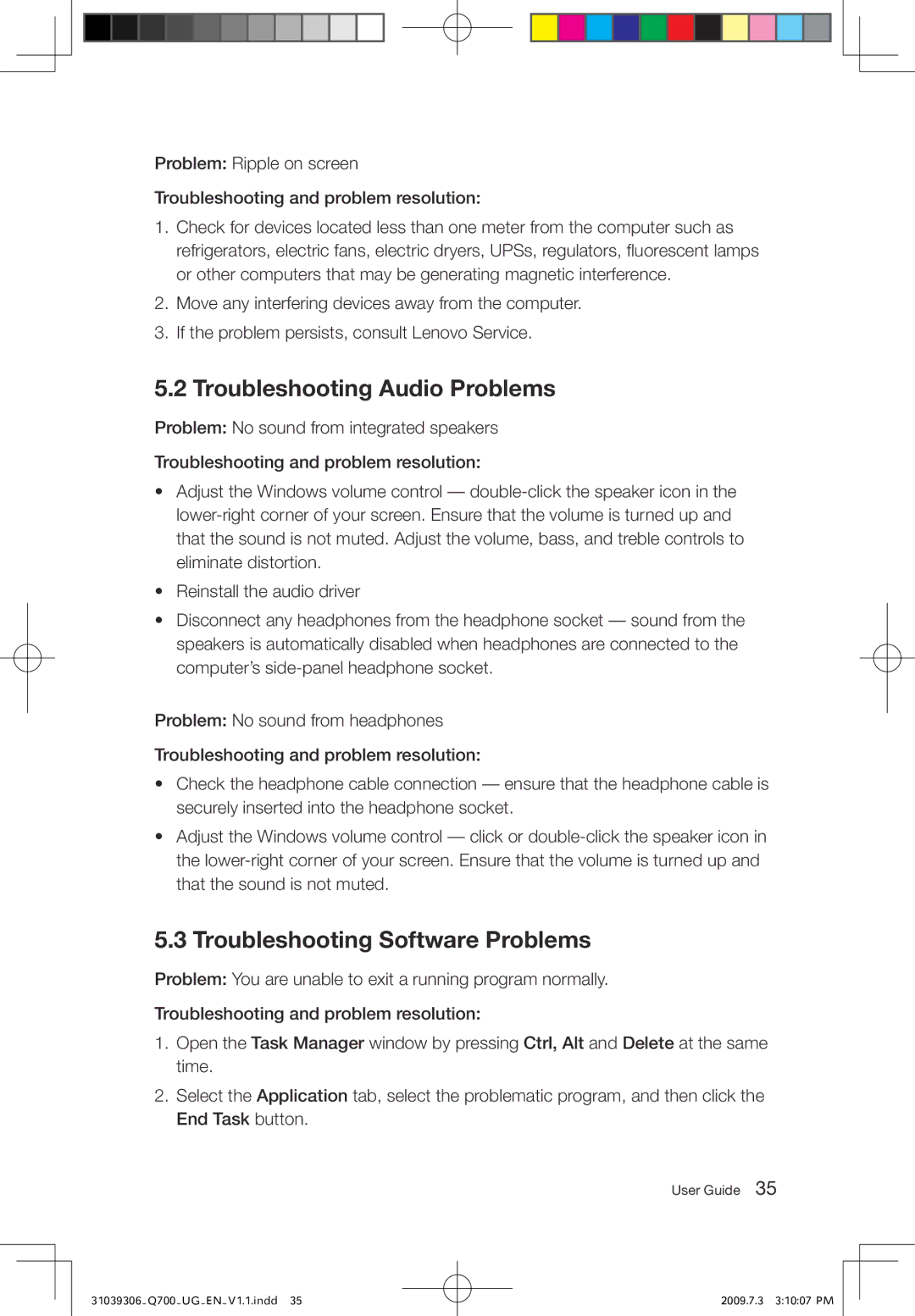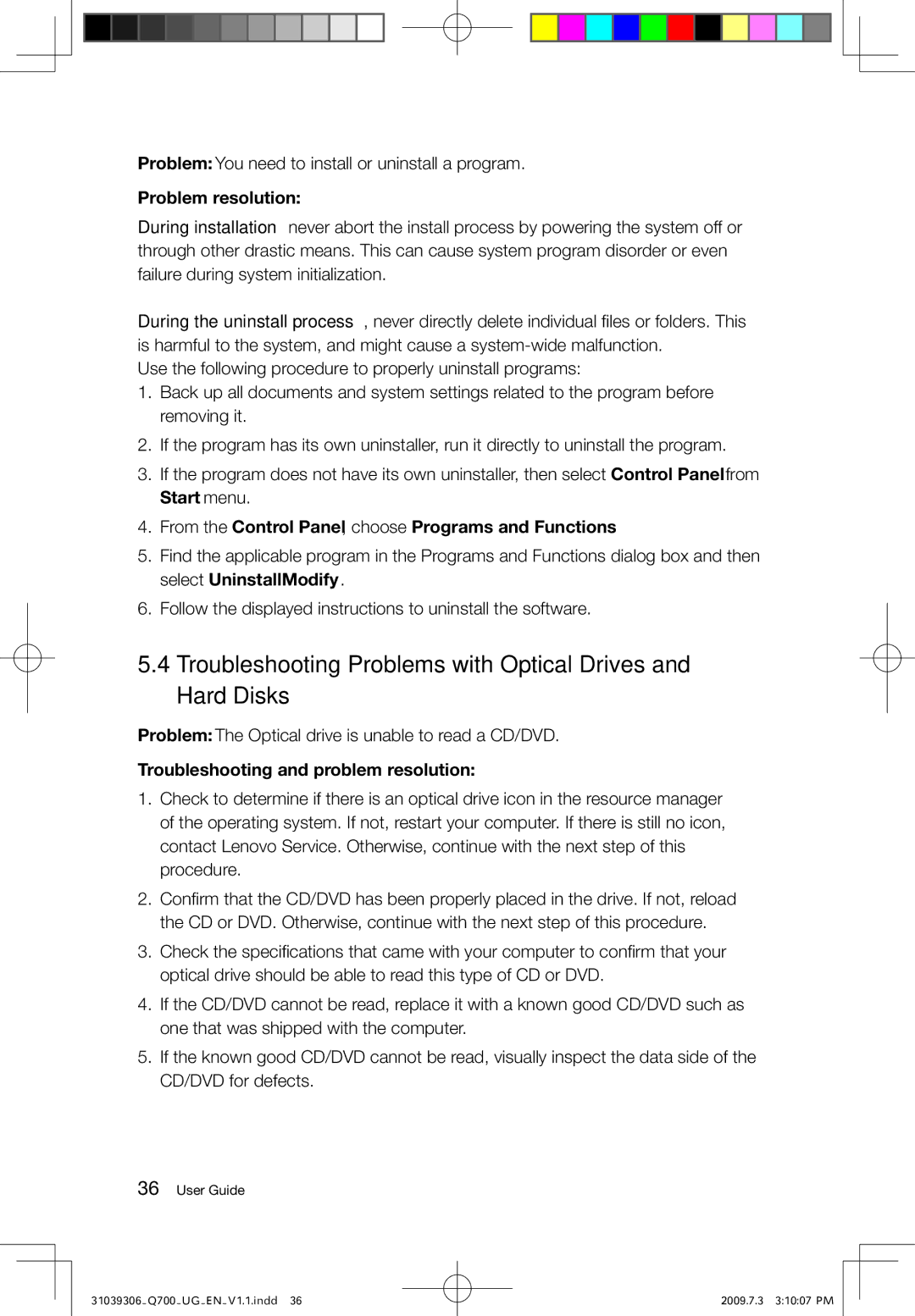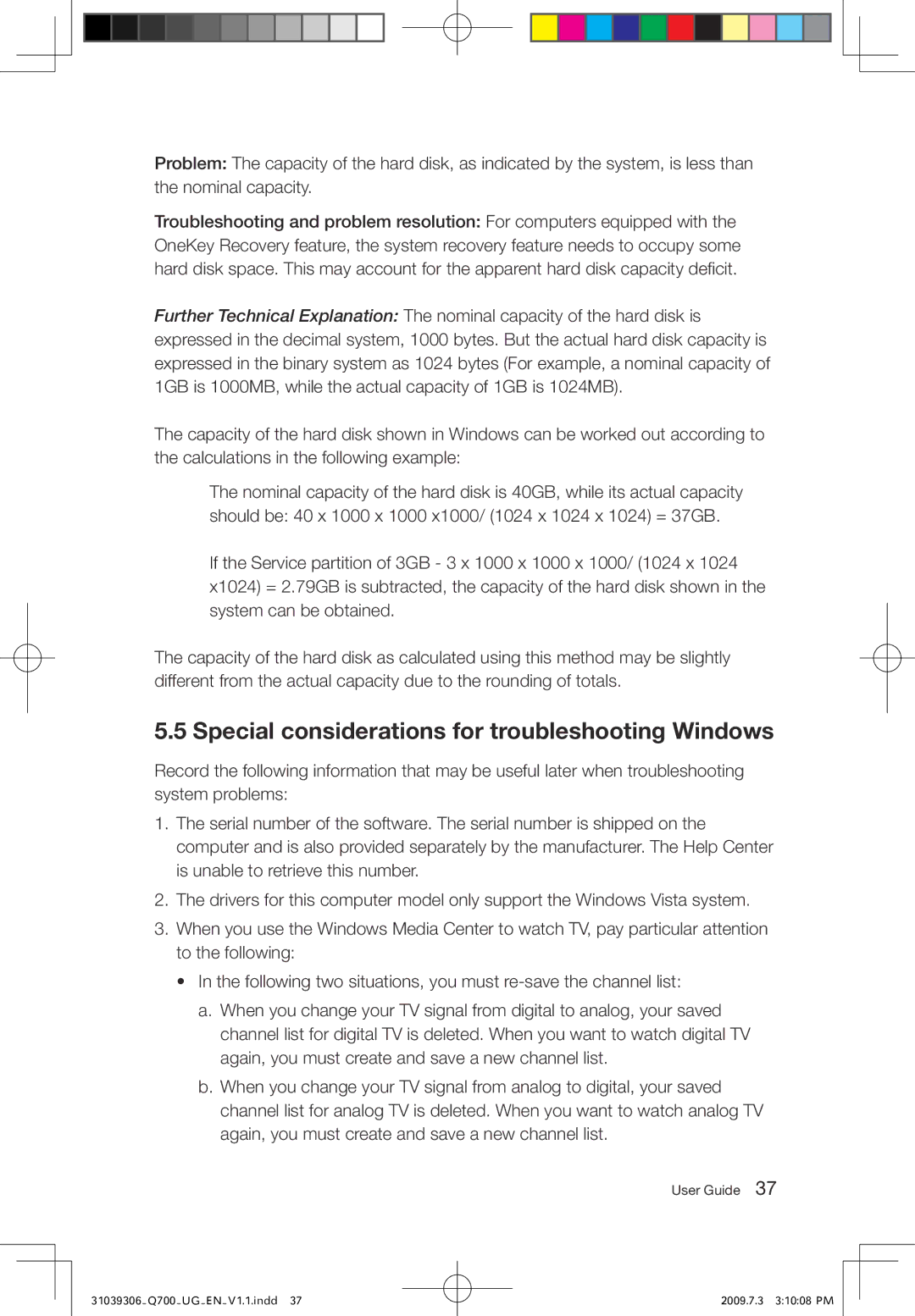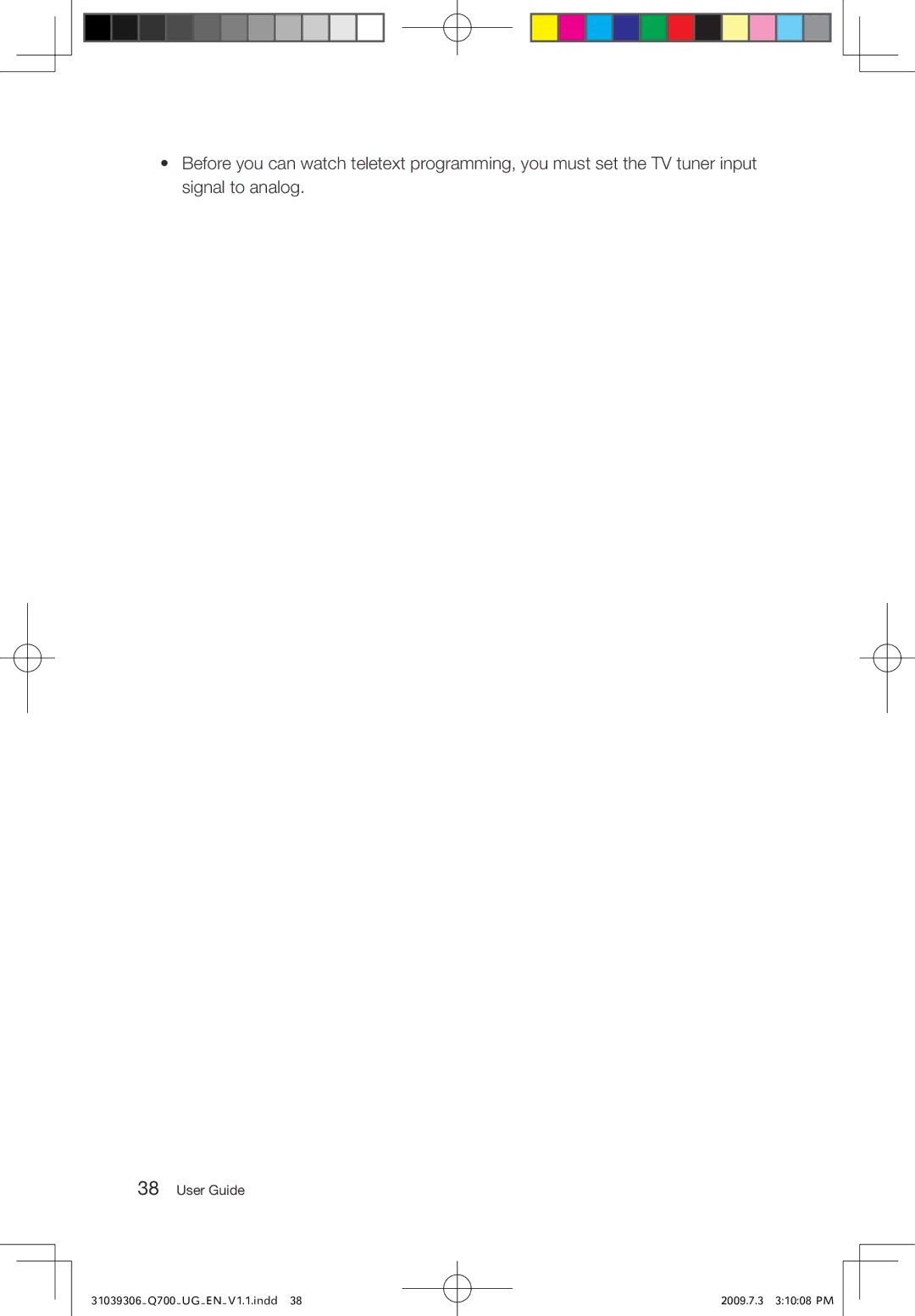Note: To avoid damaging the computer or display, do not spray cleaning solution directly onto the display. Only use products specifically designed for cleaning displays, and follow the instructions that are included with the product.
The following are general methods for cleaning the components:
•You can use a soft cloth to remove dust on the surface of the computer, the monitor, the printer, the speakers and the mouse.
•You can use a vacuum cleaner to clean in otherwise inaccessible corners.
•To clean the keyboard thoroughly, shut down the computer and scrub it gently with a wet cloth.
•Do not use the keyboard unless it is dry.
Do not do any of the following:
•Allow water to enter the computer
•Use a heavily dampened cloth
•Spray water directly onto the surface of the monitor or anywhere inside the computer chassis.
Daily attention should be given to LCD monitors. Use a dry cloth daily to brush dust from the monitor and keyboard. Keep all surfaces clean and free of grease.
32User Guide
31039306_Q700_UG_EN_V1.1.indd 32
2009.7.3 3:10:05 PM