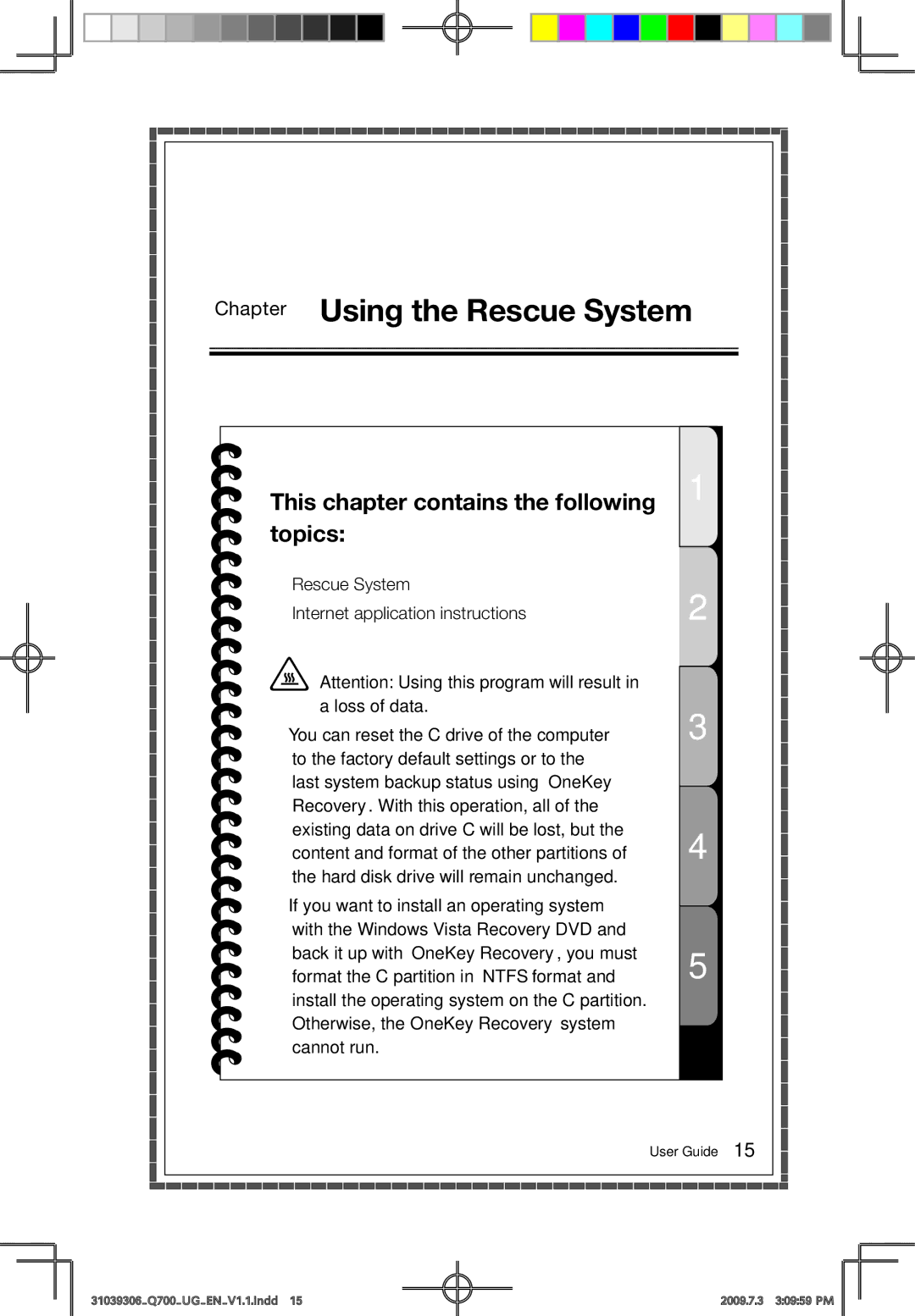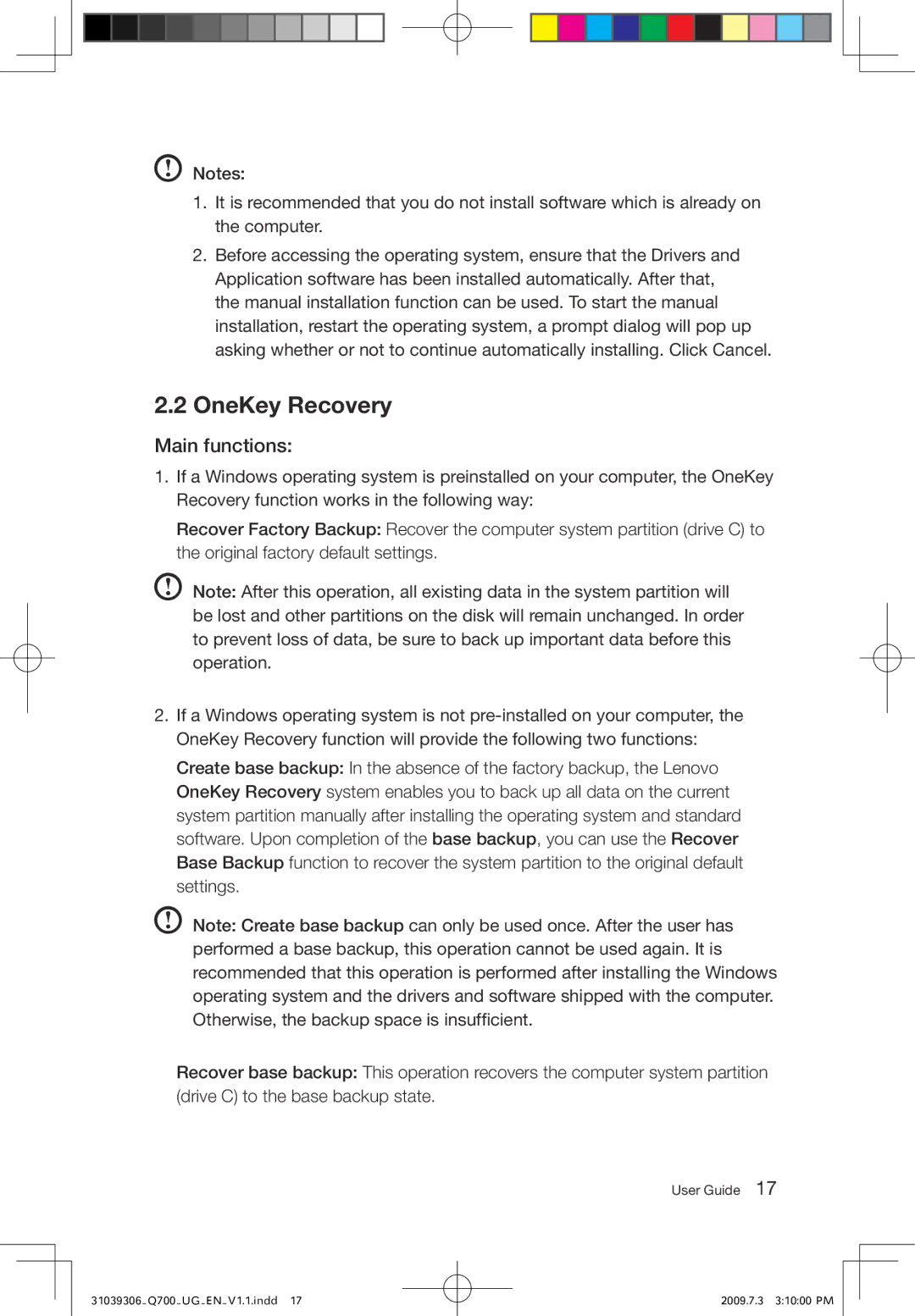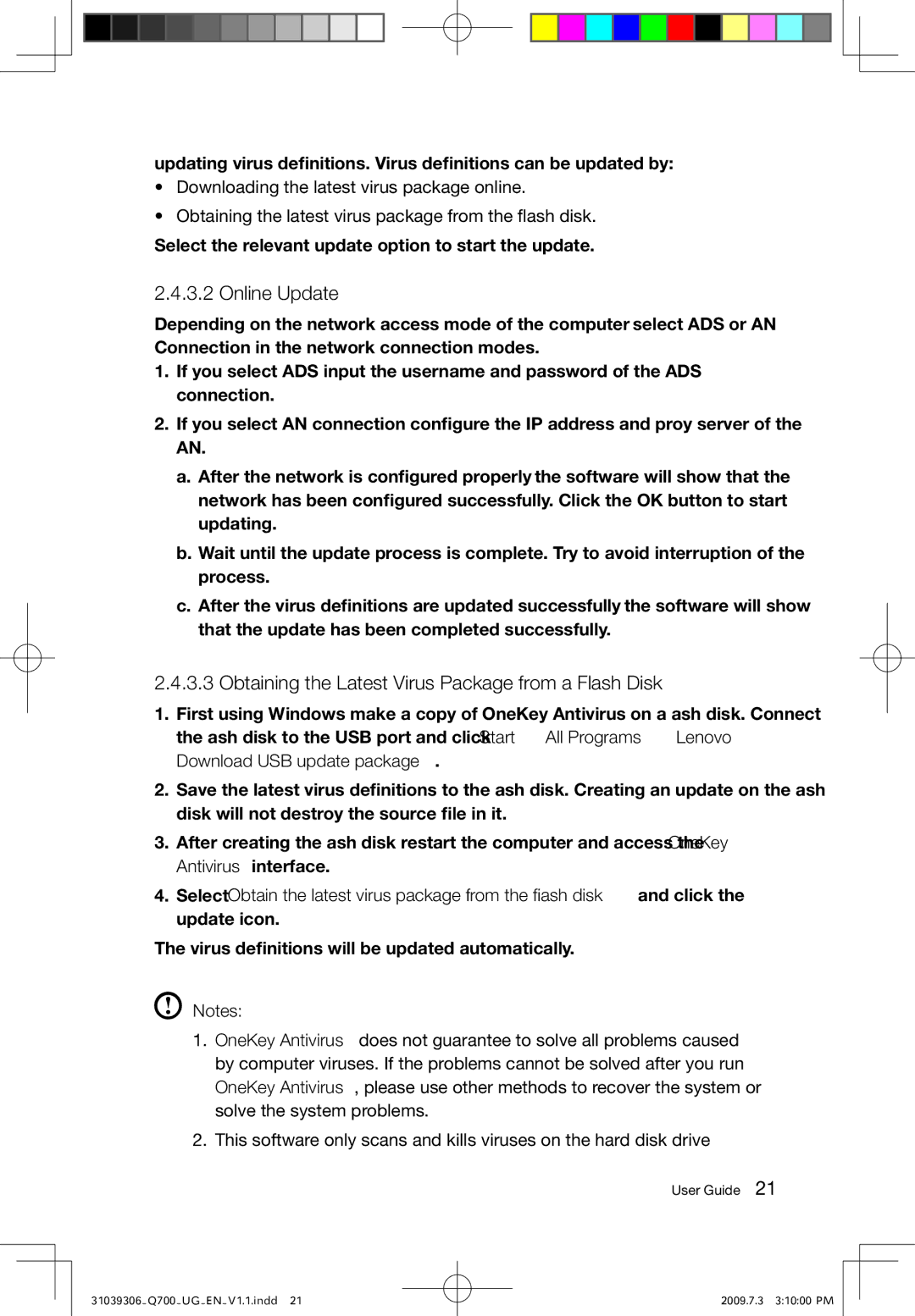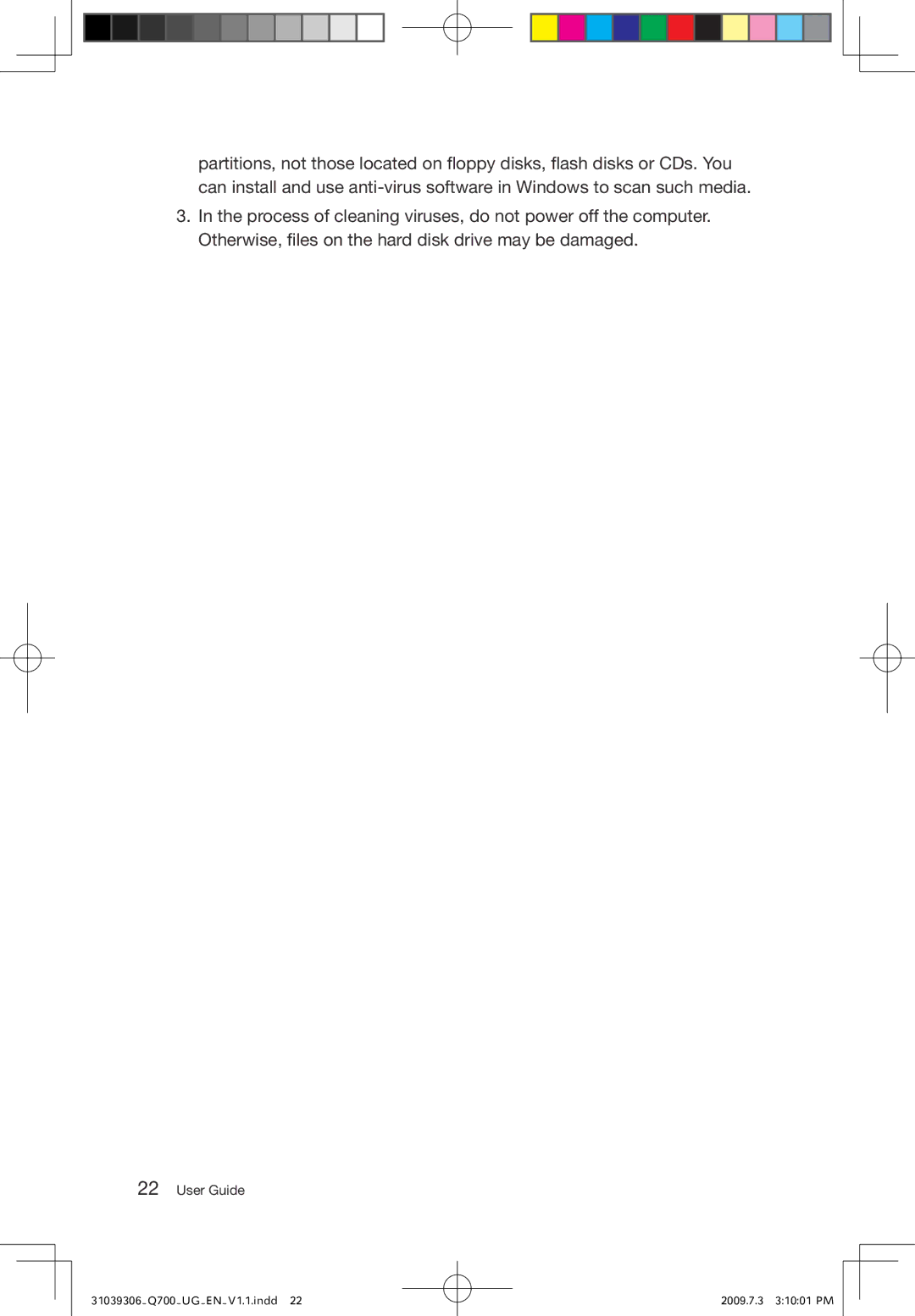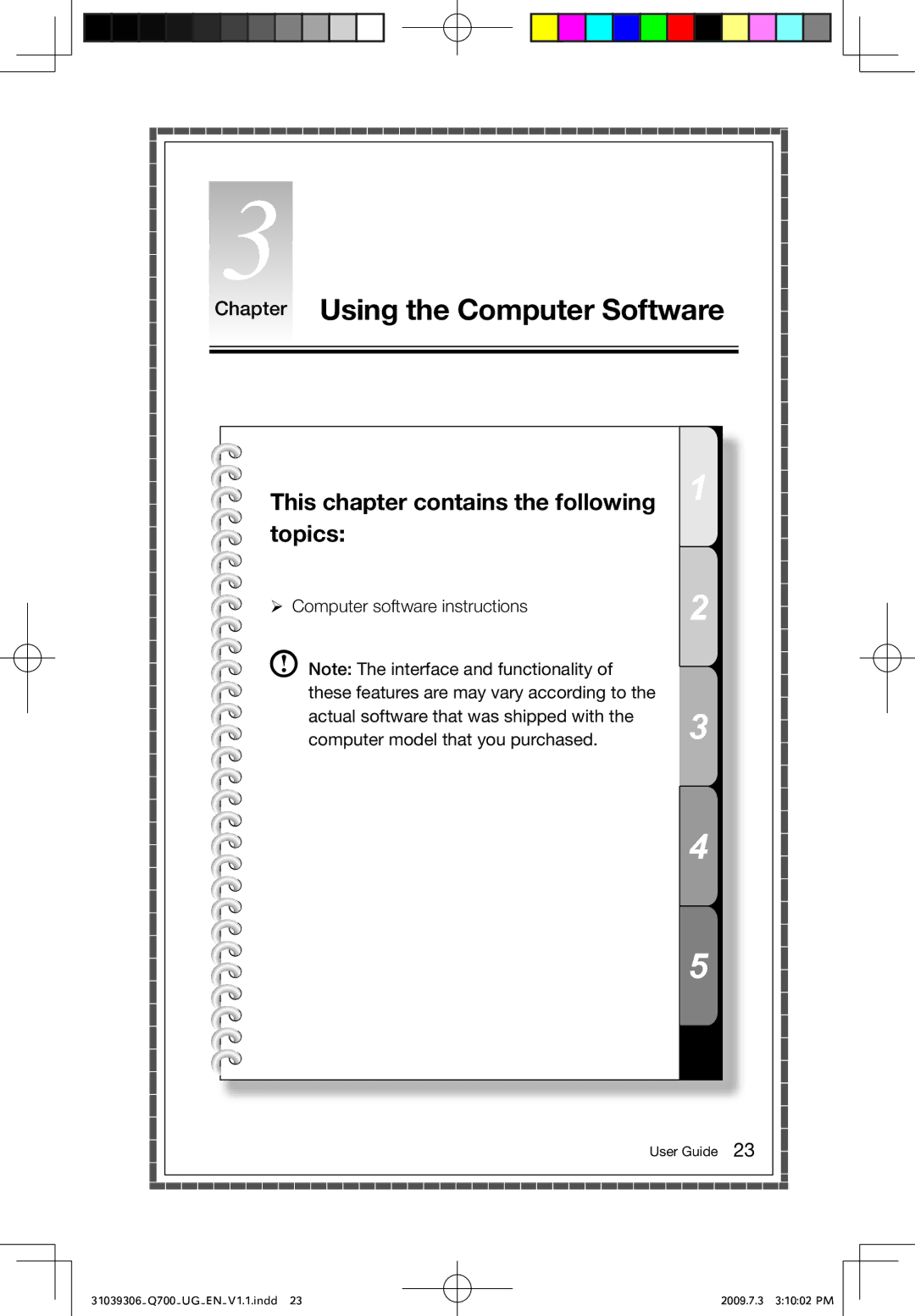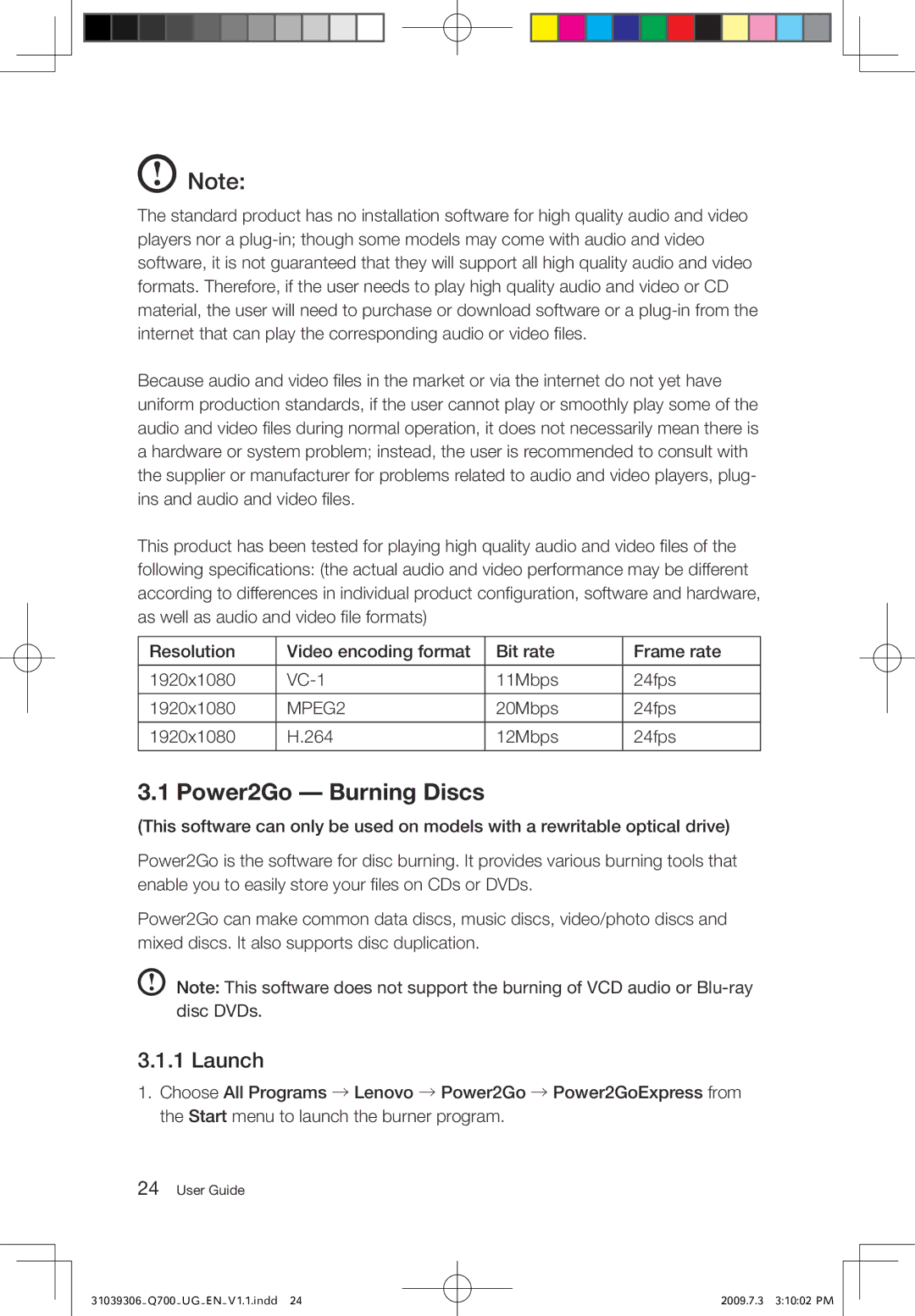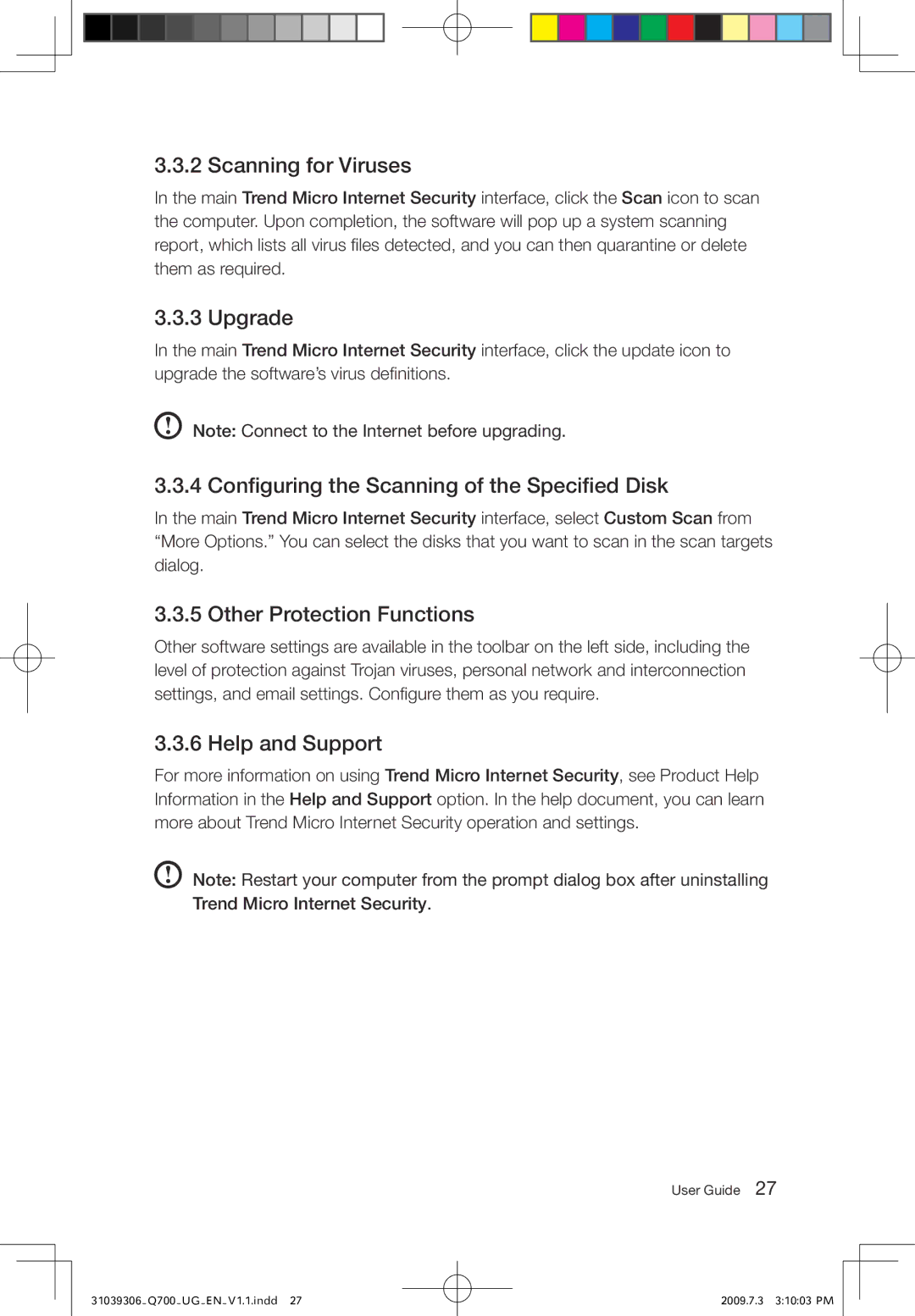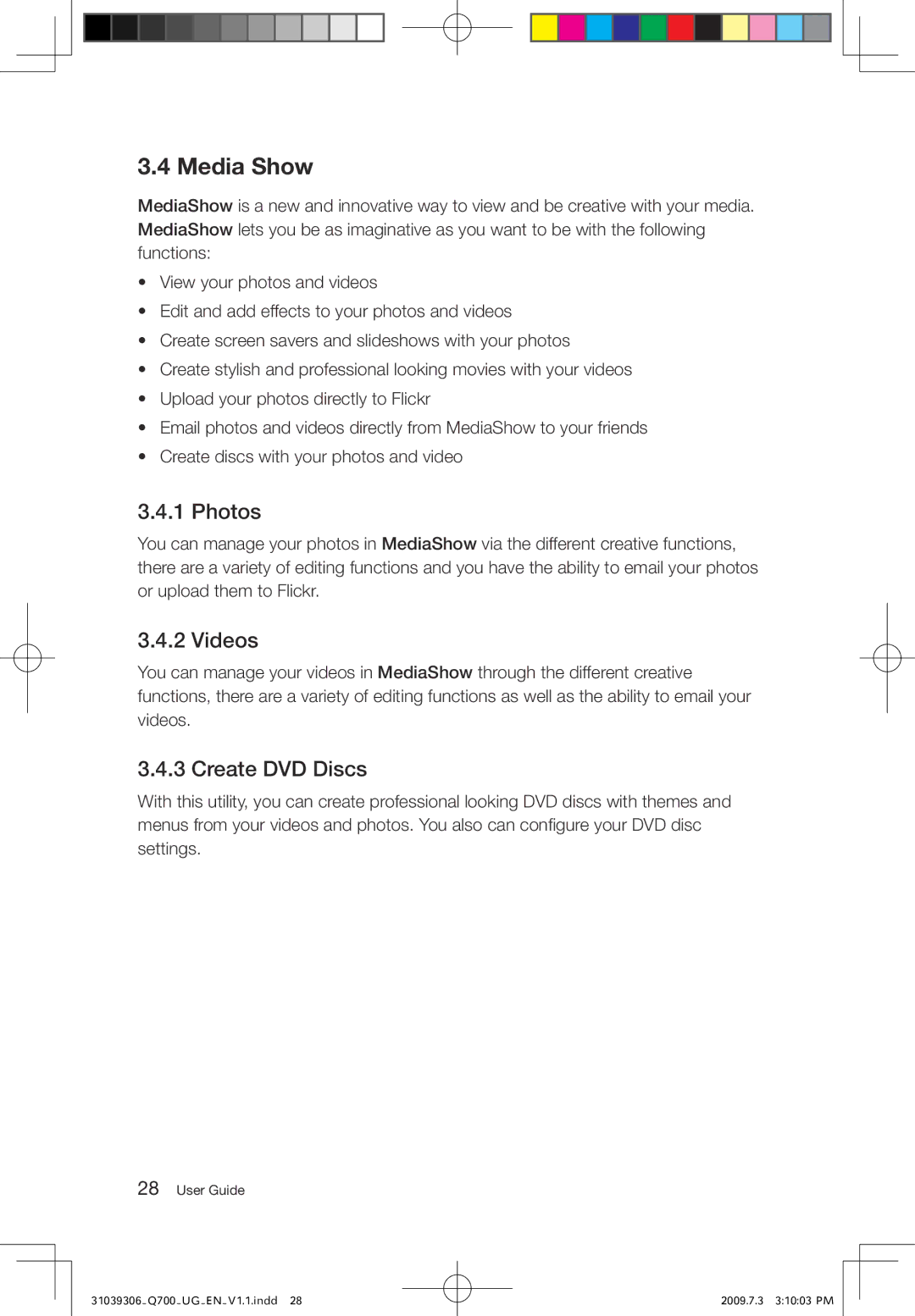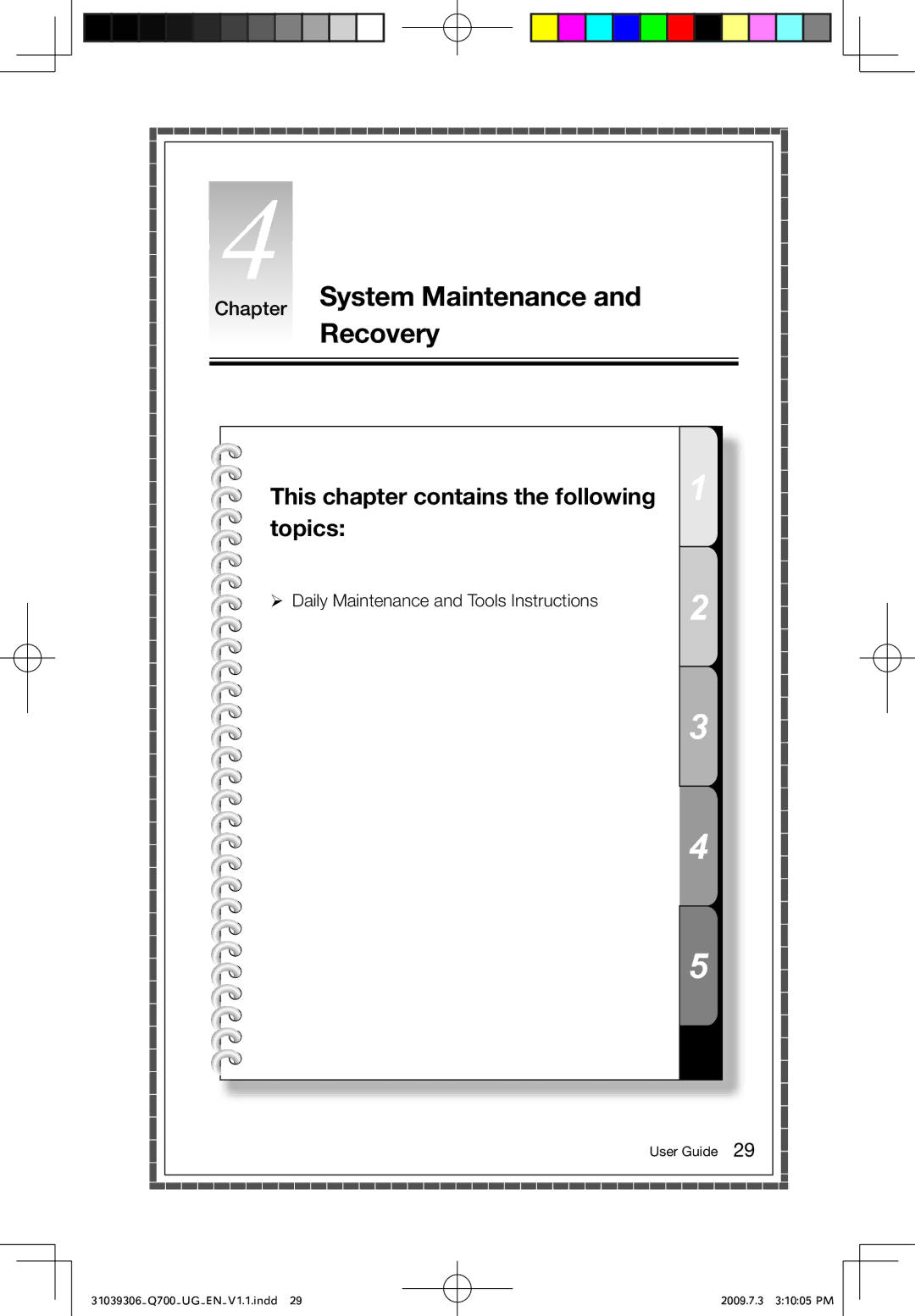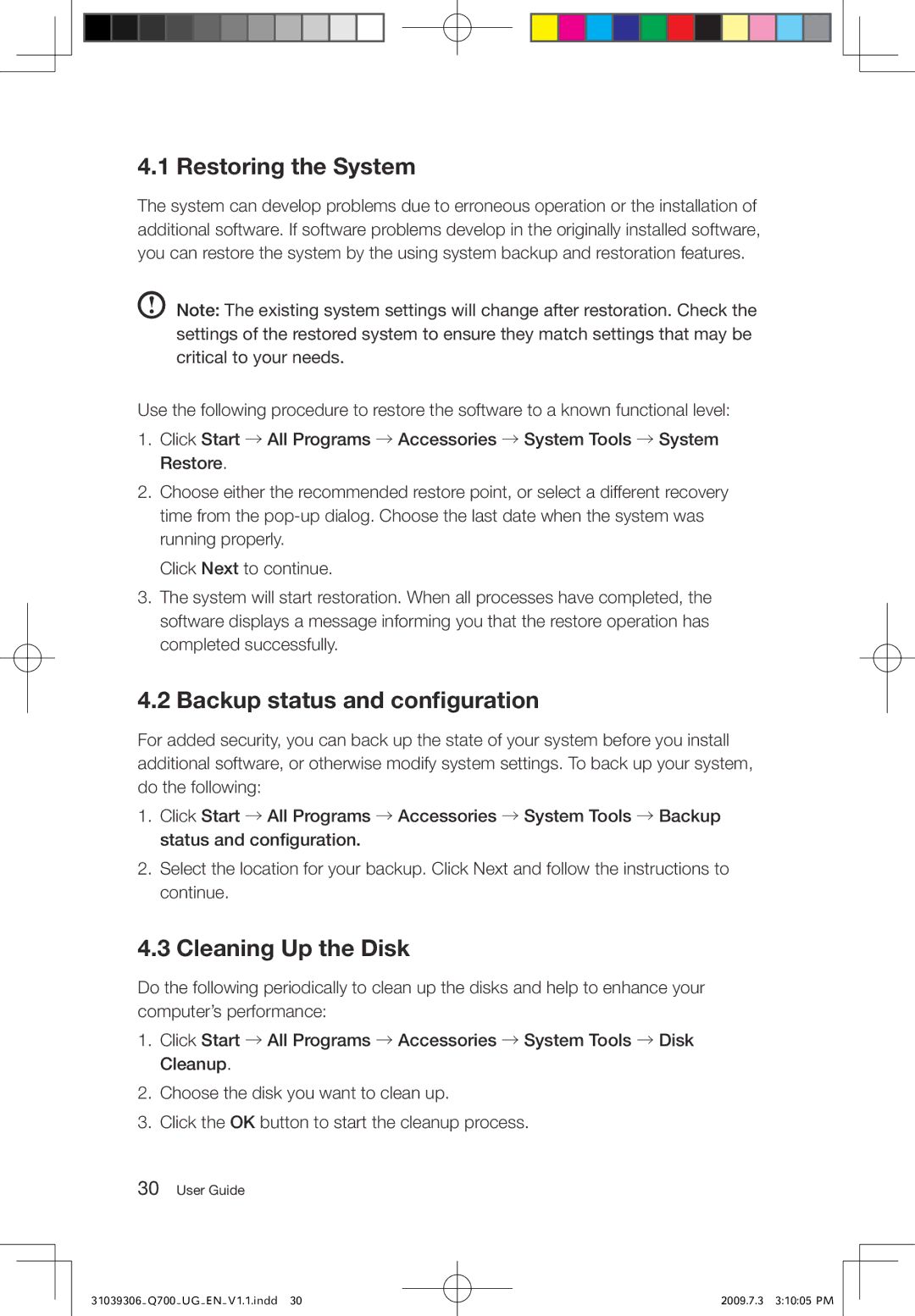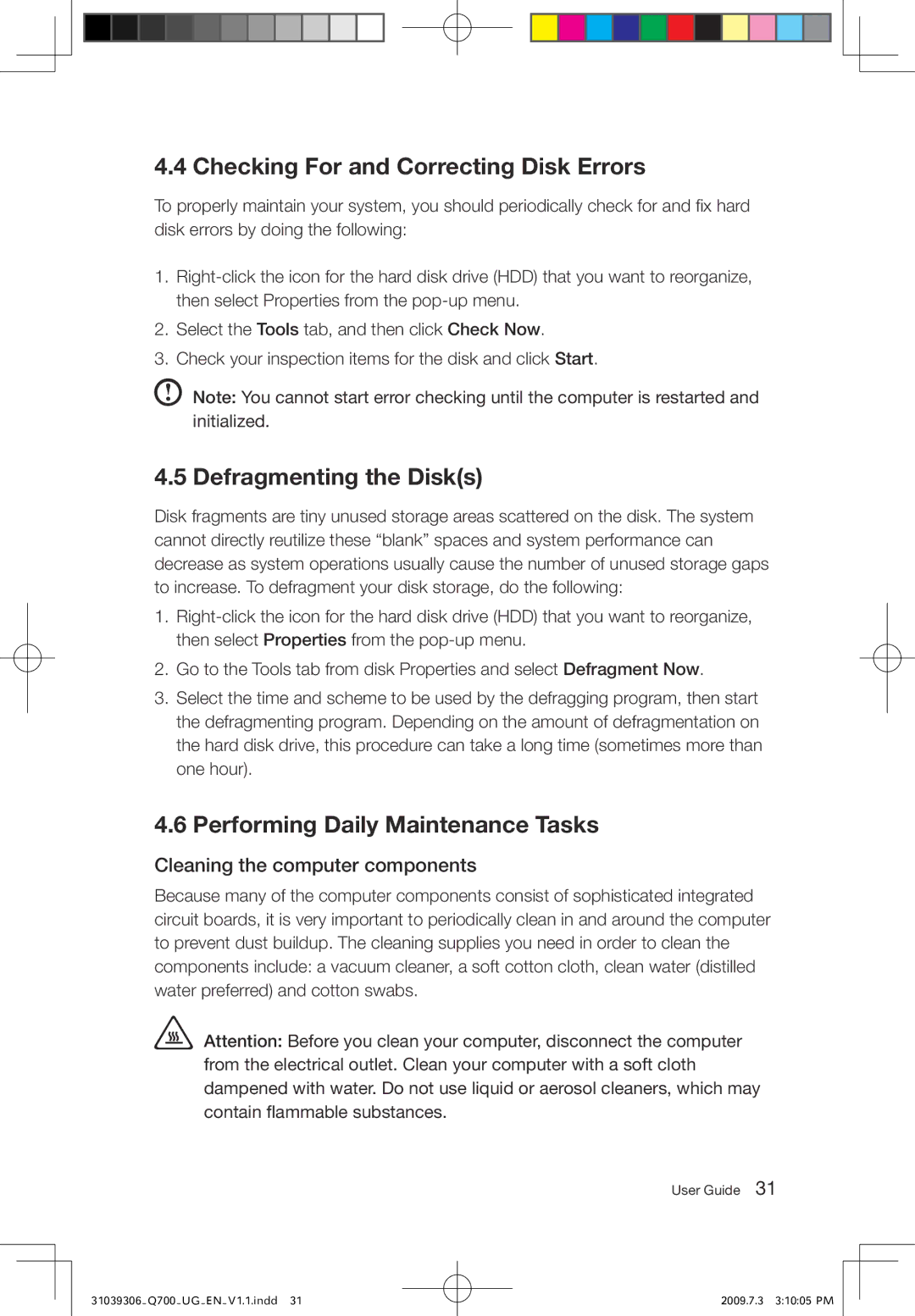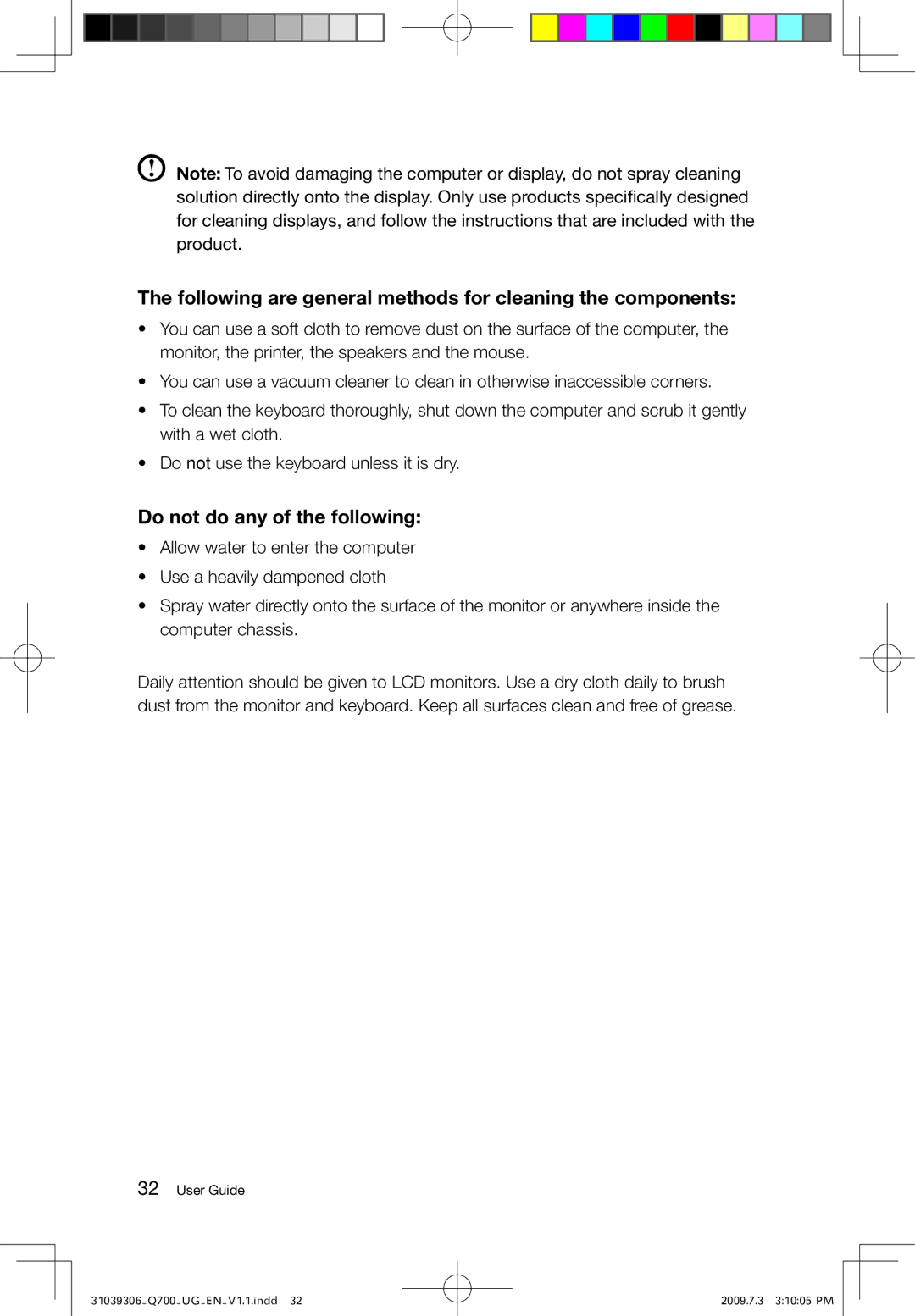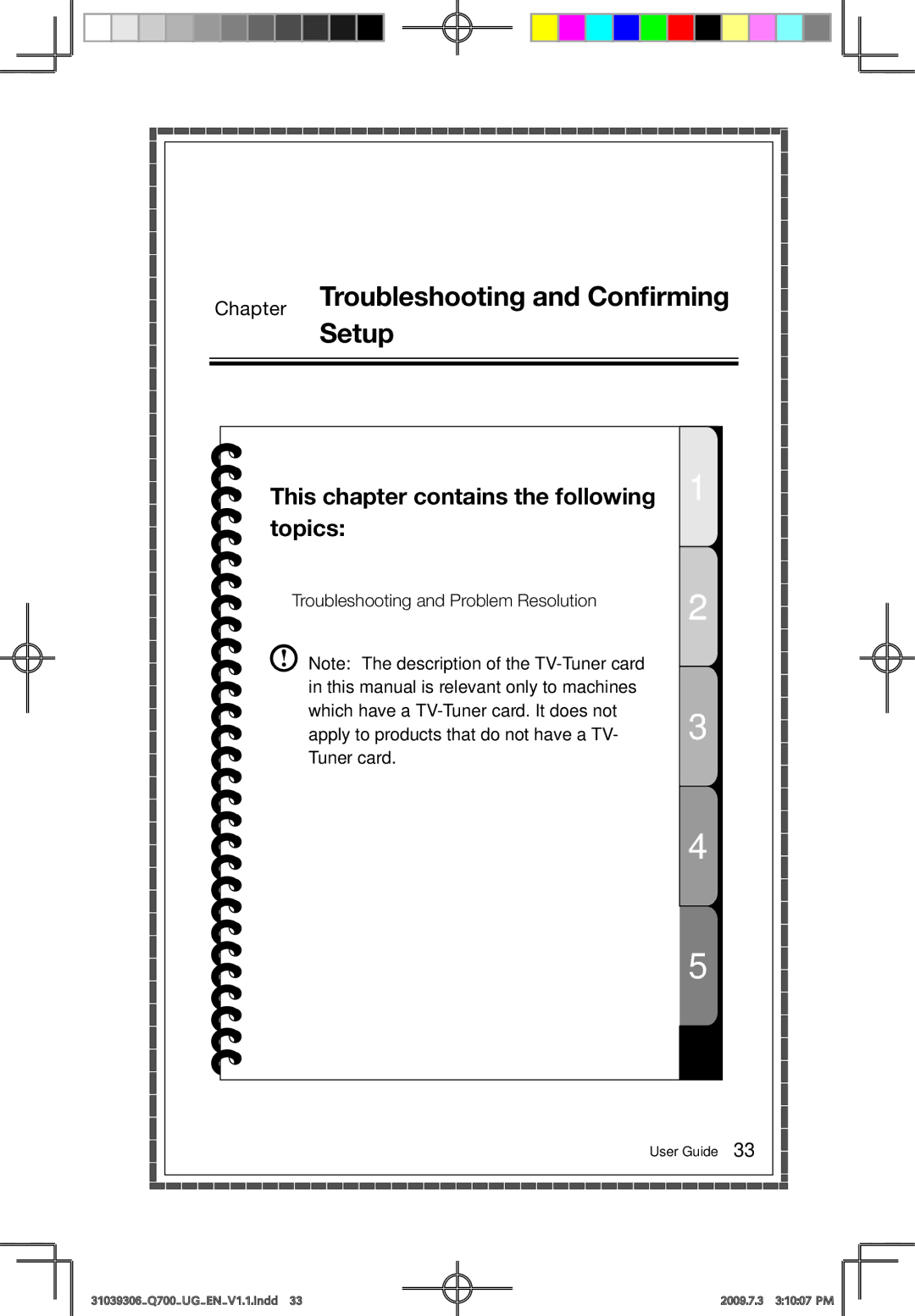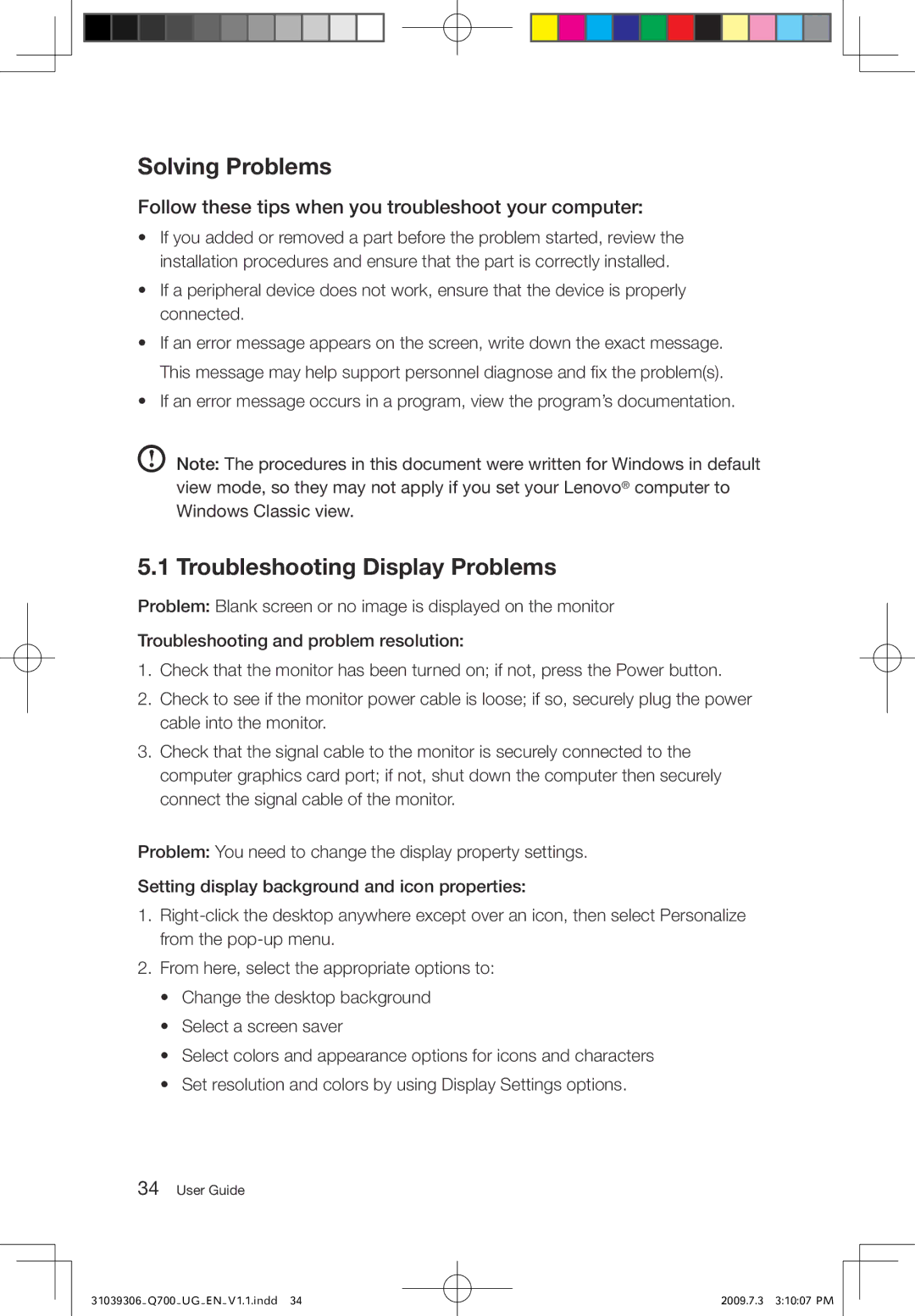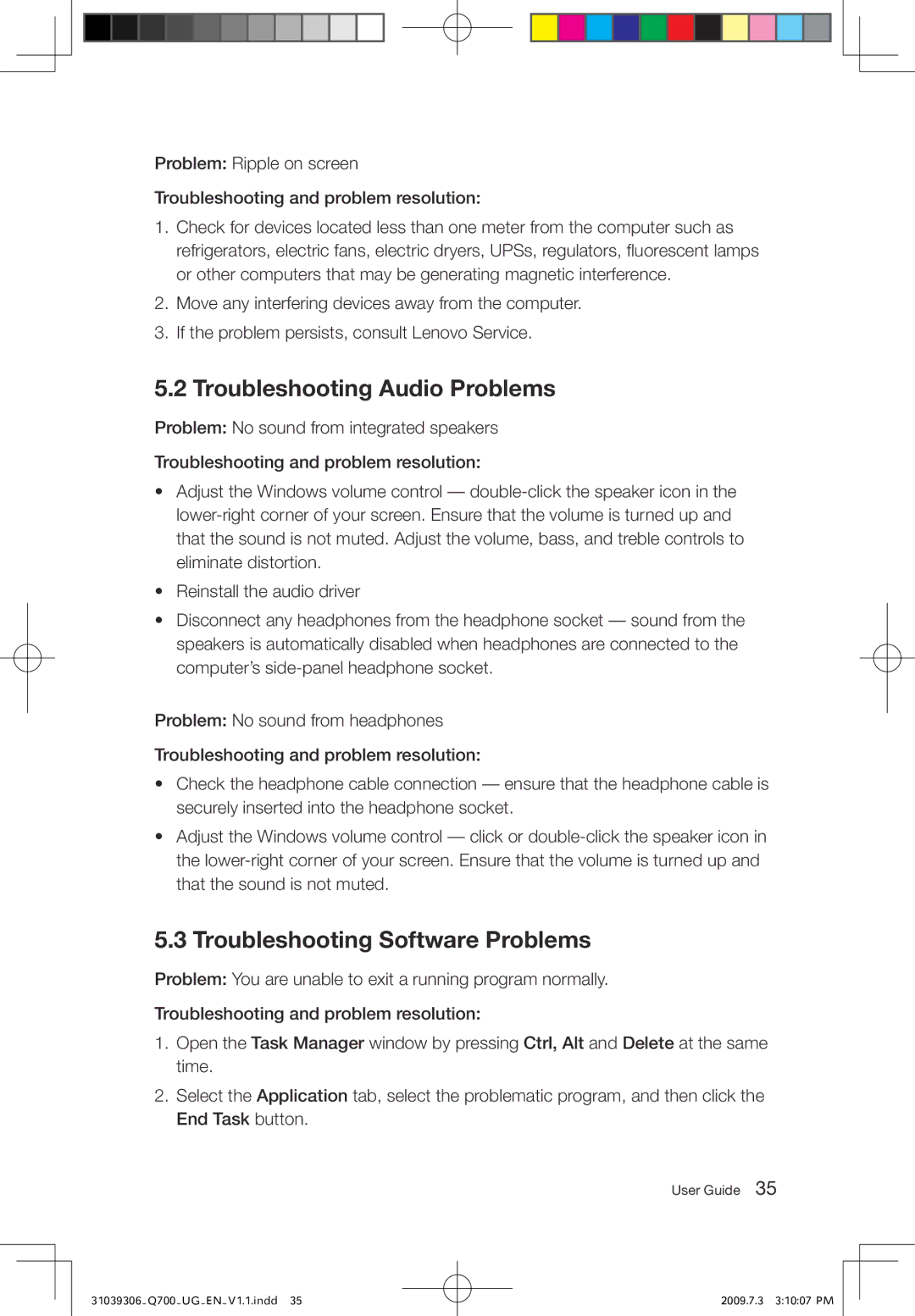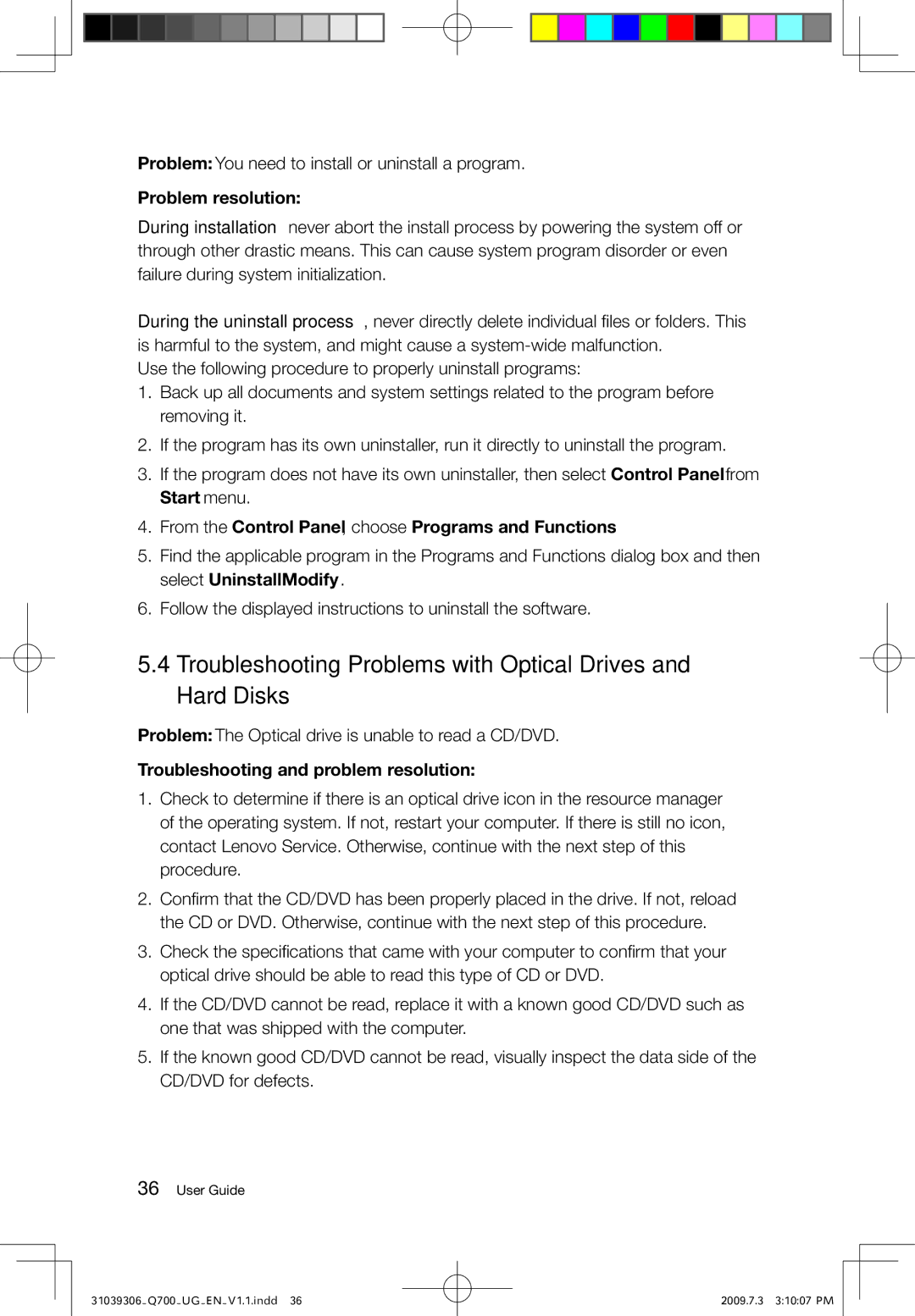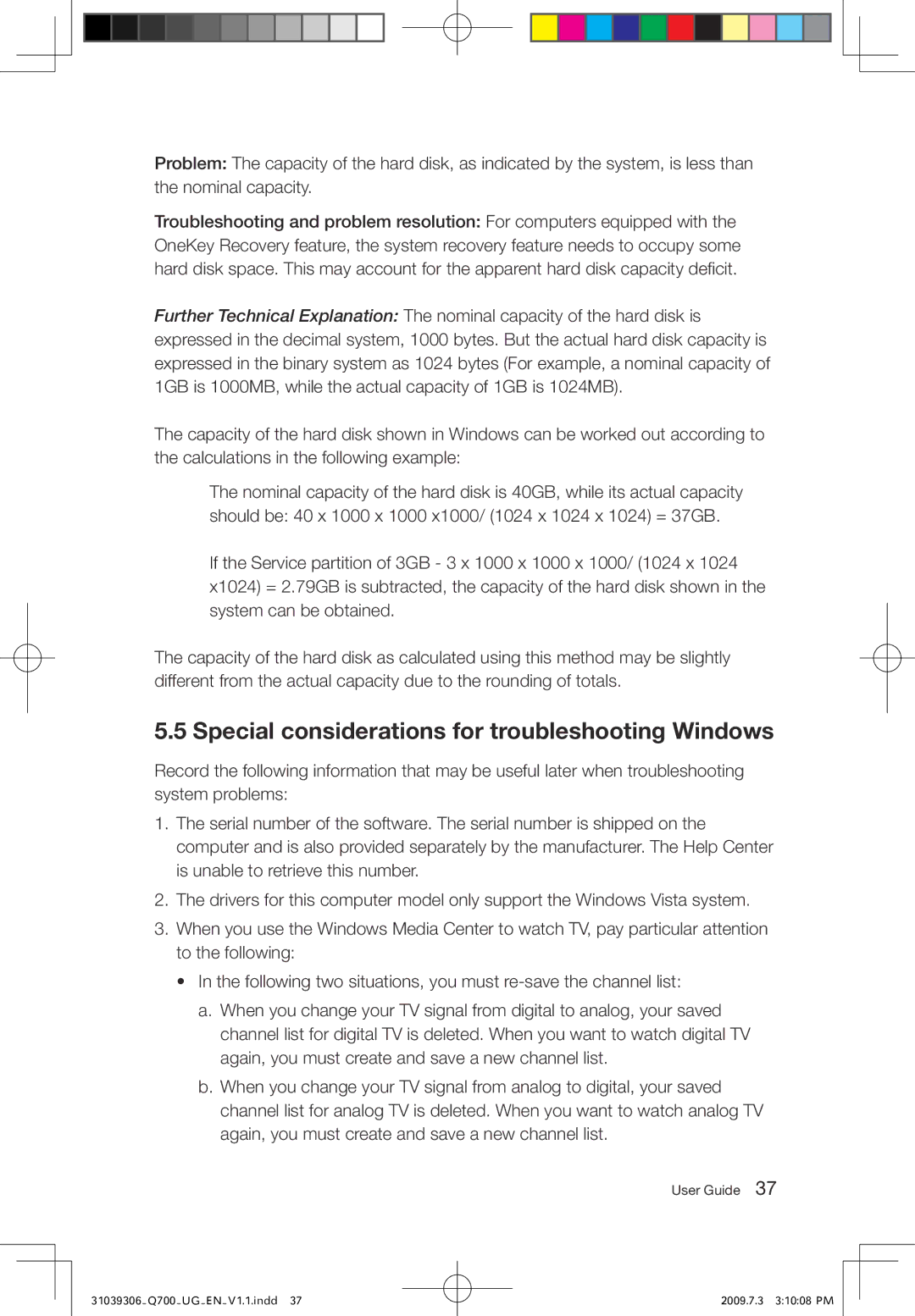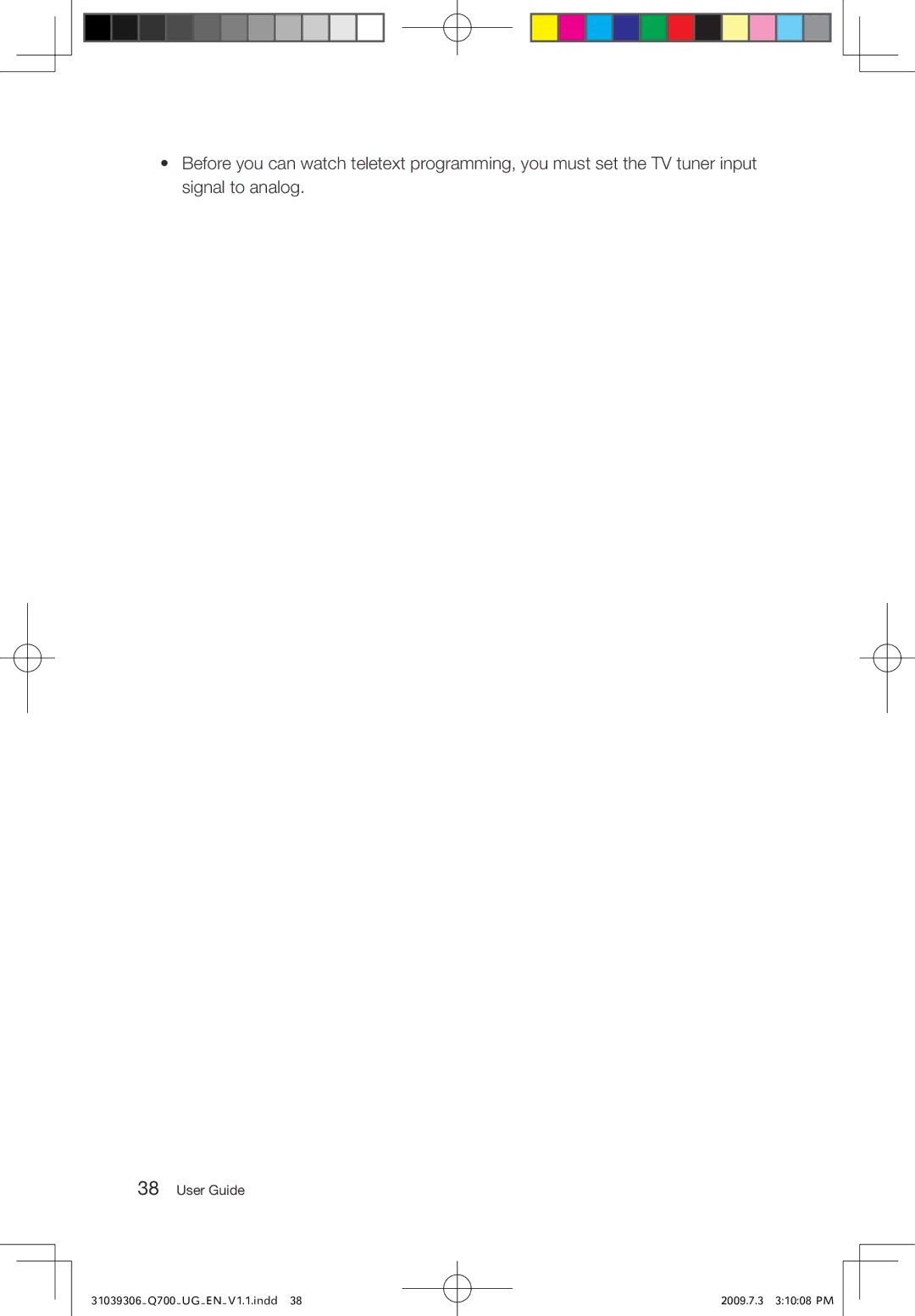3.3.2 Scanning for Viruses
In the main Trend Micro Internet Security interface, click the Scan icon to scan the computer. Upon completion, the software will pop up a system scanning report, which lists all virus files detected, and you can then quarantine or delete them as required.
3.3.3 Upgrade
In the main Trend Micro Internet Security interface, click the update icon to upgrade the software’s virus definitions.
Note: Connect to the Internet before upgrading.
3.3.4 Configuring the Scanning of the Specified Disk
In the main Trend Micro Internet Security interface, select Custom Scan from “More Options.” You can select the disks that you want to scan in the scan targets dialog.
3.3.5 Other Protection Functions
Other software settings are available in the toolbar on the left side, including the level of protection against Trojan viruses, personal network and interconnection settings, and email settings. Configure them as you require.
3.3.6 Help and Support
For more information on using Trend Micro Internet Security, see Product Help Information in the Help and Support option. In the help document, you can learn more about Trend Micro Internet Security operation and settings.
Note: Restart your computer from the prompt dialog box after uninstalling Trend Micro Internet Security.
User Guide 27
31039306_Q700_UG_EN_V1.1.indd 27
2009.7.3 3:10:03 PM