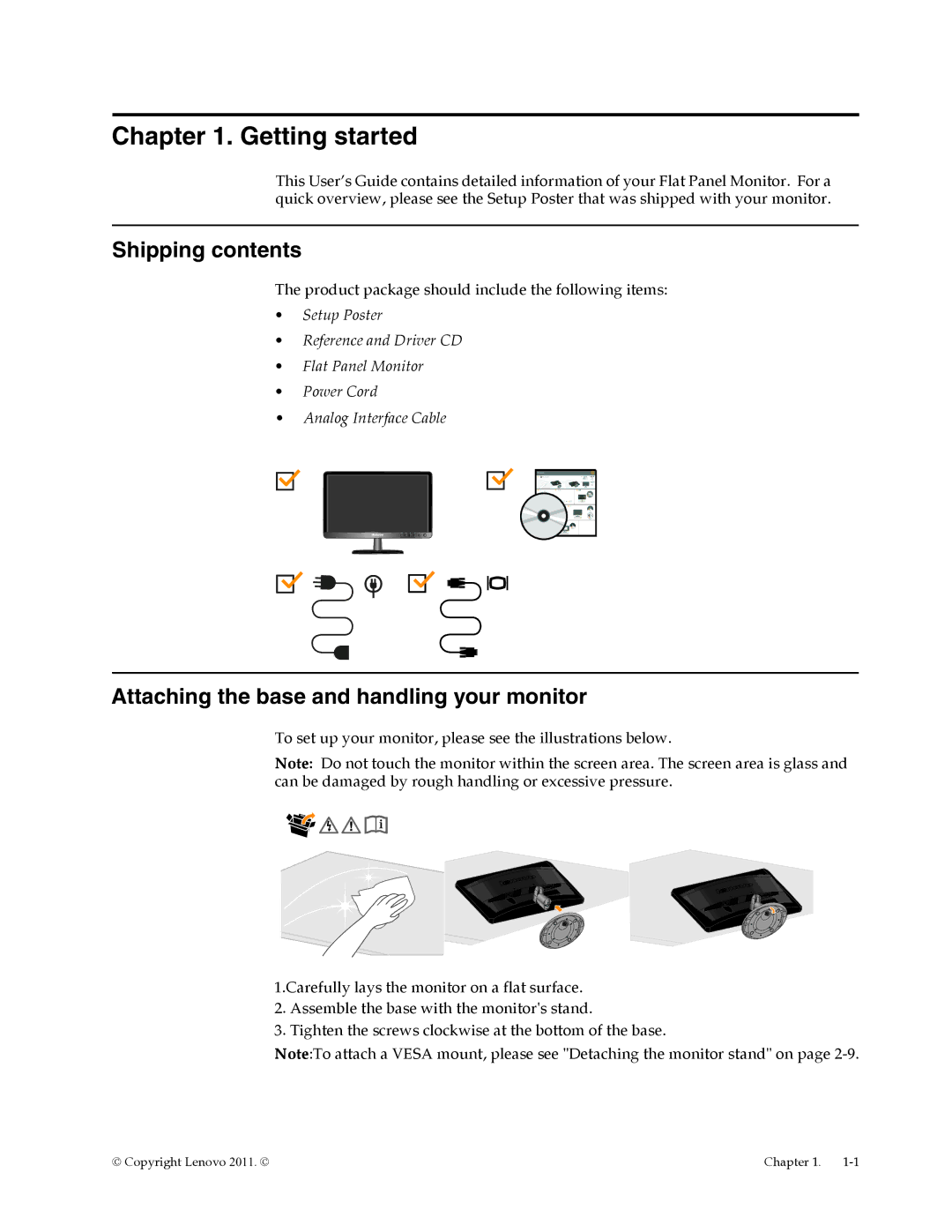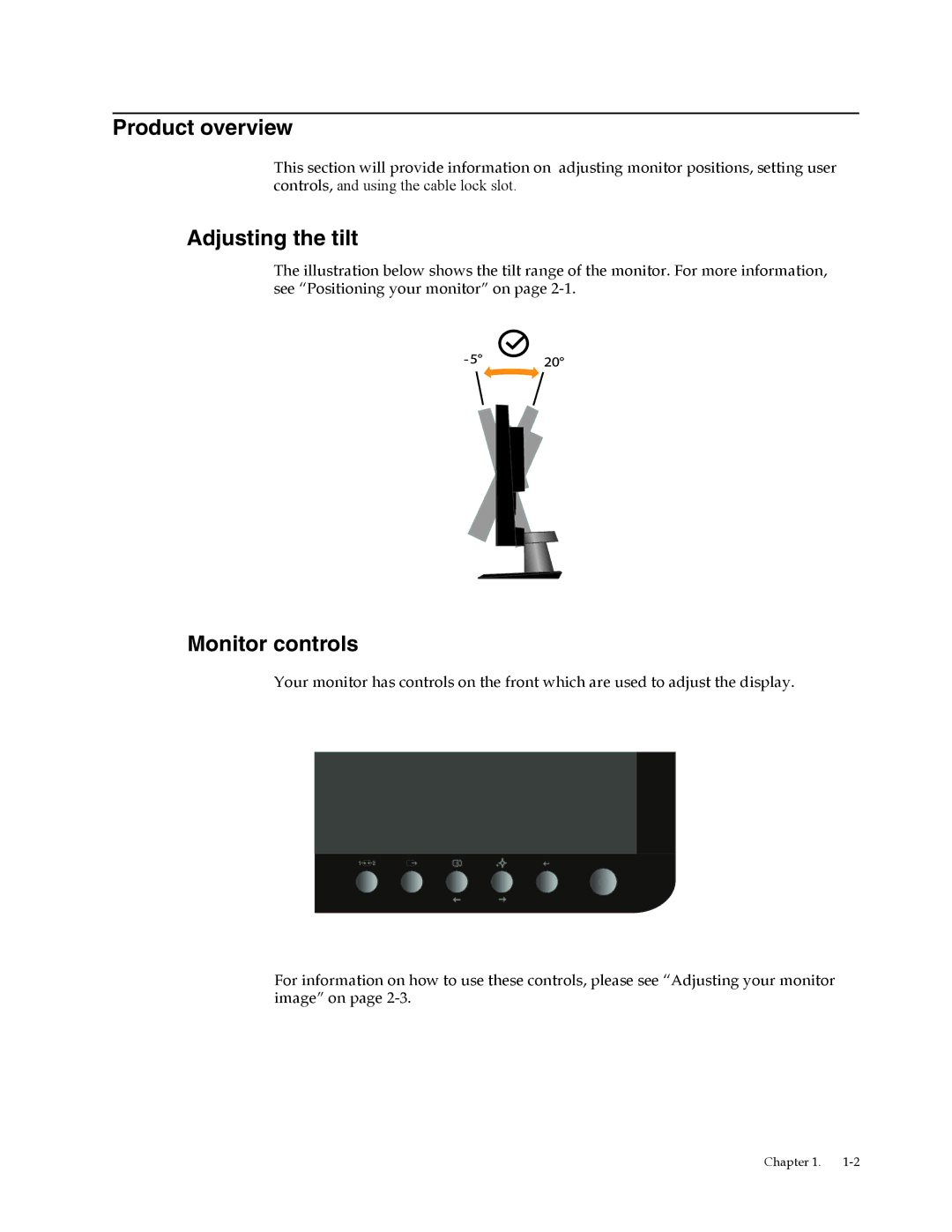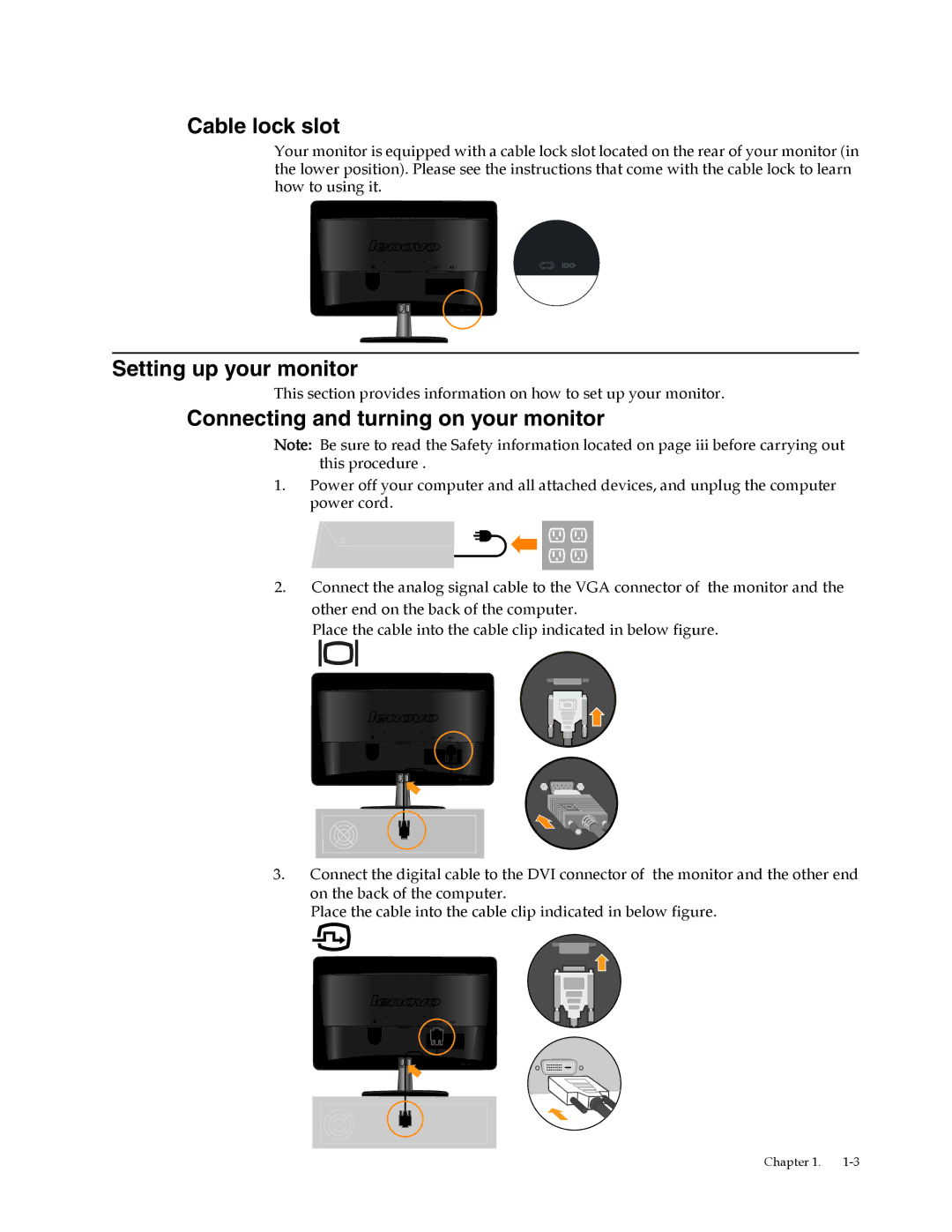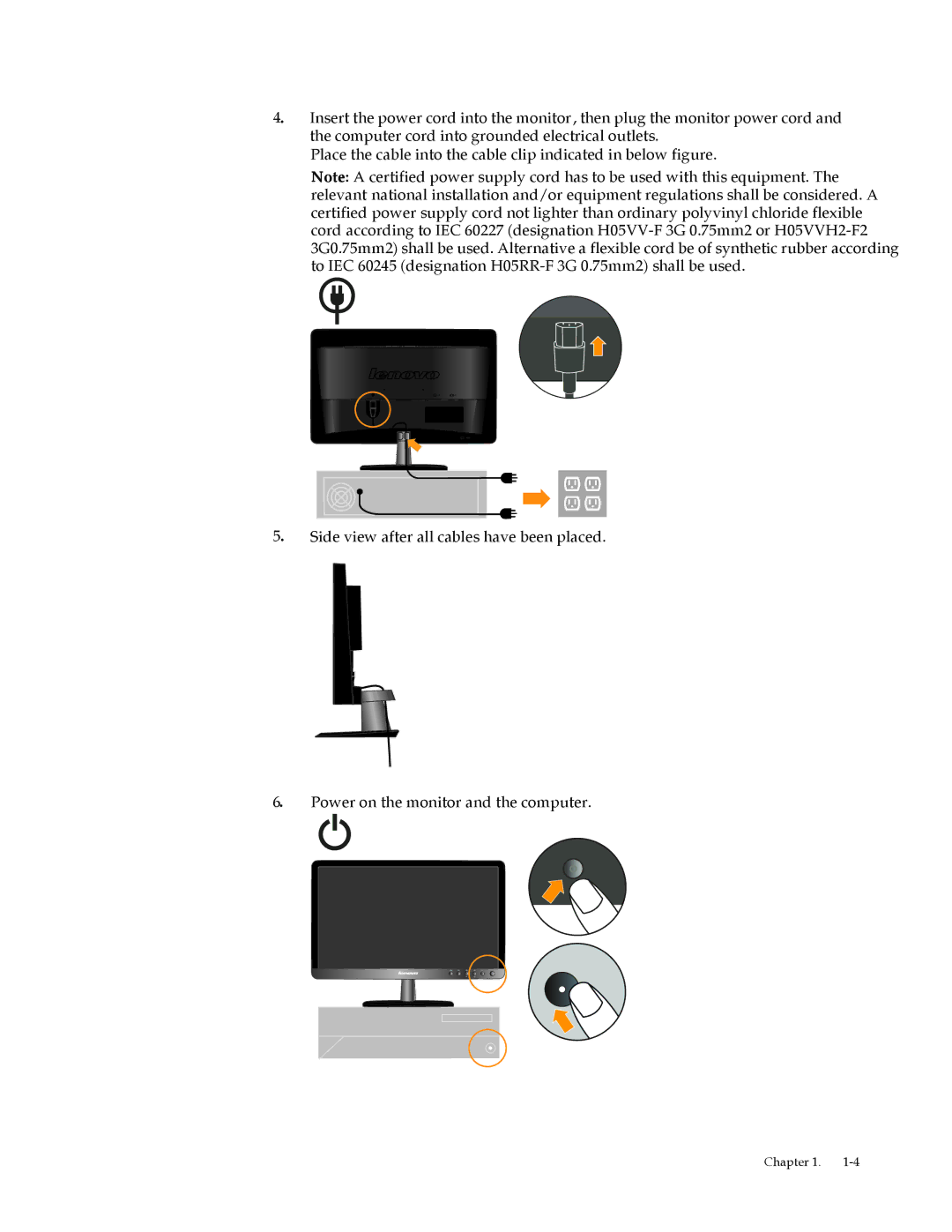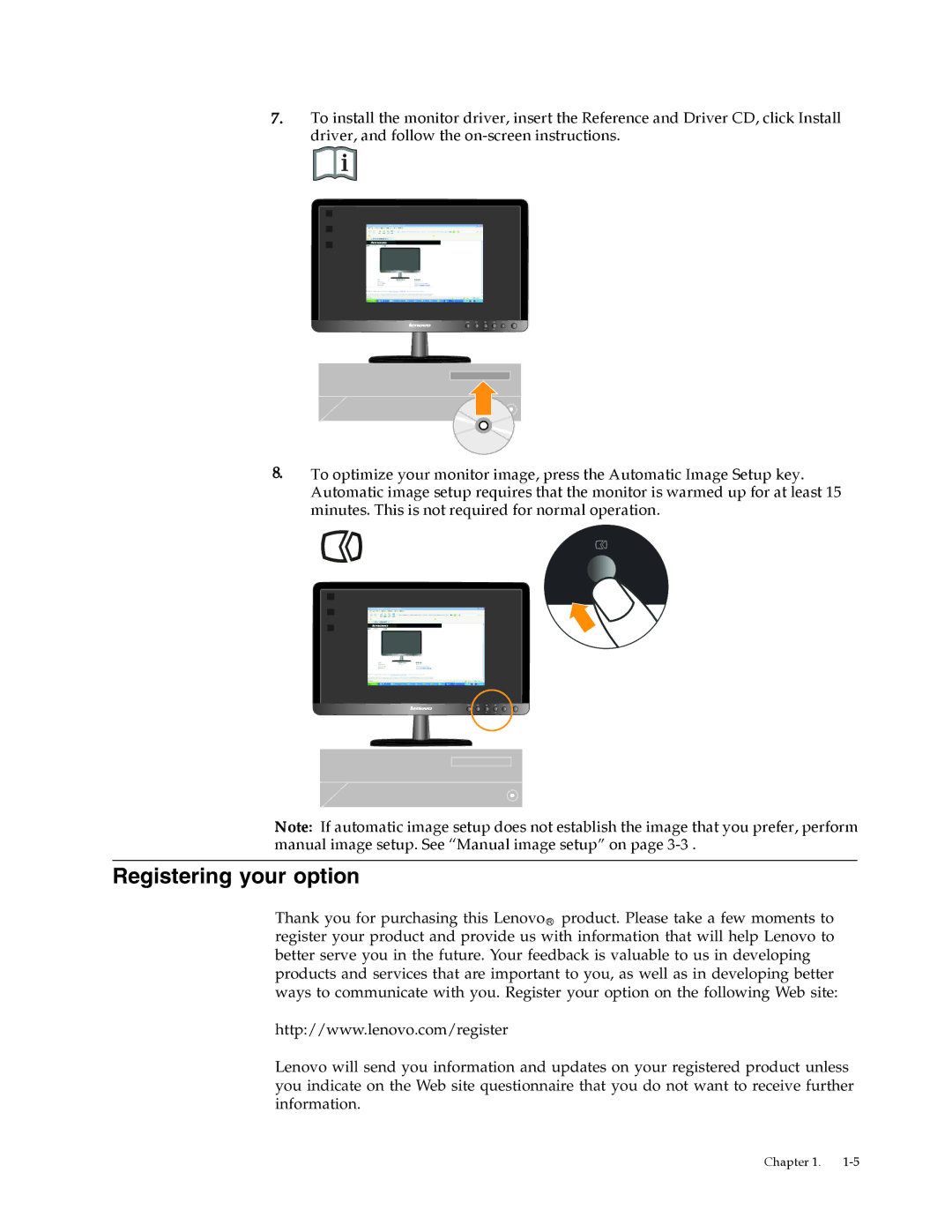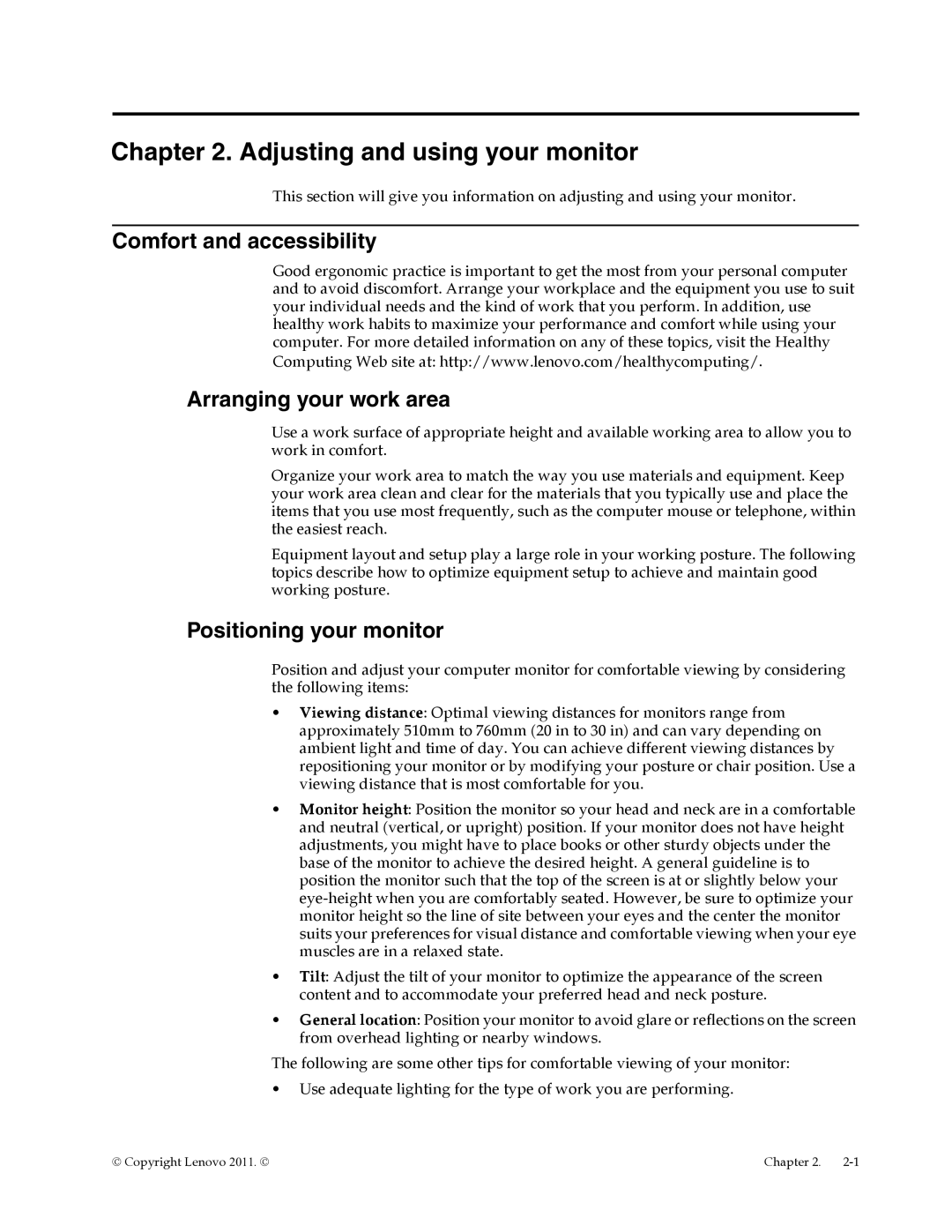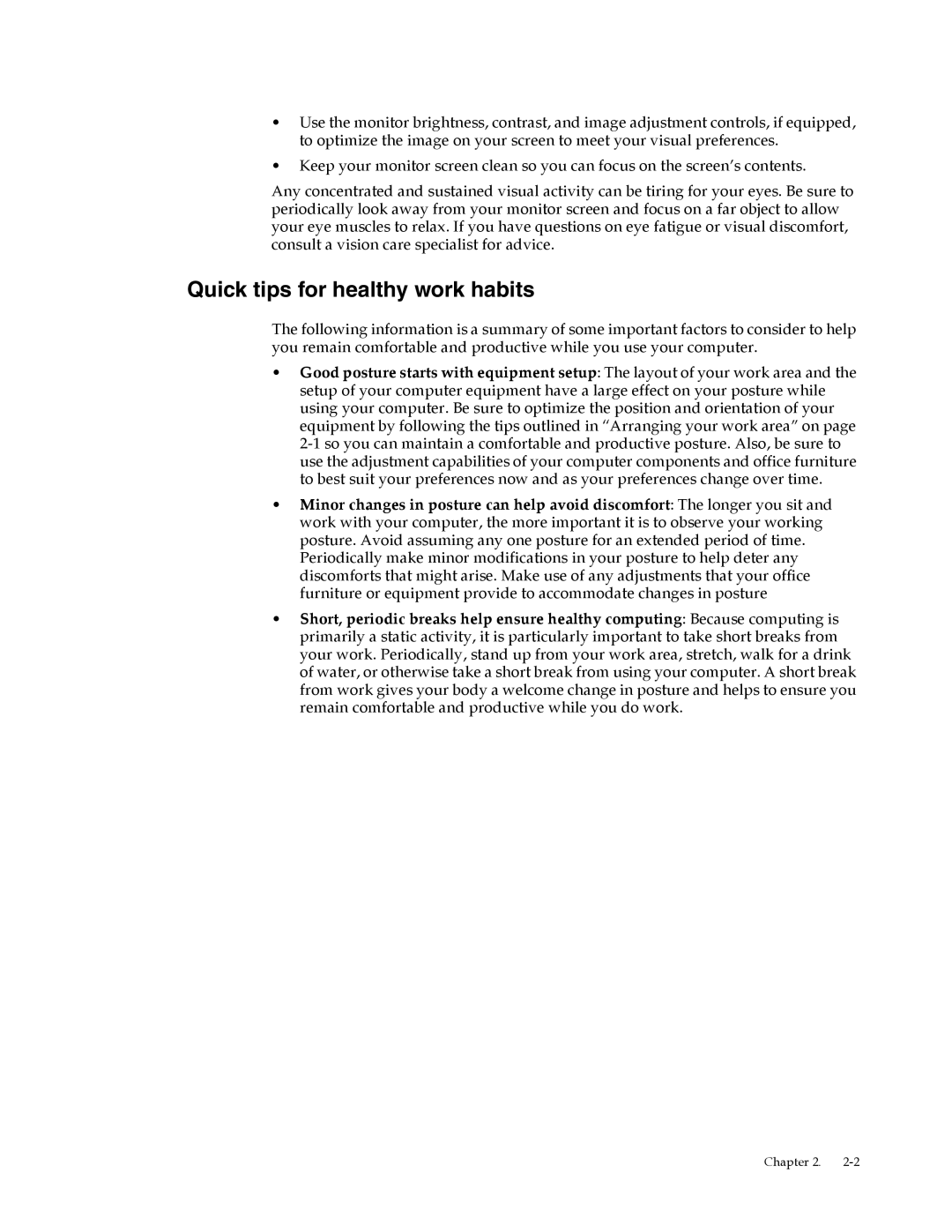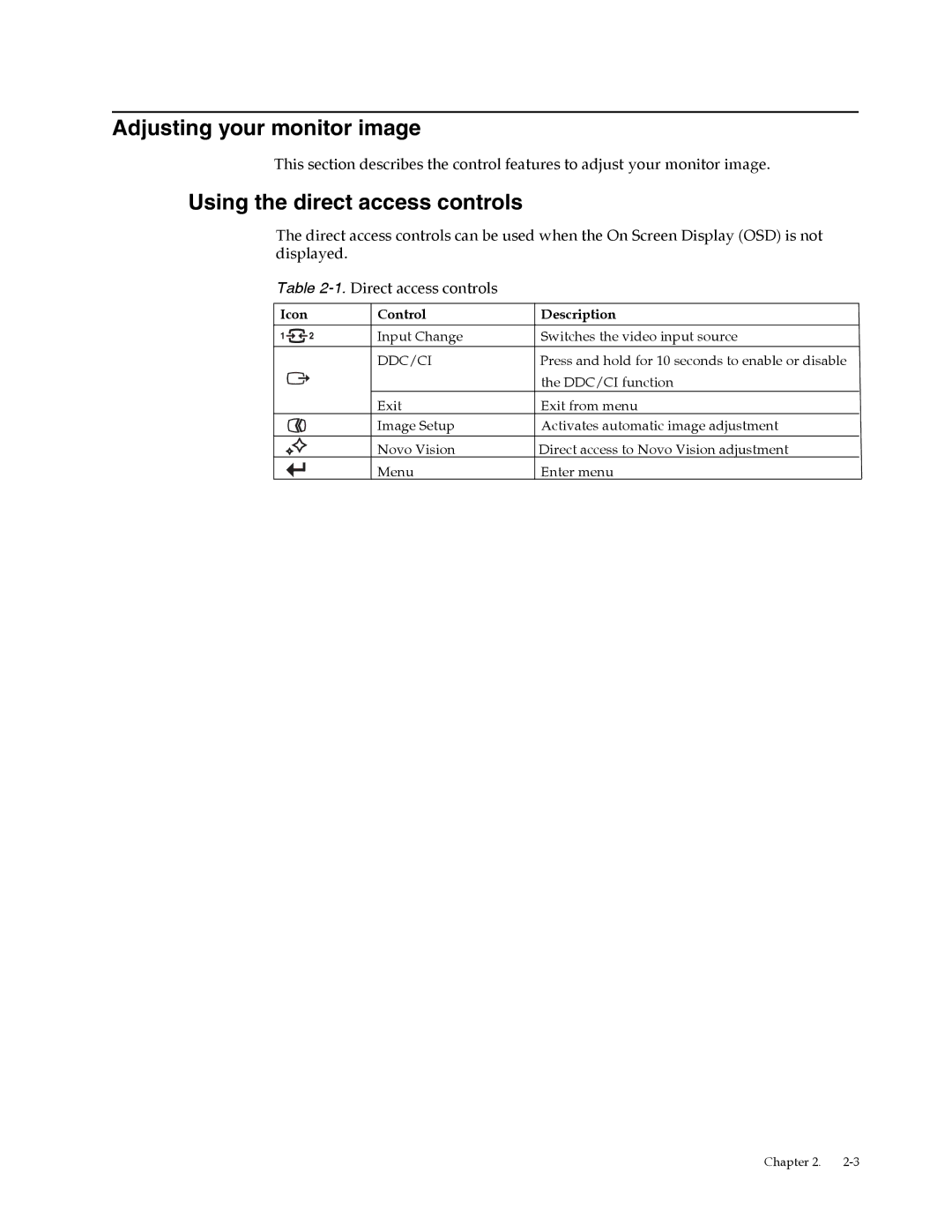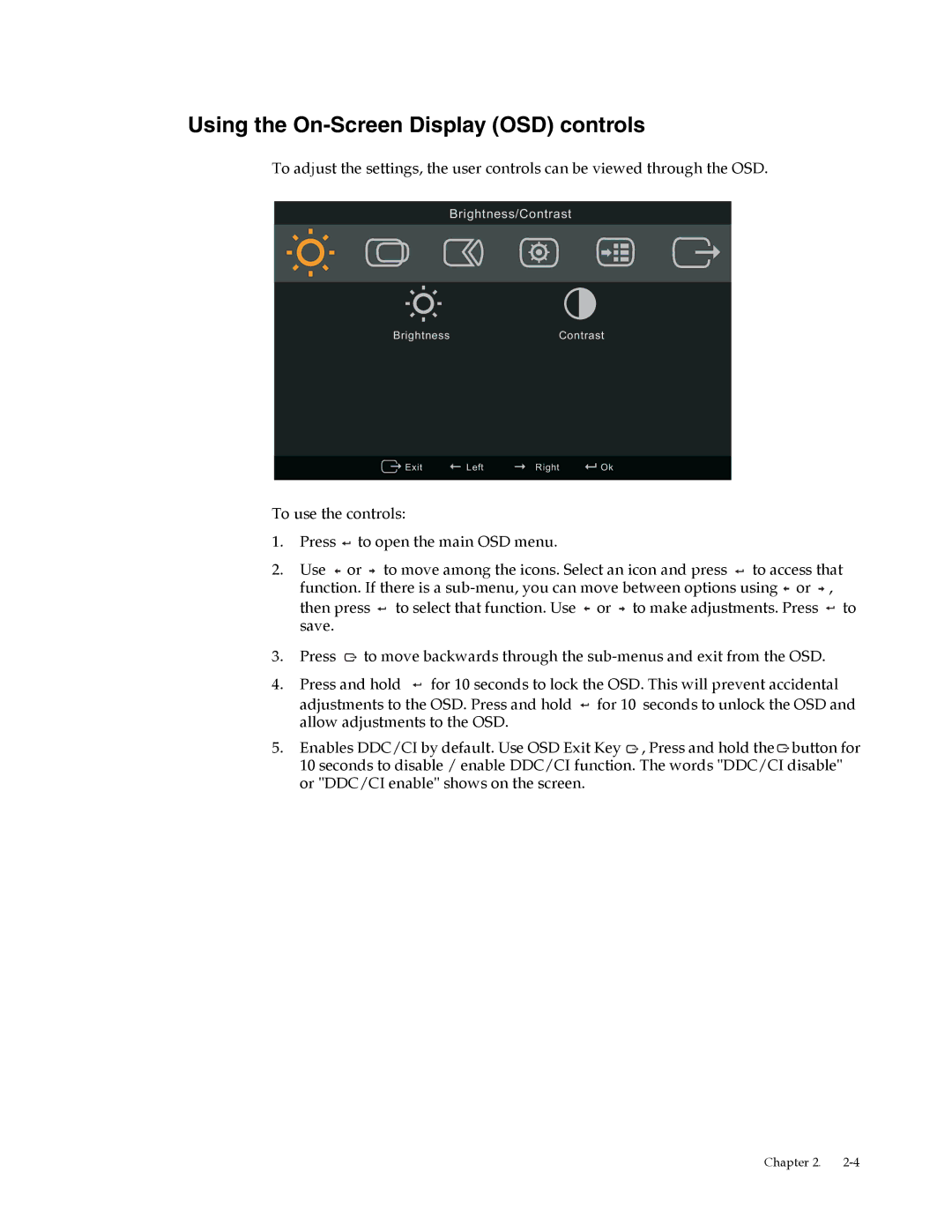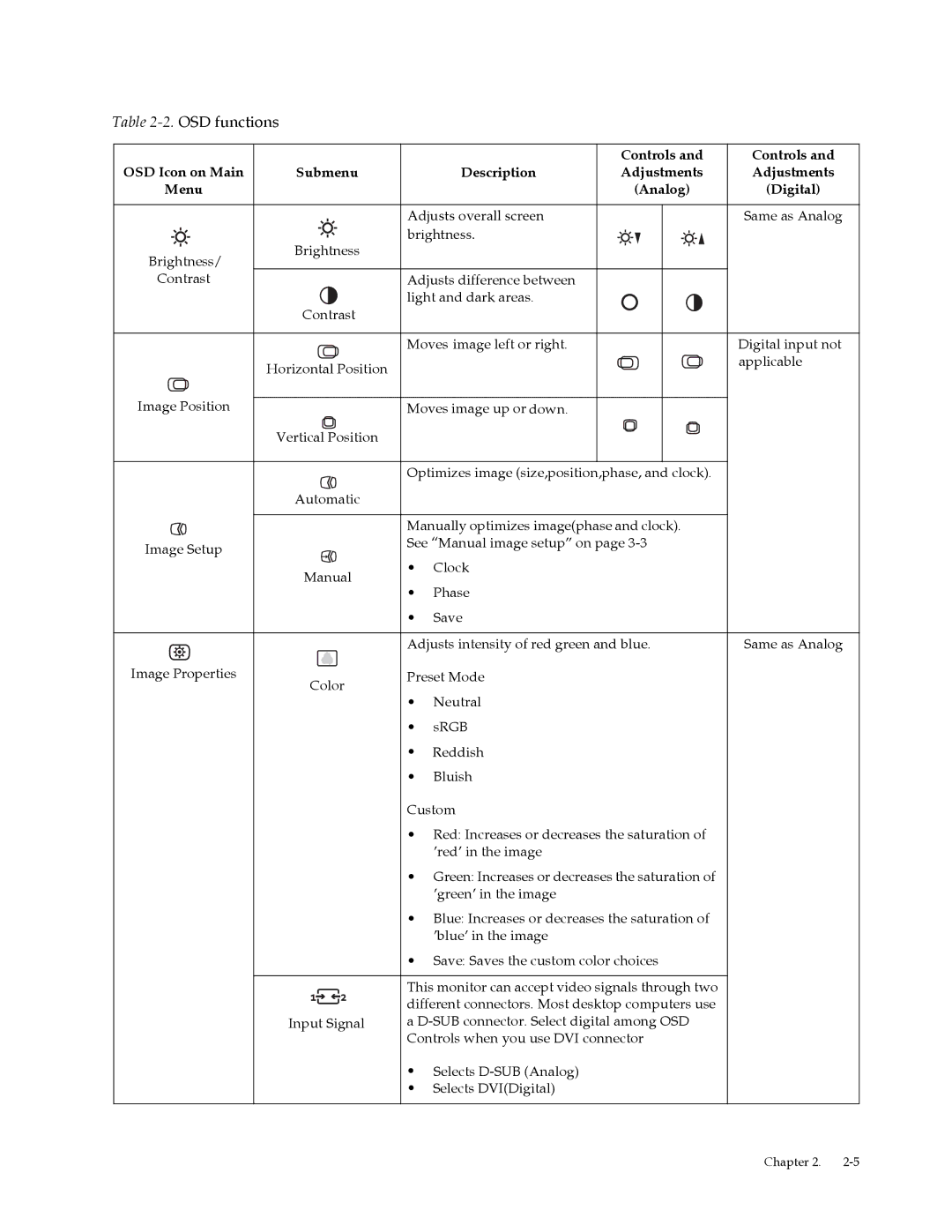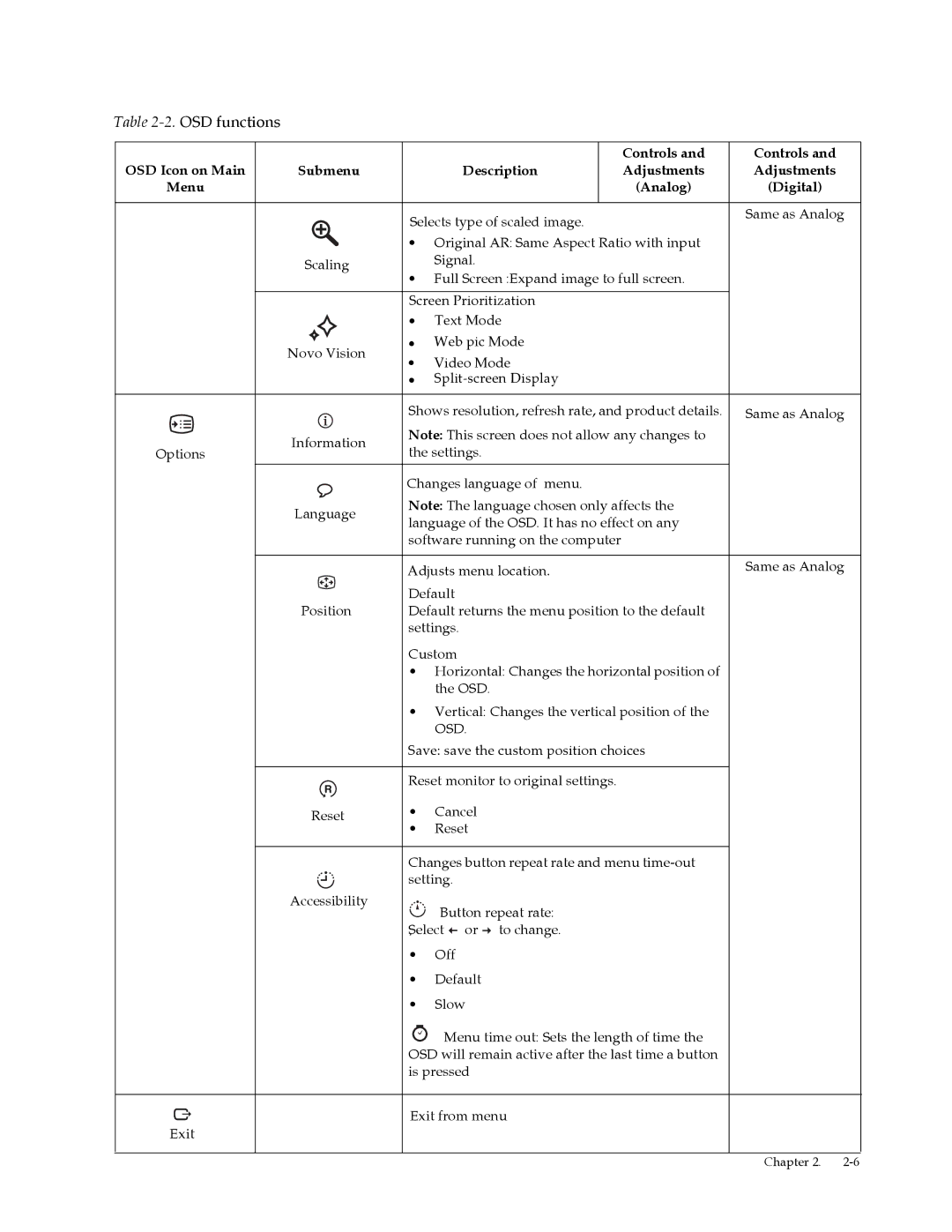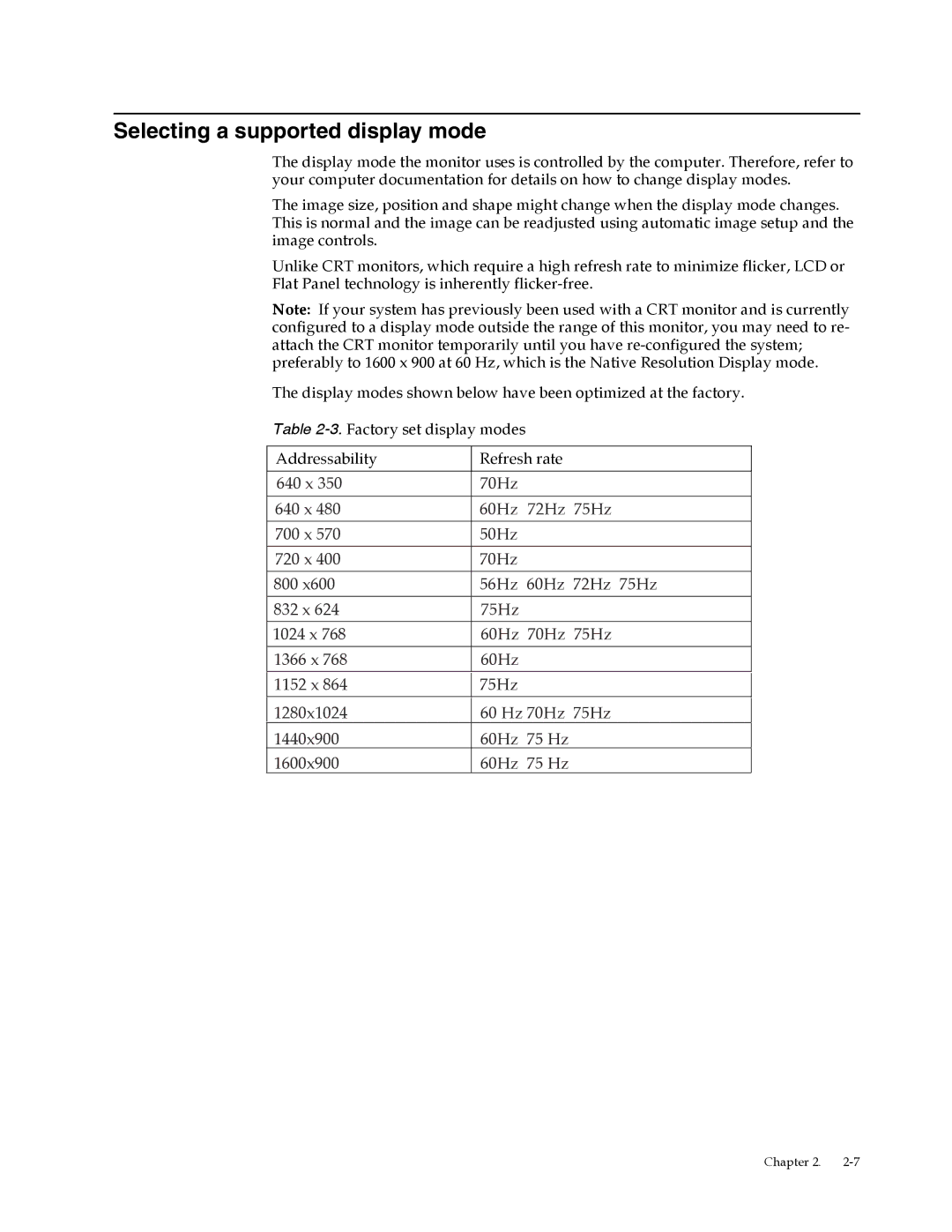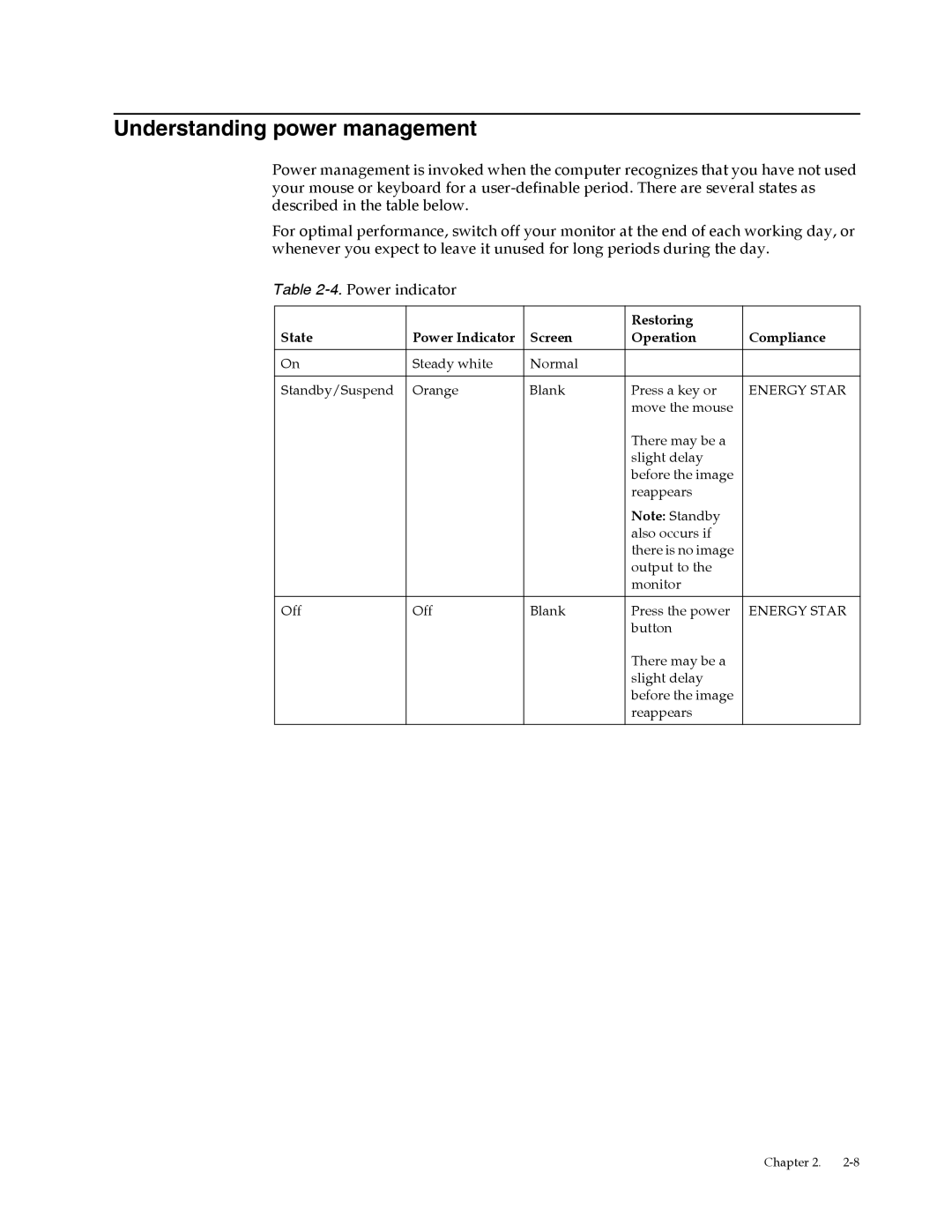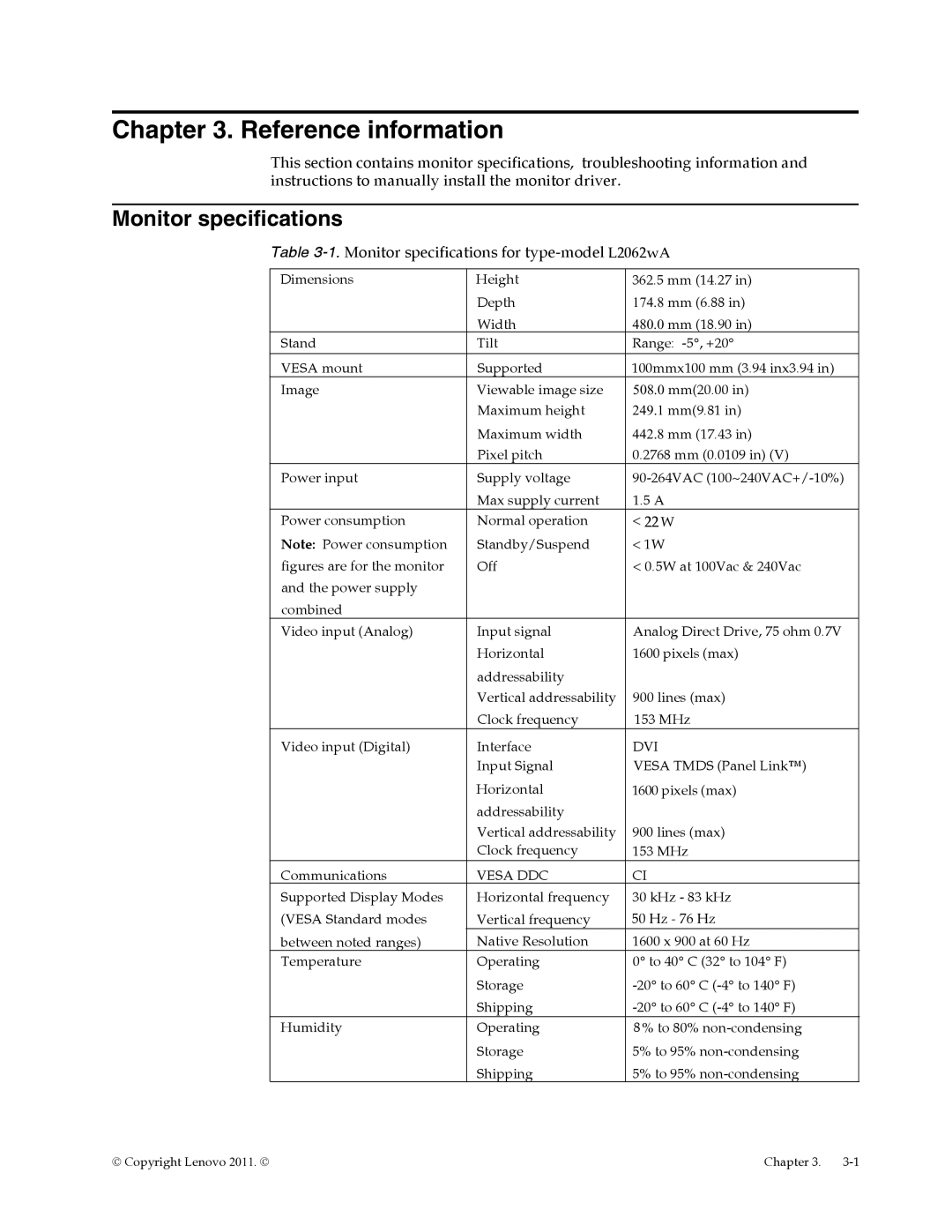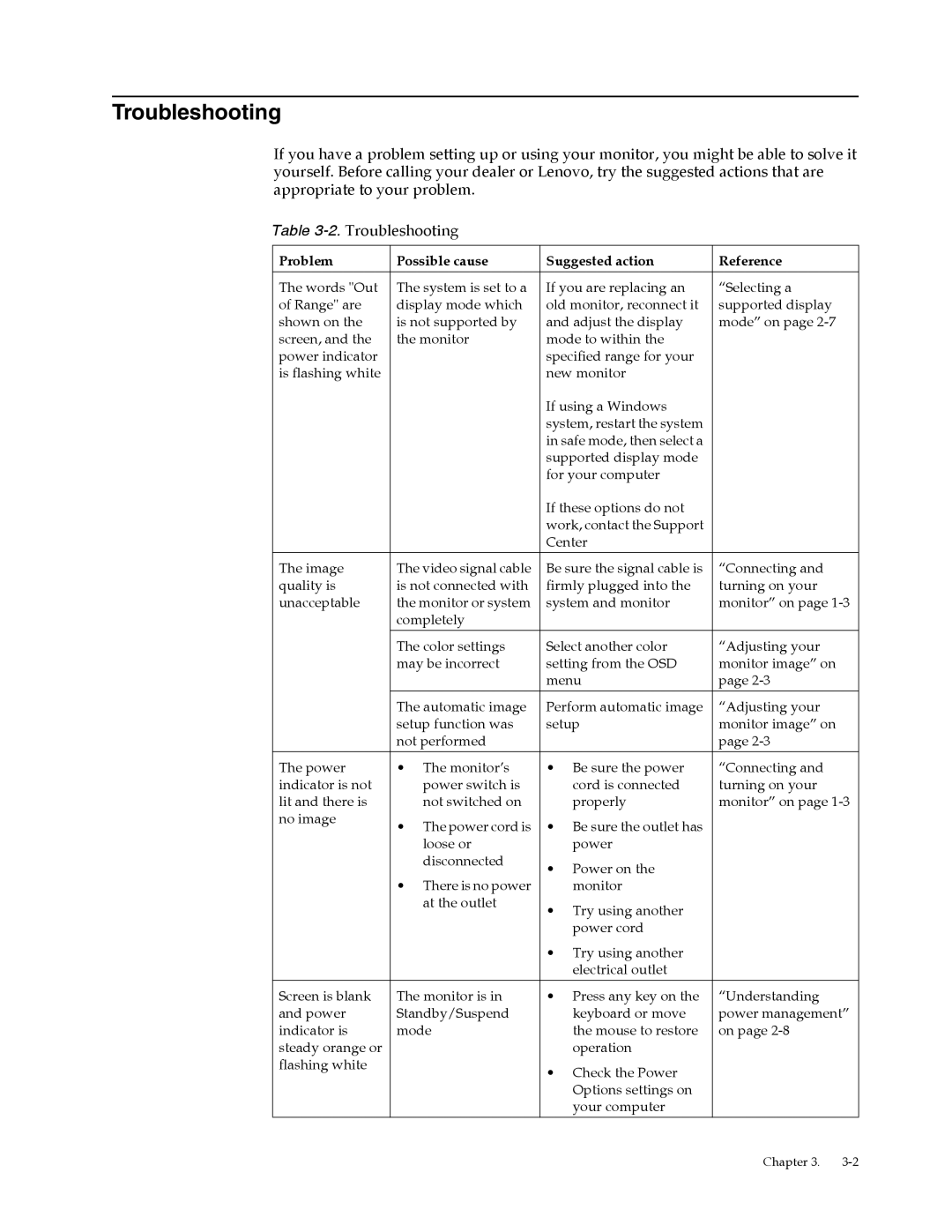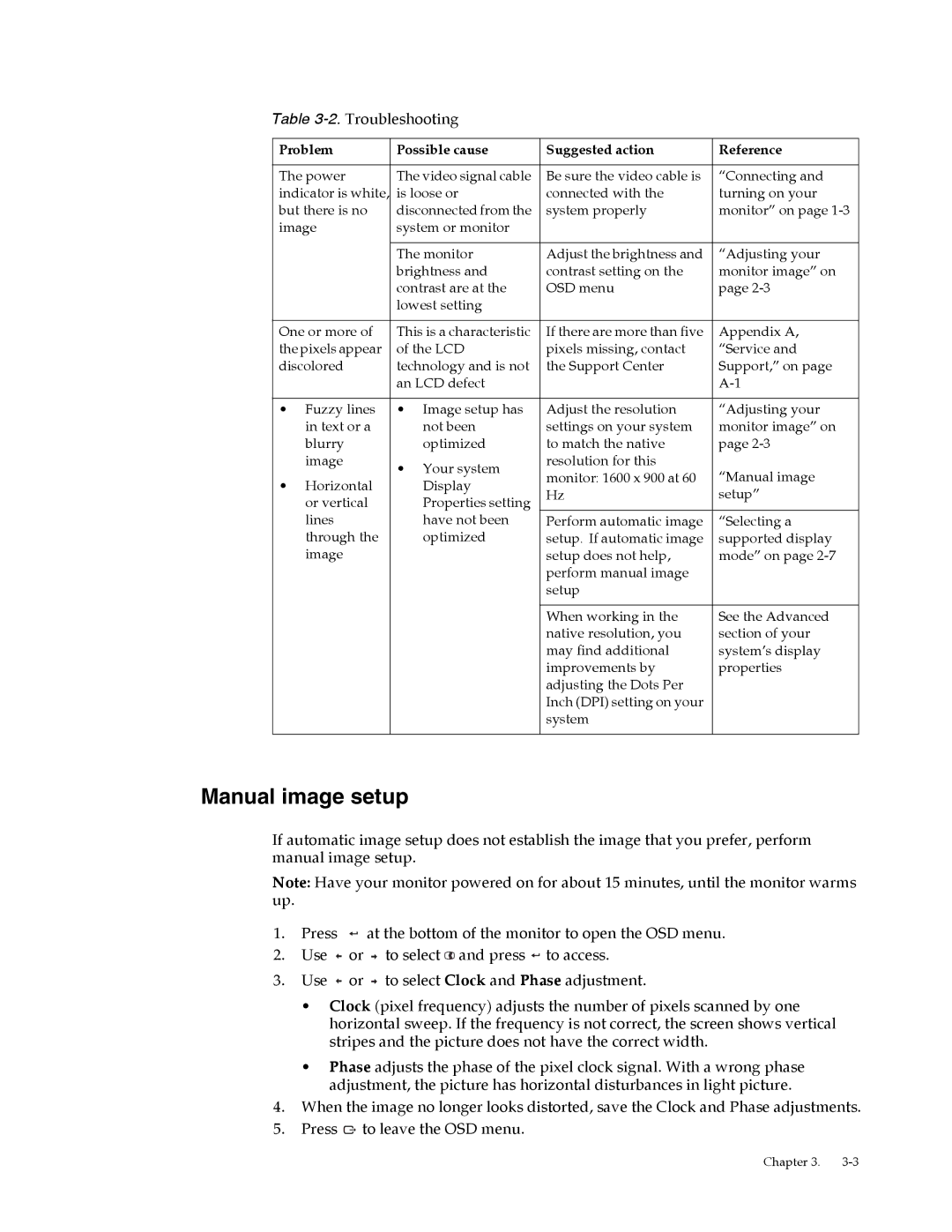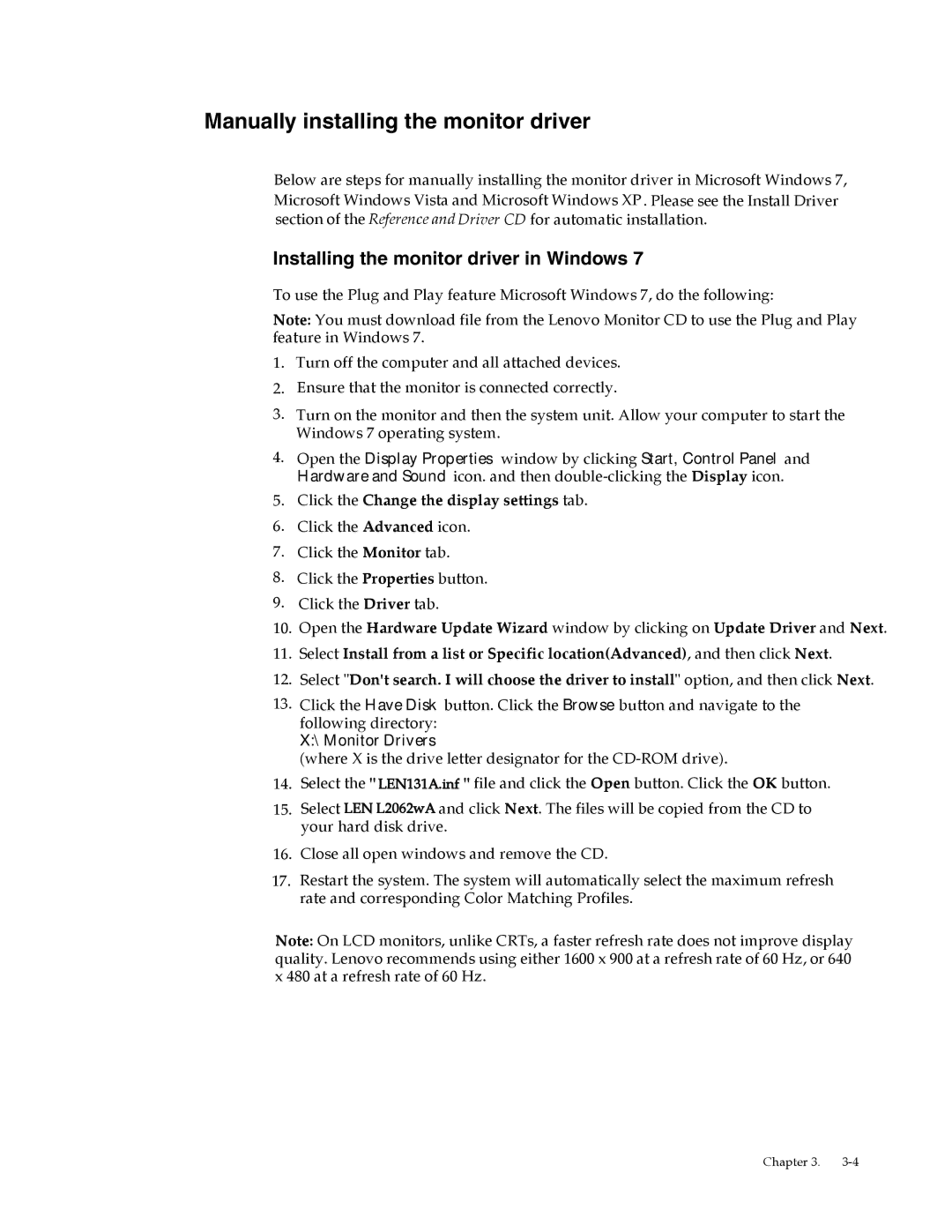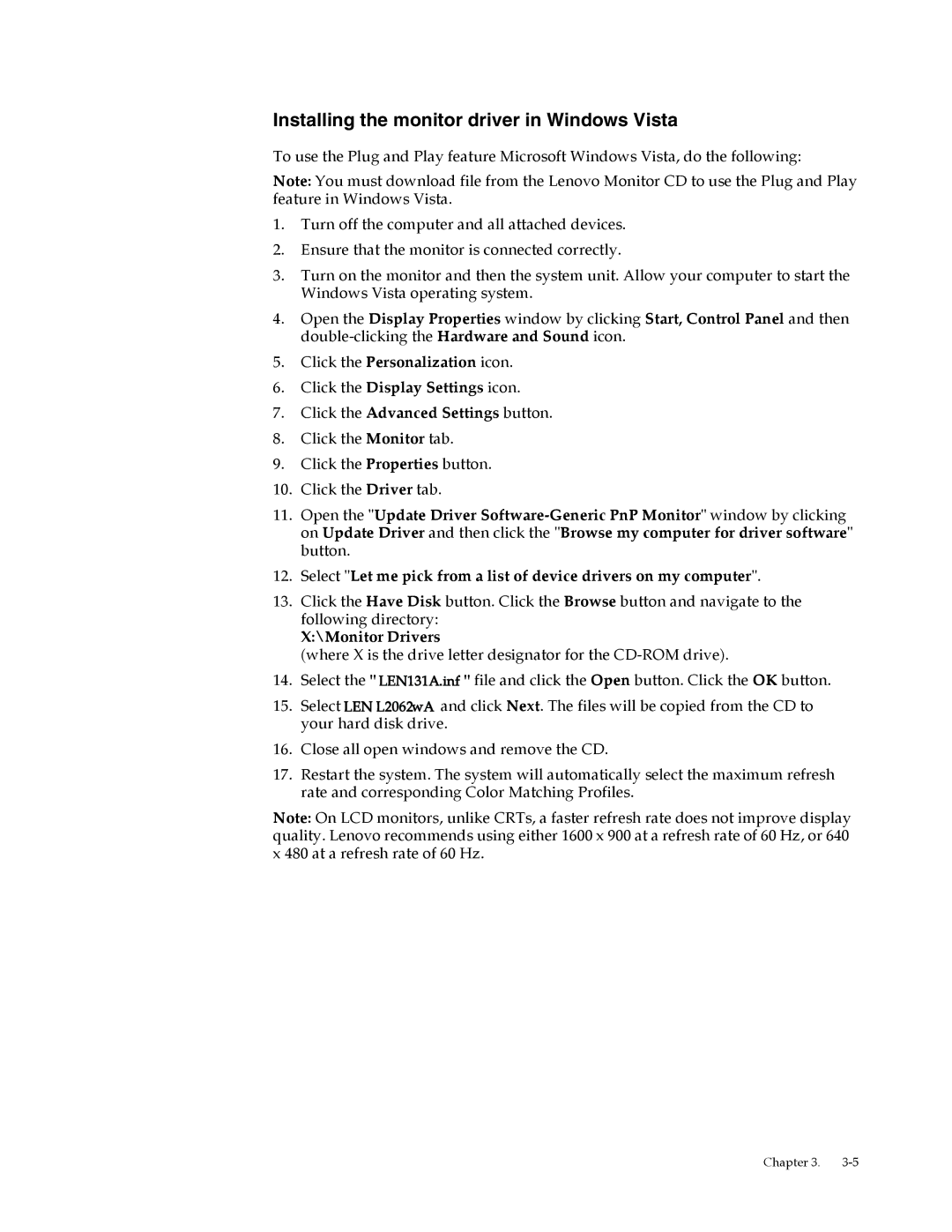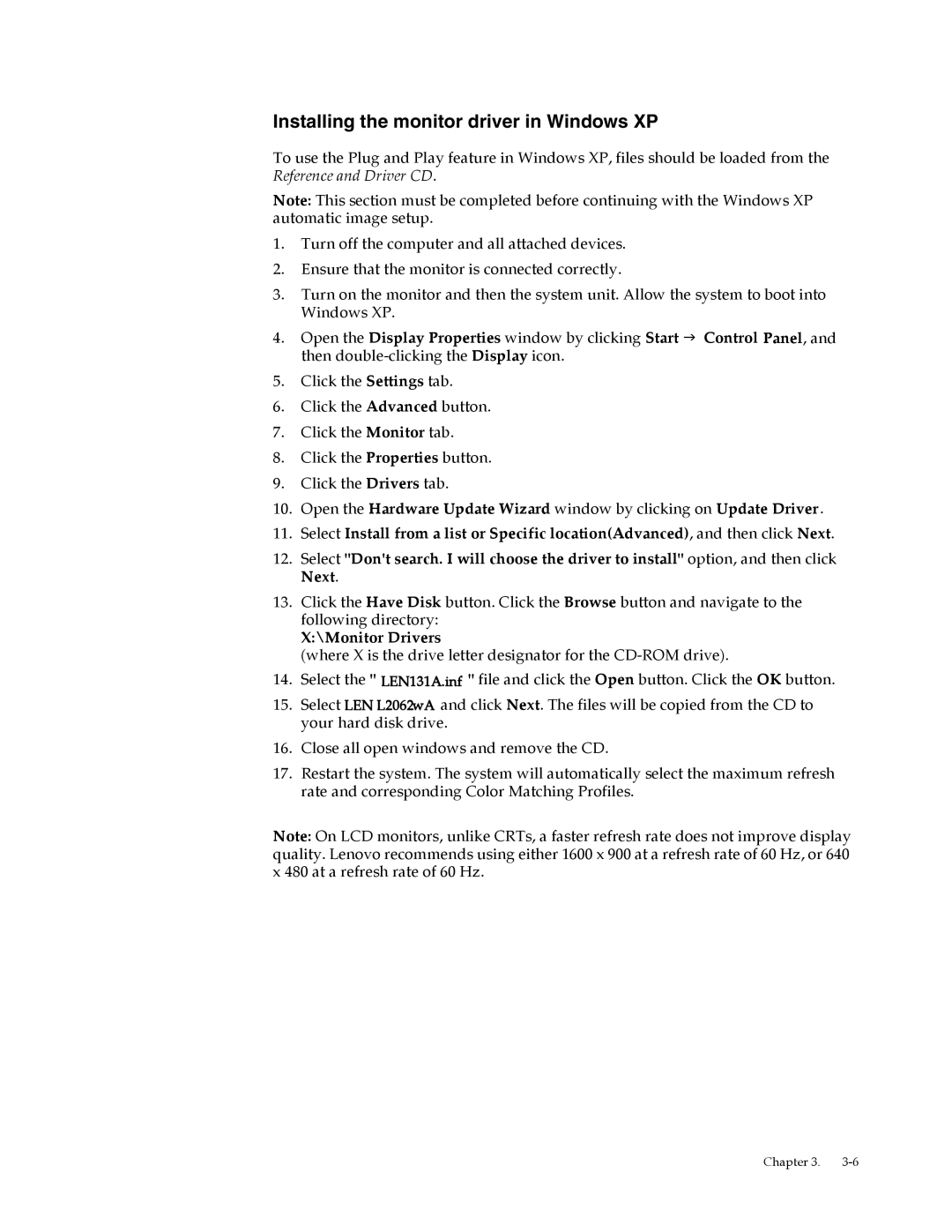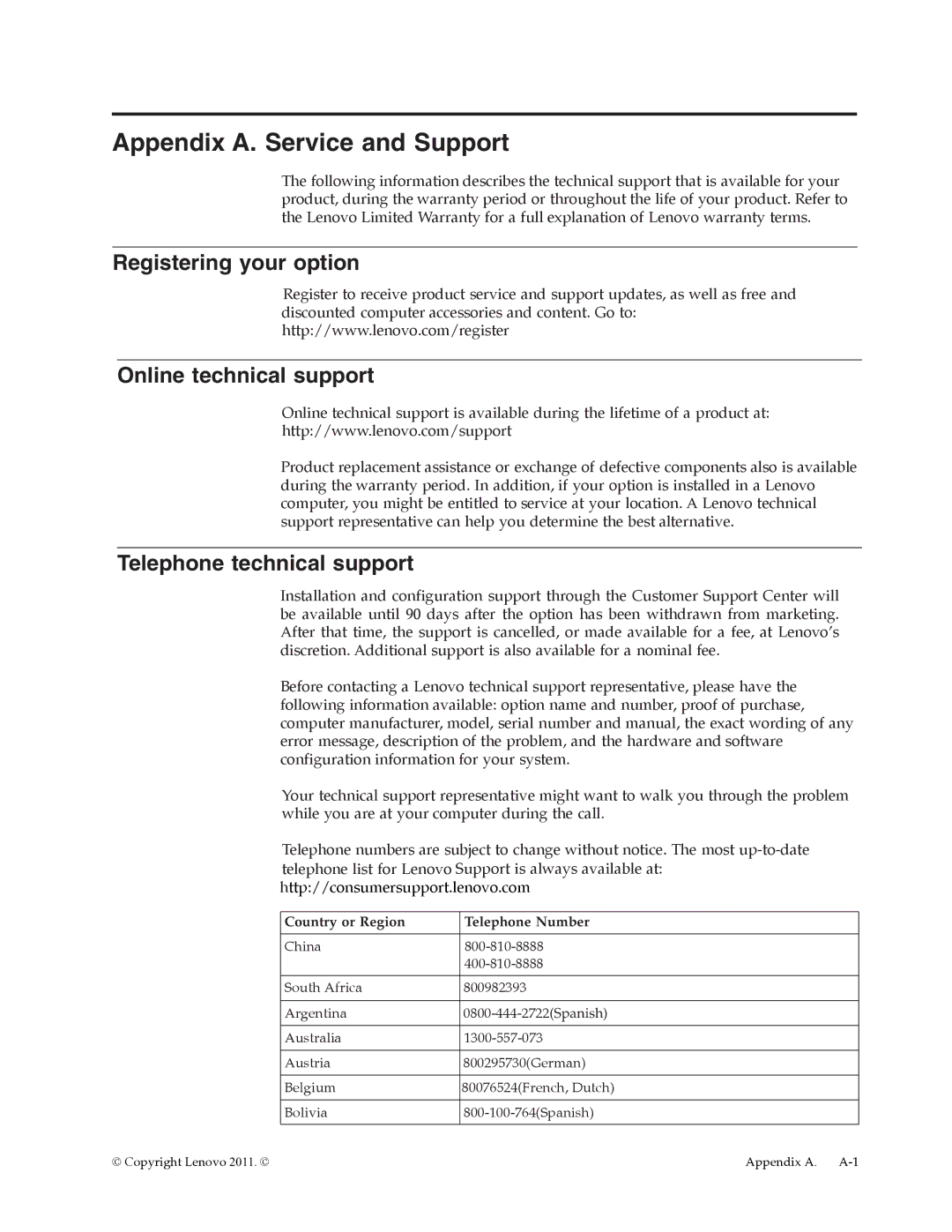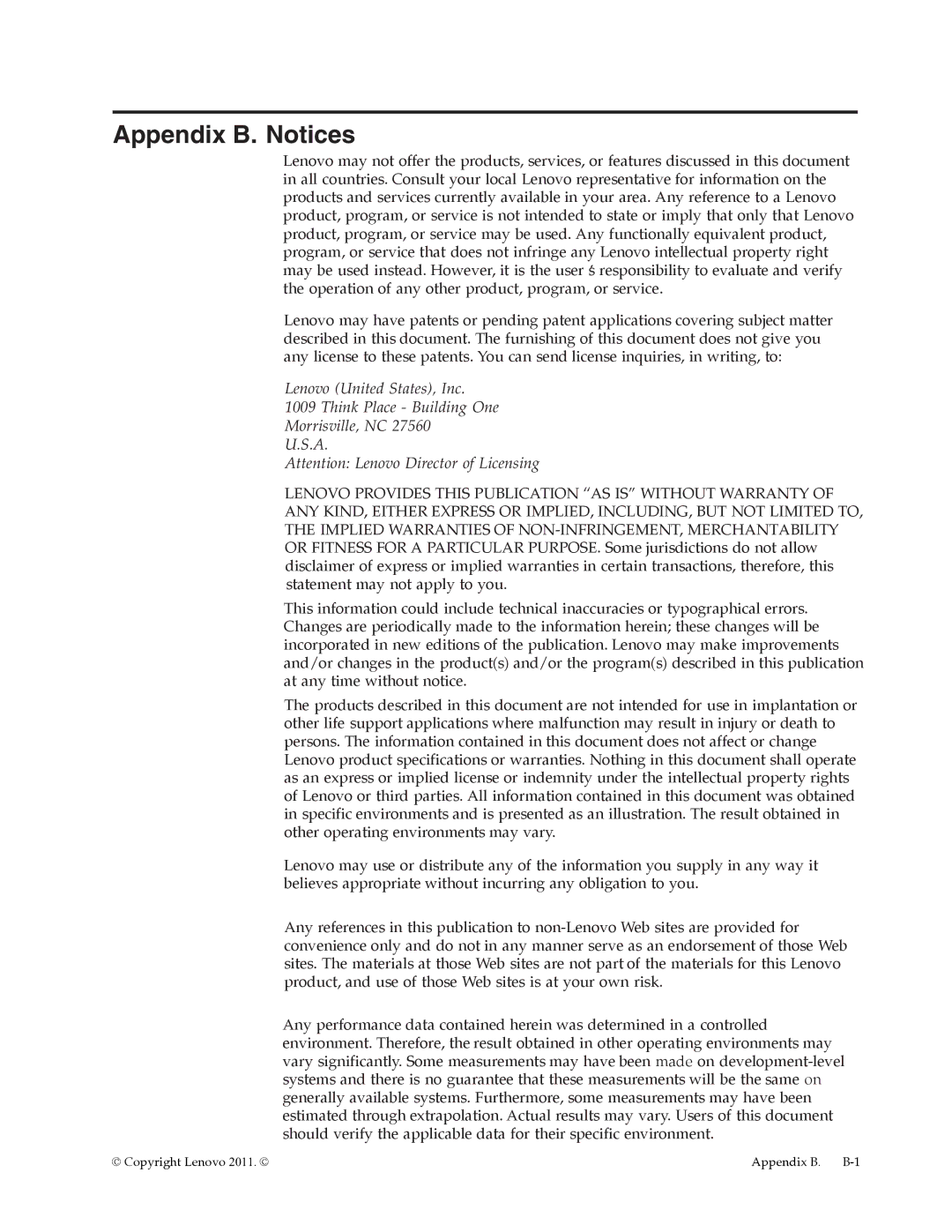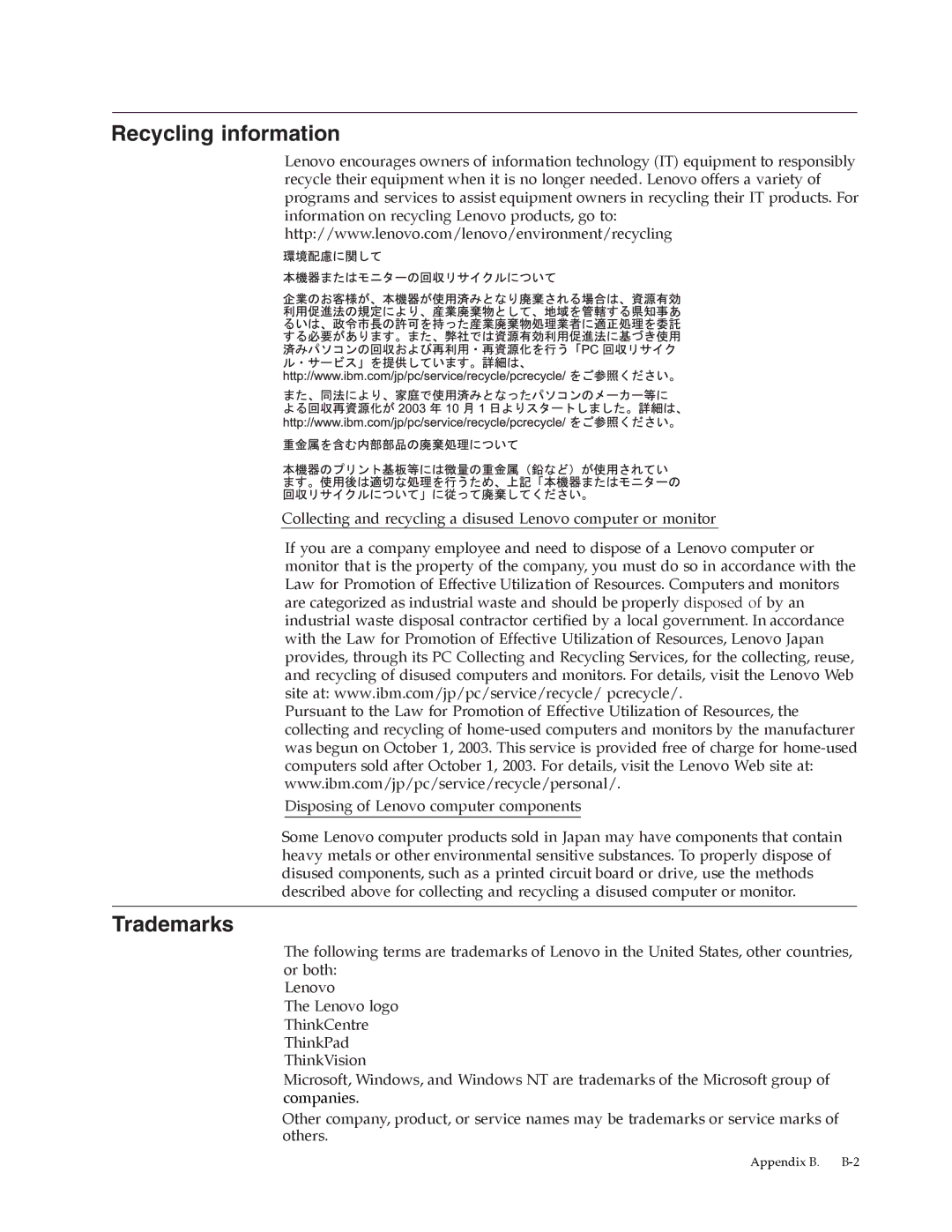Troubleshooting
If you have a problem setting up or using your monitor, you might be able to solve it yourself. Before calling your dealer or Lenovo, try the suggested actions that are appropriate to your problem.
Table
Problem | Possible cause | Suggested action | Reference | |
|
|
|
| |
The words "Out | The system is set to a | If you are replacing an | “Selecting a | |
of Range" are | display mode which | old monitor, reconnect it | supported display | |
shown on the | is not supported by | and adjust the display | mode” on page | |
screen, and the | the monitor | mode to within the |
| |
power indicator |
| specified range for your |
| |
is flashing white |
| new monitor |
| |
|
| If using a Windows |
| |
|
| system, restart the system |
| |
|
| in safe mode, then select a |
| |
|
| supported display mode |
| |
|
| for your computer |
| |
|
| If these options do not |
| |
|
| work, contact the Support |
| |
|
| Center |
| |
The image | The video signal cable | Be sure the signal cable is | “Connecting and | |
quality is | is not connected with | firmly plugged into the | turning on your | |
unacceptable | the monitor or system | system and monitor | monitor” on page | |
| completely |
|
|
|
| The color settings | Select another color | “Adjusting your | |
| may be incorrect | setting from the OSD | monitor image” on | |
|
| menu | page | |
| The automatic image | Perform automatic image | “Adjusting your | |
| setup function was | setup | monitor image” on | |
| not performed |
|
| page |
The power | • The monitor’s | • Be sure the power | “Connecting and | |
indicator is not | power switch is |
| cord is connected | turning on your |
lit and there is | not switched on |
| properly | monitor” on page |
no image | • The power cord is | • Be sure the outlet has |
| |
|
| |||
| loose or |
| power |
|
| disconnected | • | Power on the |
|
|
|
| ||
| • There is no power |
| monitor |
|
| at the outlet | • | Try using another |
|
|
|
| ||
|
|
| power cord |
|
|
| • | Try using another |
|
|
|
| electrical outlet |
|
Screen is blank | The monitor is in | • Press any key on the | “Understanding | |
and power | Standby/Suspend |
| keyboard or move | power management” |
indicator is | mode |
| the mouse to restore | on page |
steady orange or |
|
| operation |
|
flashing white |
| • | Check the Power |
|
|
|
| ||
|
|
| Options settings on |
|
|
|
| your computer |
|
|
|
|
| Chapter 3. |