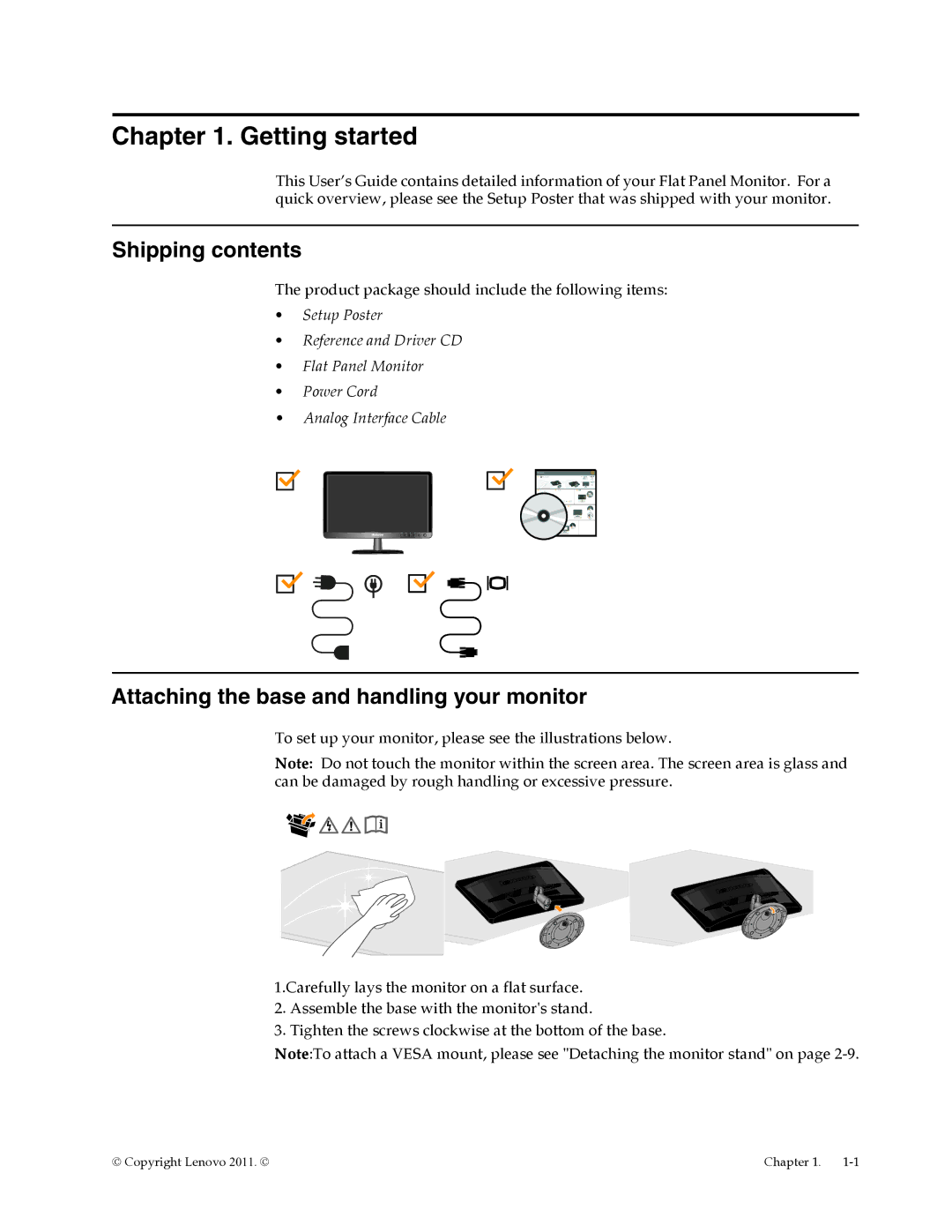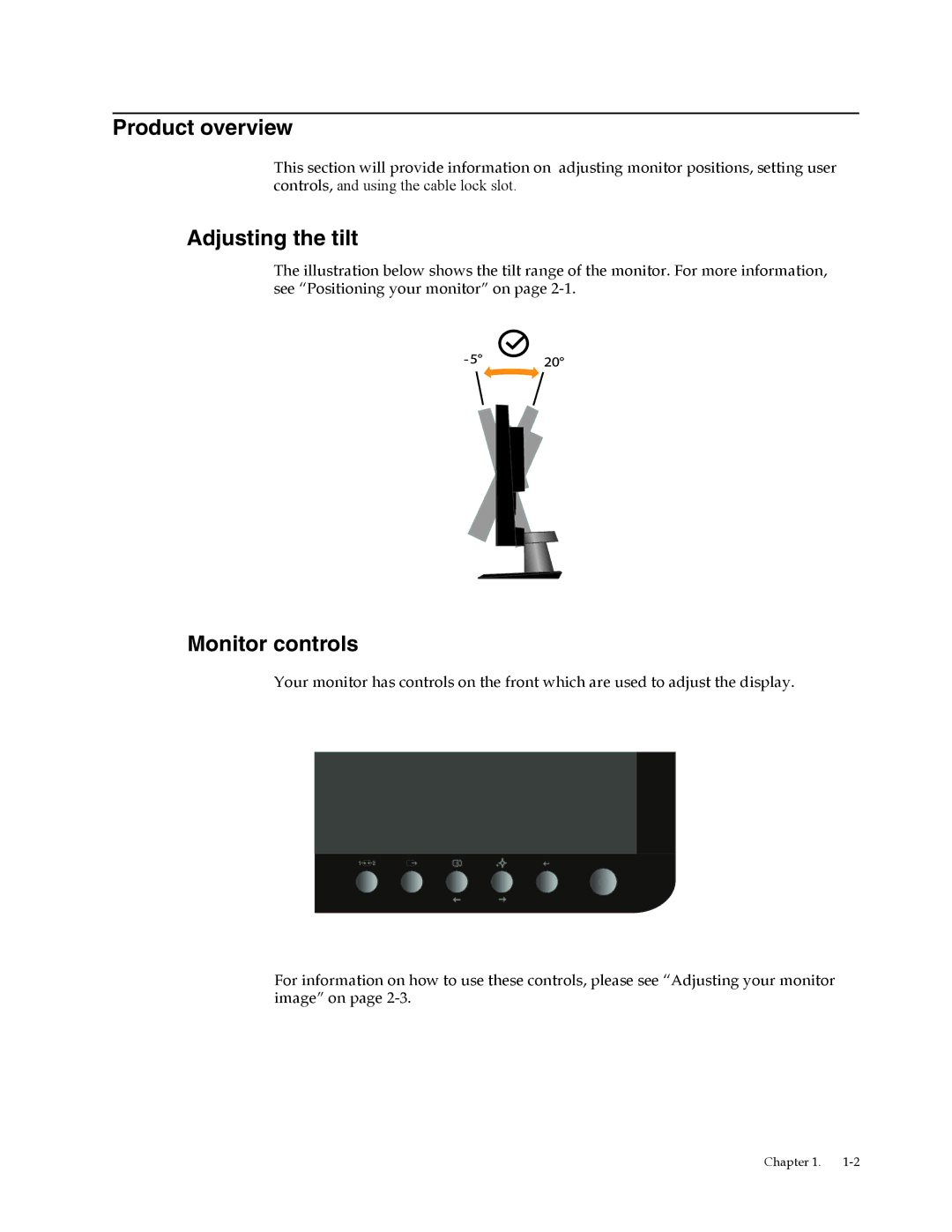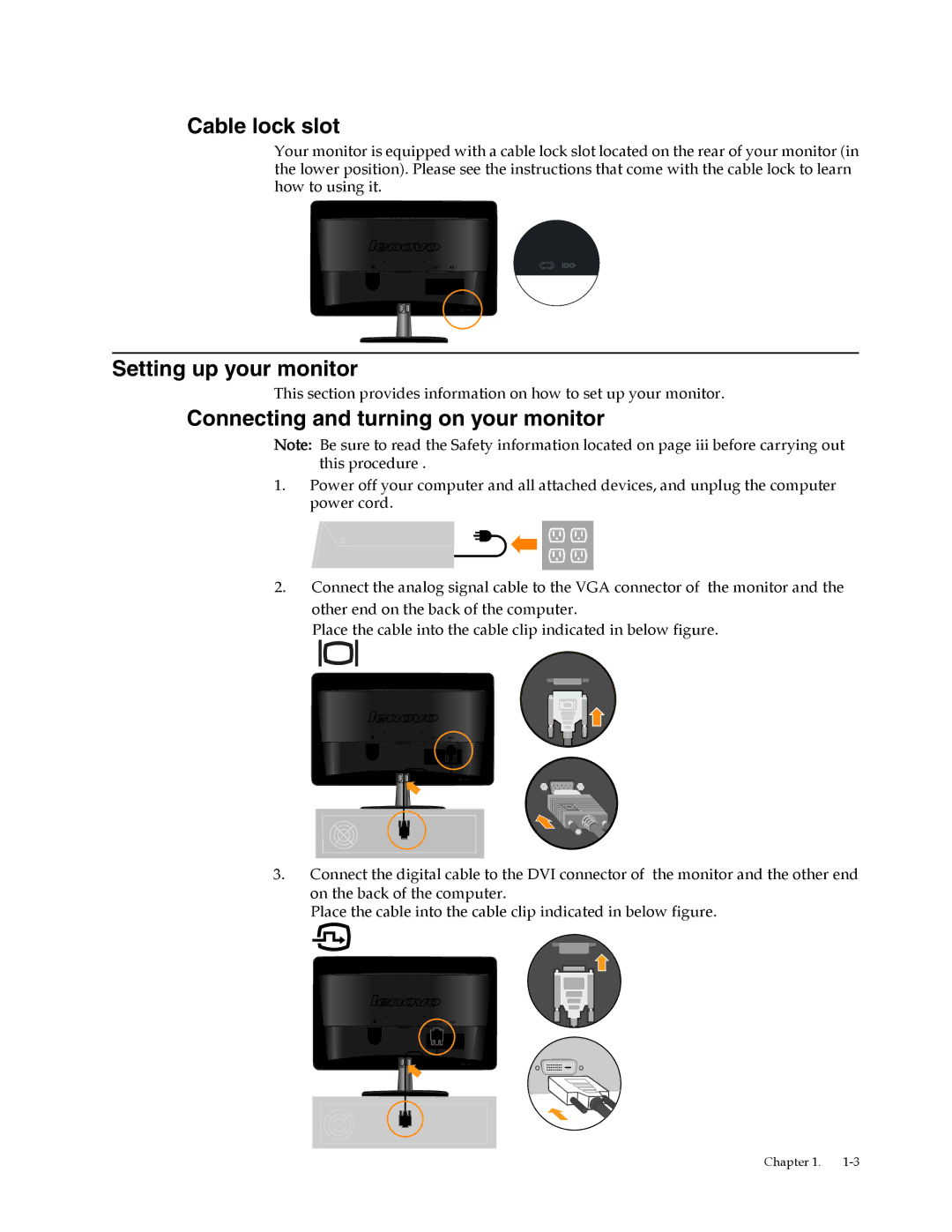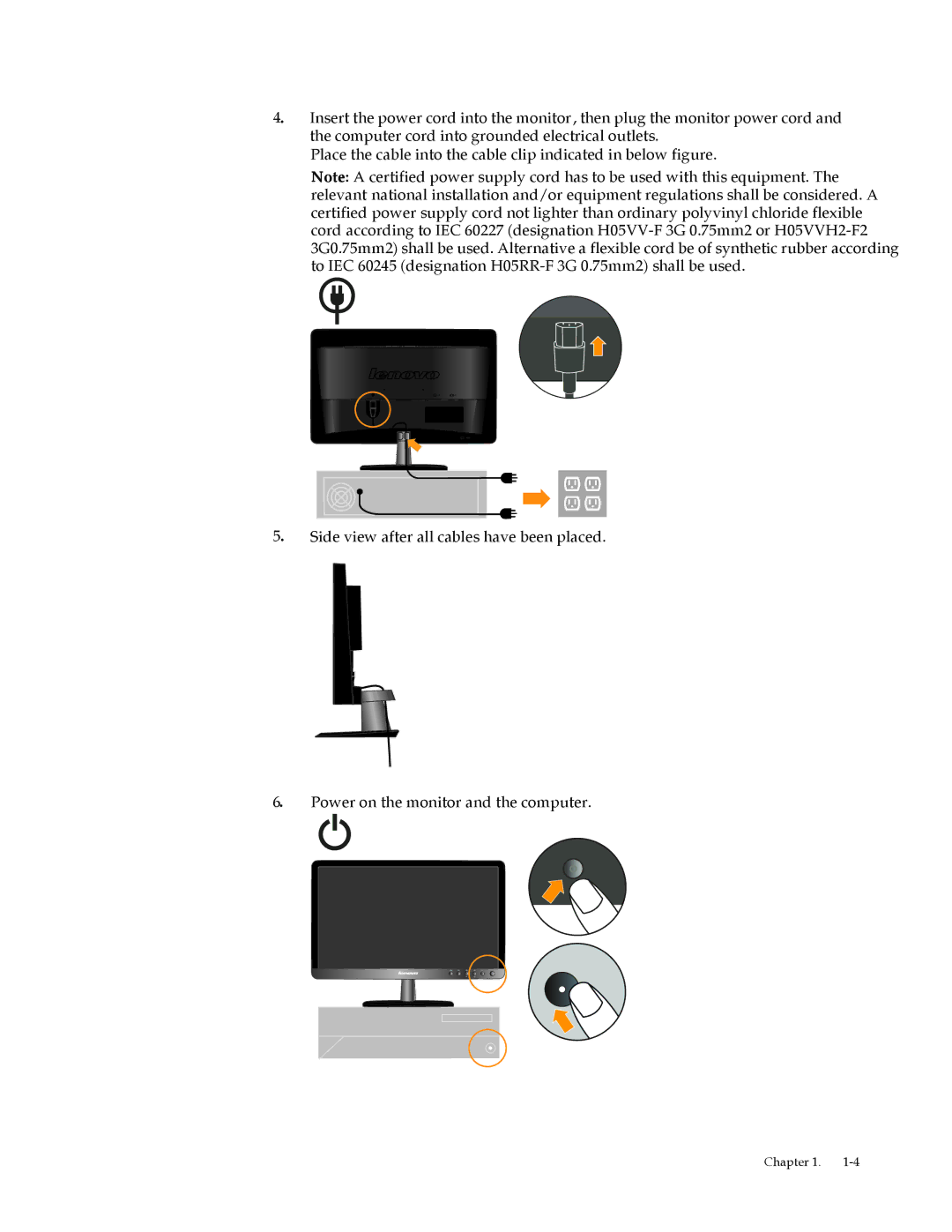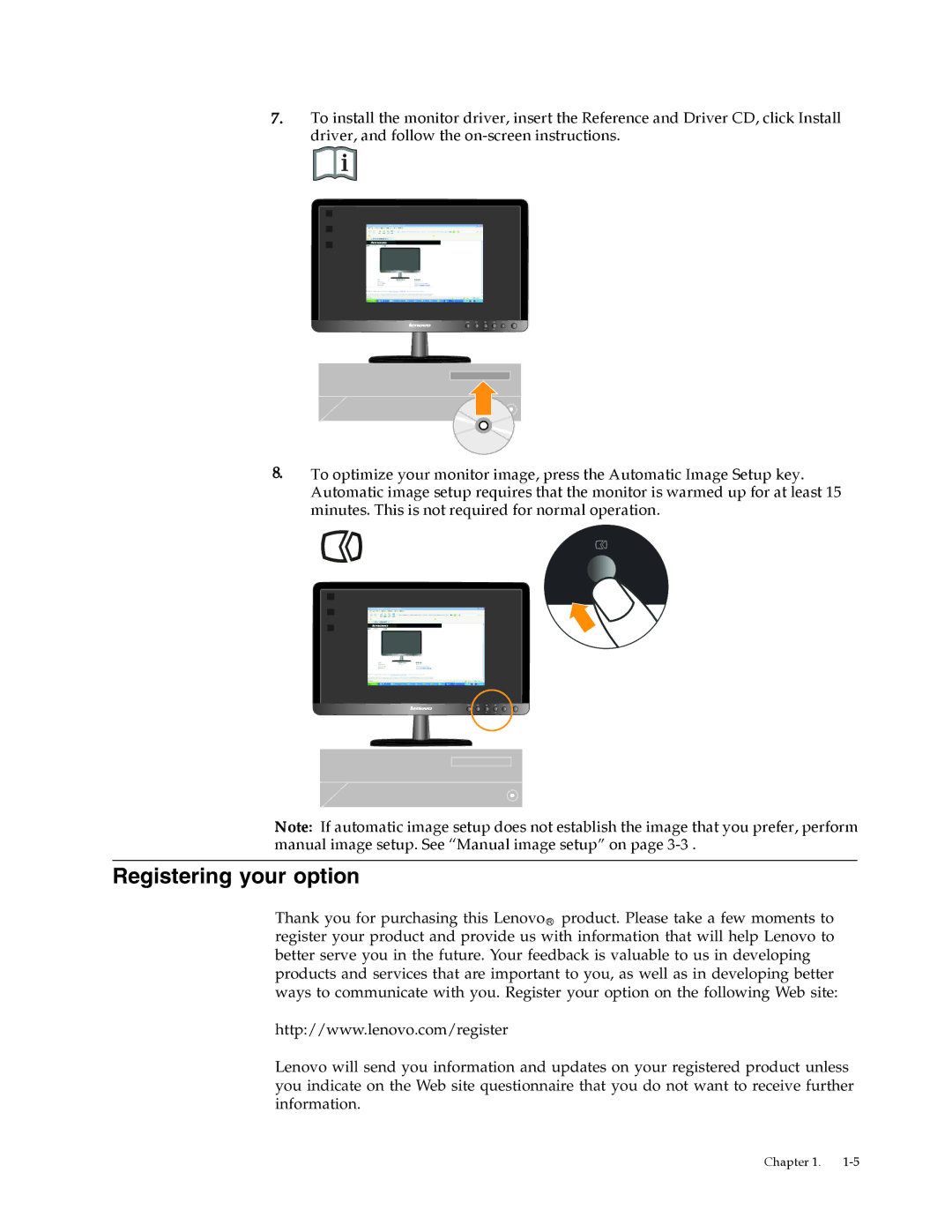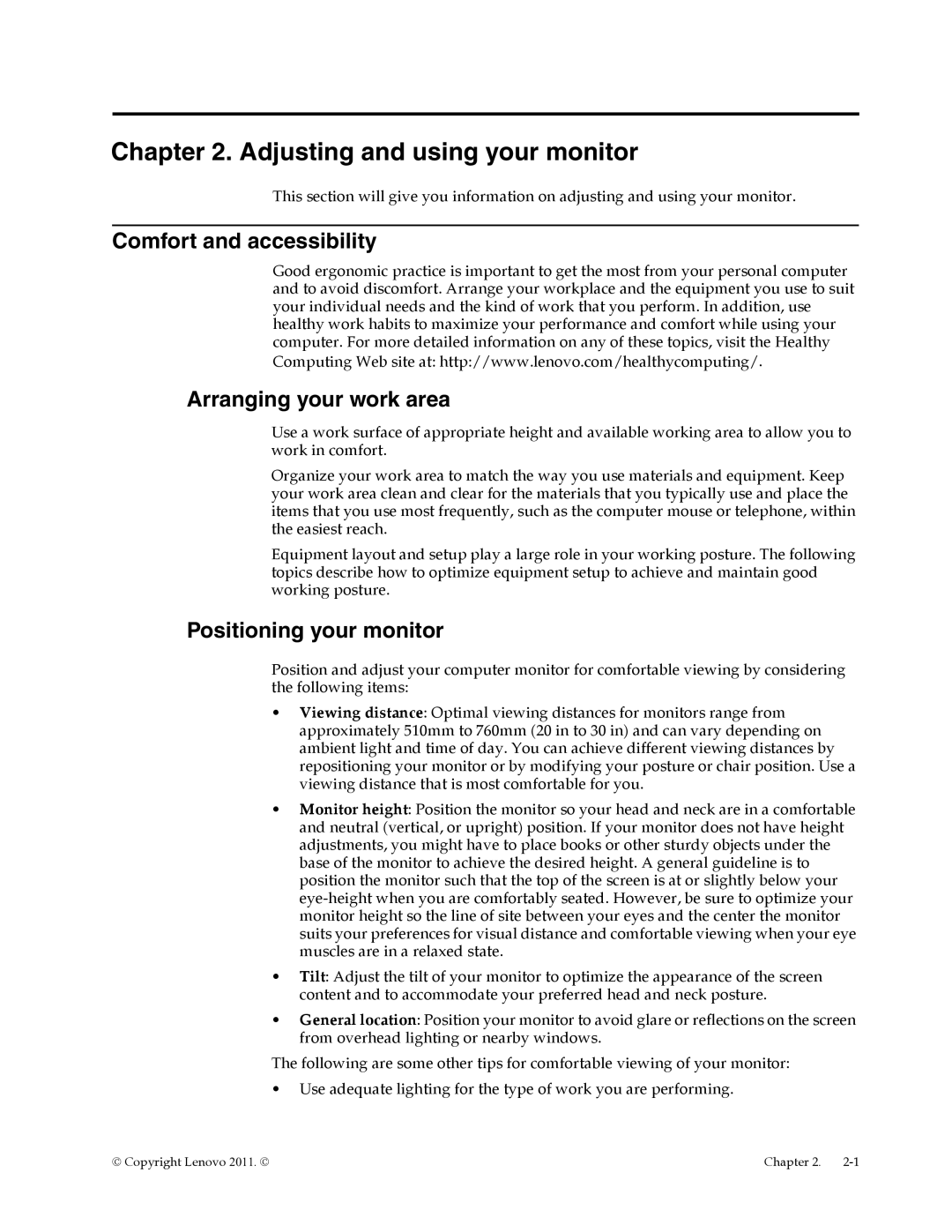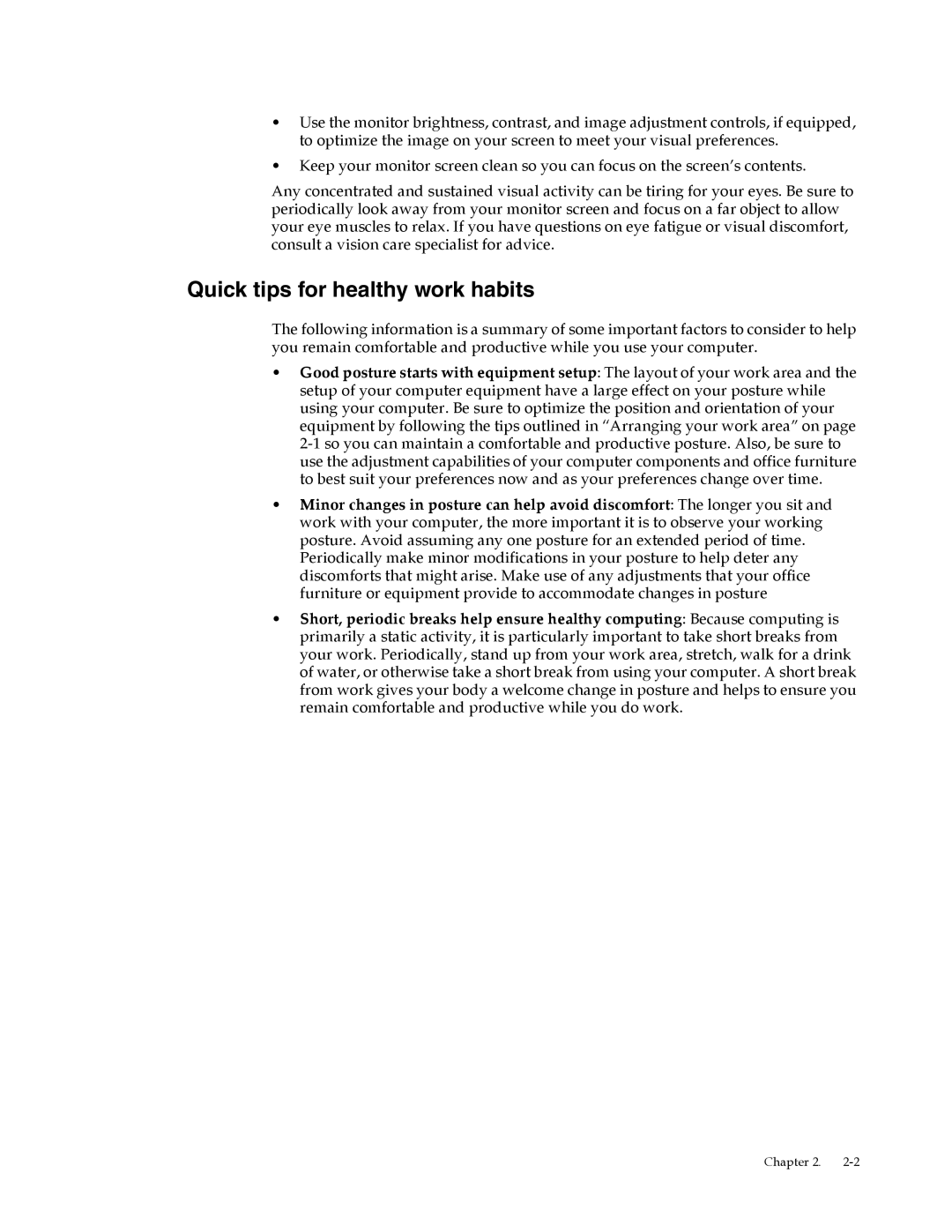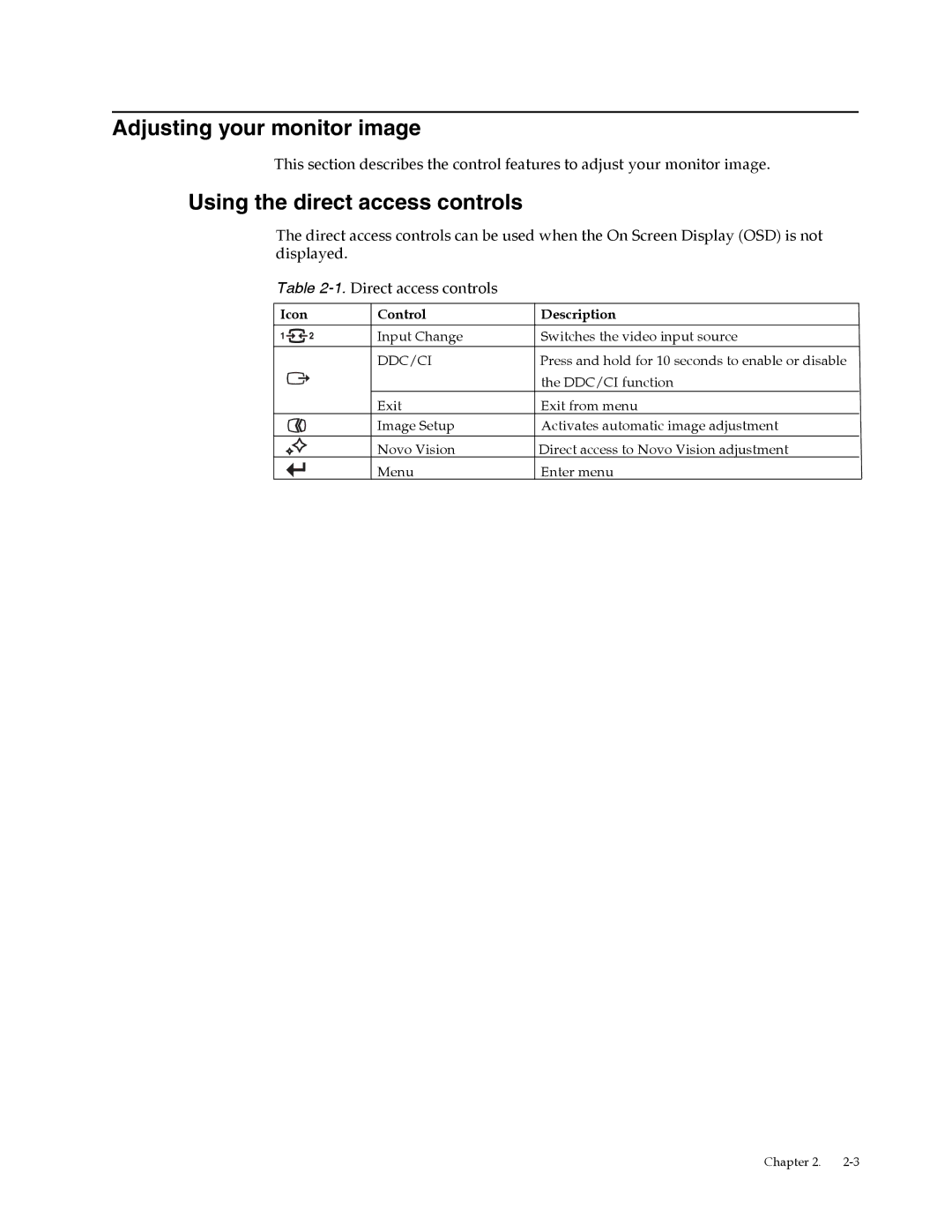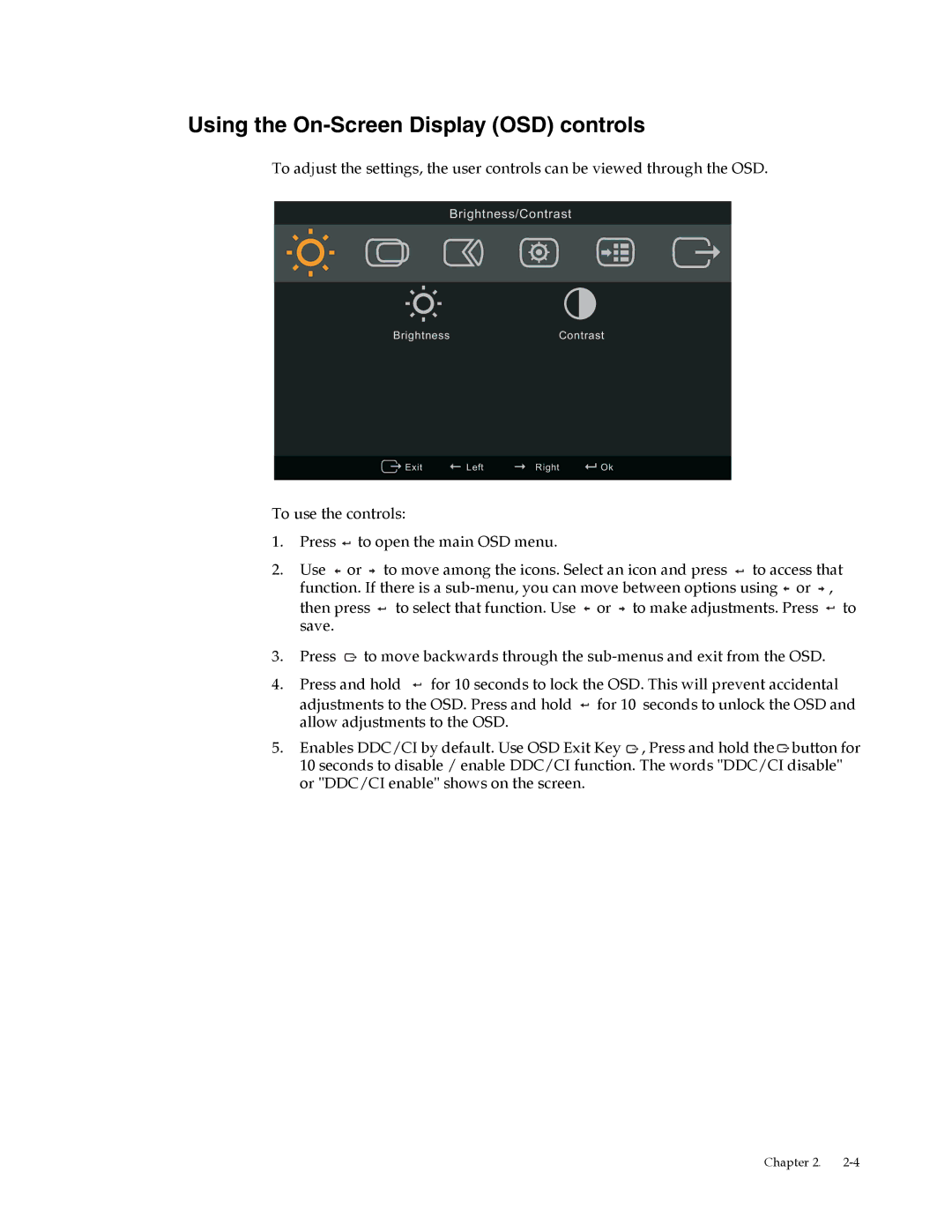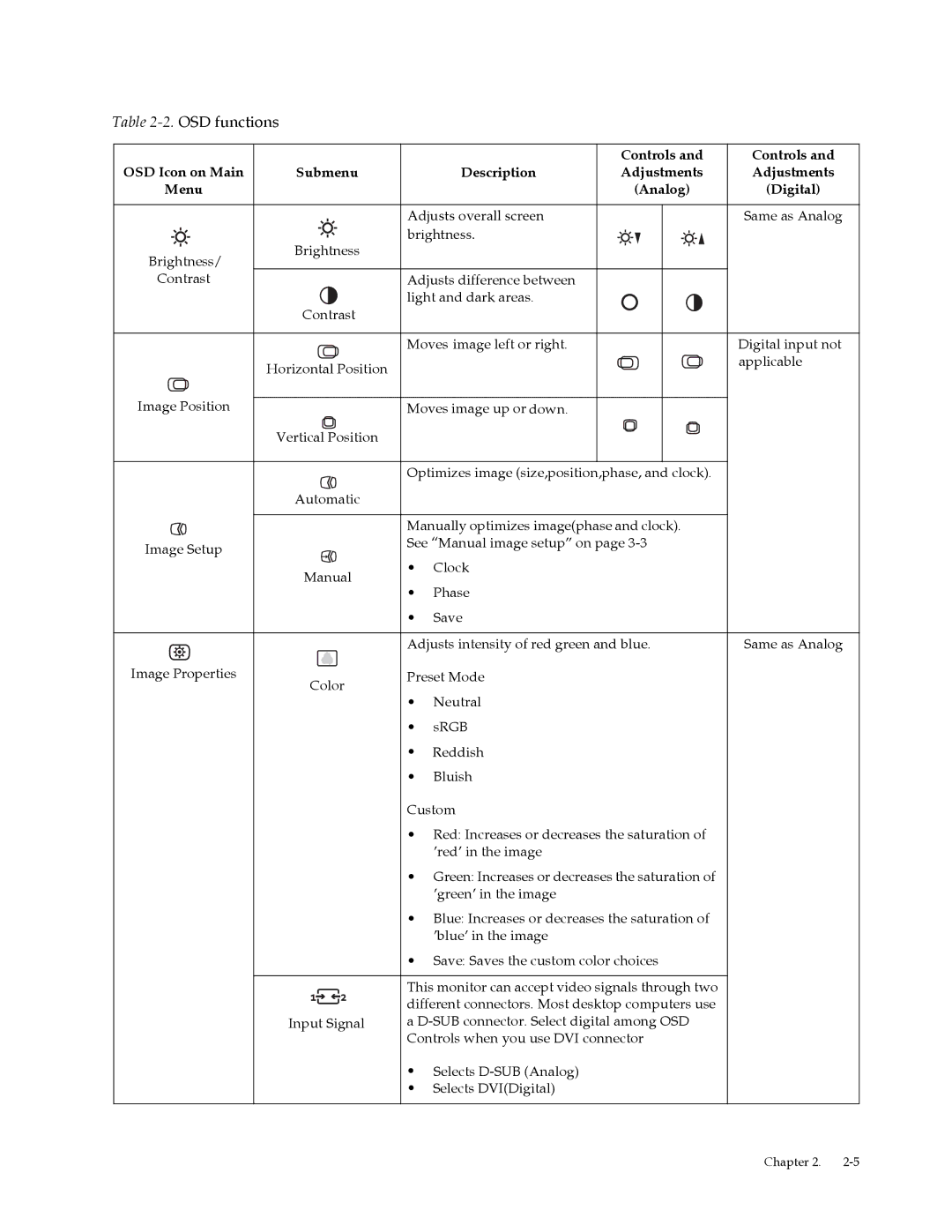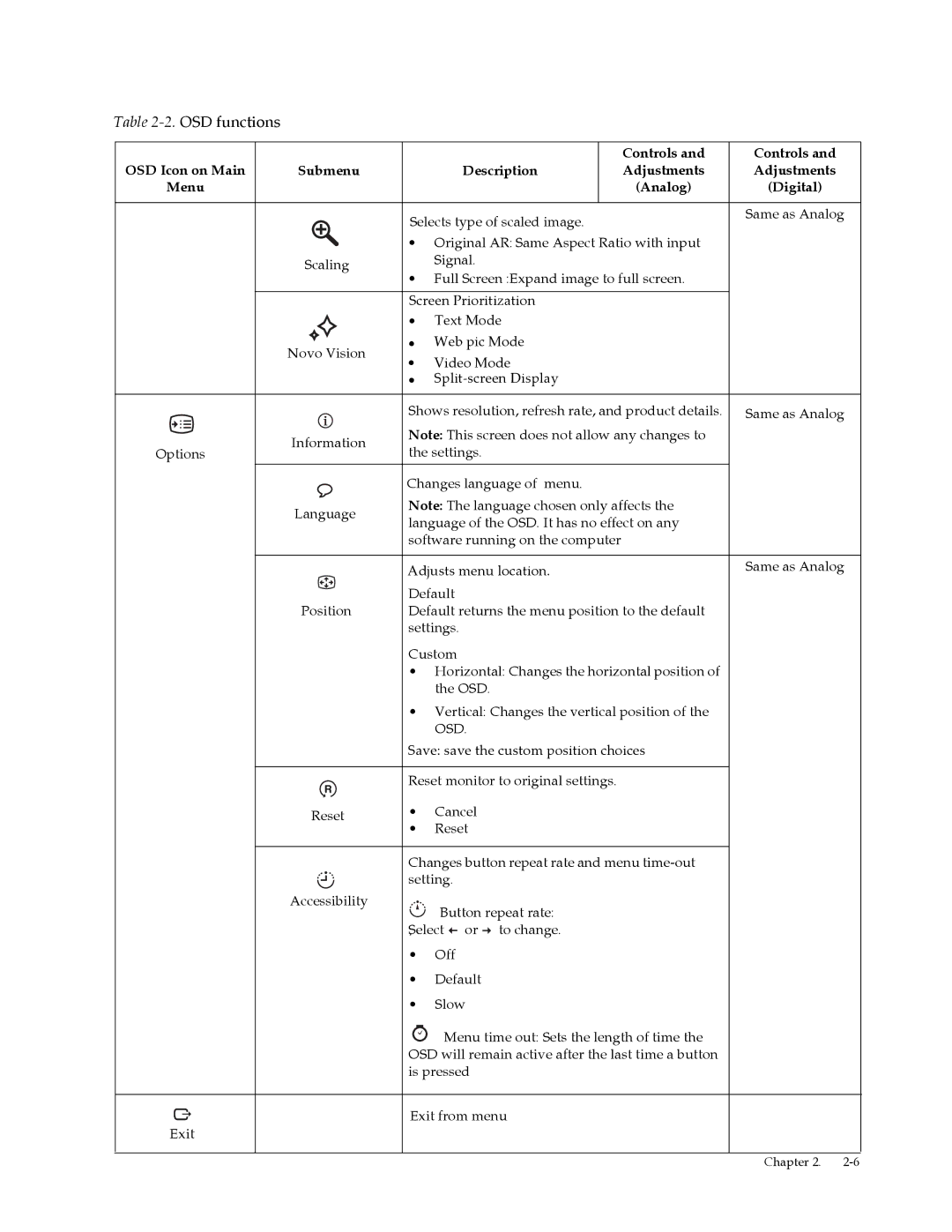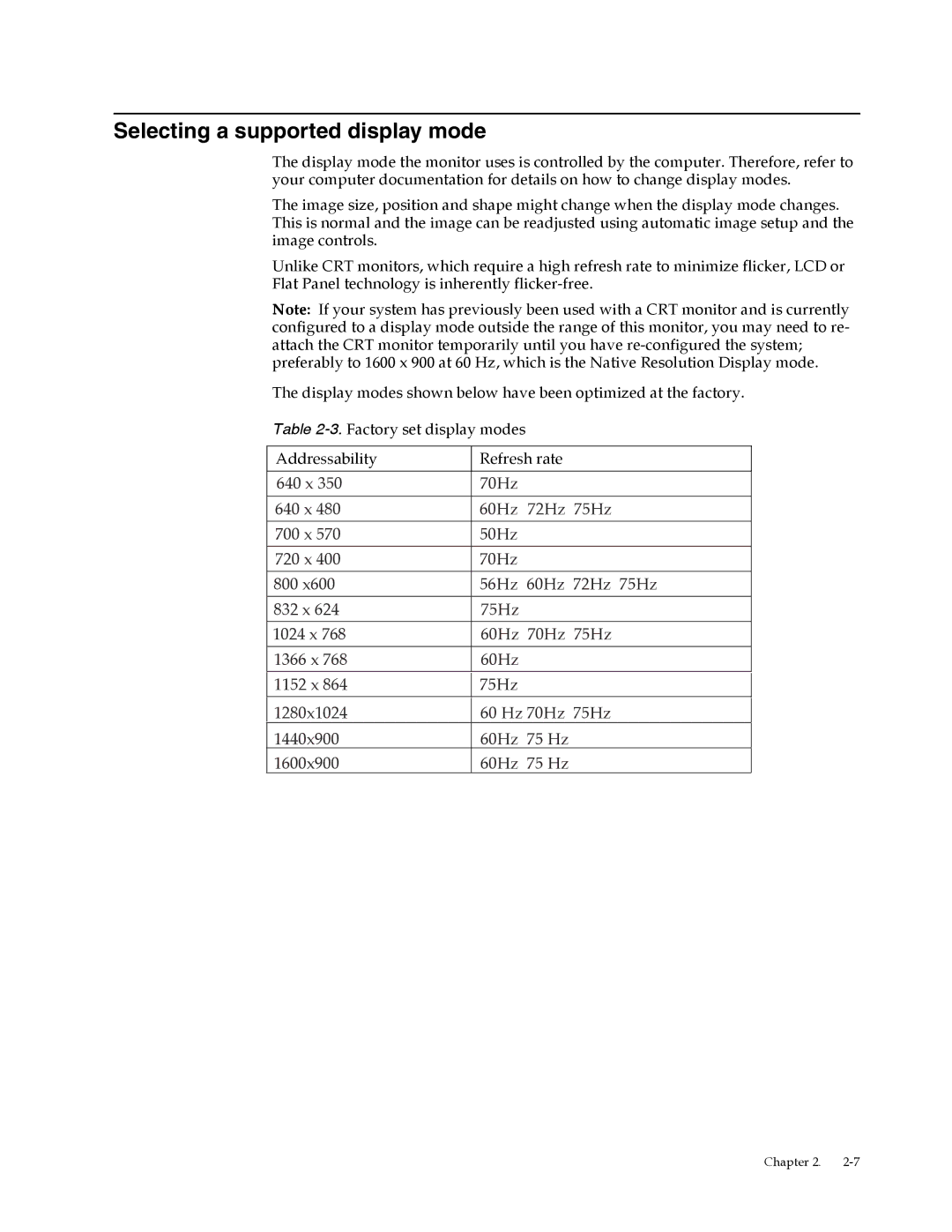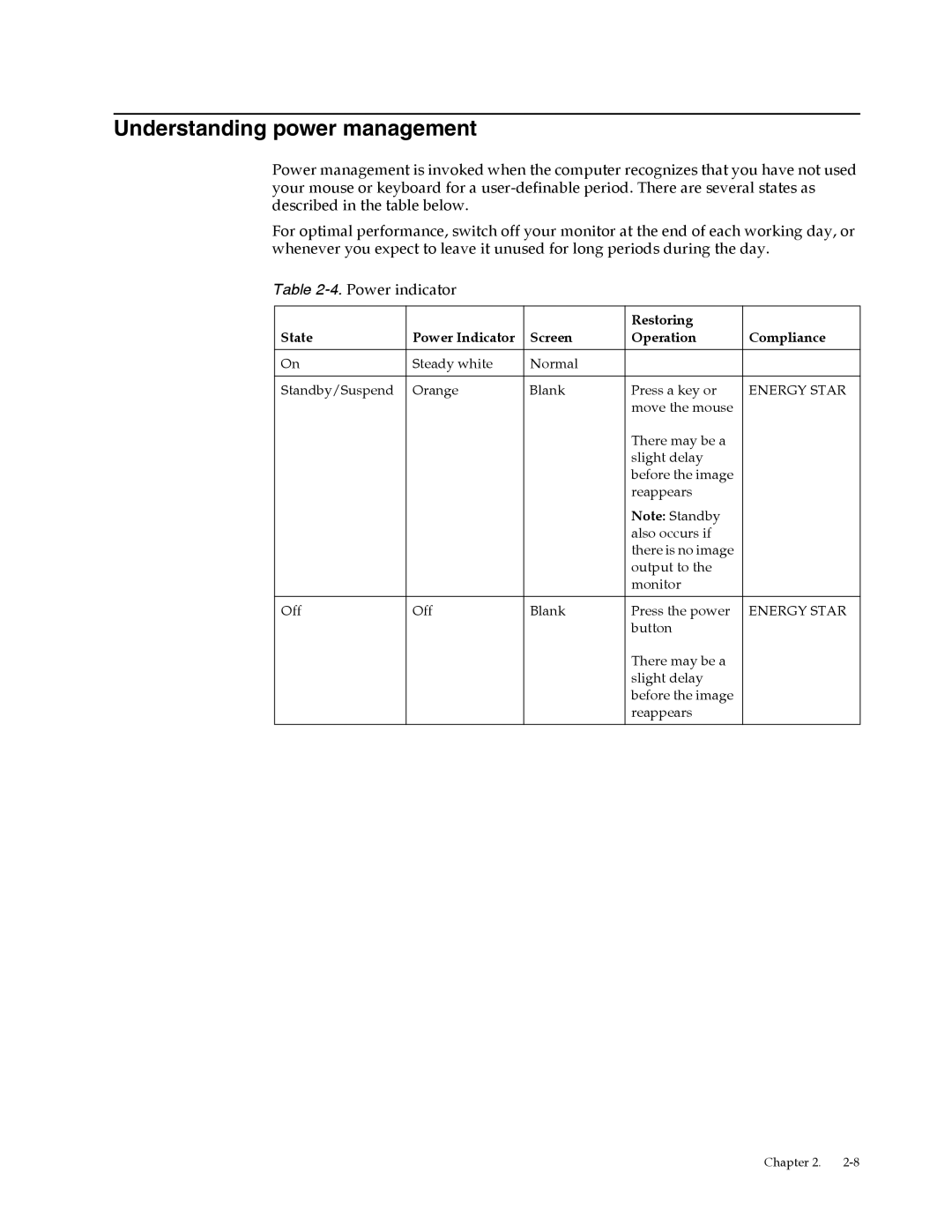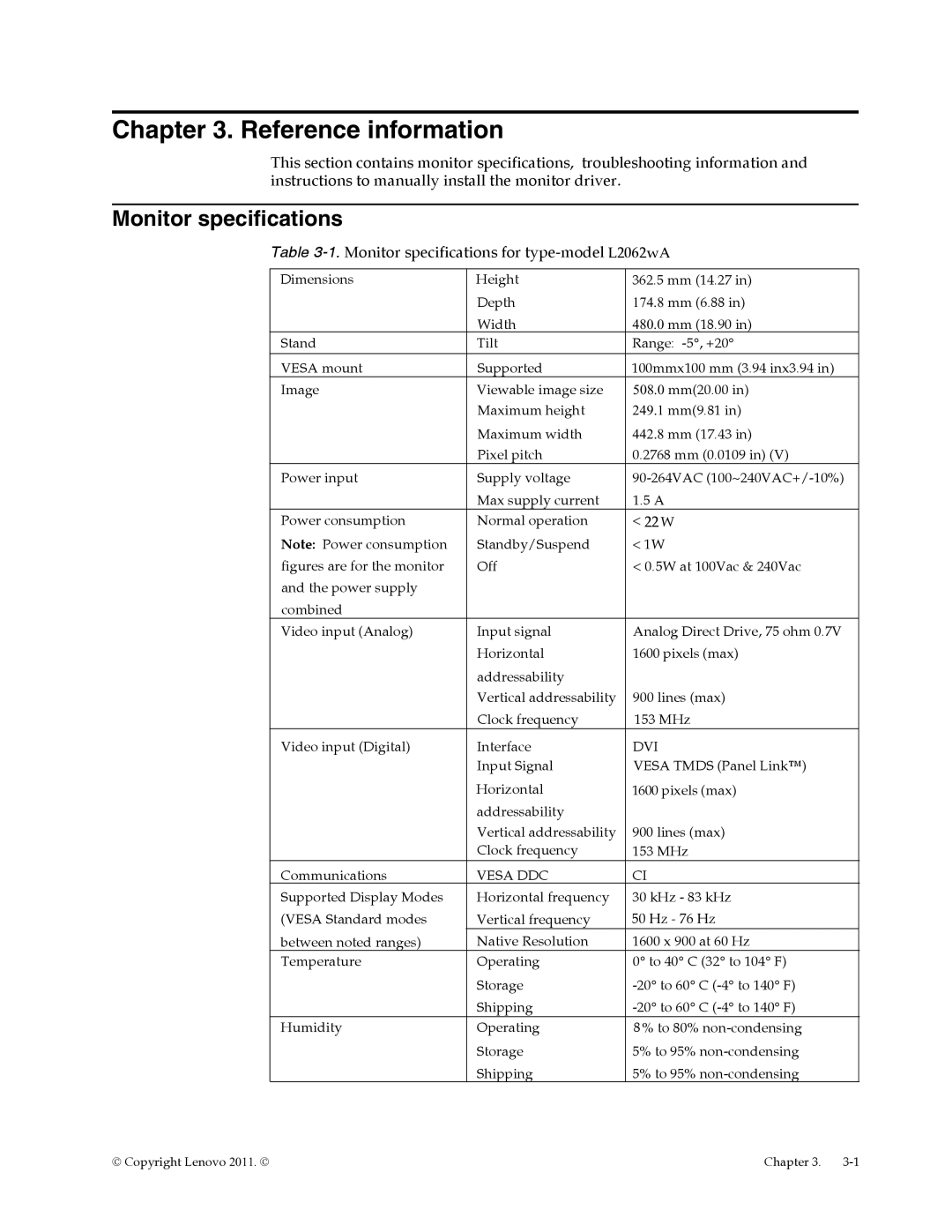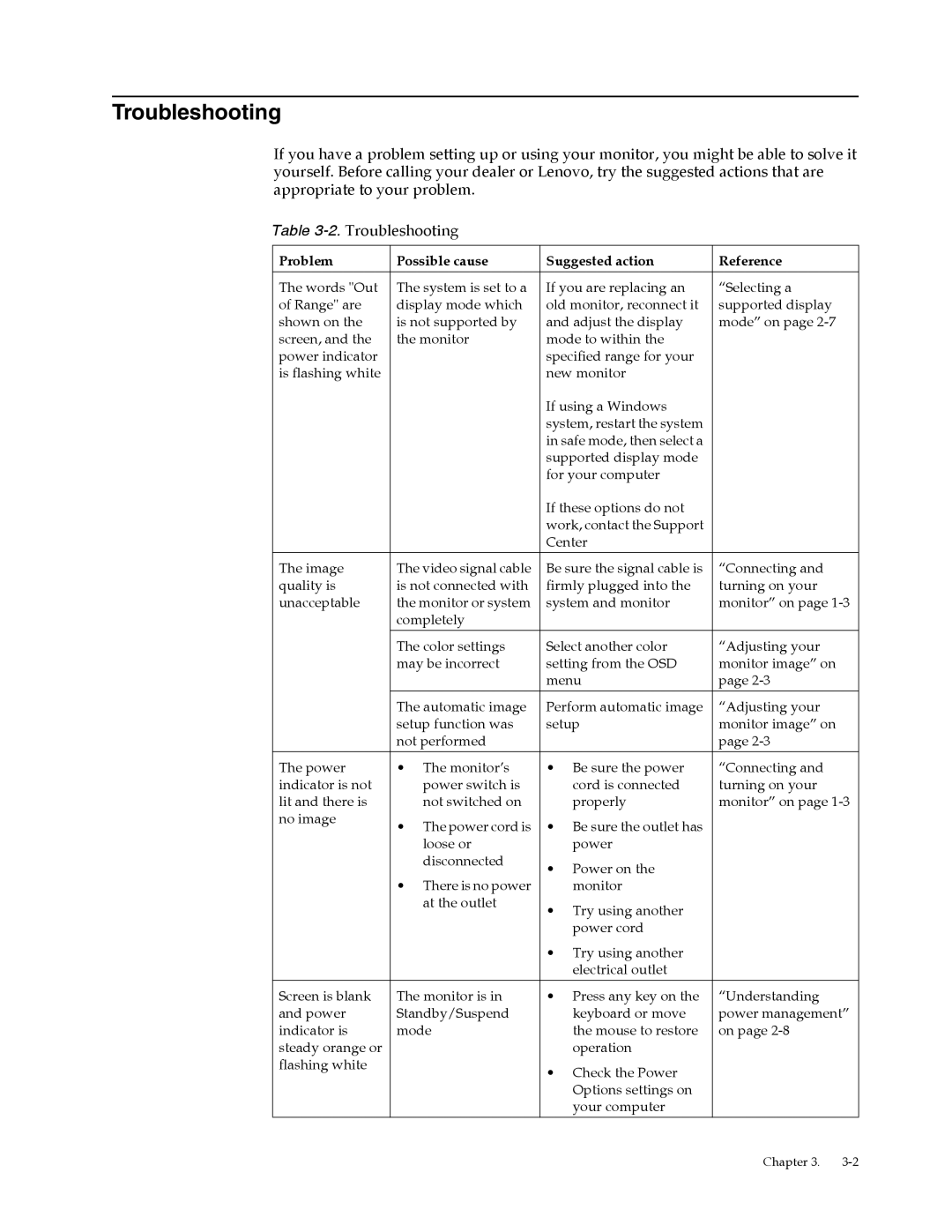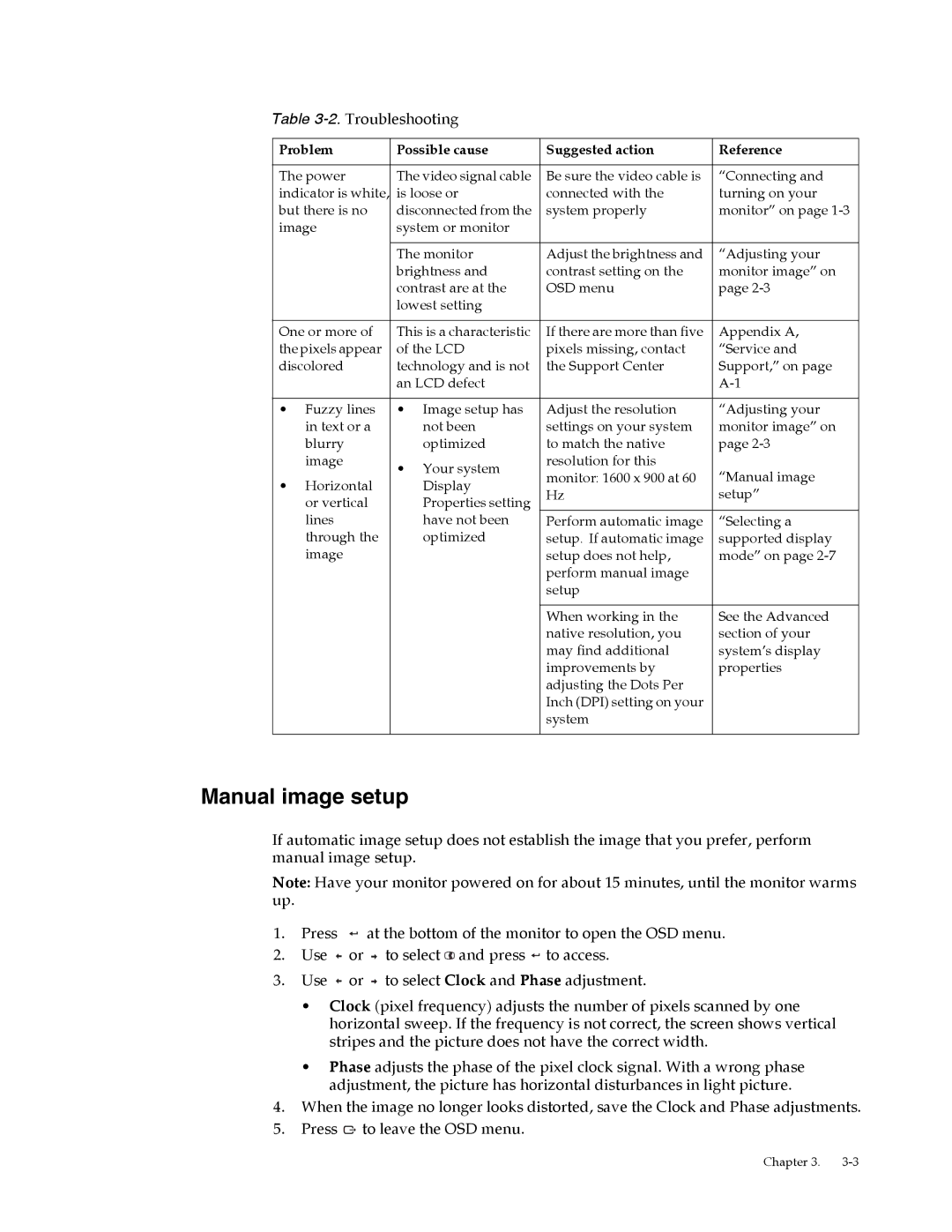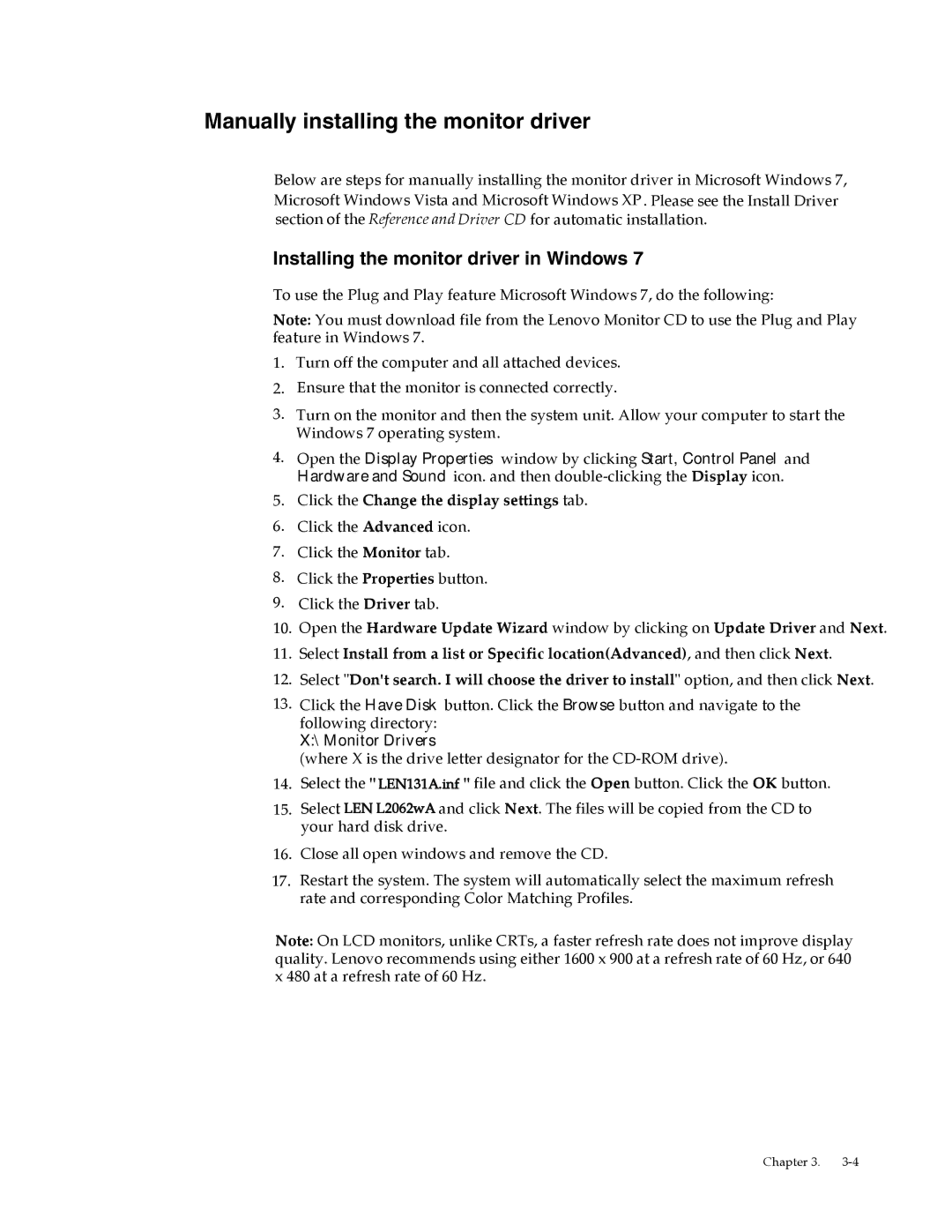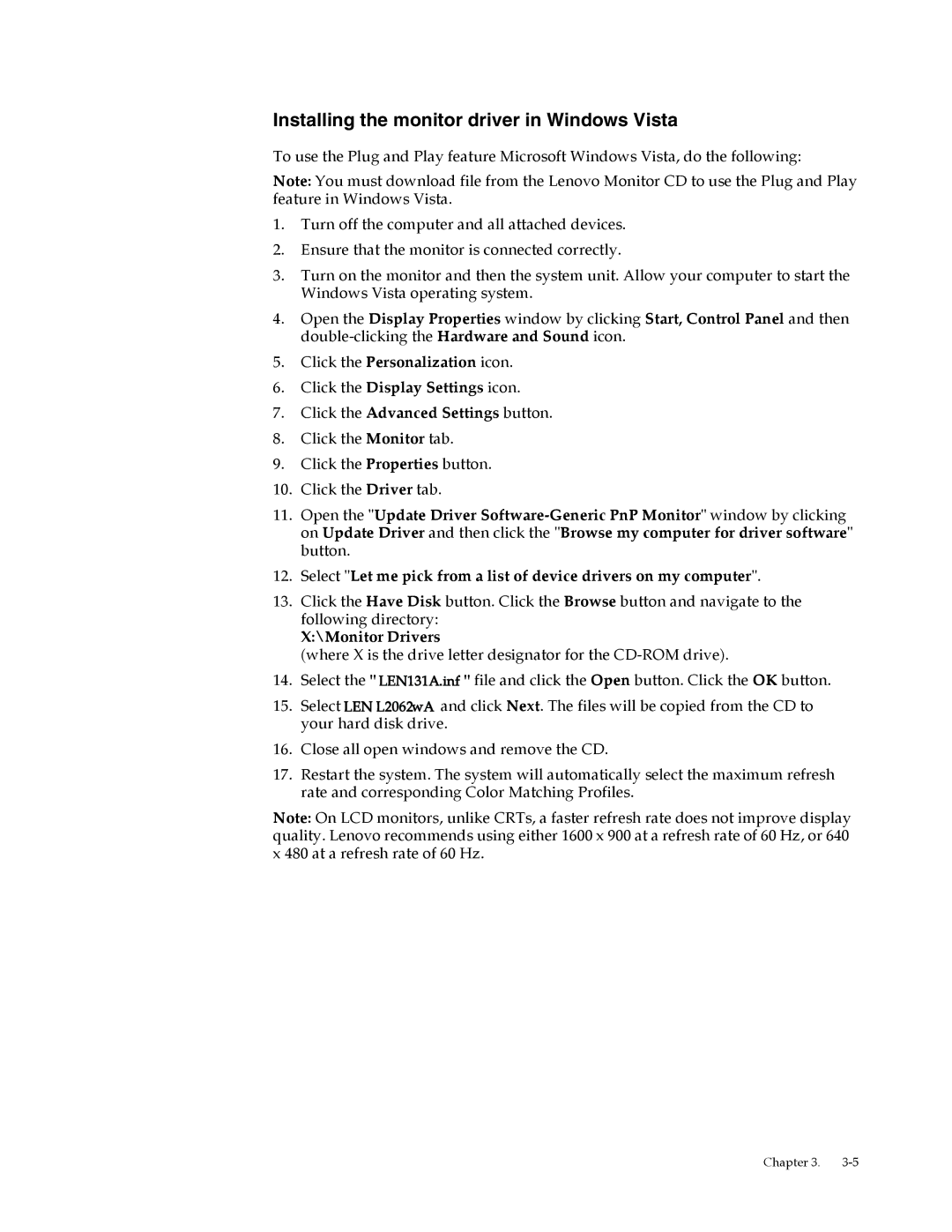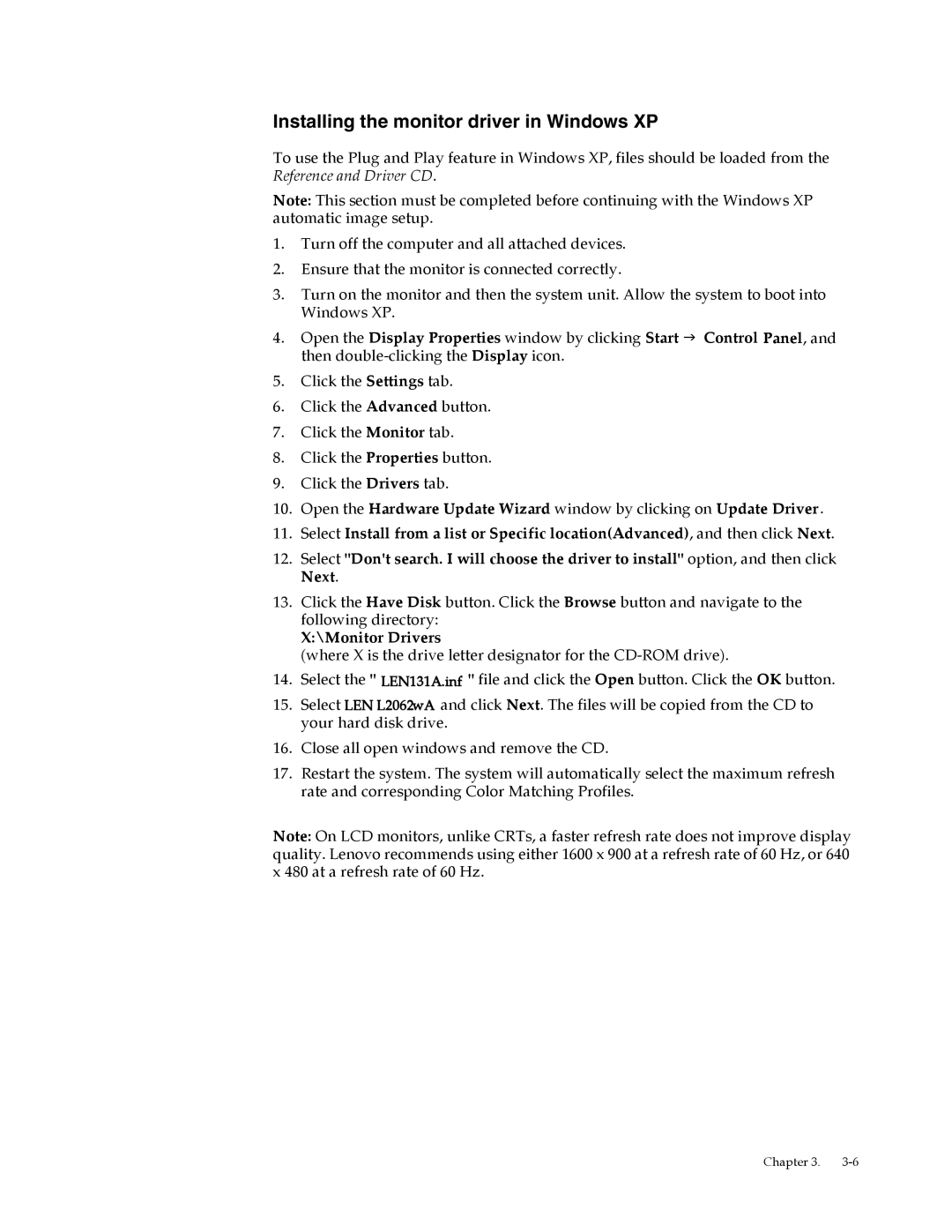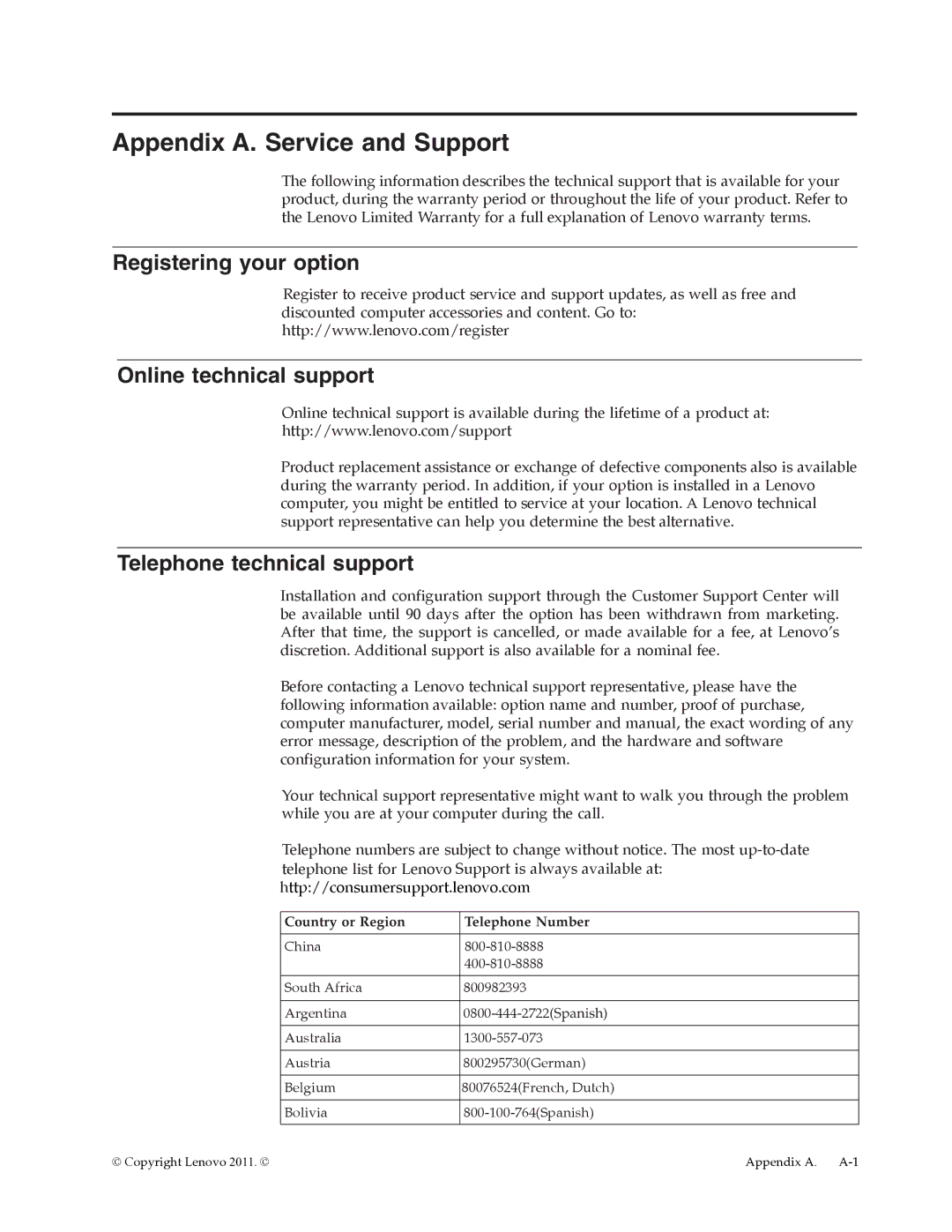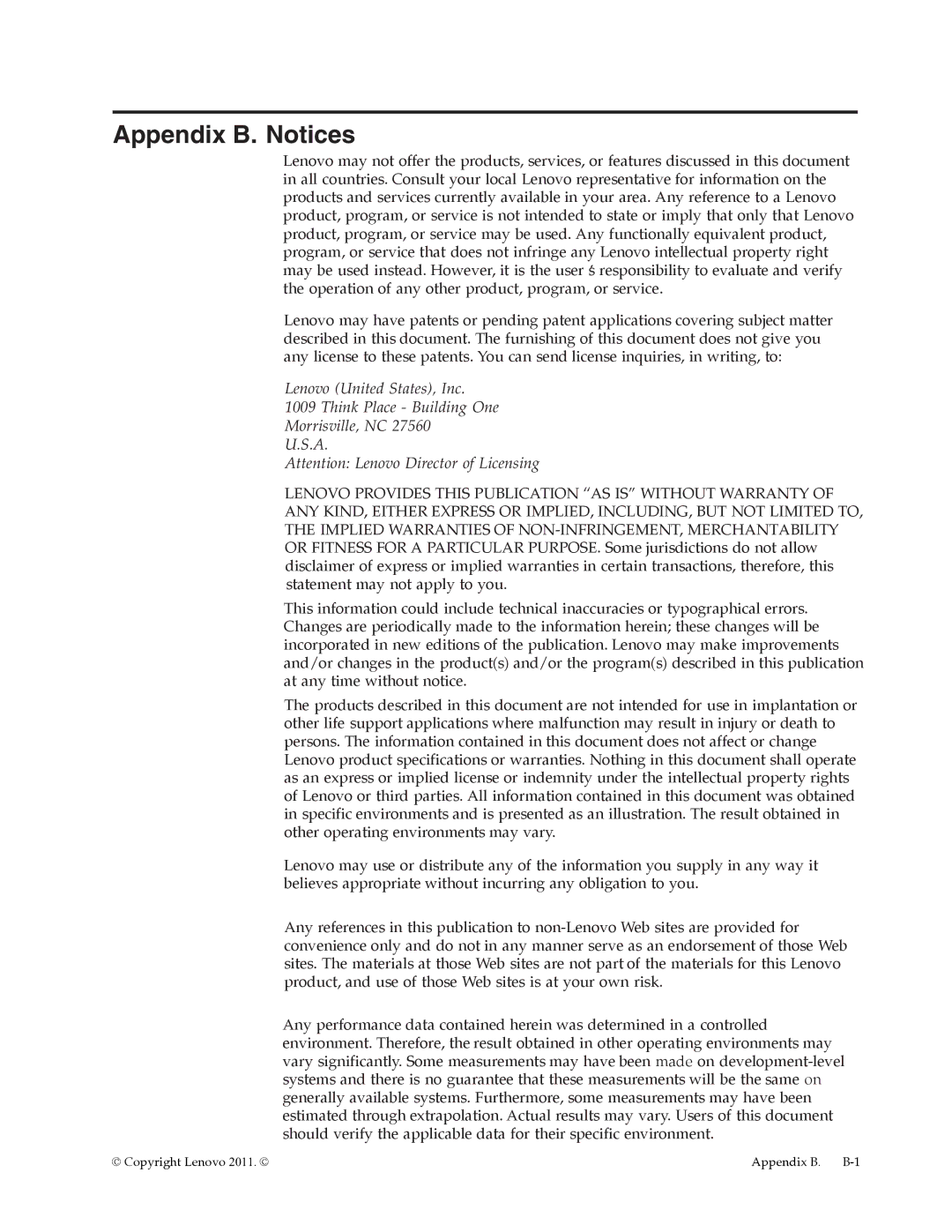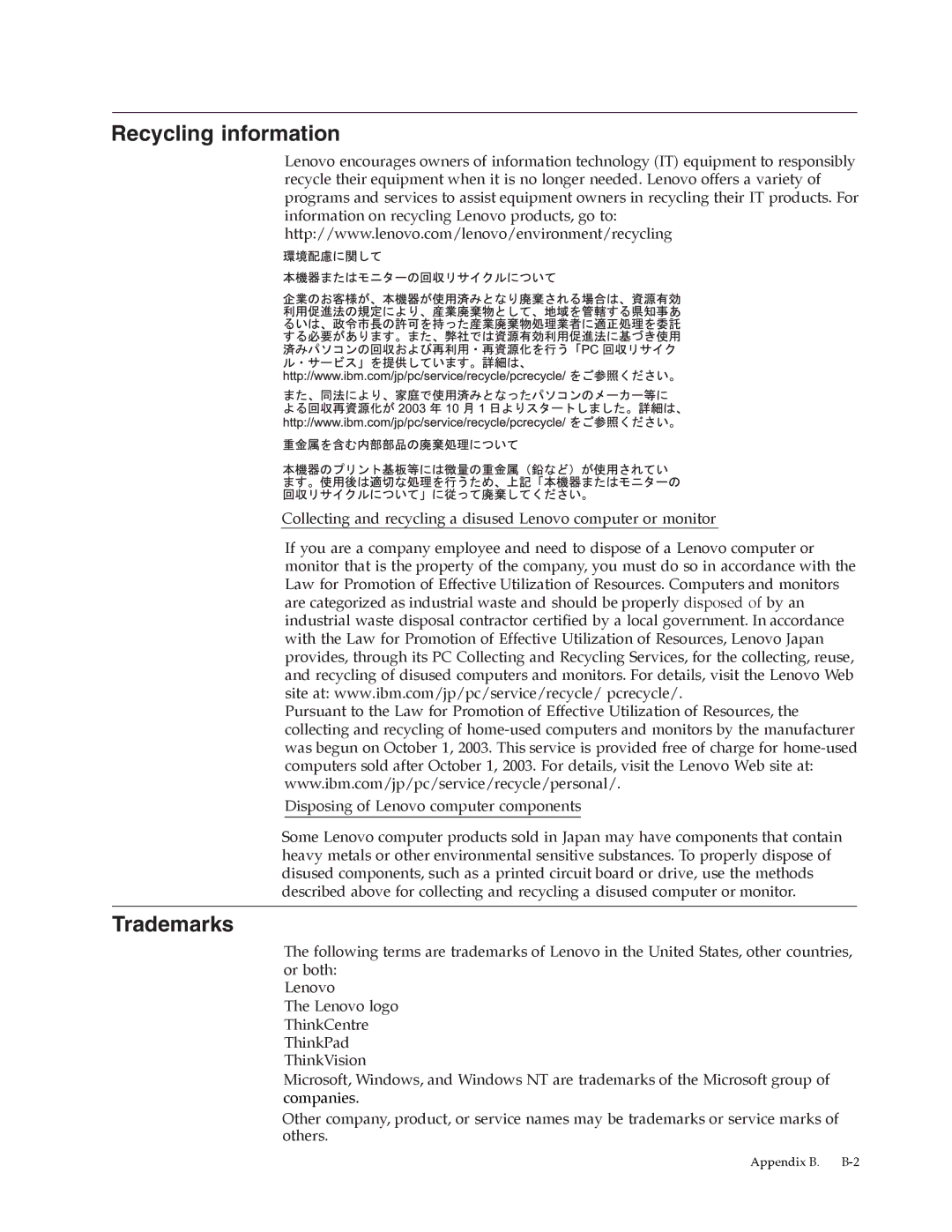Caring for your monitor
Be sure to turn off the power before you perform any maintenance on the monitor.
Do not:
•Apply water or liquid directly to your monitor.
•Use solvents or abrasives.
•Use flammable cleaning materials to clean your monitor or any other electrical equipment.
•Touch the screen area of your monitor with sharp or abrasive items. This type of contact may cause permanent damage to your screen.
•Use any cleaner which contains an
Do:
•Lightly dampen a soft cloth with water and use this to gently wipe the covers and the screen.
•Remove grease or finger marks with a damp cloth and a little mild detergent.
Detaching the monitor stand
Step 1: put the display on a flat table with the back side up.
Step 2: lift up the cable clip and remove it.
Step 3: remove the three screws counterclockwise, take off the bracket, and install the VESA mounting rack.
VESA holes
Chapter 2.