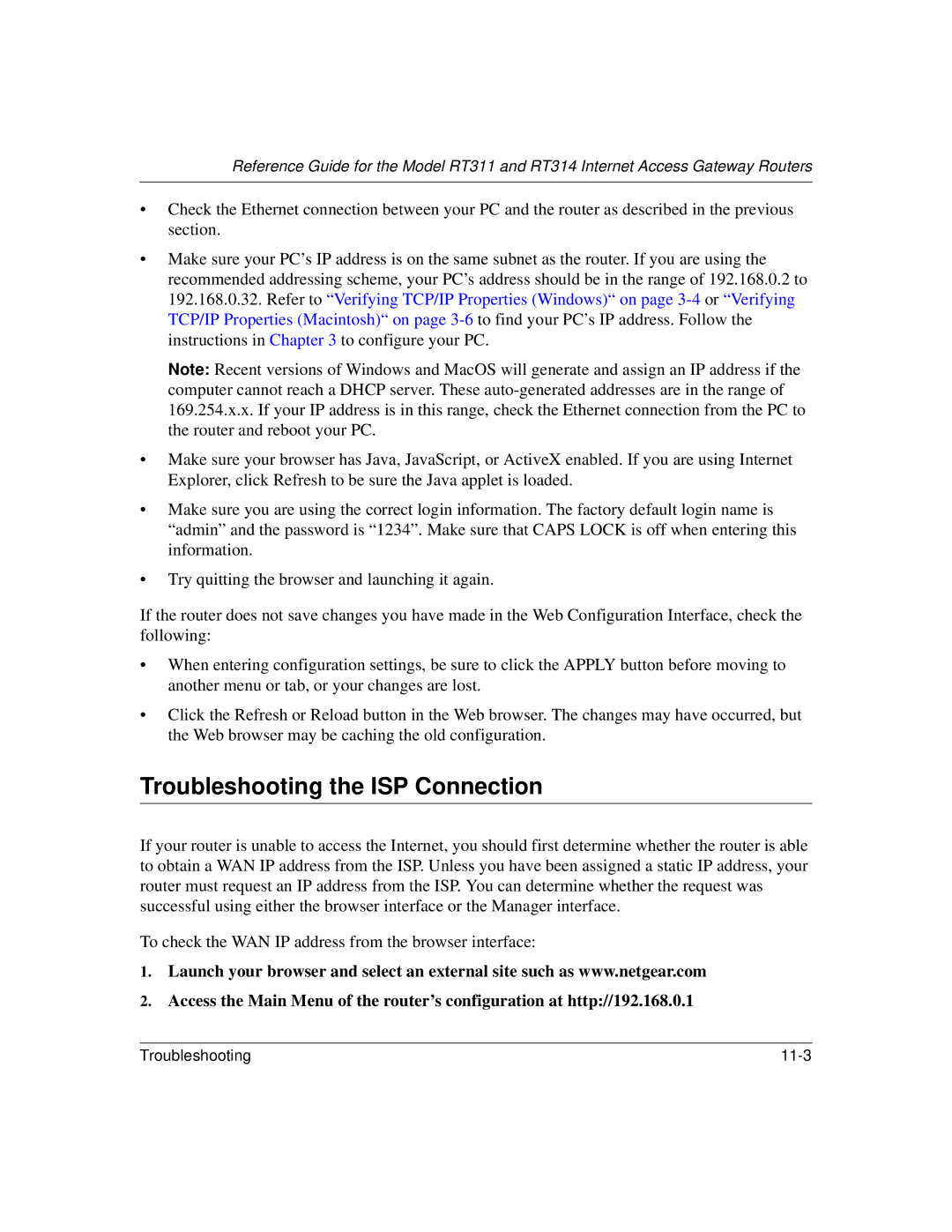Reference Guide for the Model RT311 and RT314 Internet Access Gateway Routers
•Check the Ethernet connection between your PC and the router as described in the previous section.
•Make sure your PC’s IP address is on the same subnet as the router. If you are using the recommended addressing scheme, your PC’s address should be in the range of 192.168.0.2 to 192.168.0.32. Refer to “Verifying TCP/IP Properties (Windows)“ on page
Note: Recent versions of Windows and MacOS will generate and assign an IP address if the computer cannot reach a DHCP server. These
•Make sure your browser has Java, JavaScript, or ActiveX enabled. If you are using Internet Explorer, click Refresh to be sure the Java applet is loaded.
•Make sure you are using the correct login information. The factory default login name is “admin” and the password is “1234”. Make sure that CAPS LOCK is off when entering this information.
•Try quitting the browser and launching it again.
If the router does not save changes you have made in the Web Configuration Interface, check the following:
•When entering configuration settings, be sure to click the APPLY button before moving to another menu or tab, or your changes are lost.
•Click the Refresh or Reload button in the Web browser. The changes may have occurred, but the Web browser may be caching the old configuration.
Troubleshooting the ISP Connection
If your router is unable to access the Internet, you should first determine whether the router is able to obtain a WAN IP address from the ISP. Unless you have been assigned a static IP address, your router must request an IP address from the ISP. You can determine whether the request was successful using either the browser interface or the Manager interface.
To check the WAN IP address from the browser interface:
1.Launch your browser and select an external site such as www.netgear.com
2.Access the Main Menu of the router’s configuration at http://192.168.0.1
Troubleshooting |