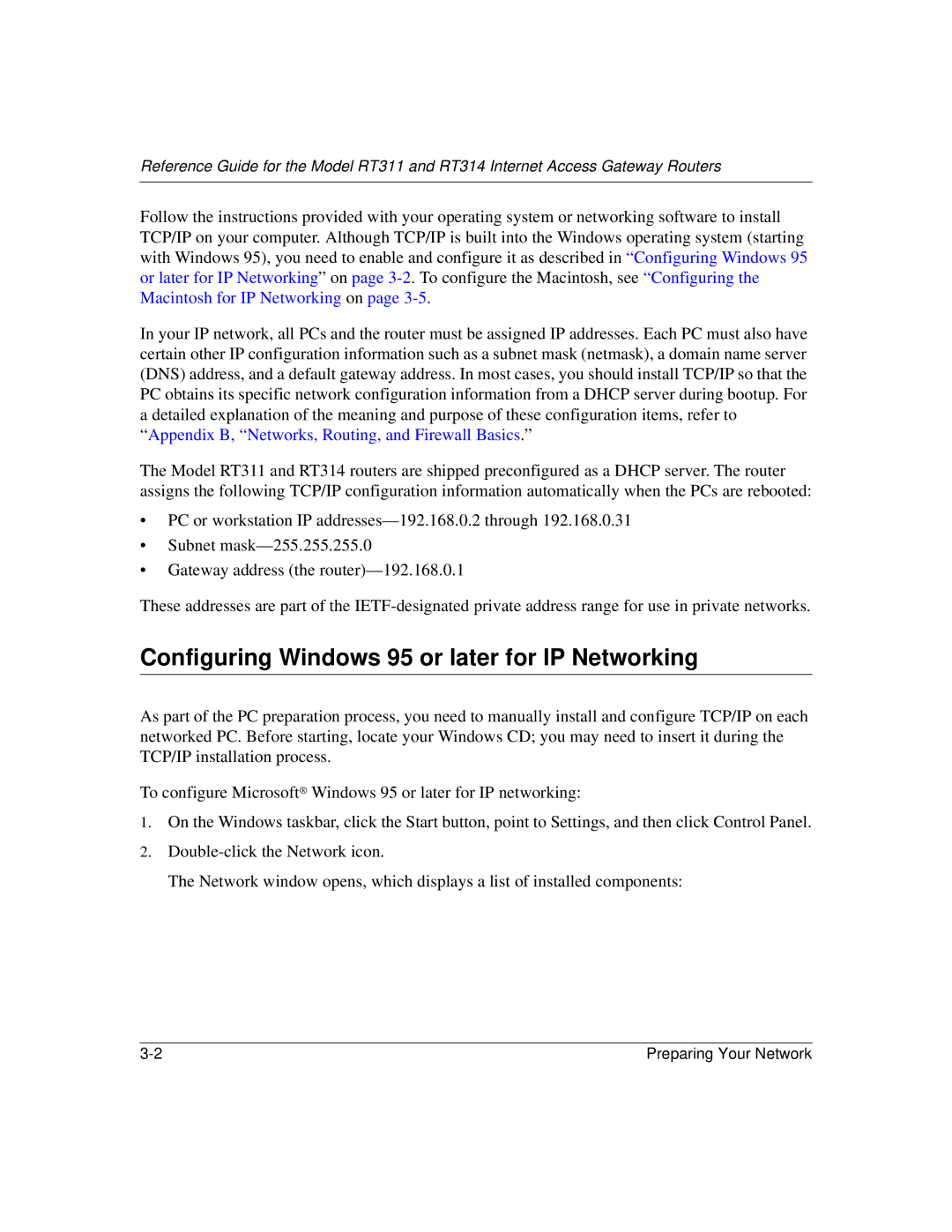Reference Guide for the Model RT311 and RT314 Internet Access Gateway Routers
Follow the instructions provided with your operating system or networking software to install TCP/IP on your computer. Although TCP/IP is built into the Windows operating system (starting with Windows 95), you need to enable and configure it as described in “Configuring Windows 95 or later for IP Networking” on page
In your IP network, all PCs and the router must be assigned IP addresses. Each PC must also have certain other IP configuration information such as a subnet mask (netmask), a domain name server (DNS) address, and a default gateway address. In most cases, you should install TCP/IP so that the PC obtains its specific network configuration information from a DHCP server during bootup. For a detailed explanation of the meaning and purpose of these configuration items, refer to
“Appendix B, “Networks, Routing, and Firewall Basics .”
The Model RT311 and RT314 routers are shipped preconfigured as a DHCP server. The router assigns the following TCP/IP configuration information automatically when the PCs are rebooted:
•PC or workstation IP
•Subnet
•Gateway address (the
These addresses are part of the
Configuring Windows 95 or later for IP Networking
As part of the PC preparation process, you need to manually install and configure TCP/IP on each networked PC. Before starting, locate your Windows CD; you may need to insert it during the TCP/IP installation process.
To configure Microsoft® Windows 95 or later for IP networking:
1.On the Windows taskbar, click the Start button, point to Settings, and then click Control Panel.
2.
The Network window opens, which displays a list of installed components:
Preparing Your Network |