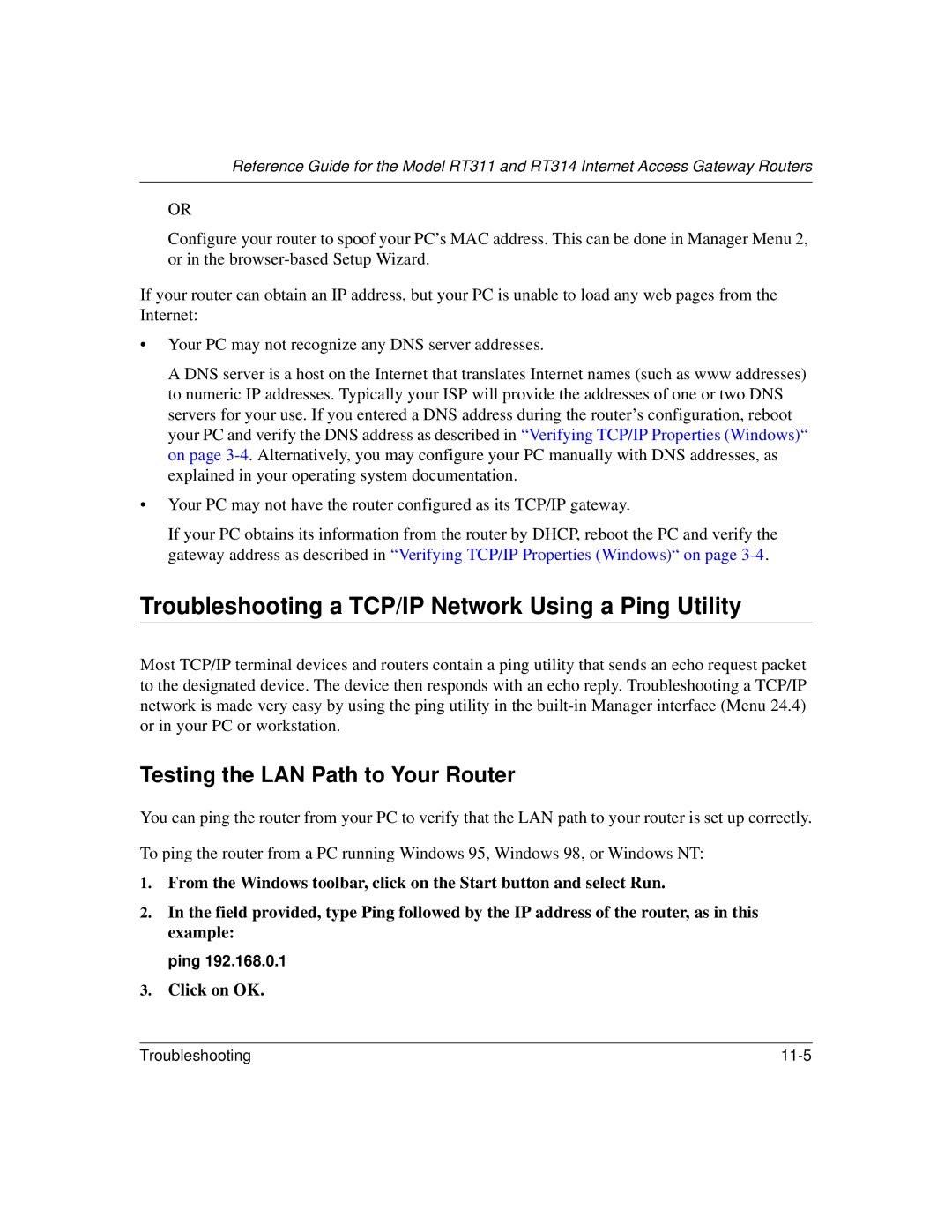Reference Guide for the Model RT311 and RT314 Internet Access Gateway Routers
OR
Configure your router to spoof your PC’s MAC address. This can be done in Manager Menu 2, or in the
If your router can obtain an IP address, but your PC is unable to load any web pages from the Internet:
•Your PC may not recognize any DNS server addresses.
A DNS server is a host on the Internet that translates Internet names (such as www addresses) to numeric IP addresses. Typically your ISP will provide the addresses of one or two DNS servers for your use. If you entered a DNS address during the router’s configuration, reboot your PC and verify the DNS address as described in “Verifying TCP/IP Properties (Windows)“ on page
•Your PC may not have the router configured as its TCP/IP gateway.
If your PC obtains its information from the router by DHCP, reboot the PC and verify the gateway address as described in “Verifying TCP/IP Properties (Windows)“ on page
Troubleshooting a TCP/IP Network Using a Ping Utility
Most TCP/IP terminal devices and routers contain a ping utility that sends an echo request packet to the designated device. The device then responds with an echo reply. Troubleshooting a TCP/IP network is made very easy by using the ping utility in the
Testing the LAN Path to Your Router
You can ping the router from your PC to verify that the LAN path to your router is set up correctly.
To ping the router from a PC running Windows 95, Windows 98, or Windows NT:
1.From the Windows toolbar, click on the Start button and select Run.
2.In the field provided, type Ping followed by the IP address of the router, as in this example:
ping 192.168.0.1
3.Click on OK.
Troubleshooting |