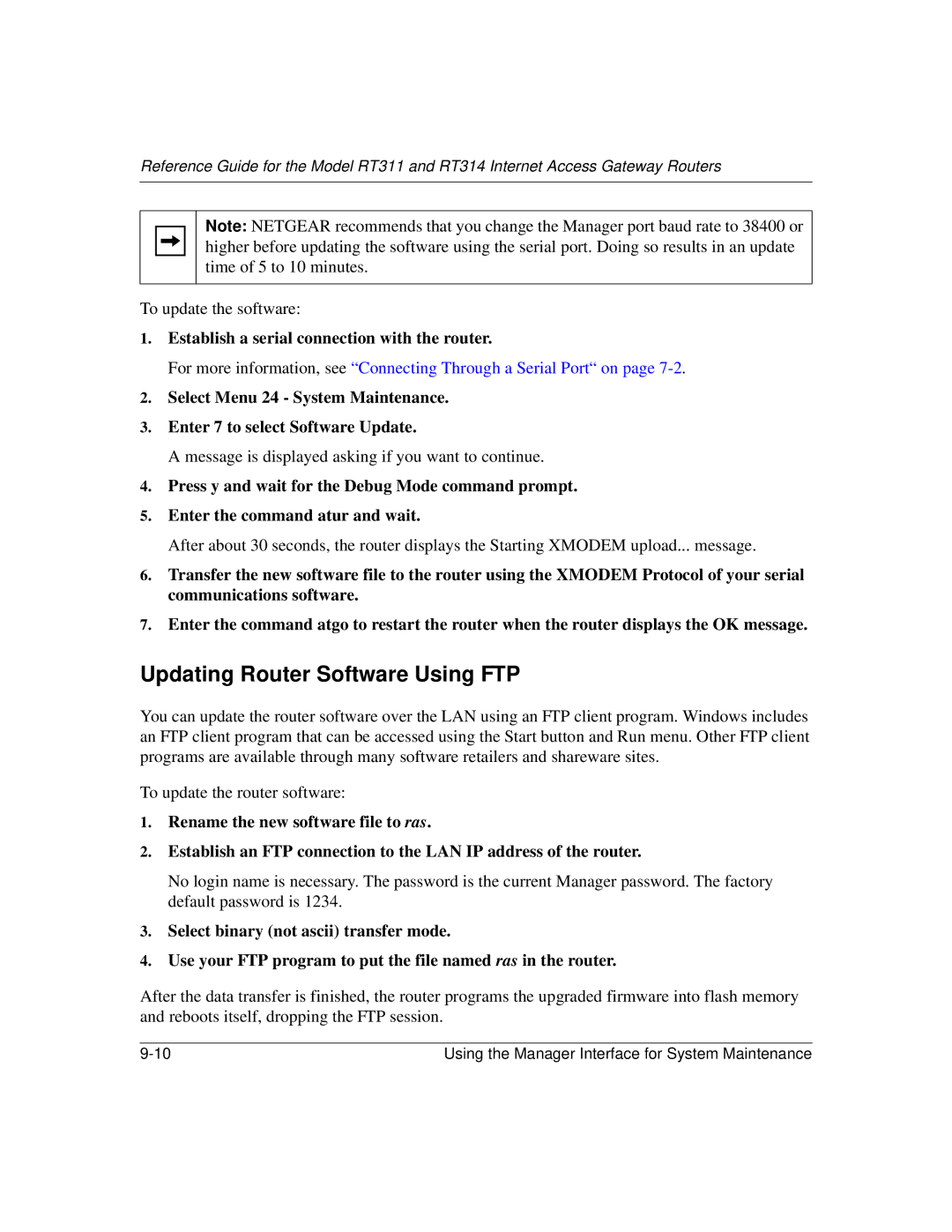Reference Guide for the Model RT311 and RT314 Internet Access Gateway Routers
Note: NETGEAR recommends that you change the Manager port baud rate to 38400 or higher before updating the software using the serial port. Doing so results in an update time of 5 to 10 minutes.
To update the software:
1.Establish a serial connection with the router.
For more information, see “Connecting Through a Serial Port“ on page
2.Select Menu 24 - System Maintenance.
3.Enter 7 to select Software Update.
A message is displayed asking if you want to continue.
4.Press y and wait for the Debug Mode command prompt.
5.Enter the command atur and wait.
After about 30 seconds, the router displays the Starting XMODEM upload... message.
6.Transfer the new software file to the router using the XMODEM Protocol of your serial communications software.
7.Enter the command atgo to restart the router when the router displays the OK message.
Updating Router Software Using FTP
You can update the router software over the LAN using an FTP client program. Windows includes an FTP client program that can be accessed using the Start button and Run menu. Other FTP client programs are available through many software retailers and shareware sites.
To update the router software:
1.Rename the new software file to ras.
2.Establish an FTP connection to the LAN IP address of the router.
No login name is necessary. The password is the current Manager password. The factory default password is 1234.
3.Select binary (not ascii) transfer mode.
4.Use your FTP program to put the file named ras in the router.
After the data transfer is finished, the router programs the upgraded firmware into flash memory and reboots itself, dropping the FTP session.
Using the Manager Interface for System Maintenance |