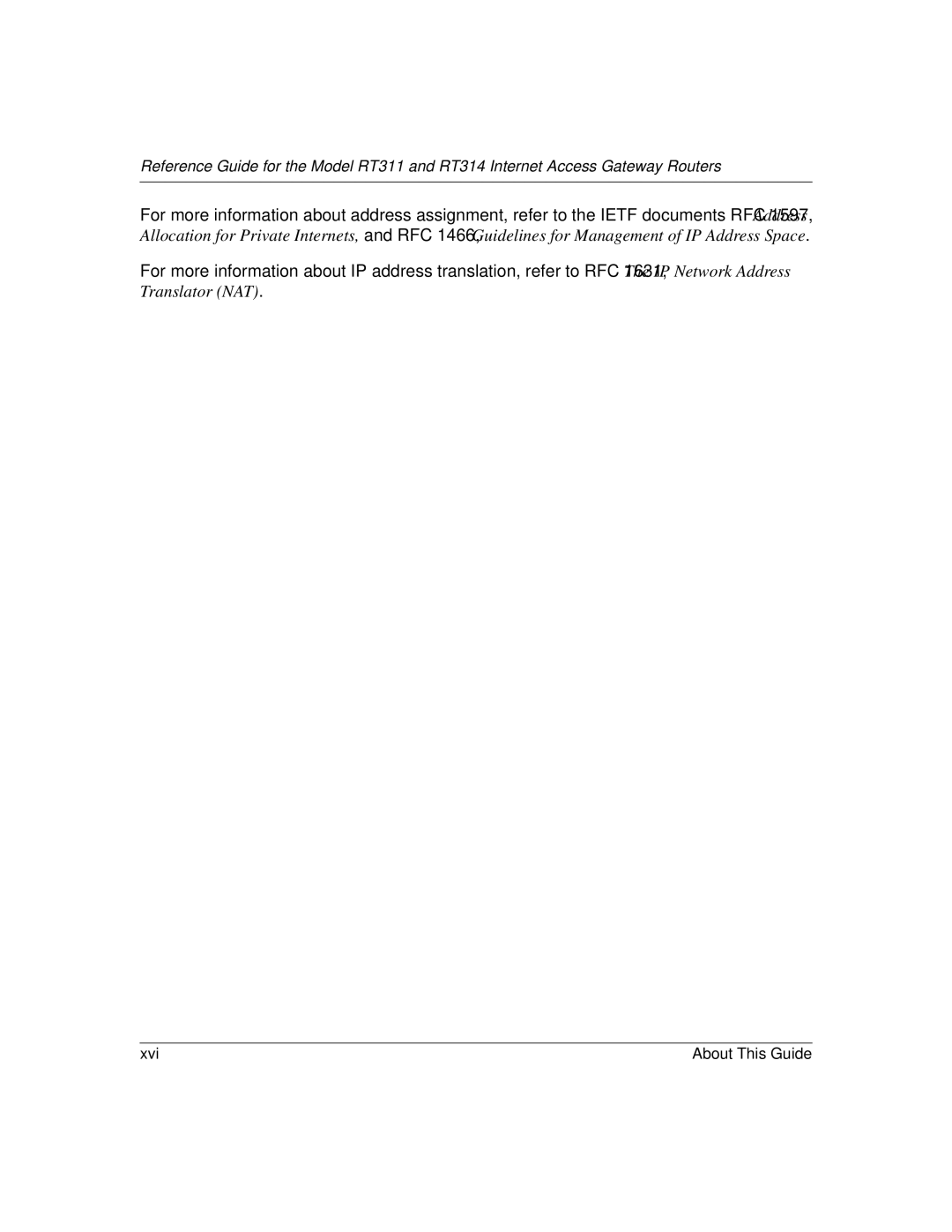NETGEAR, Inc
Statement of Conditions
Trademarks
EN 55 022 Declaration of Conformance
Bestätigung des Herstellers/Importeurs
Certificate of the Manufacturer/Importer
Voluntary Control Council for Interference Vcci Statement
Customer Support
Page
Contents
Chapter Initial Configuration of the Router
Chapter Using the Manager Interface for System Maintenance
Chapter Configuring Filters
Appendix a Technical Specifications
Contents
10-3
Figure B-1
Abbreviations Used in Menu 21.1 Filter Rules Summary 10-3
Xiv
About This Guide
Technical Support Related Publications
Xvi About This Guide
Typographical Conventions
Special Message Formats
Page
Chapter Introduction
Key Features
About the Router
Introduction
Autosensing 10/100 Ethernet
TCP/IP
Easy Installation and Management
Security
Maintenance and Support
Introduction
Chapter Setting Up the Hardware
Package Contents
Local Network Hardware Requirements
PC Requirements
Router’s Front Panel
RT311 Front Panel
LED Descriptions
Label Activity Description
Router’s Rear Panel
RT311 Rear Panel
Connecting the Router
Connecting to your Local Ethernet Network
Connecting to Your Internet Access Device
Connecting the Serial Cable Optional
Connecting the Power Adapter
Verifying Power
Chapter Preparing Your Network
Preparing Your Personal Computers for IP Networking
Configuring Windows 95 or later for IP Networking
Appendix B, Networks, Routing, and Firewall Basics
Preparing Your Network
Configuring TCP/IP Properties
Verifying TCP/IP Properties Windows
Configuring the Macintosh for IP Networking
Verifying TCP/IP Properties Macintosh
Your Internet Account
Login Protocols
Account Information
Obtaining ISP Configuration Information Windows
Obtaining ISP Configuration Information Macintosh
Ready for Configuration
Chapter Initial Configuration of the Router
Configuring for Internet Access
Login window opens as shown in -1below
Browser-based Setup Wizard, first screen
Browser-based Setup Wizard, second screen
This screen provides setup for the following parameters
Initial Configuration of the Router
System Settings
Advanced Configuration of the Router
System Tab
Dynamic DNS configuration fields
Password
Dynamic DNS
LAN Setup
LAN Setup Menu
Dhcp Setup Fields
LAN TCP/IP Setup Fields
This parameter determines how the router handles RIP Routing
Configuring for Port Forwarding to Local Servers
Port Forwarding Menu
Local Web and FTP Server Example
Port Table Entries Example
Static Routes
Static Route Summary Table
Static Route Entry and Edit Menu
Edit IP Static Route Fields
Static Route Example
Static Route Example
Advanced Configuration of the Router
Chapter Maintenance
System Status
This screen shows the following parameters
Menu 3.2 System Status Fields
Router Statistics screen
Router Statistics Fields
Software Upgrade
Dhcp Table
Erase the Configuration
Maintenance
Using the Manager Interface for Initial Router Configuration
Connecting for Configuration
Connecting Through a Serial Port
Connecting Through a Telnet Connection
Click on OK
Using the Manager Interface
Turning on Power to the Router
Press Enter when prompted
Manager Menu Commands
Navigating the Manager
Manager Menu Summary
Manager Menu Summary
Manager Menu Summary
General Setup Menu
Menu 1 General Setup
WAN Setup
WAN Setup Fields
LAN Setup
Menu 3 LAN Setup
TCP/IP and Dhcp Setup
Menu 3.1 LAN Port Filter Setup Fields
Menu 3.2 TCP/IP and Dhcp Setup Fields
Manager Password Setup
Select option 23, System Password, from the main menu
Menu 23 System Password
Internet Access Configuration
Menu 4 Internet Access Setup
Configuration for Local Servers
Menu 15 SUA Server Setup
Menu 15 Field Entries Example
Setting Static Routes
At the command prompt, type ip route stat
After viewing the table, type exit to return to the menus
Enter settings for the static route entry
Static Route Example
Static Route Example
Menu 1.1 Configure Dynamic DNS
Dynamic DNS
Using the Manager Interface for System Maintenance
Menu 24 System Maintenance
System Maintenance Status
System Maintenance Status Fields
View Error Log
System Maintenance Log and Trace Fields
Terminal Baud Rate
Log and Trace
System Maintenance Syslog and Accounting Fields
Syslog and Accounting
Diagnostic Menu
Local6.*/var/log/rt311.log
Menu 24.4 System Maintenance Diagnostic
System Maintenance Diagnostic Fields
Back Up and Restore Configuration
Backing Up and Restoring the Configuration Using FTP
Software Update
Updating Router Software Using a Serial Connection
Updating Router Software Using FTP
Command Interpreter Mode
Using the Manager Interface for System Maintenance
Chapter Configuring Filters
Router Filter Structure
Configuring a Filter Set
Menu 21 Filter Set Configuration
Menu 21.1 Filter Rules Summary
Abbreviations Used in Menu 21.1 Filter Rules Summary
Abbreviations Used if Filter Type Is IP
Abbreviations Used if Filter Type Is GEN
Menu 21.1.1 TCP/IP Filter Rule
Configuring a Filter Rule
TCP/IP Filter Rule
TCP/IP Filter Rule Fields
Field Descriptions
10-8 Configuring Filters
Generic Filter Rule
Generic Filter Rule Fields
Applying a Filter Set
Default Filters
Filter 1 NetBIOSWAN
Filter 2 NetBIOSLAN
Filter 3 Telftpwebwan
Press Enter to display Menu
Basic Functioning
Chapter Troubleshooting
PWR LED Not On
Test LED Never Blinks or LED Stays On
Troubleshooting the Web Configuration Interface
LNK/ACT LEDs Not On
Troubleshooting the ISP Connection
This will cause your router to attempt to login to the ISP
Testing the LAN Path to Your Router
Troubleshooting a TCP/IP Network Using a Ping Utility
Ping
You should see a message like this one
Troubleshooting the Manager Interface
Testing the Path from Your PC to a Remote Device
Restoring the Default Configuration and Password
Using a Serial Connection
Using FTP
Rename romfile0.311 to rom-0
11-10 Troubleshooting
Appendix a Technical Specifications
General Specifications
Power Adapter
Network Protocol and Standards Compatibility
Physical Specifications
Environmental Specifications
Interface Specifications
Electromagnetic Emissions
Appendix B Network and Routing Basics
What is a Router?
Basic Router Concepts
Routing Information Protocol
IP Addresses and the Internet
Figure B-1. Three Main Address Classes
Netmask
Subnet Addressing
Figure B-2. Example of Subnetting a Class B Address
Table B-1. Netmask Notation Translation Table for One Octet
Table B-2. Netmask Formats
Private IP Addresses
Single IP Address Operation Using NAT
Figure B-3. Single IP Address Operation Using NAT
MAC Addresses and Address Resolution Protocol
Domain Name Server
Table B-3 UTP Ethernet cable wiring, straight-through
IP Configuration by Dhcp
Ethernet Cabling
Uplink Switches and Crossover Cables
Cable Quality
Network and Routing Basics
Glossary
Or as /28 appended to the IP address
Glossary
Glossary
Glossary
Index
Index
Index
RFC
Index