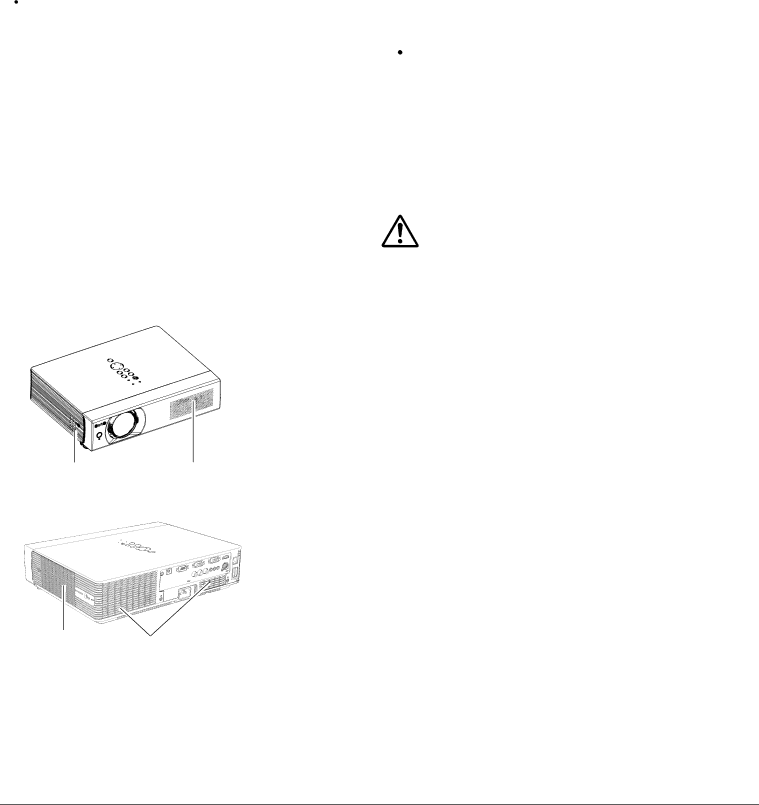
Safety Instructions
Air Circulation
Openings in the cabinet are provided for ventilation. To ensure reliable operation of the product and to protect it from overheating, these openings must not be blocked or covered.
![]() CAUTION
CAUTION
Hot air is exhausted from the exhaust vent. When using or installing the projector, the following precautions should be taken.
–Do not put any flammable object or spray can near the projector, hot air is exhausted from the air vents.
–Keep the exhaust vent at least 3’ (1 m) away from any objects.
–Do not touch a peripheral part of the exhaust vent, especially screws and metallic parts. These areas will become hot while the projector is being used.
–Do not put anything on the cabinet. Objects put on the cabinet will not only get damaged but also may cause fire hazard by heat.
Cooling fans are provided to cool down the projector. The fans’ running speed is changed according to the temperature inside the projector.
Air Intake Vent | Air Intake Vent |
Moving the Projector
When moving the projector, replace the Lens Cap and retract adjustable feet to prevent damage to the lens and cabinet.
When the projector is not in use for an extended period, put it into the supplied carrying case with the lens side up.
![]() CAUTION
CAUTION
The carrying case (supplied) is intended for protection against dust and scratches on surface of the cabinet, and it is not designed to protect an appliance from external forces. Do not transport the projector by courier or any other transport service with this case, otherwise the projector can be damaged. When handling the projector, do not drop, bump, subject it to strong forces, or put other things on the cabinet.
CAUTION IN CARRYING OR TRANSPORTING THE PROJECTOR
–Do not drop or bump the projector, otherwise damages or malfunctions may result.
–When carrying the projector, use a suitable carrying case.
–Do not transport the projector by courier or any other transport service in an unsuitable transport case. This may cause damage to the projector. For information about transporting the projector by courier or any other transport service, consult your dealer.
–Do not put the projector in a case before the projector is cooled enough.
Exhaust Vent | Air Intake Vent |
(Hot air exhaust) |
|