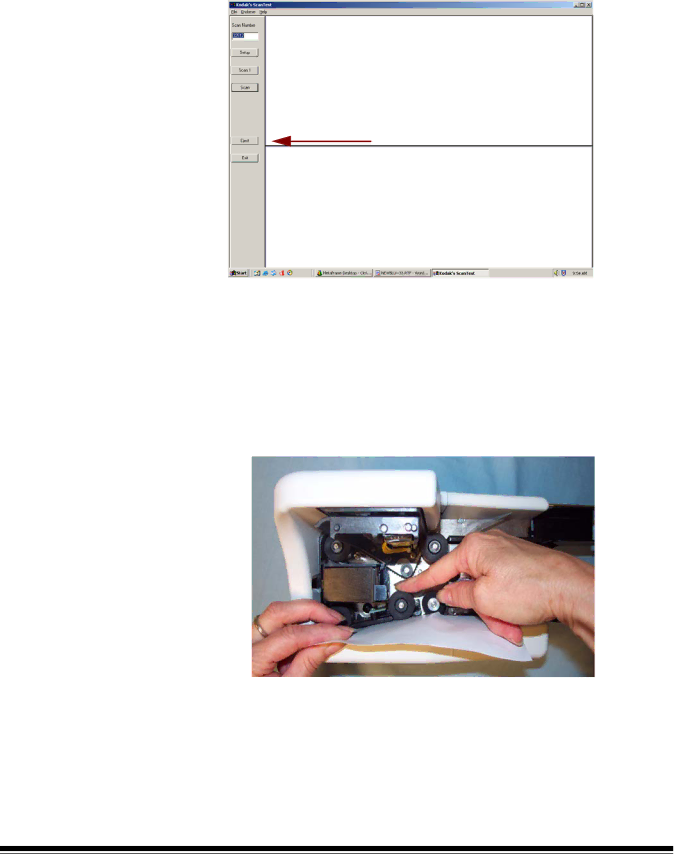
Clearing a document jam
If a document jam occurs, try one of the following methods to clear the document path:
•If you are using the Kodak ScanTest Software, select the Eject button.
•If the document does not clear the paper path, grasp the document with both hands and carefully wiggle it back and forth as you lift it out of the paper path.
•If the document cannot be easily removed, do the following:
1.Remove the scanner top cover.
2.Clear the paper path of any jammed documents and make sure the rollers are free of paper and debris. If necessary, manually rotate the main drive roller to clear the document.
3. Reinstall the scanner top cover.
30 |
|