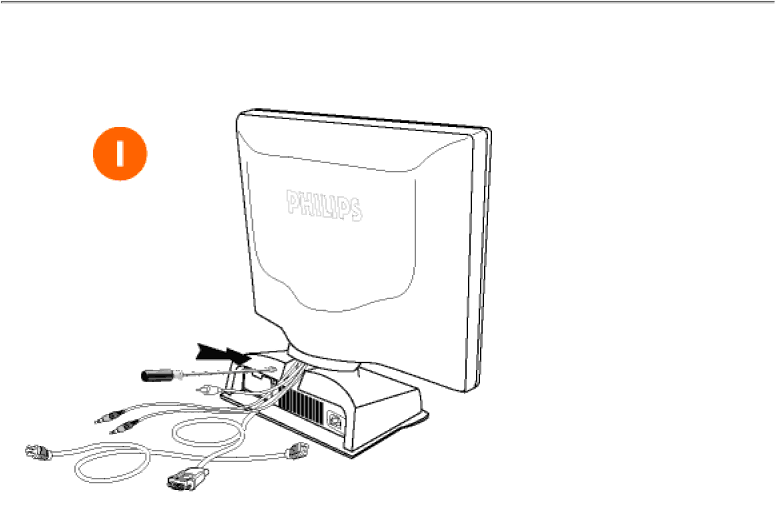
Installing Your Wall Mount Kit
Installing Your Wall Mount Kit
Your LCD Monitor : Front View Product Description • Connecting to Your PC • Getting Started • Optimizing Performance
Accessories (optional) : Installing the USB Hub • Installing the Protective Cover • Installing the Wall Mount Kit
Installing the Wall Mount Kit
1) Please turn off the monitor
and unplug all cables, then remove the screw in the monitor base and pull it away completely.
file:///E/manual/english/150P/install/m_kit/mkit_inst.htm (1 of 4) [12/13/1999 8:01:06 PM]