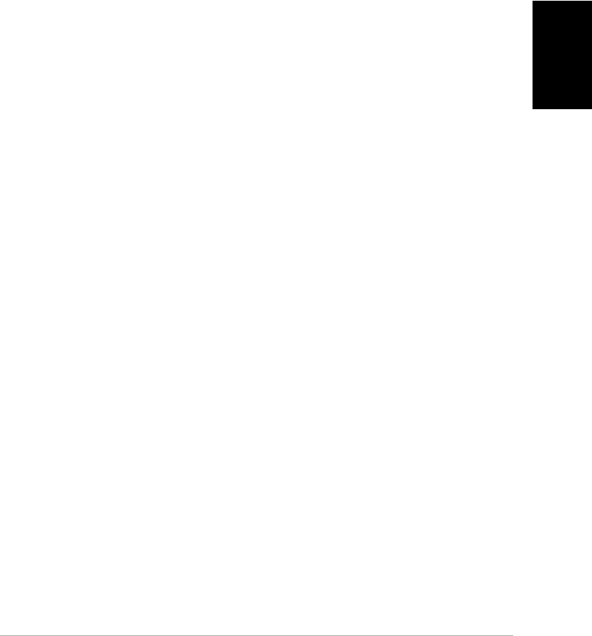
Removing the Printer Driver
As needed, you can remove the printer driver from your system.
To remove the printer driver:
1.On the Windows desktop, click Start, point to Settings, and then click Control Panel (in Windows XP, click Start, and then click Control Panel).
2.In Control Panel,
3.In the Add/Remove Programs Properties dialog box (in Windows XP, the Add or Remove Programs dialog box), click Canon
4.Follow the
5.After the printer driver has been removed, restart your computer.
Changing the Port Connection
If you have multiple USB ports on your computer, and you are connected to one of the USB ports, you may now want to connect to the other USB port. Or, you may want to connect a hub to your USB port, and then connect the printer to the hub.
To change the port, you simply disconnect the printer cable from the USB port on your computer and, when ready, reconnect to the other USB port or hub.
When changing the port connection, it is not necessary to uninstall and reinstall the software.
Installing the Printer Driver
Chapter 2 | Installing the Printer Driver |