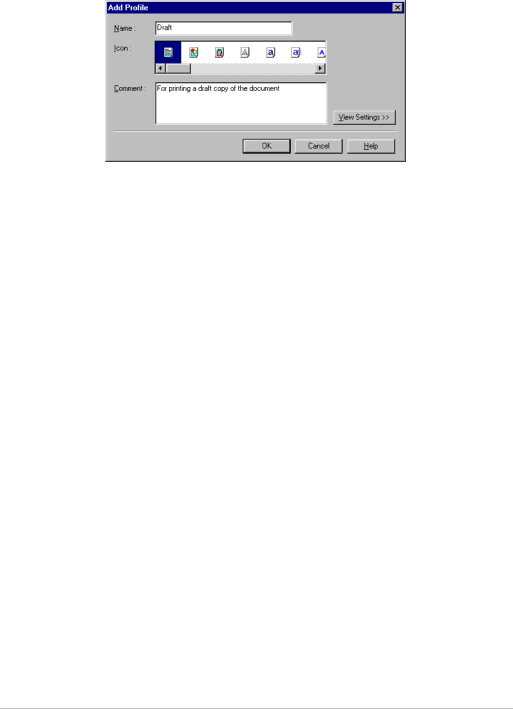
2.In the Add Profile dialog box, enter a name for the new print profile in the Name box.
3.In the Icon box, click an icon to associate your new print profile.
4.In the Comment box, type an internal description of the print profile.
5.To review the print settings that will be saved as a print profile, click View Settings.
6.To save the profile, click OK.
To cancel your settings, click Cancel.
Using a Print Profile
Once you have added print profiles, you can use any particular profile when printing a document.
To use a print profile:
On the Page Setup or Quality tab, click the desired print profile in the Profile box.
The settings saved for the selected profile appear on the tabs.
| Chapter 3 |