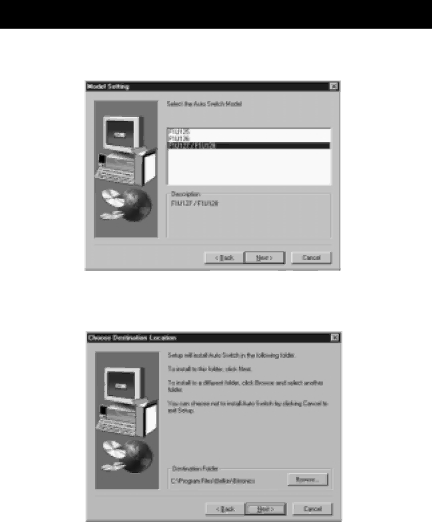
Windows® 95 / 98 and NT® (continued)
4.6.Select Program Folder. The default, Belkin Bitronics Switch, is the recommended. Click Next.
4.7.When done installing, the program will ask you to restart your computer. You must restart in order to activate the software properly. Click Finish.
Don’t forget to remove the disk from your floppy drive before restarting your computer!
12