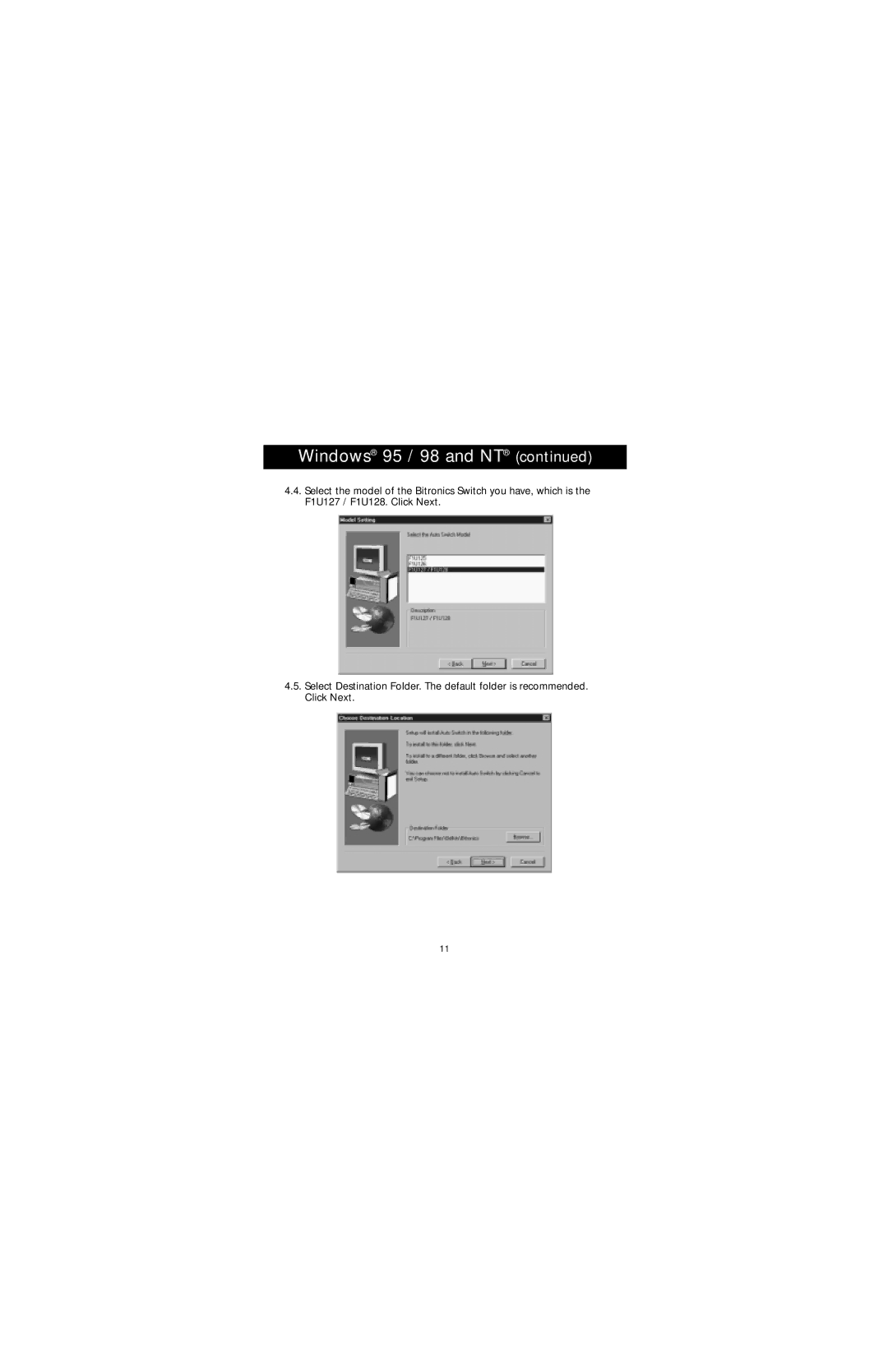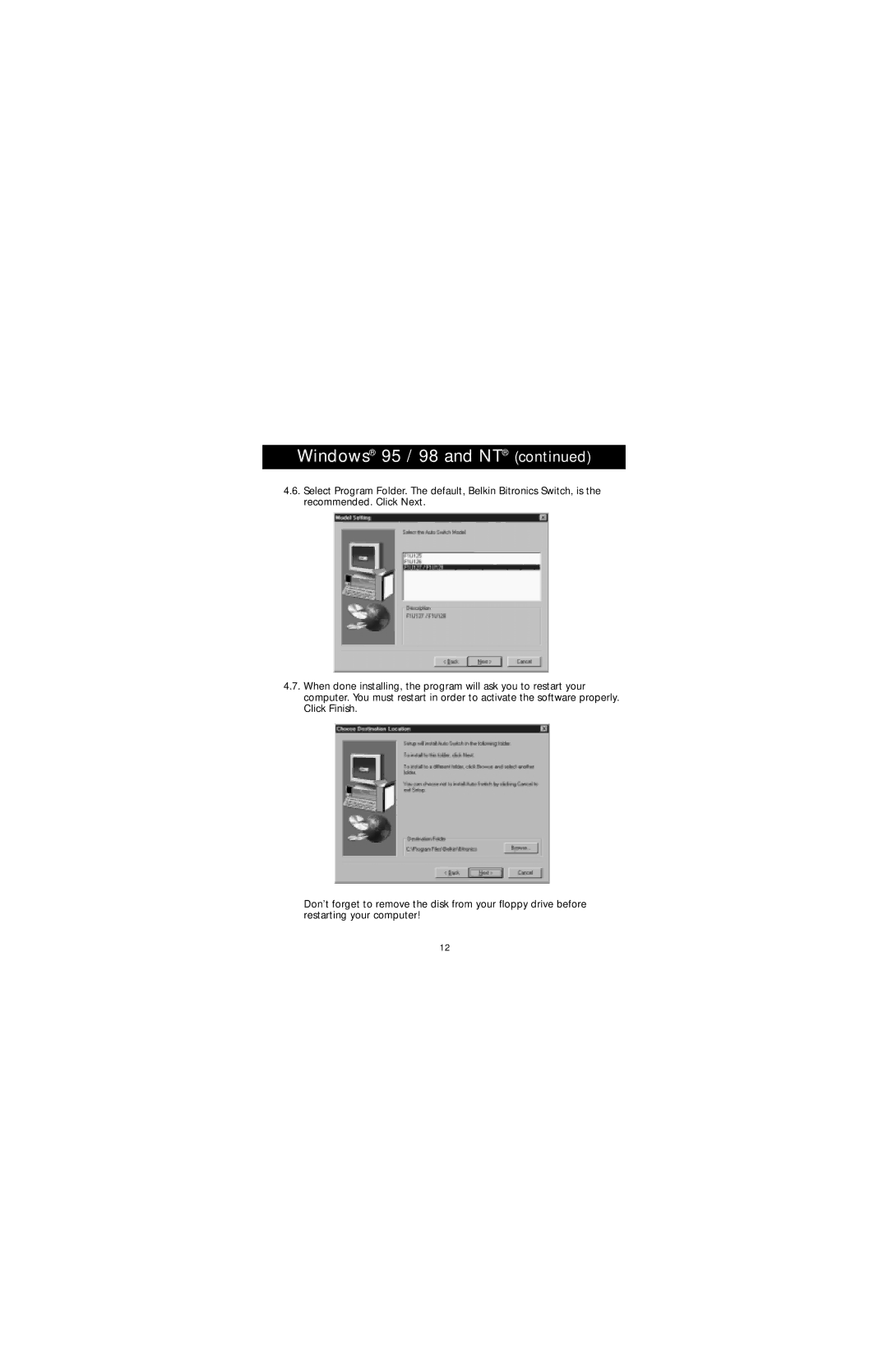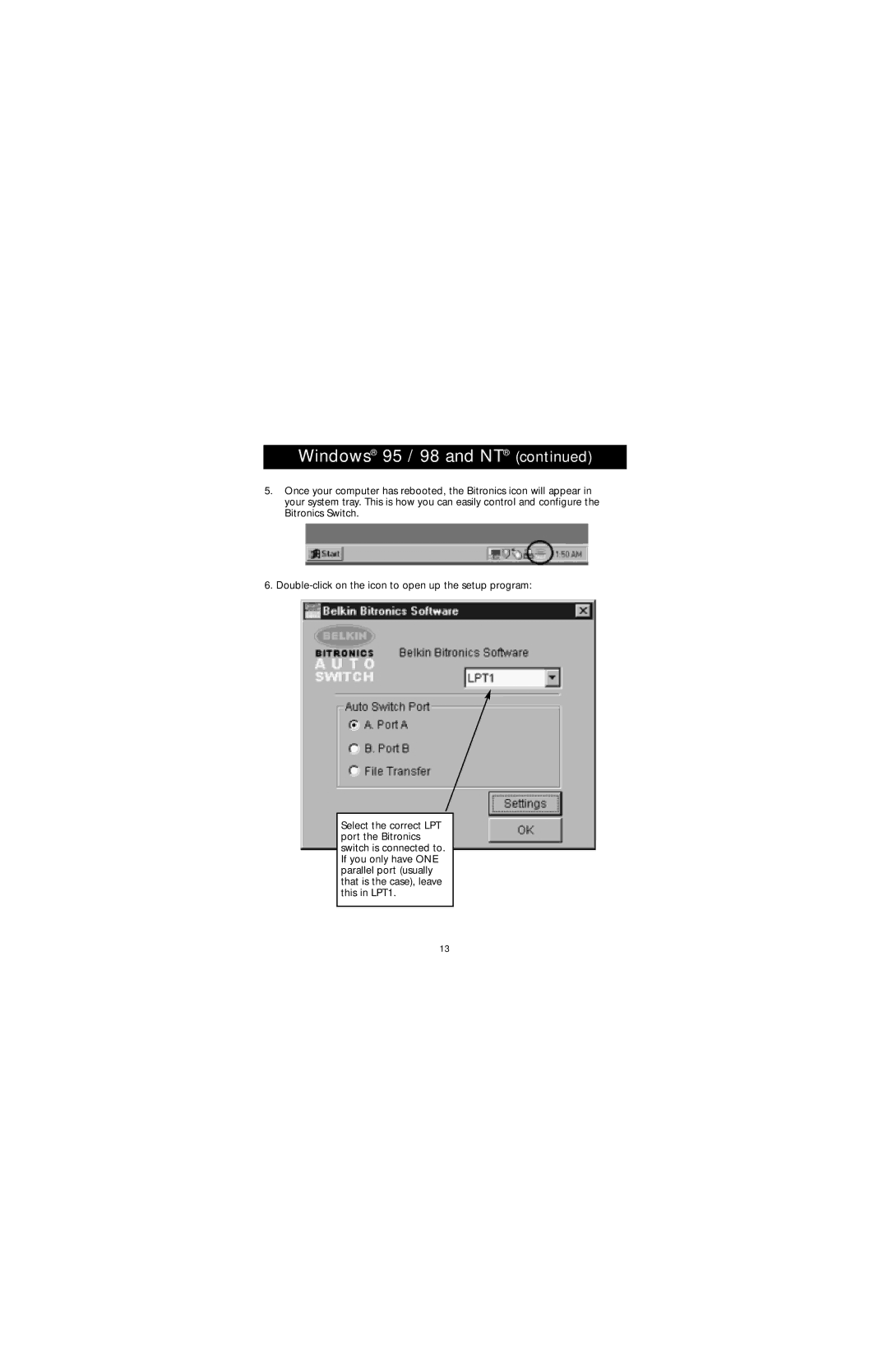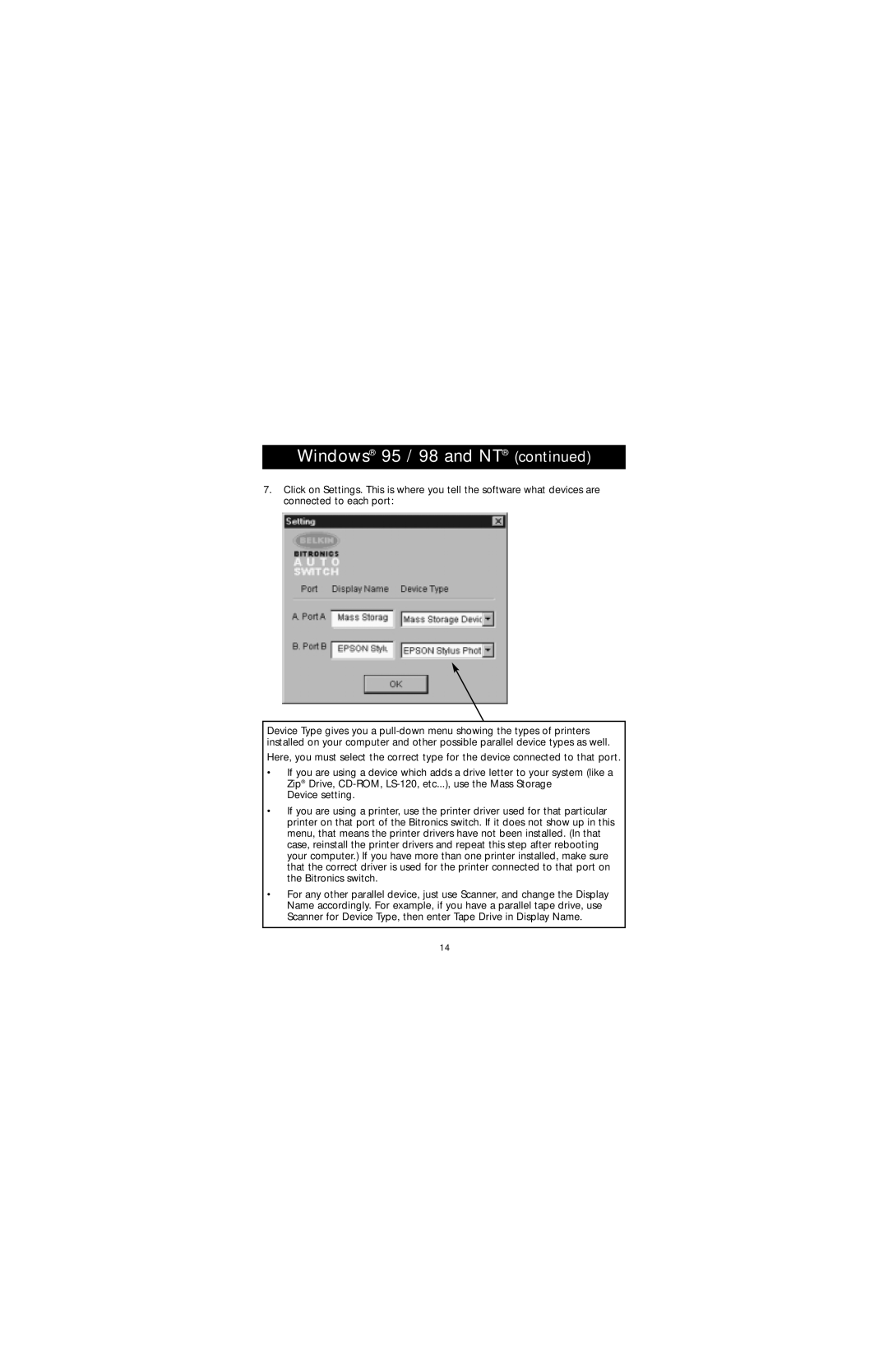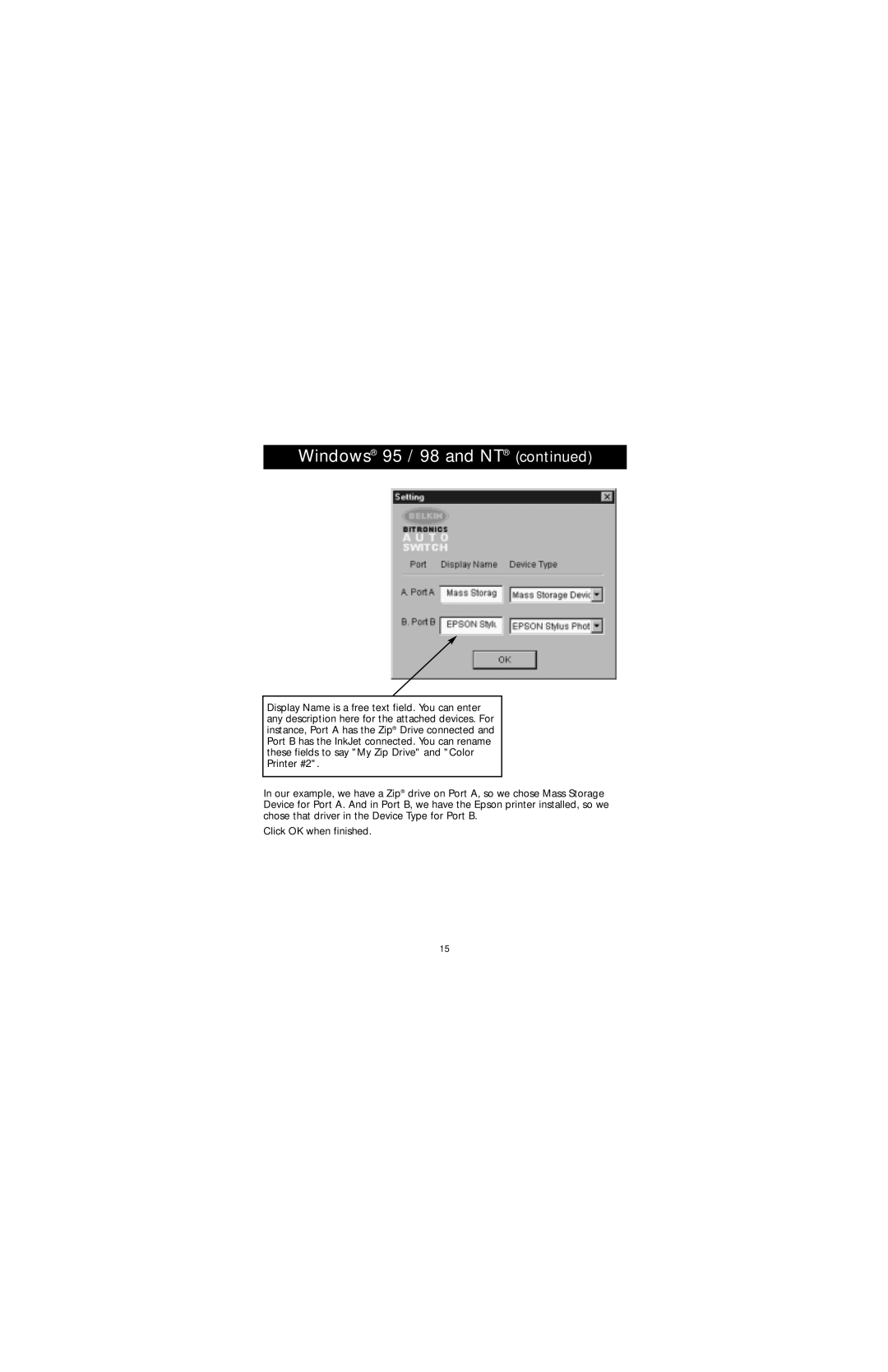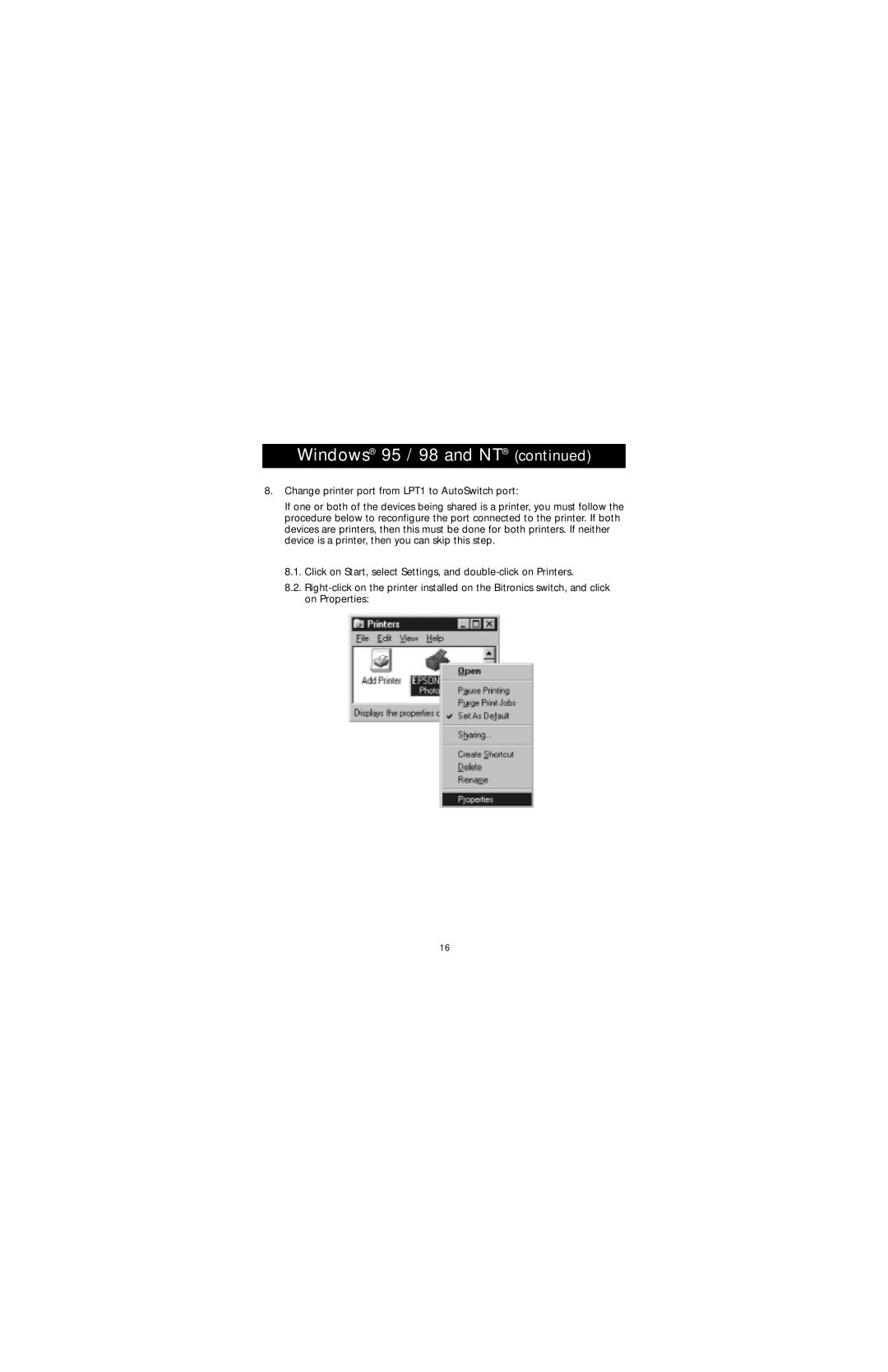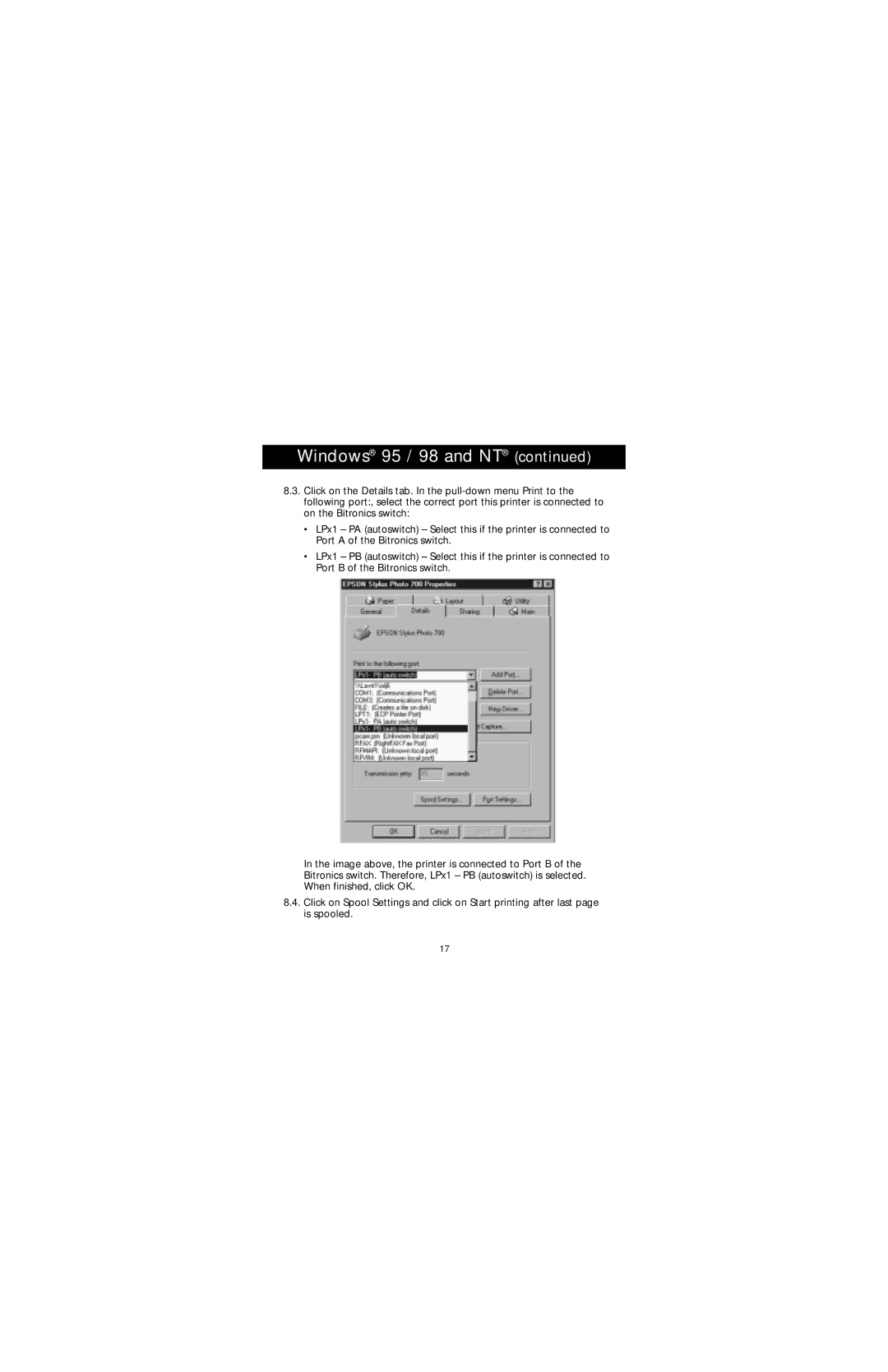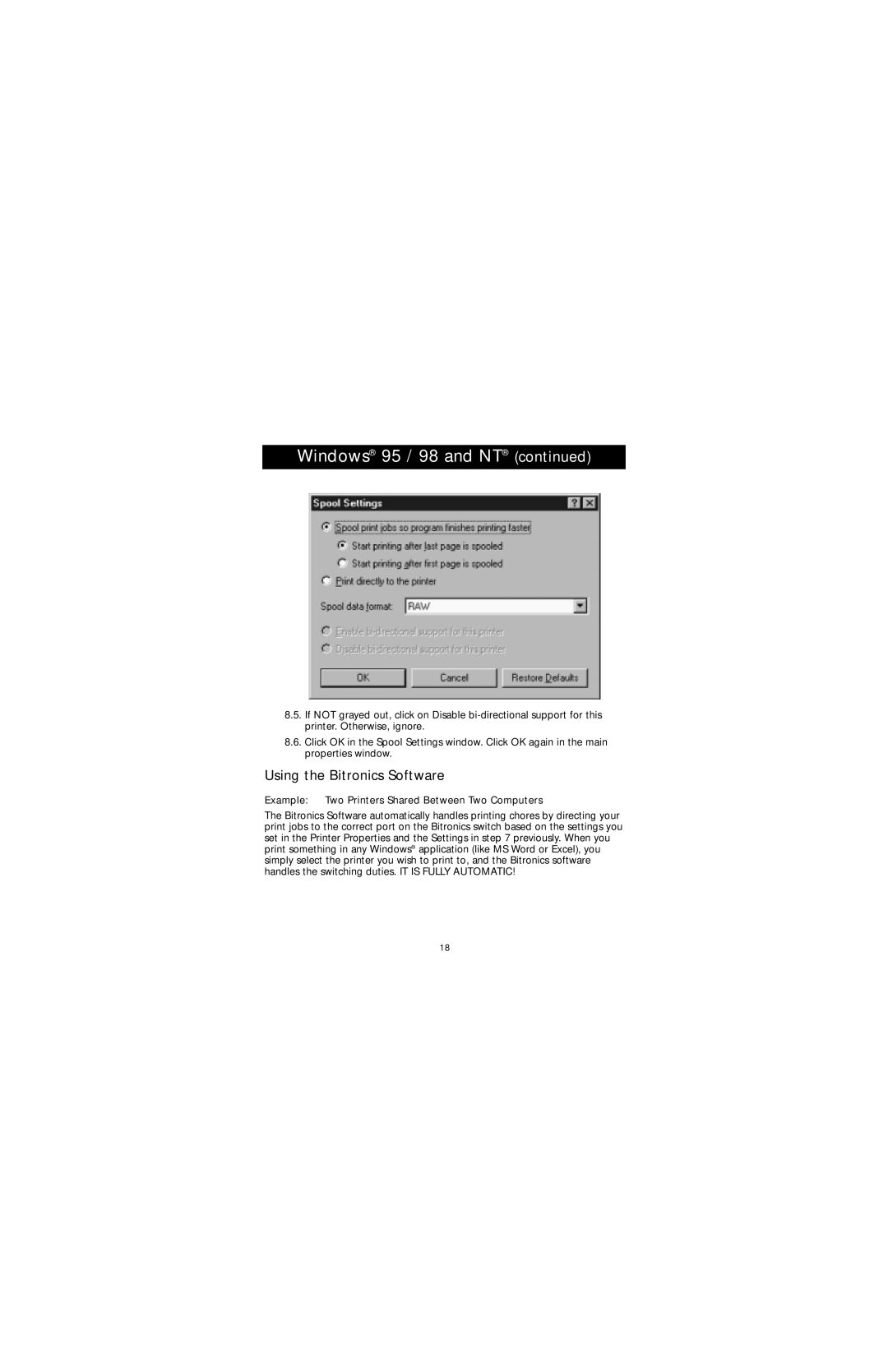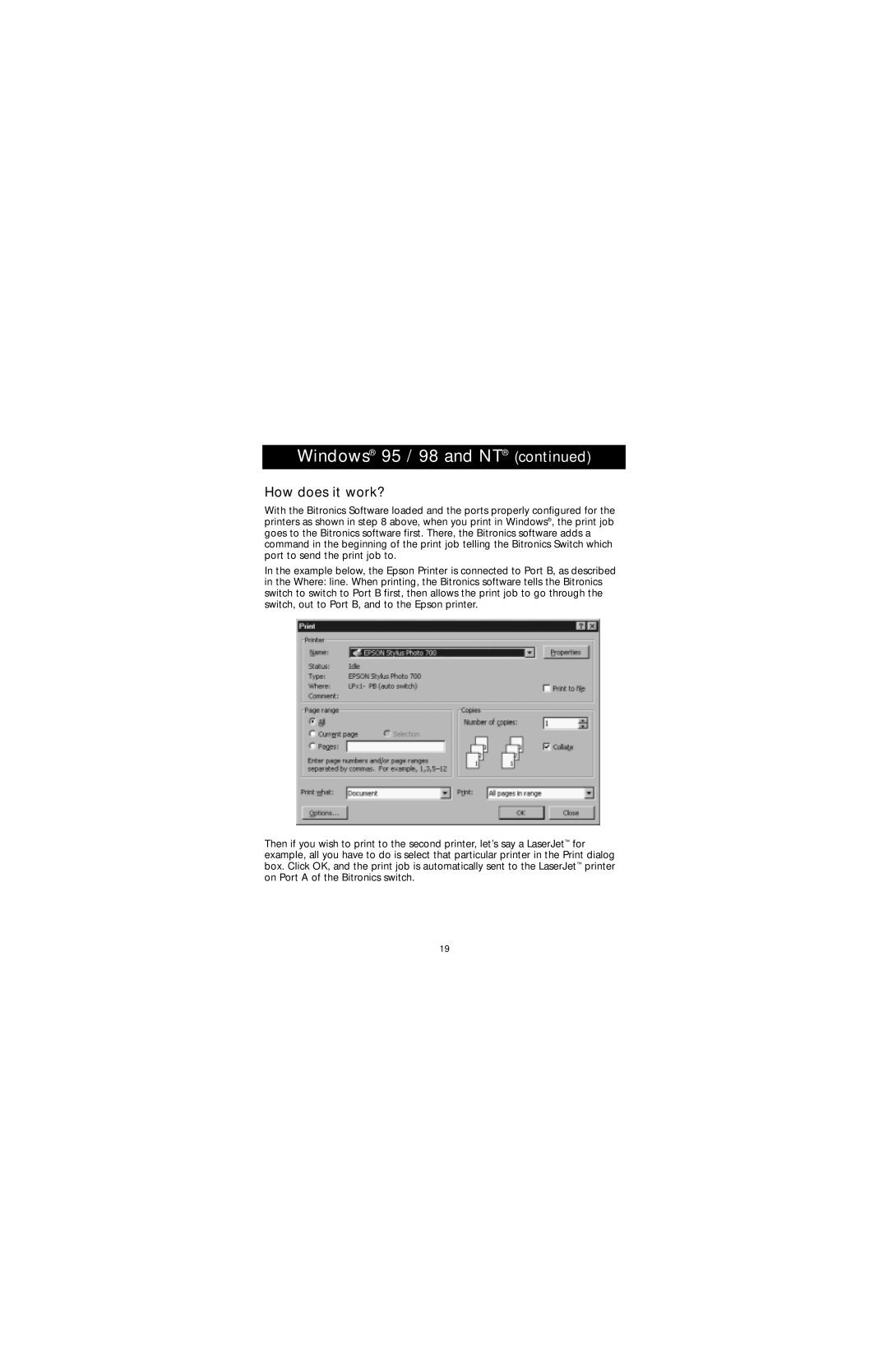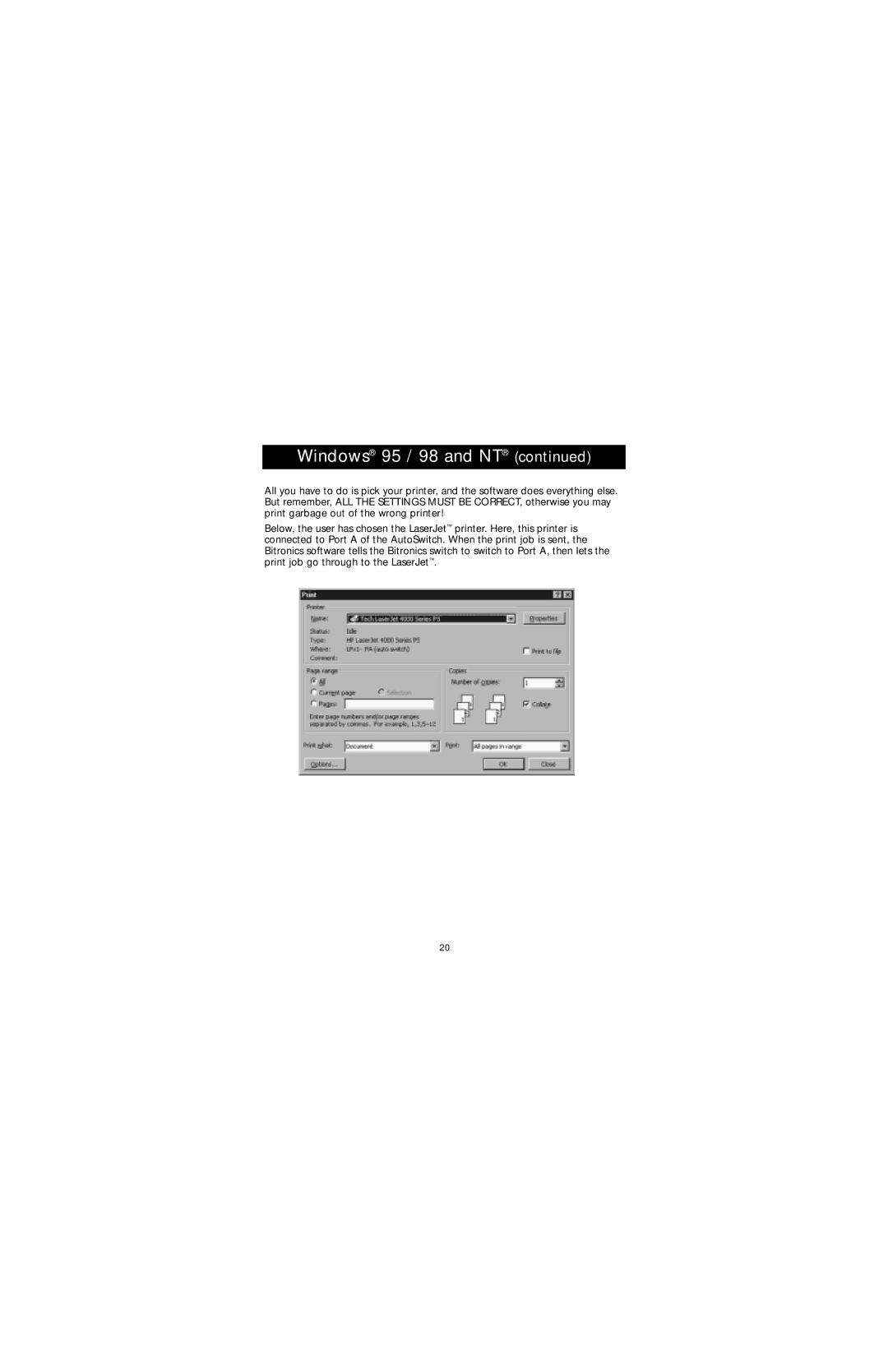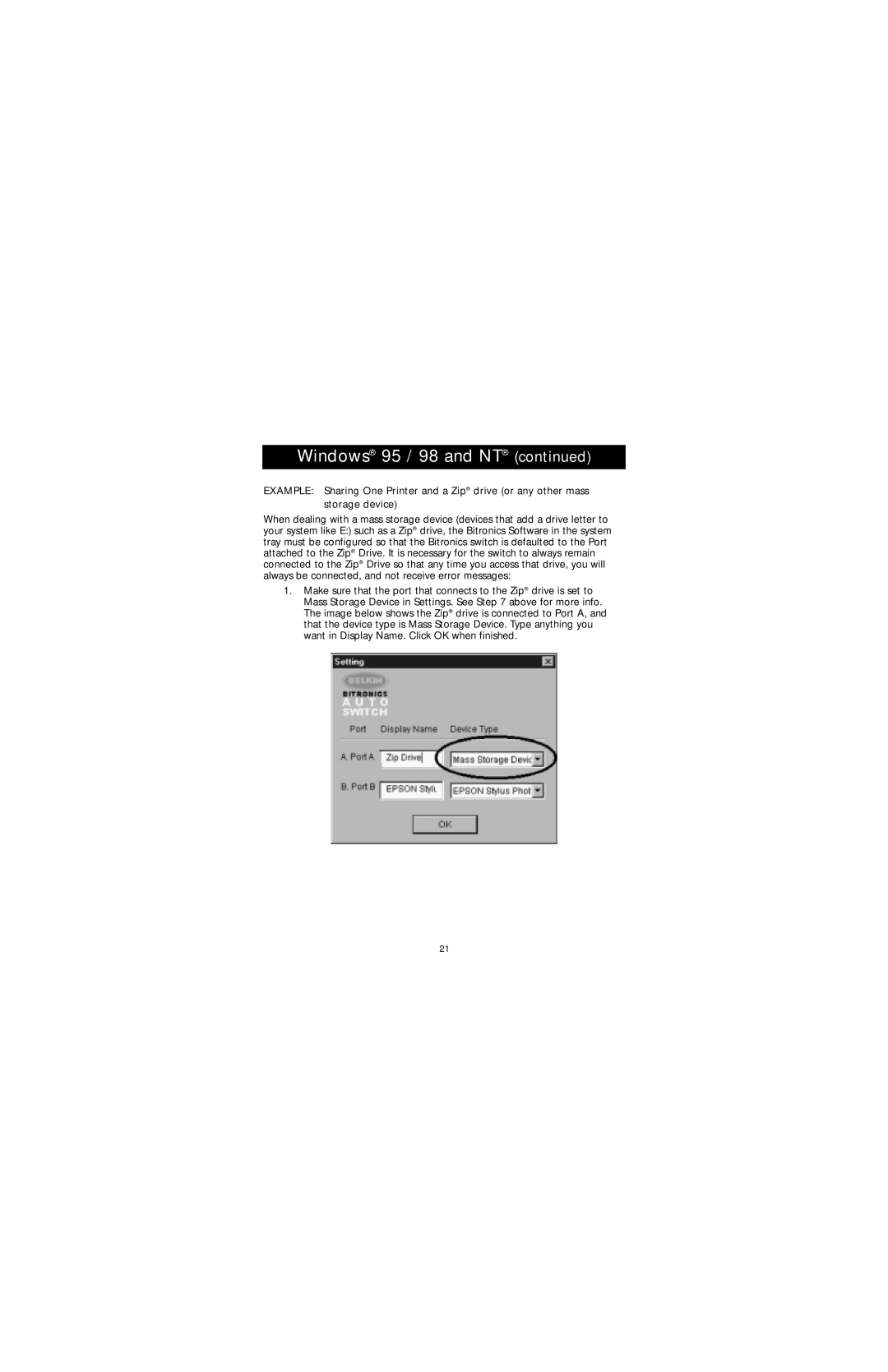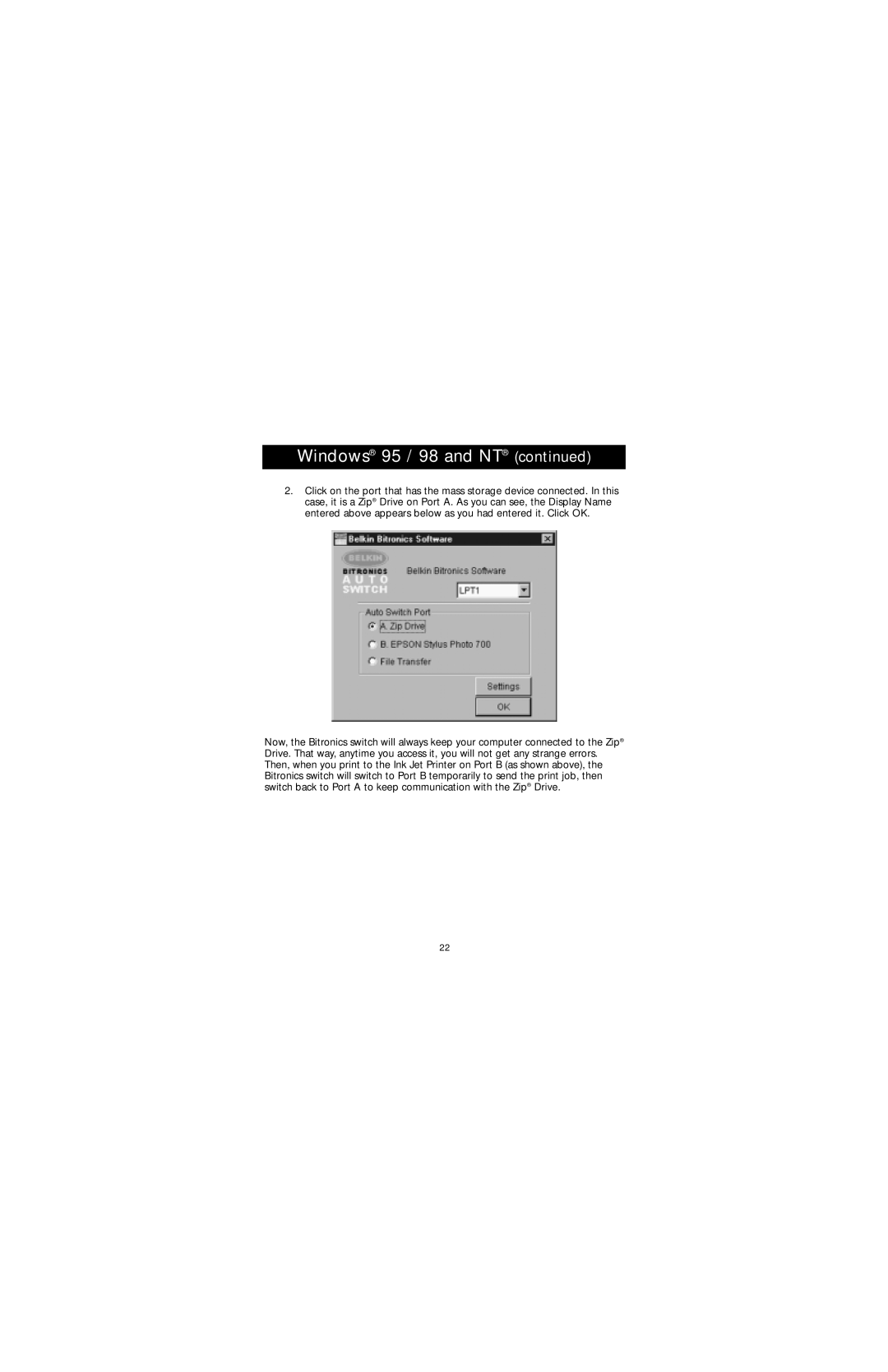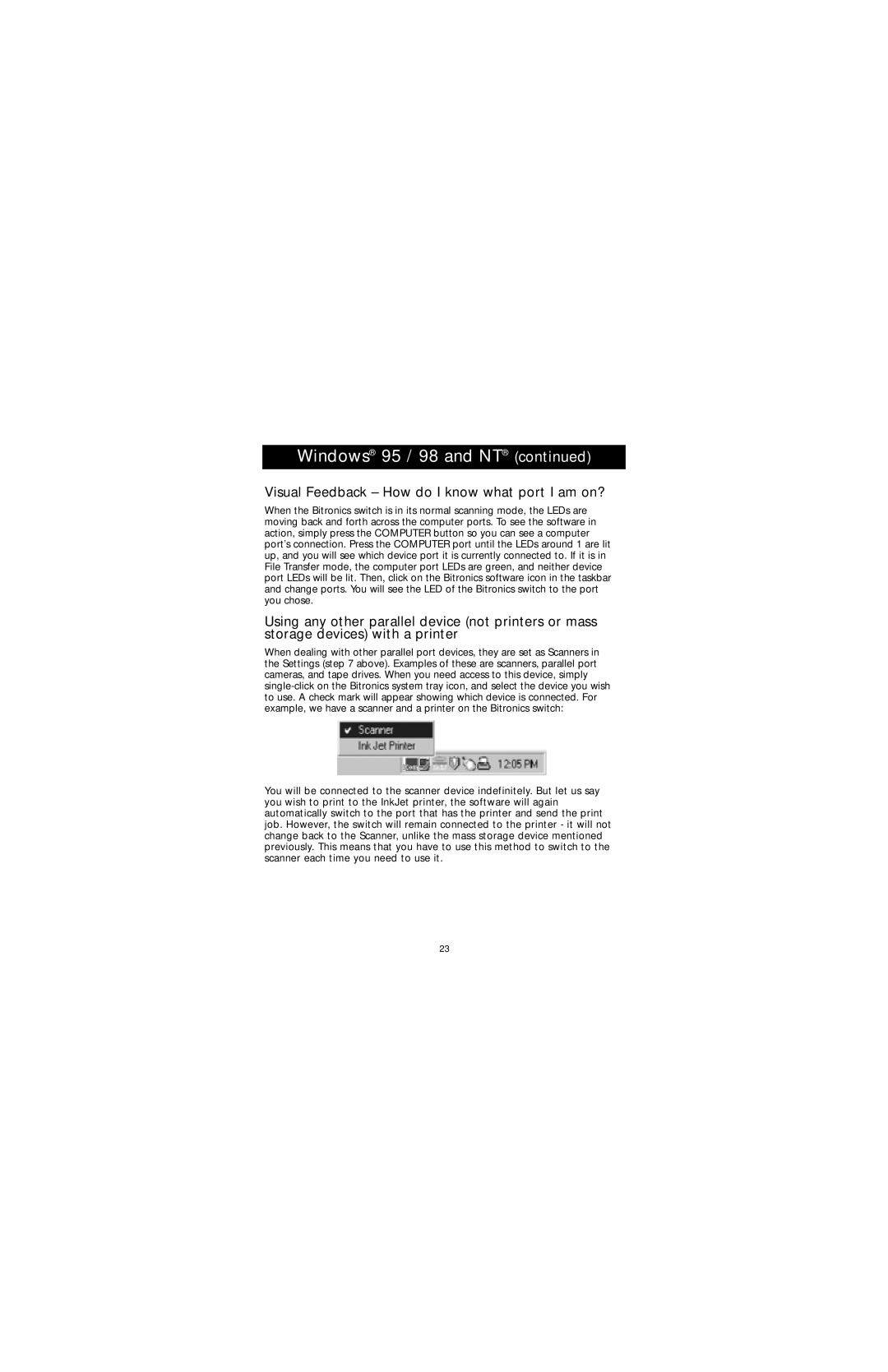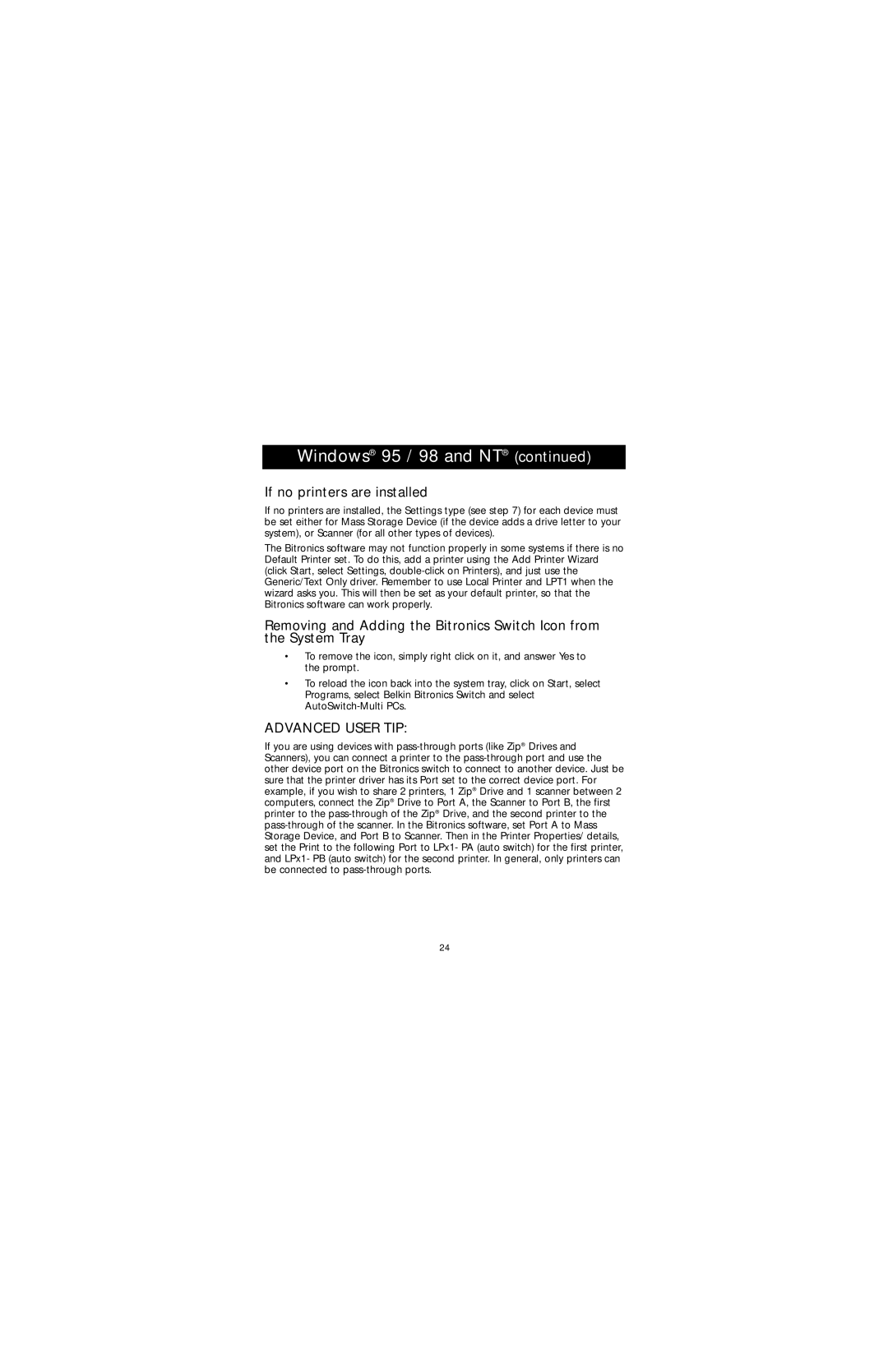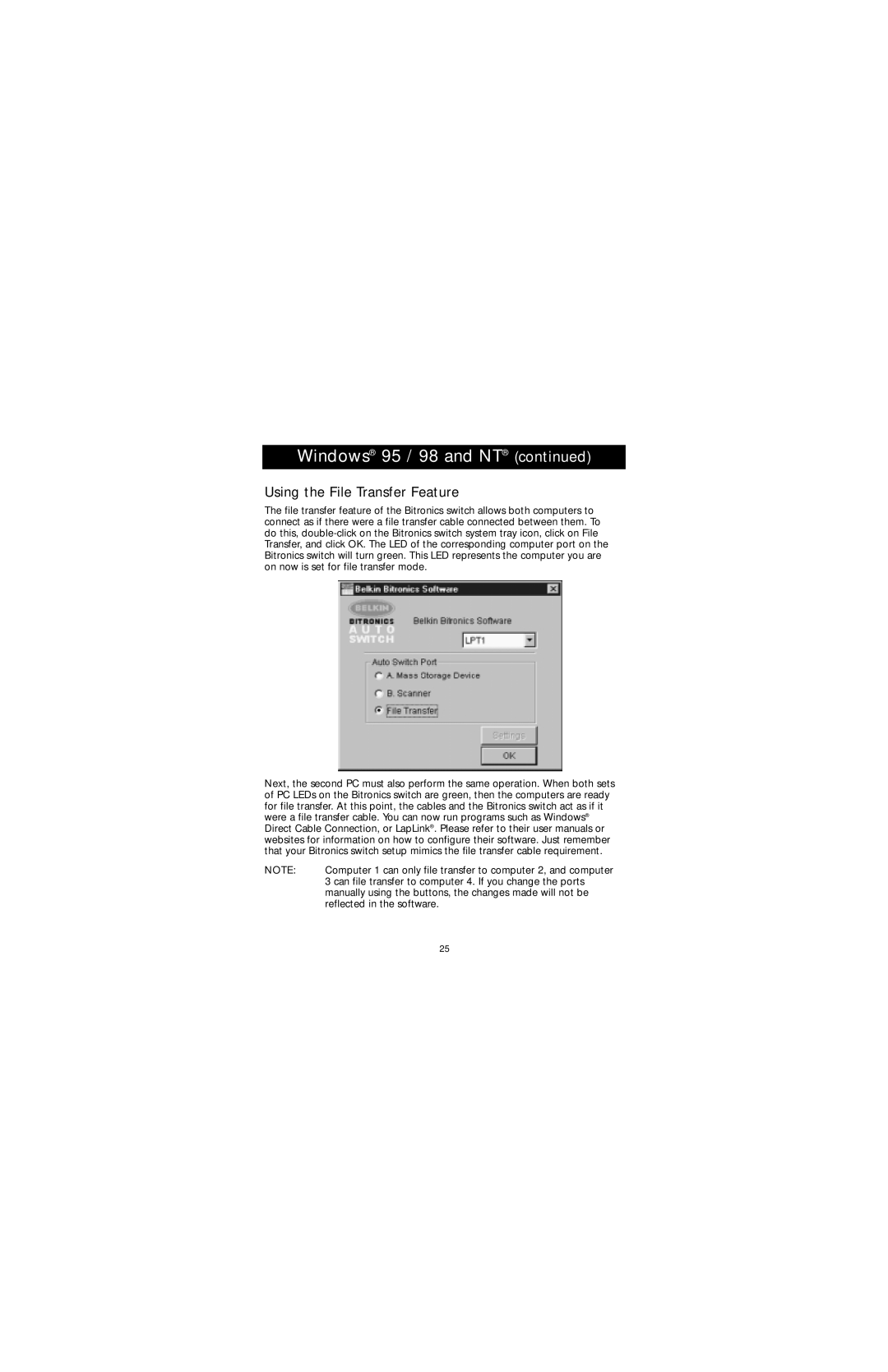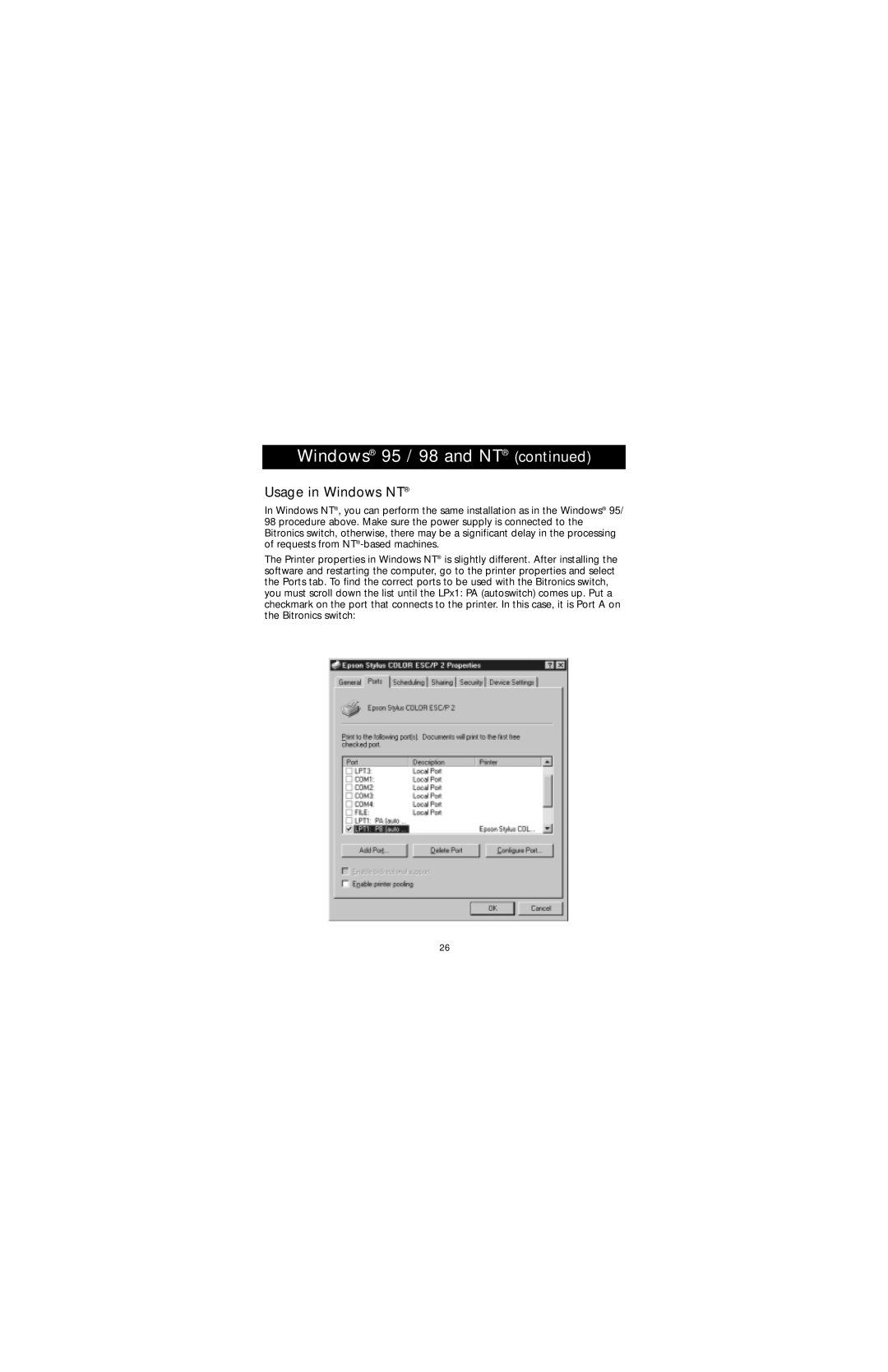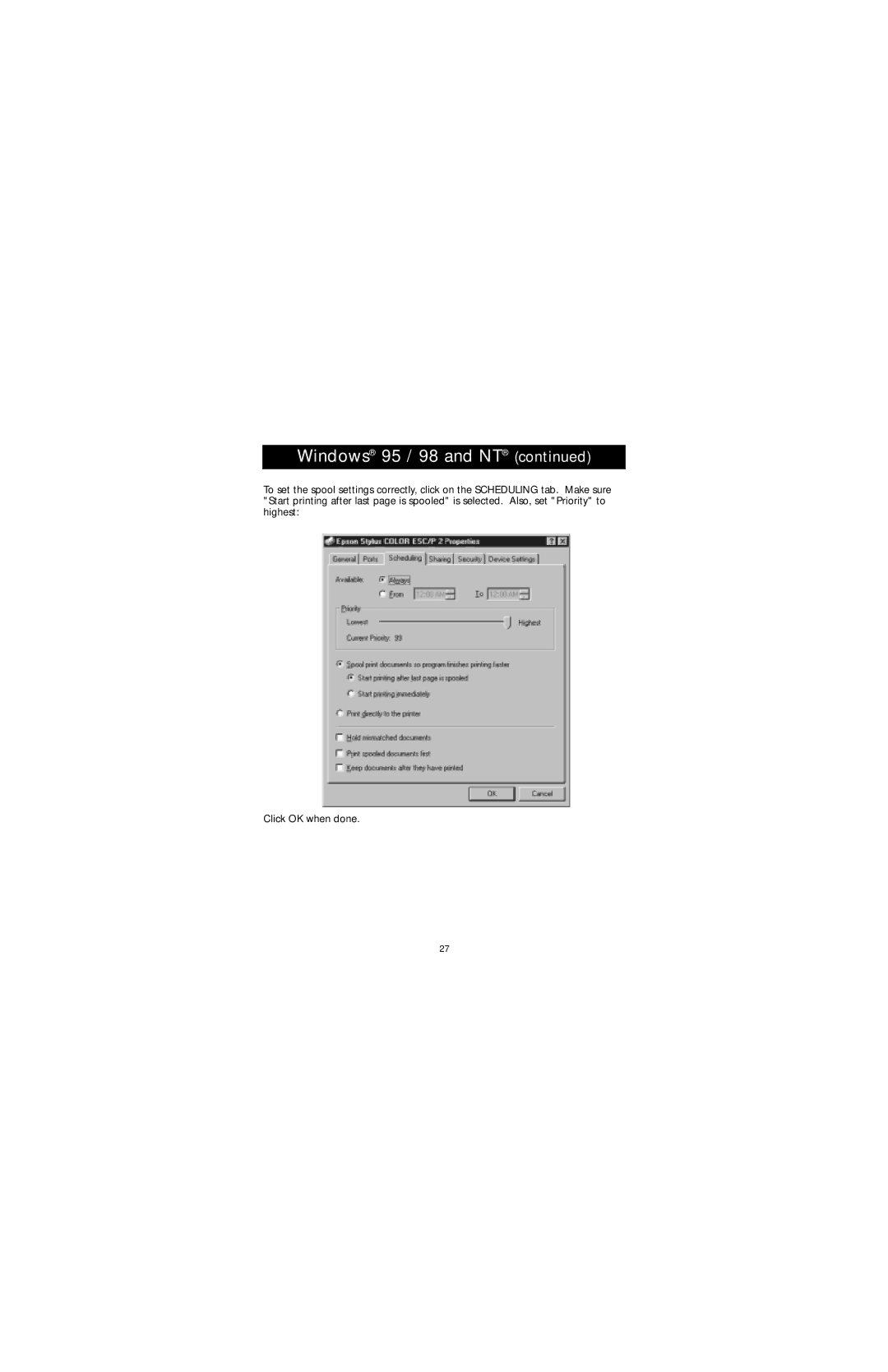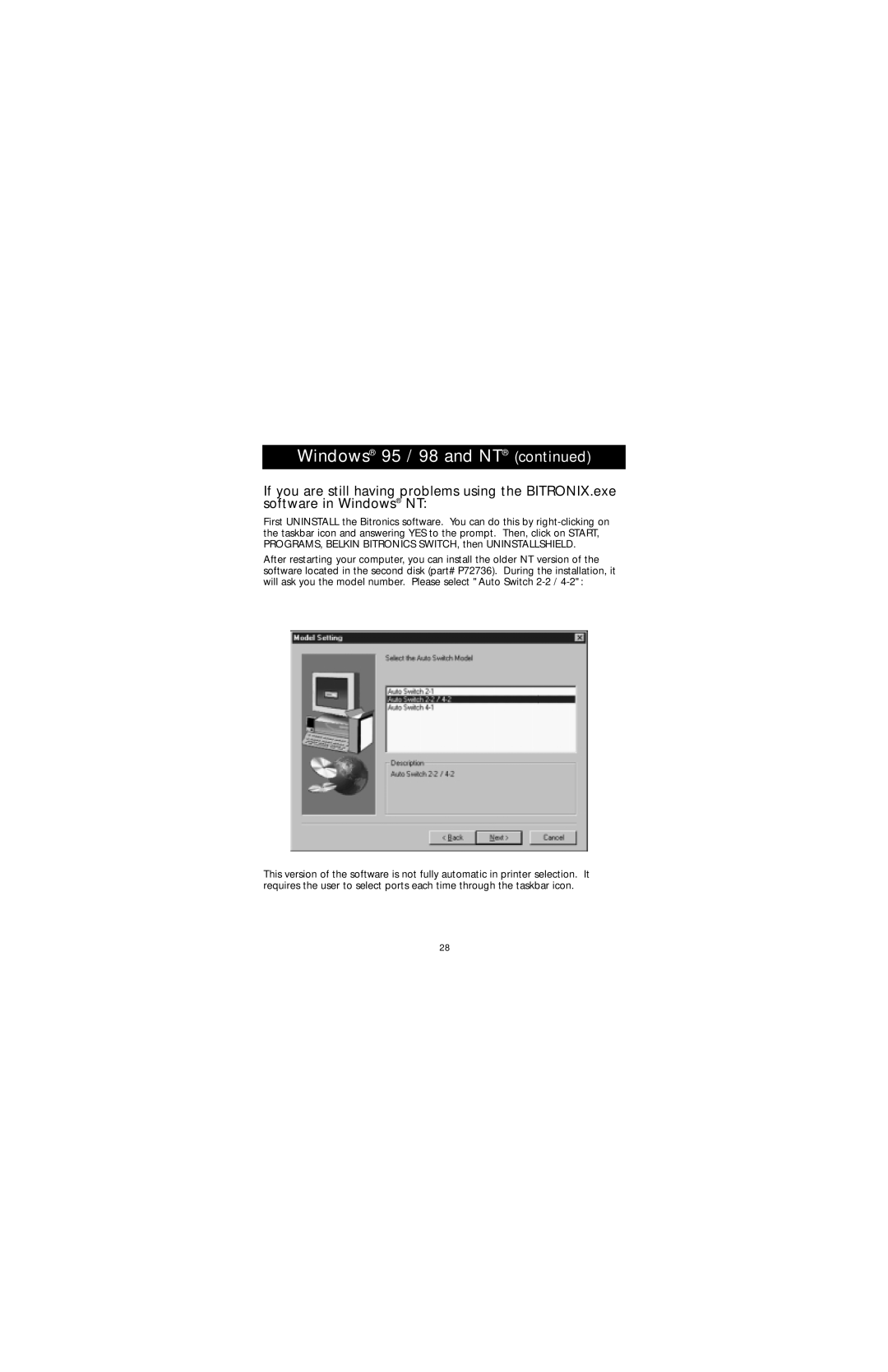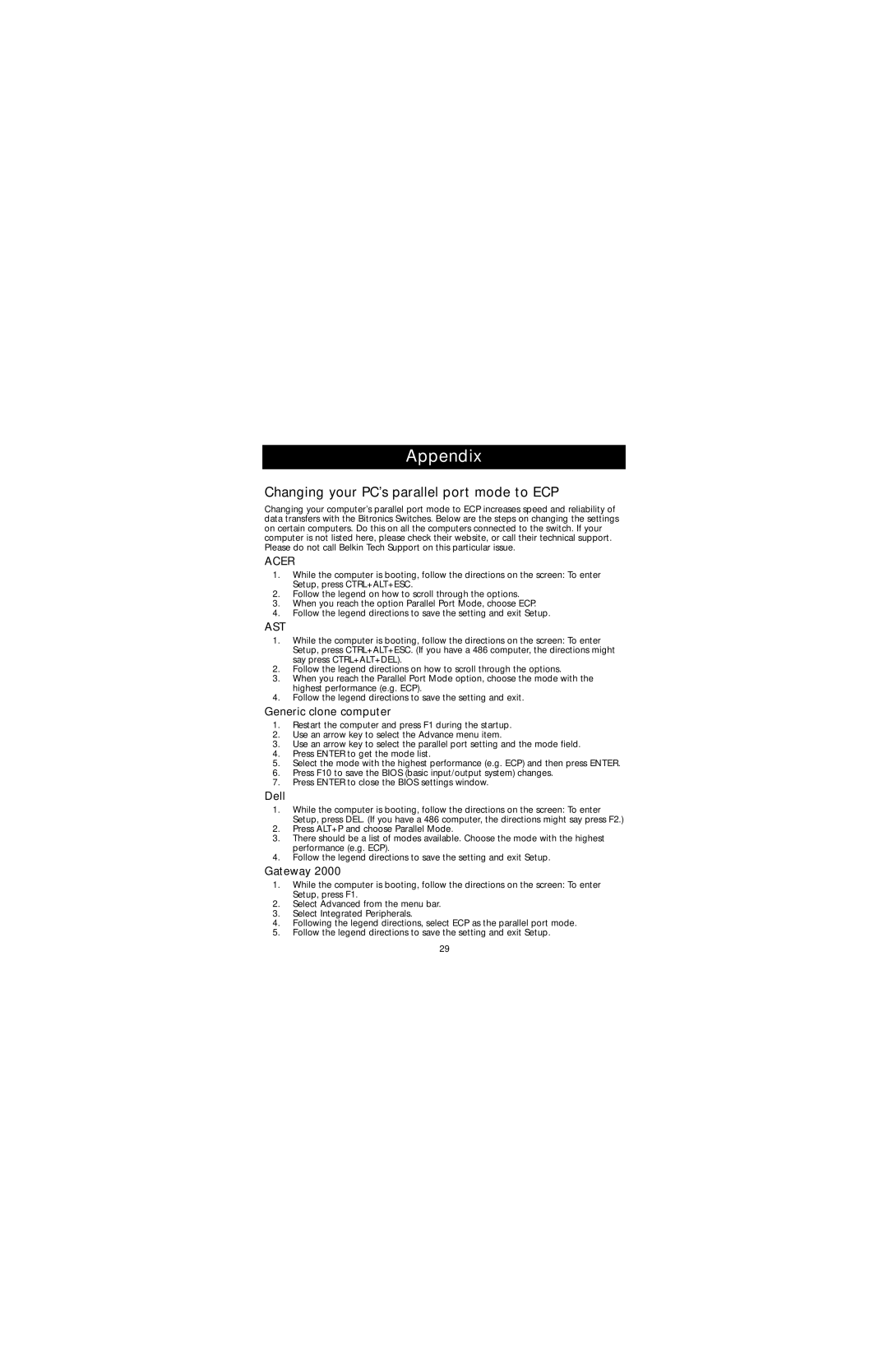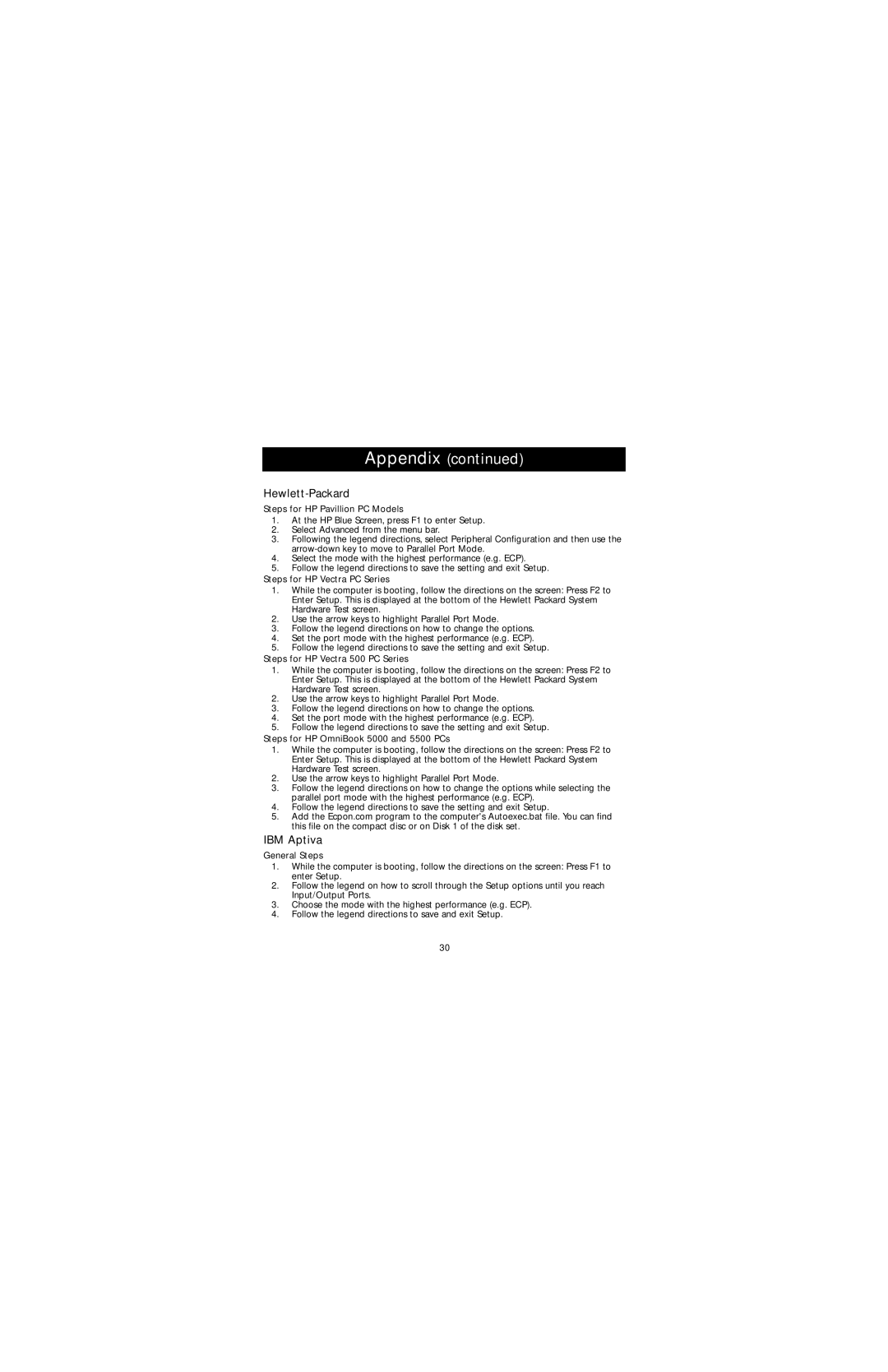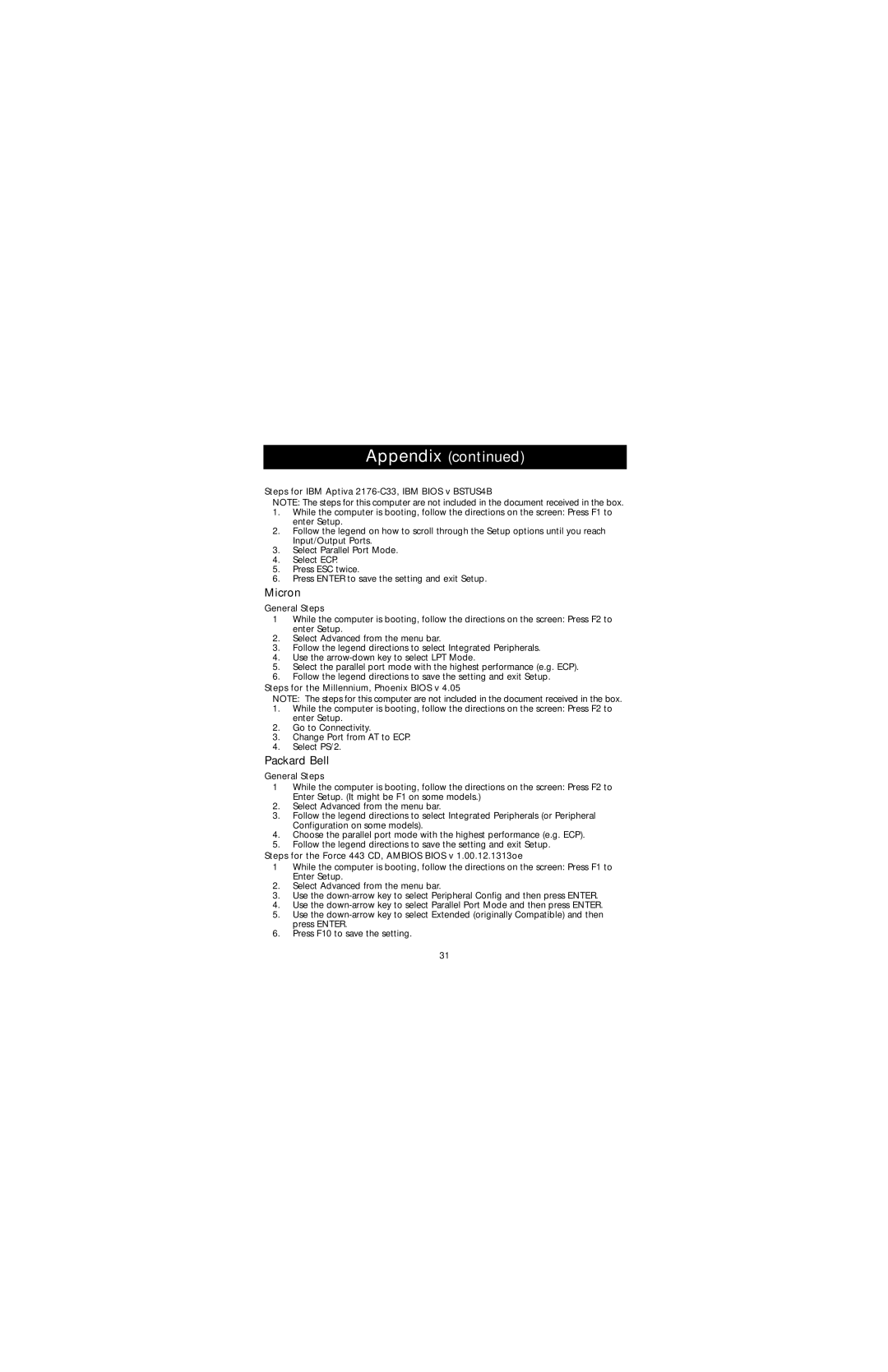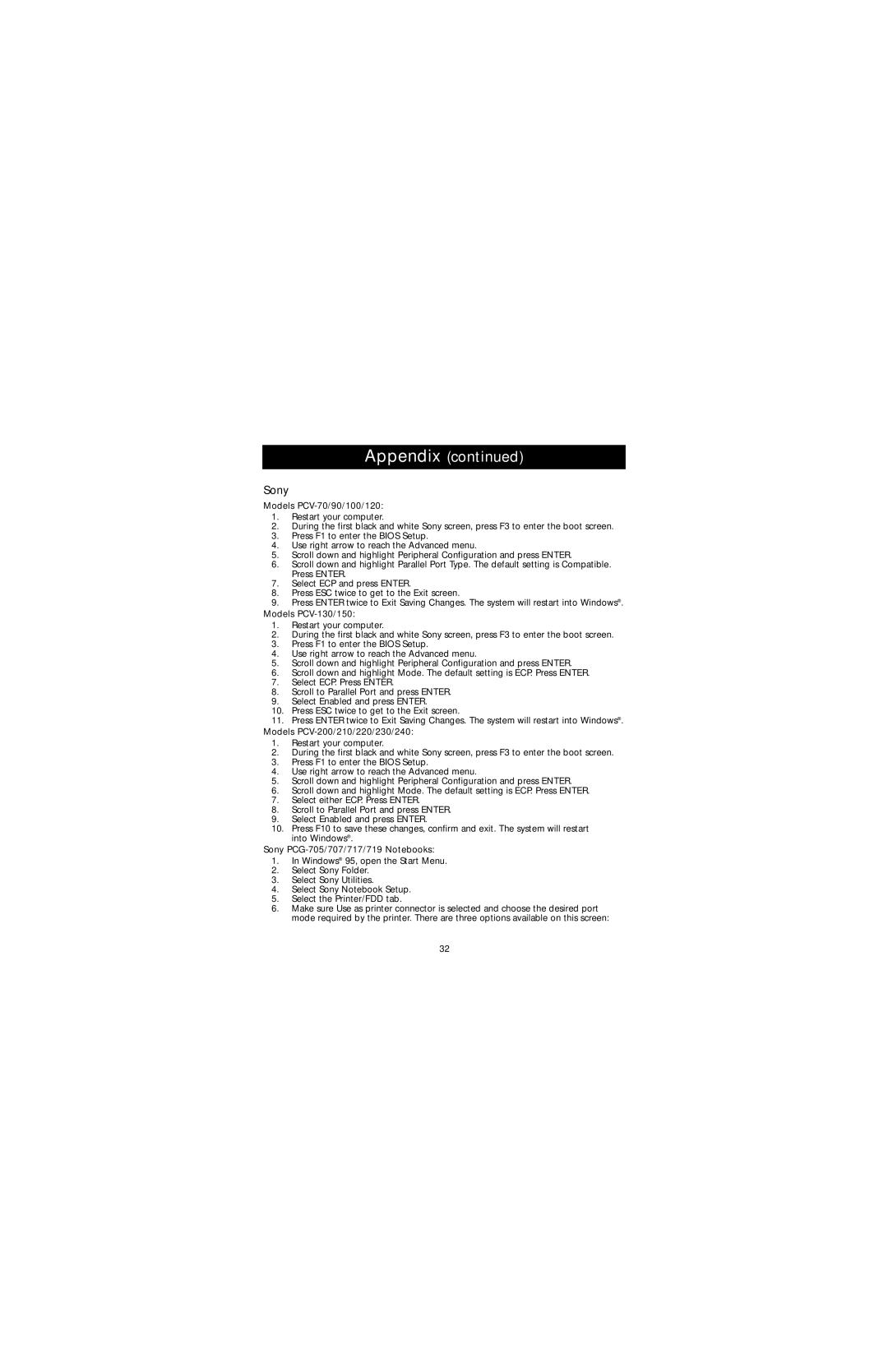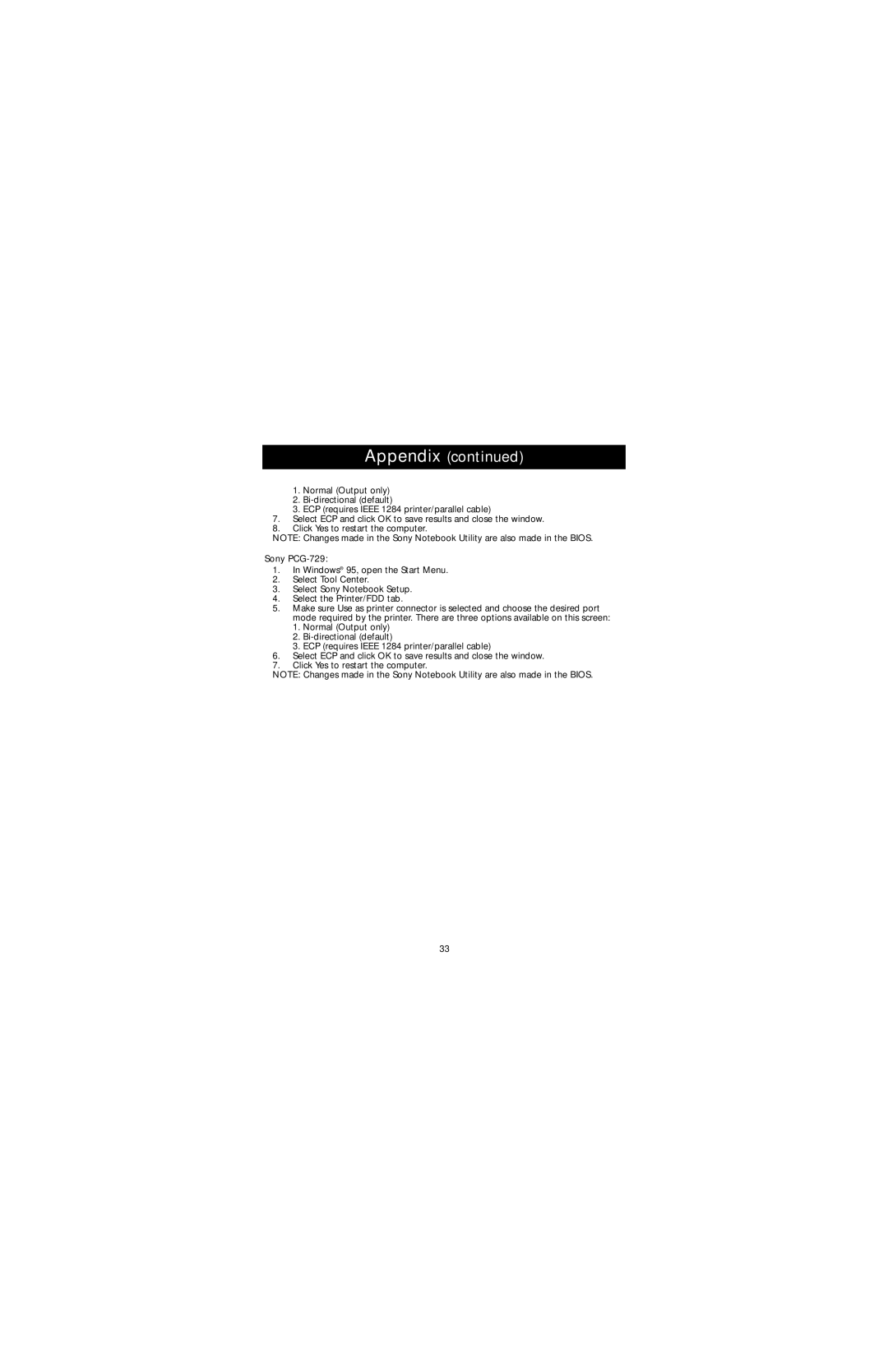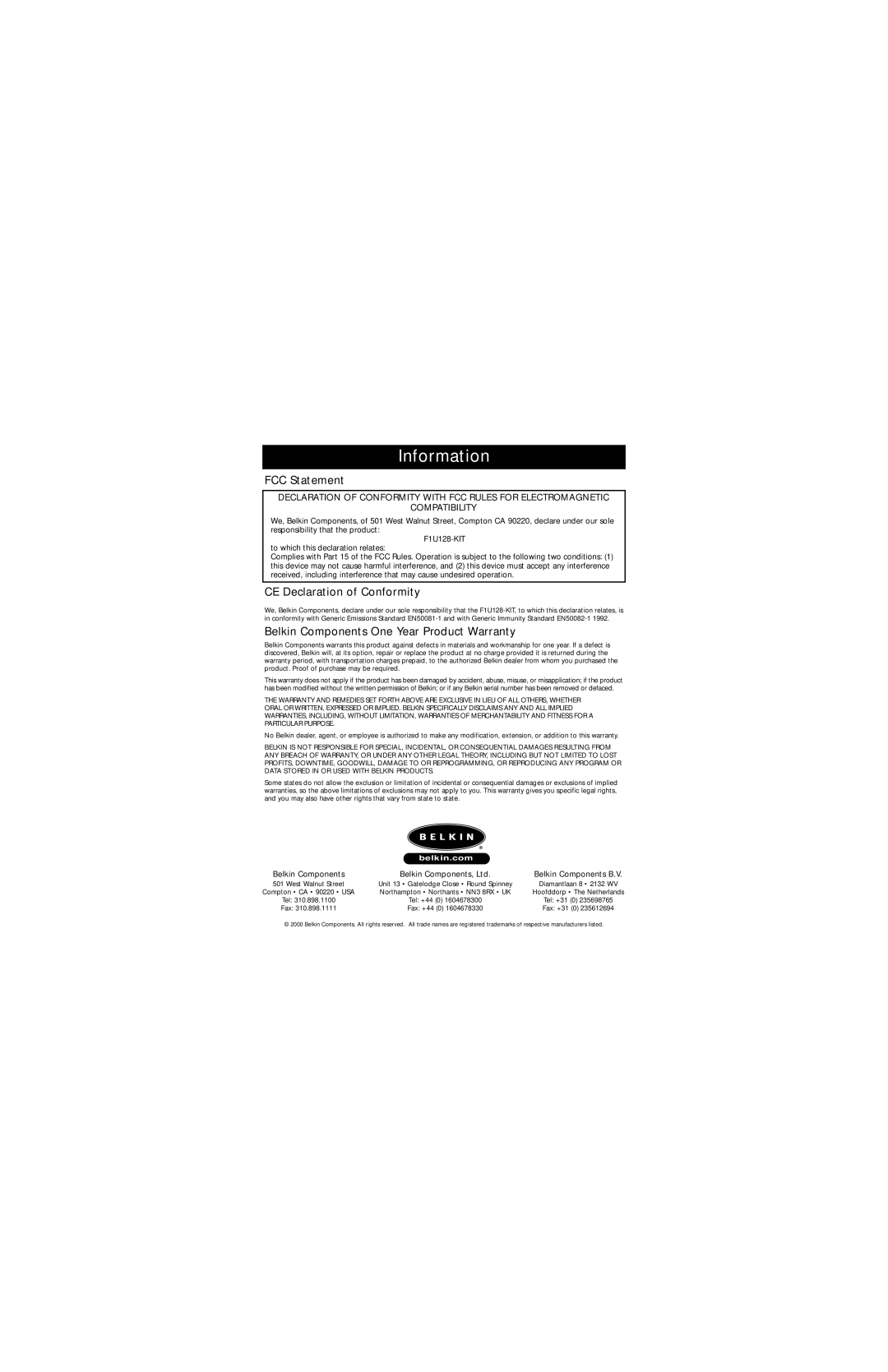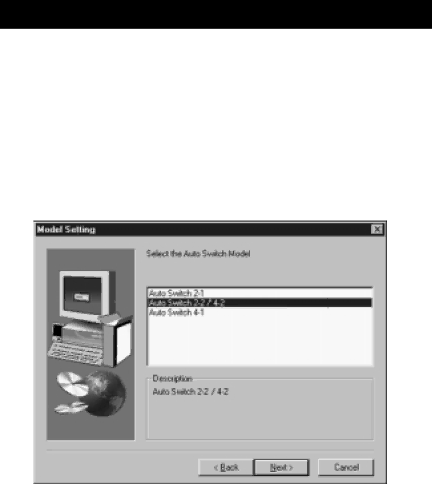
Windows® 95 / 98 and NT® (continued)
If you are still having problems using the BITRONIX.exe software in Windows® NT:
First UNINSTALL the Bitronics software. You can do this by
After restarting your computer, you can install the older NT version of the software located in the second disk (part# P72736). During the installation, it will ask you the model number. Please select "Auto Switch
This version of the software is not fully automatic in printer selection. It requires the user to select ports each time through the taskbar icon.
28