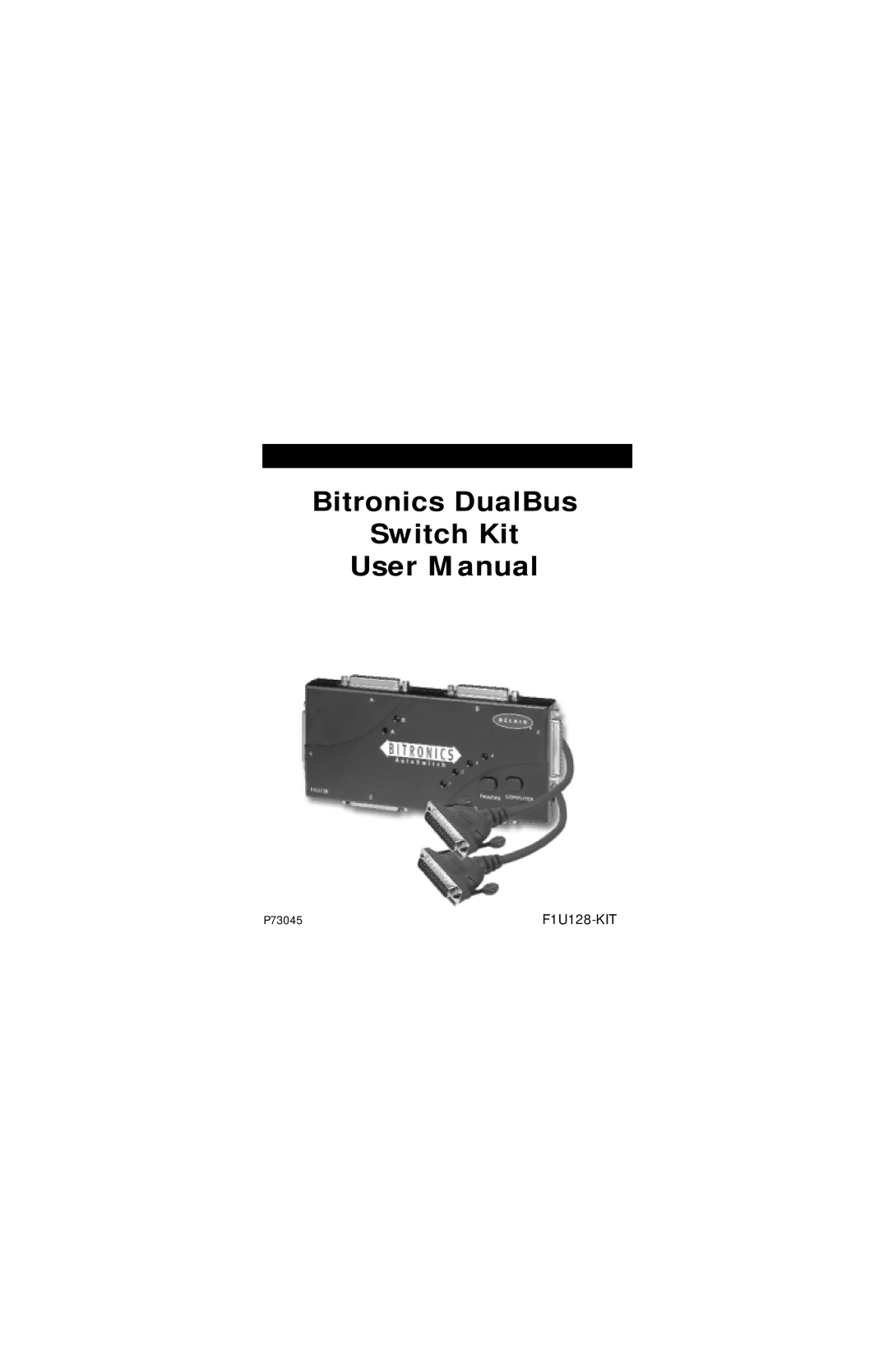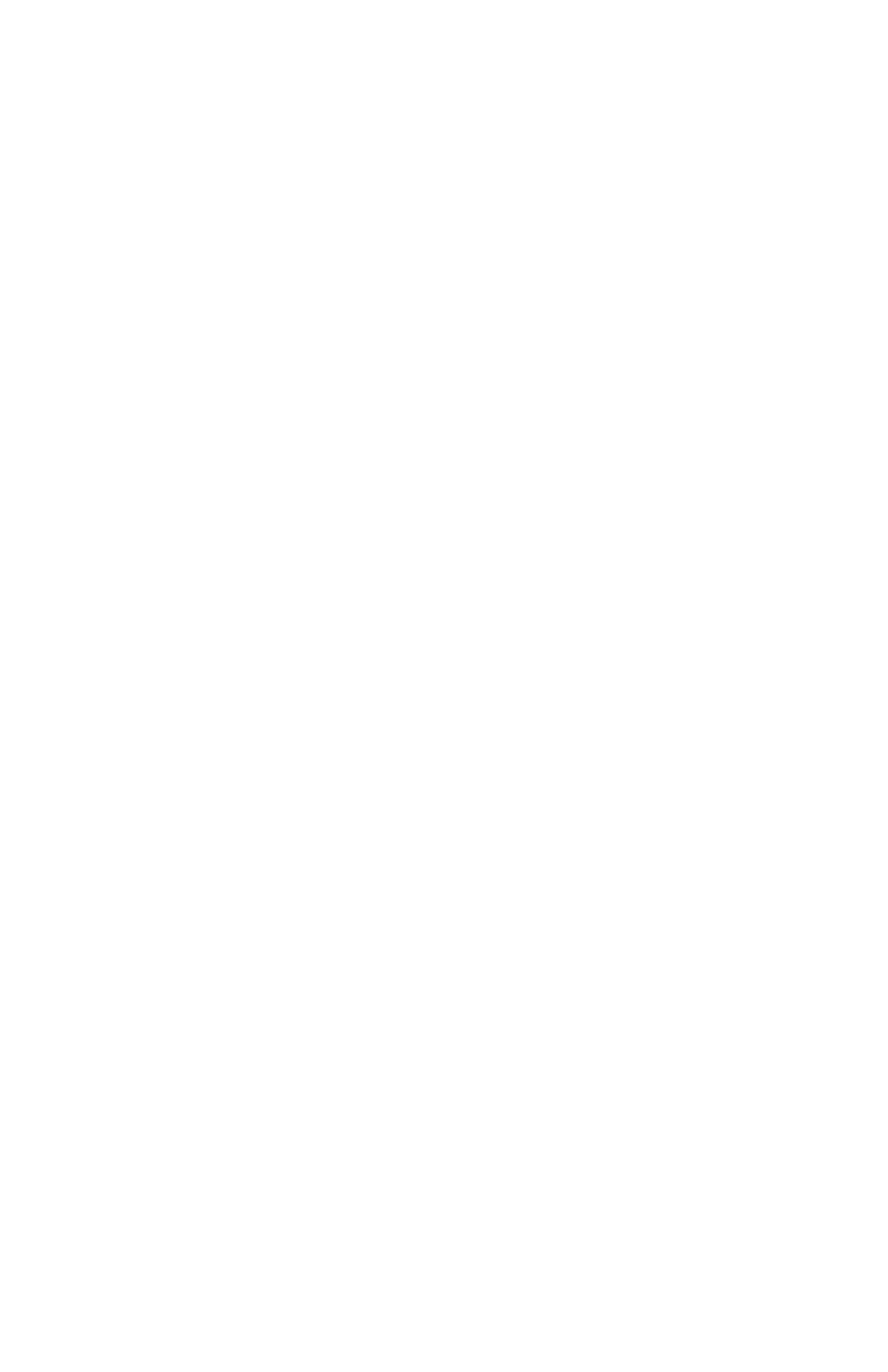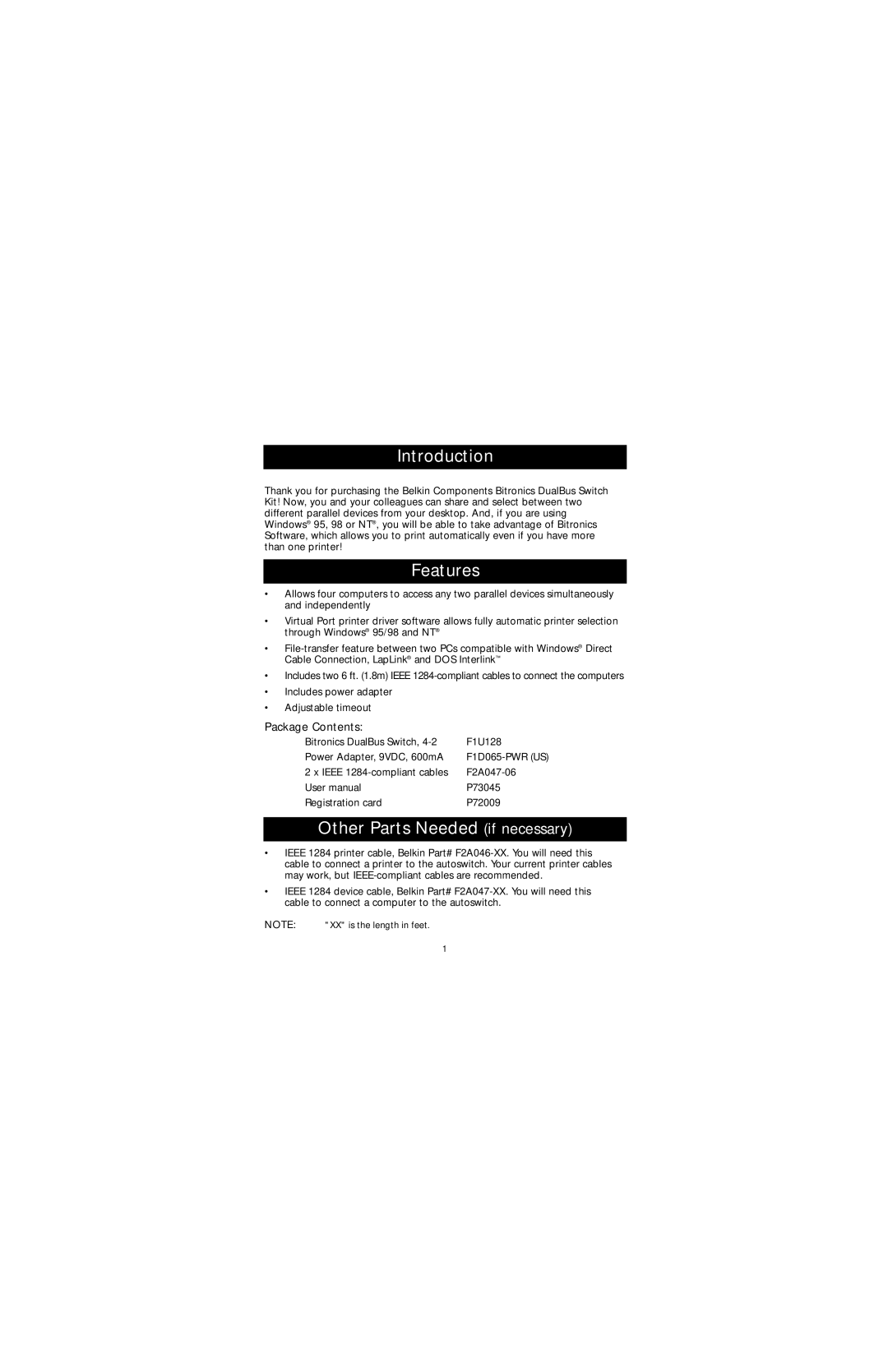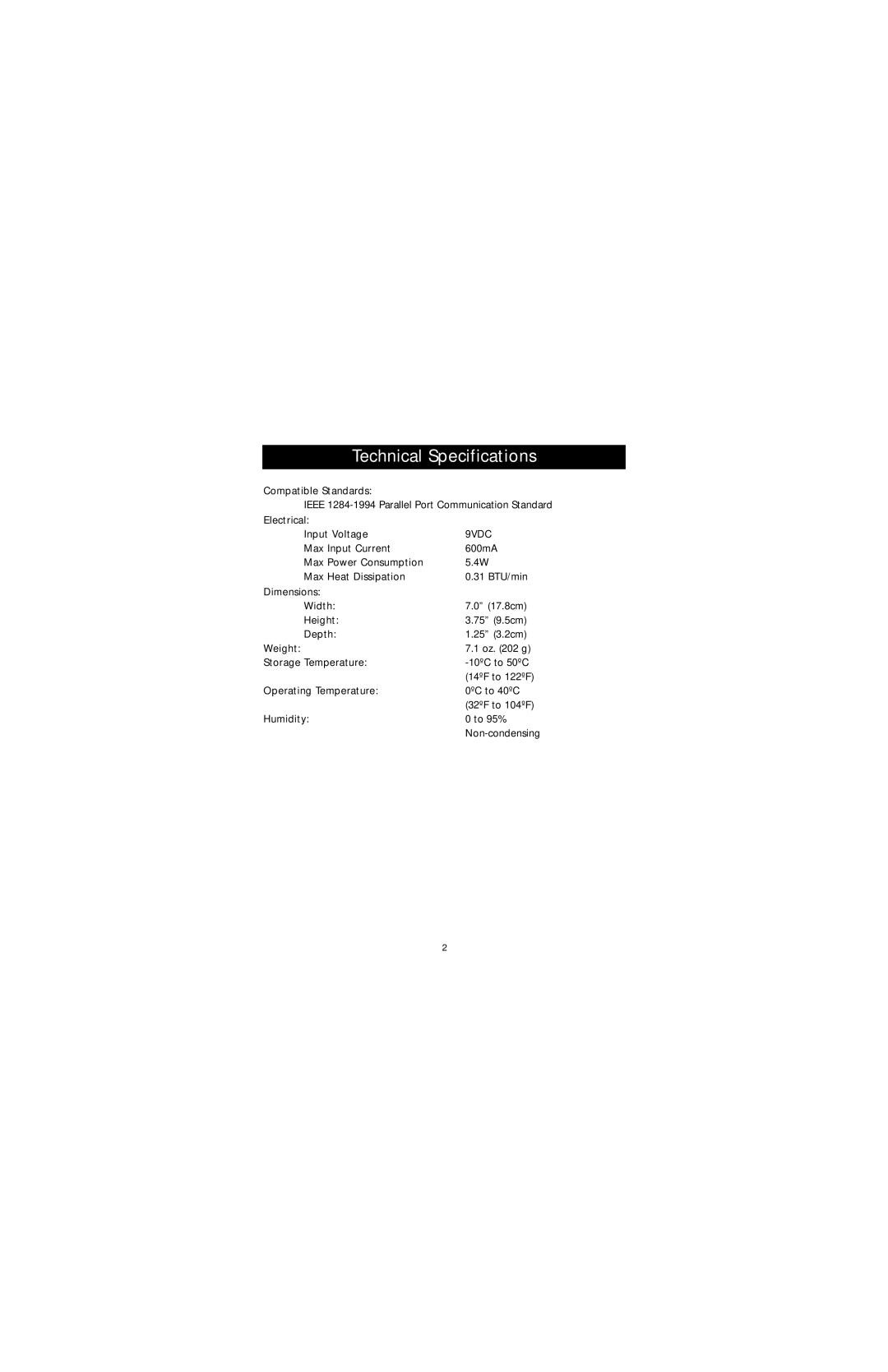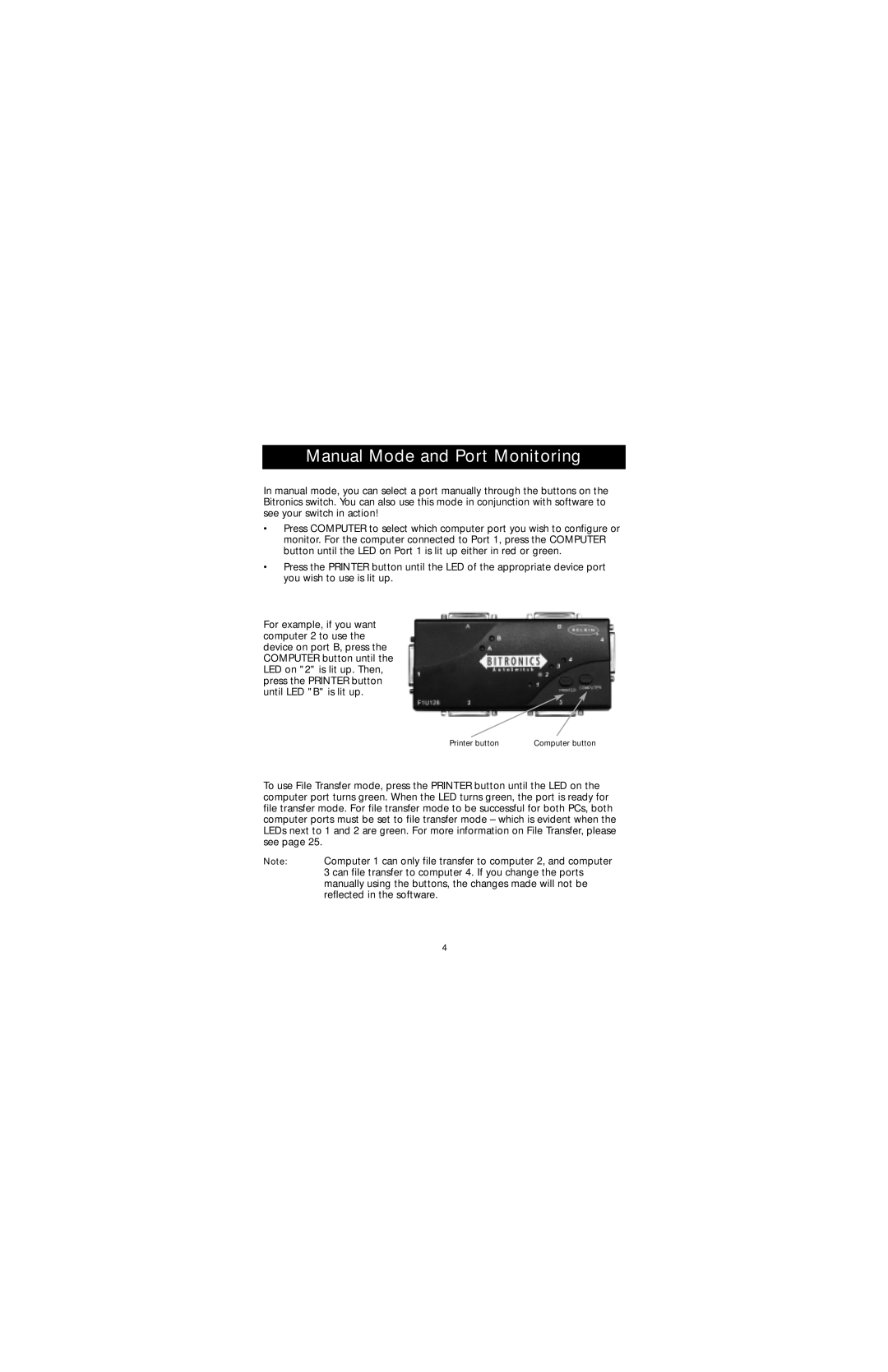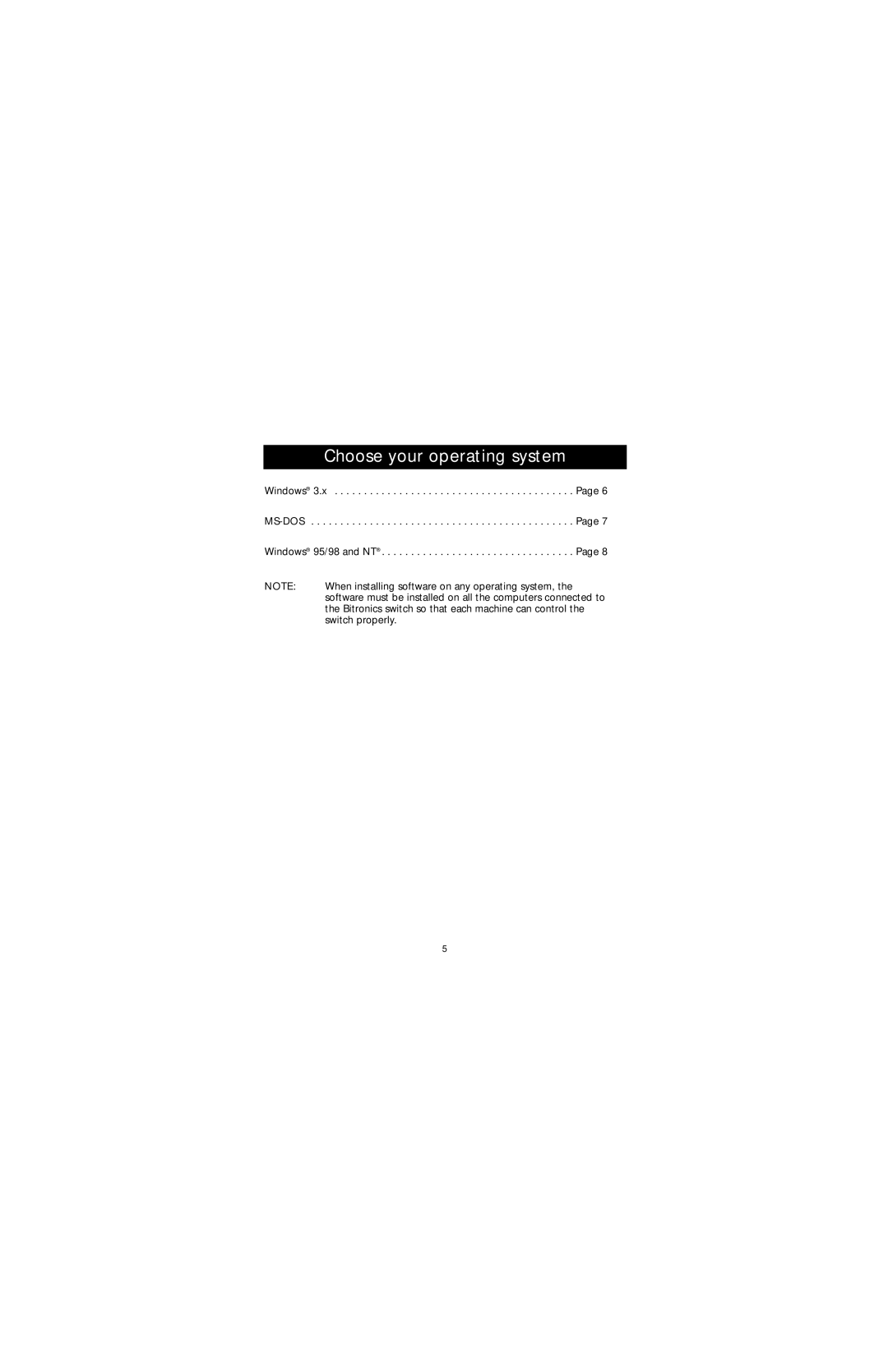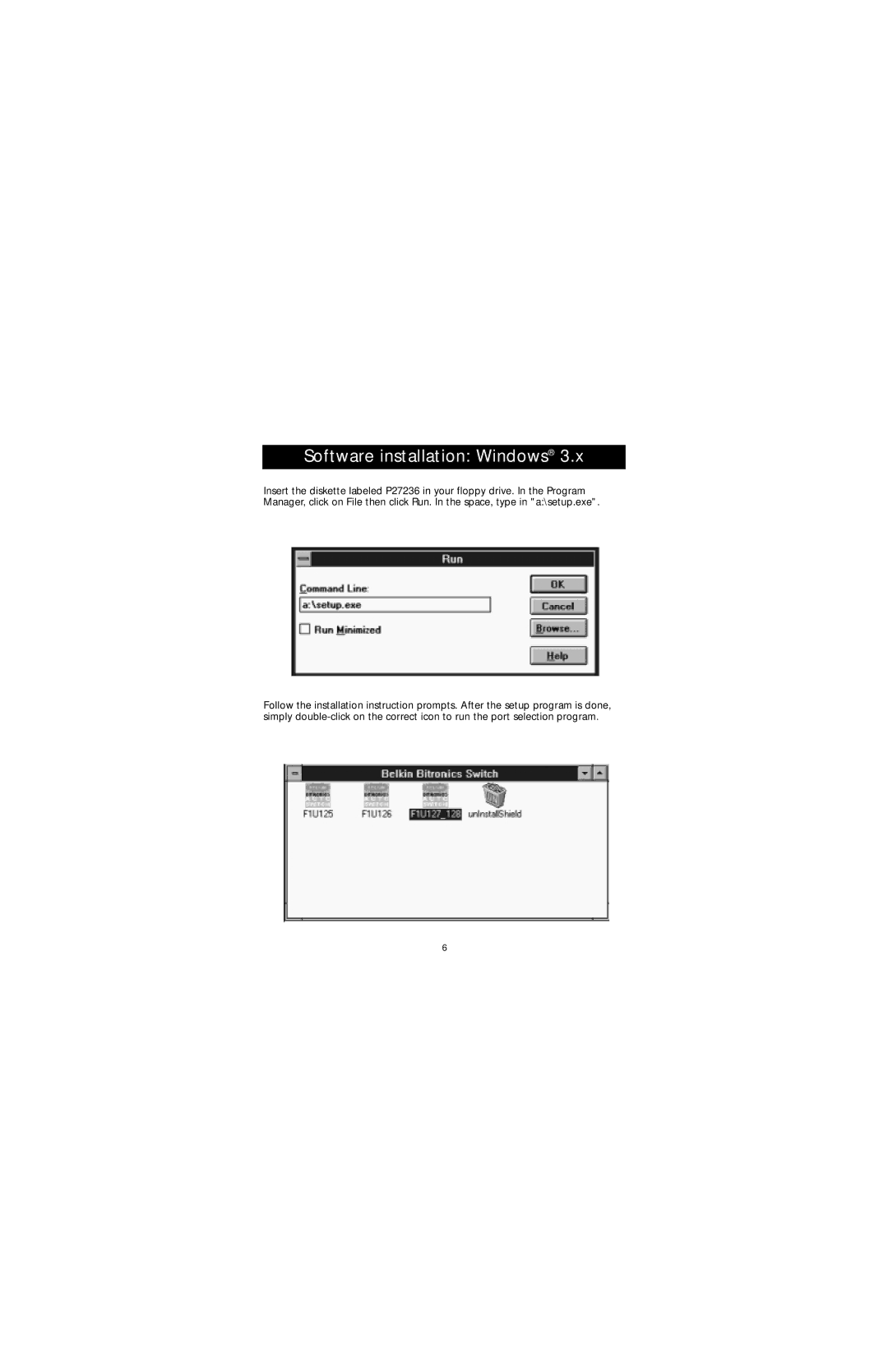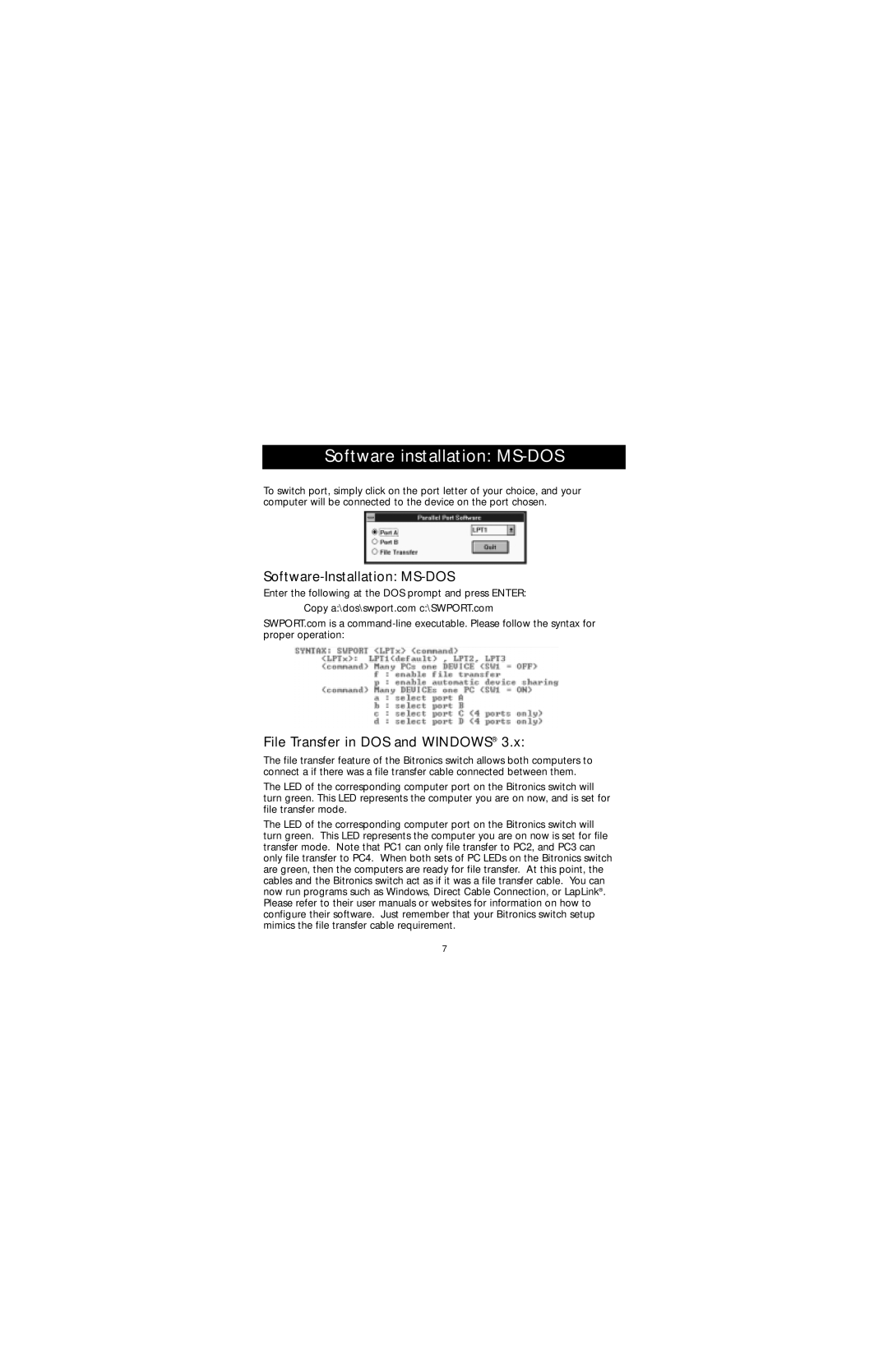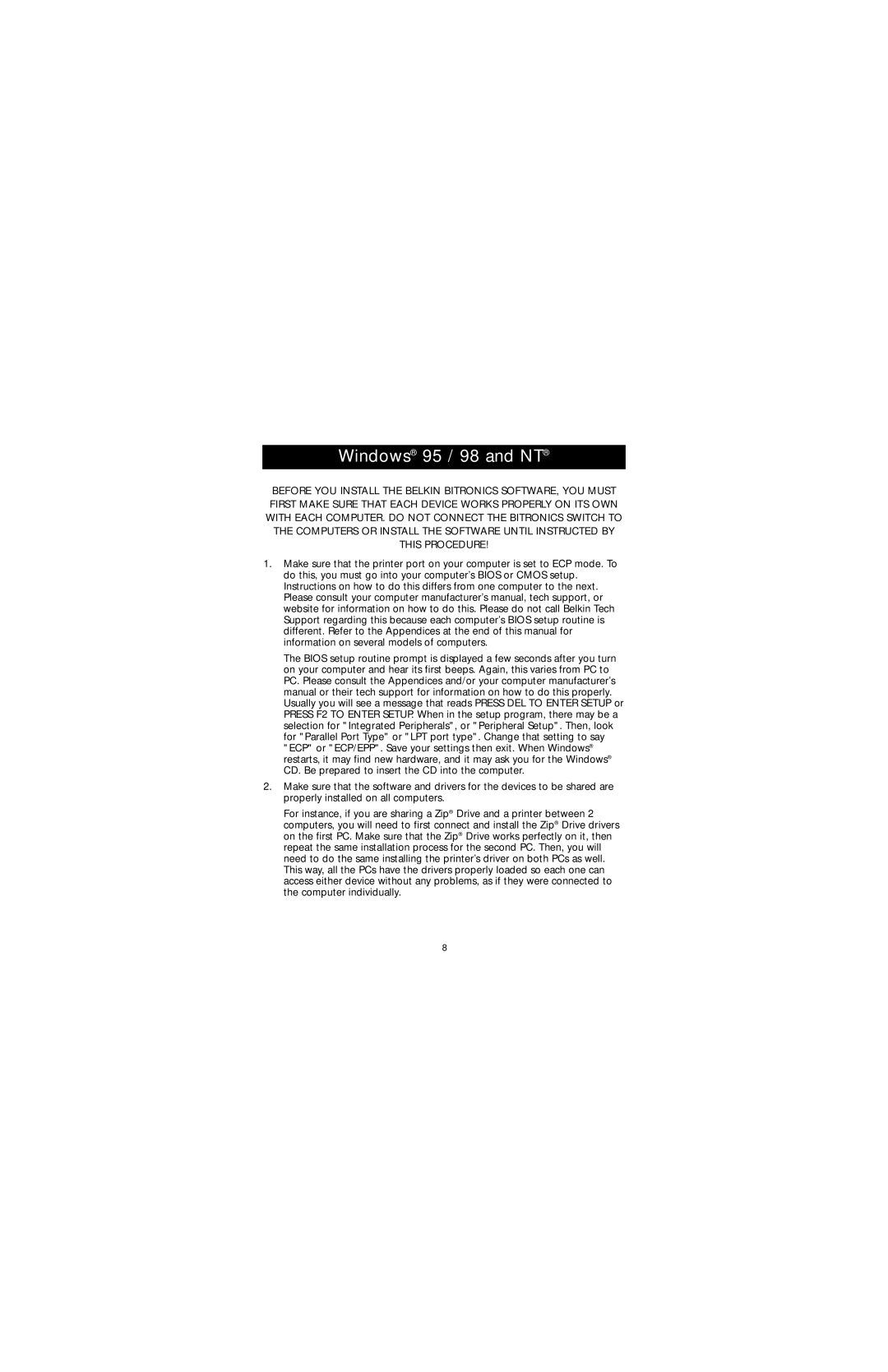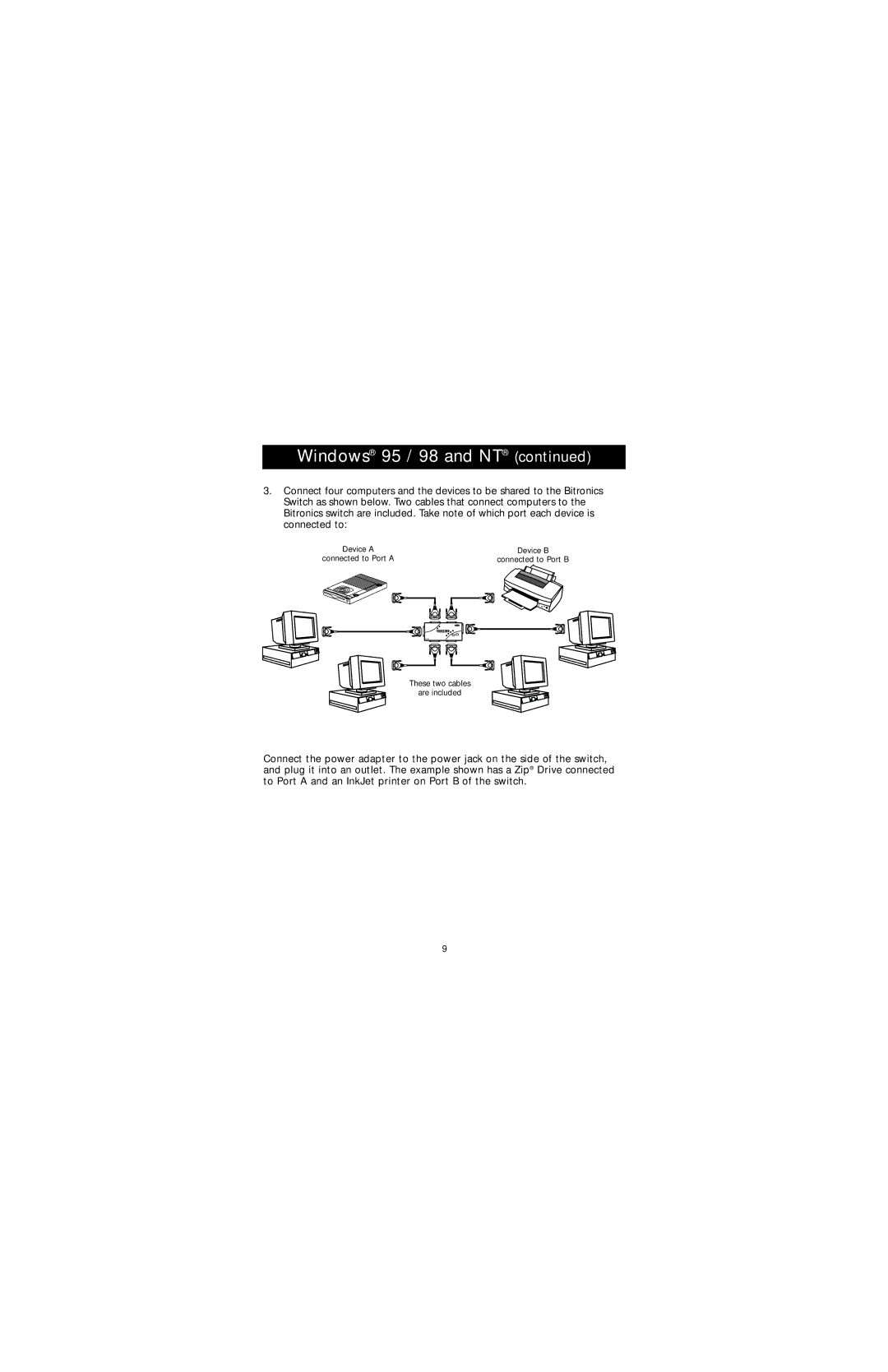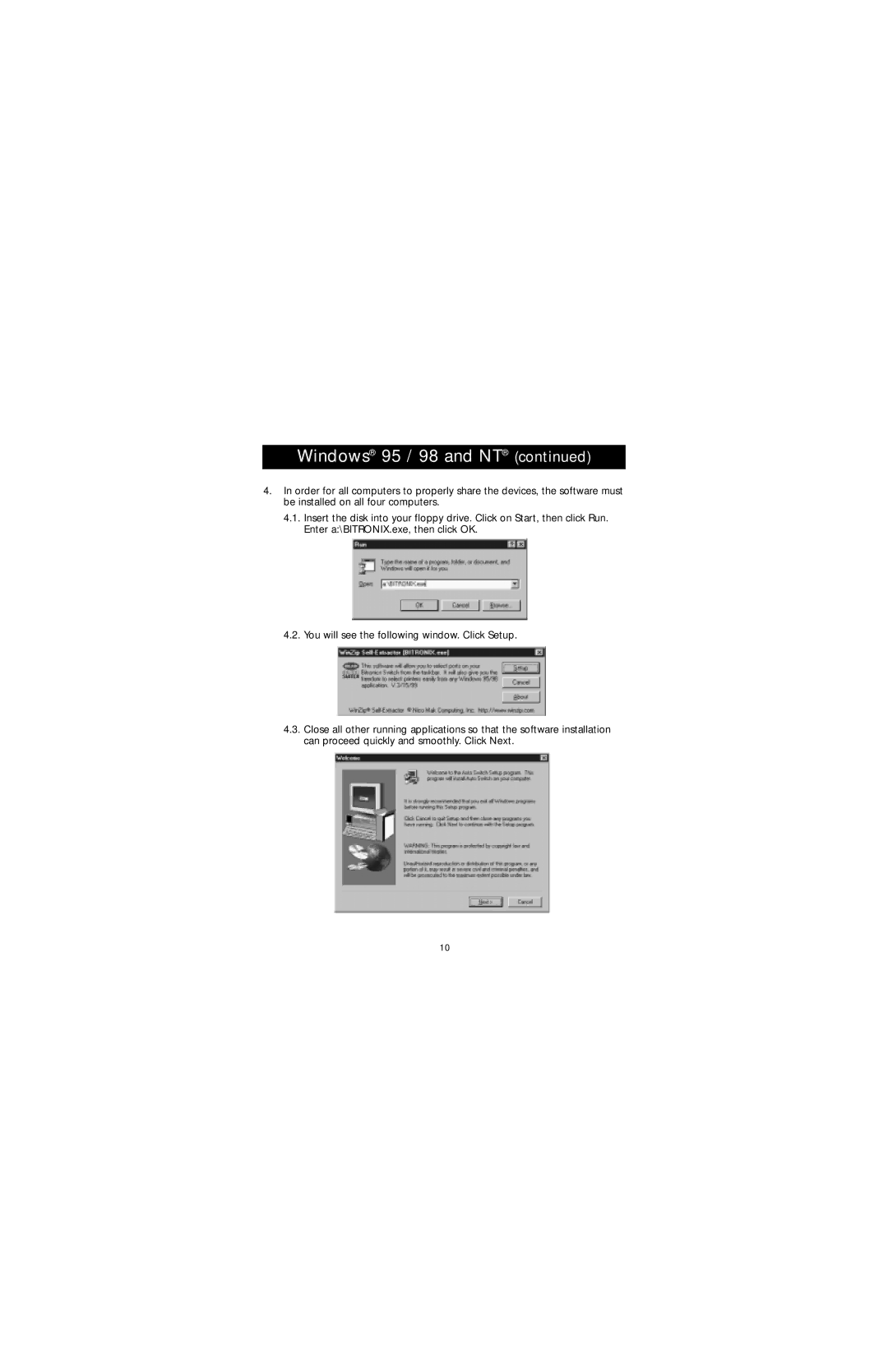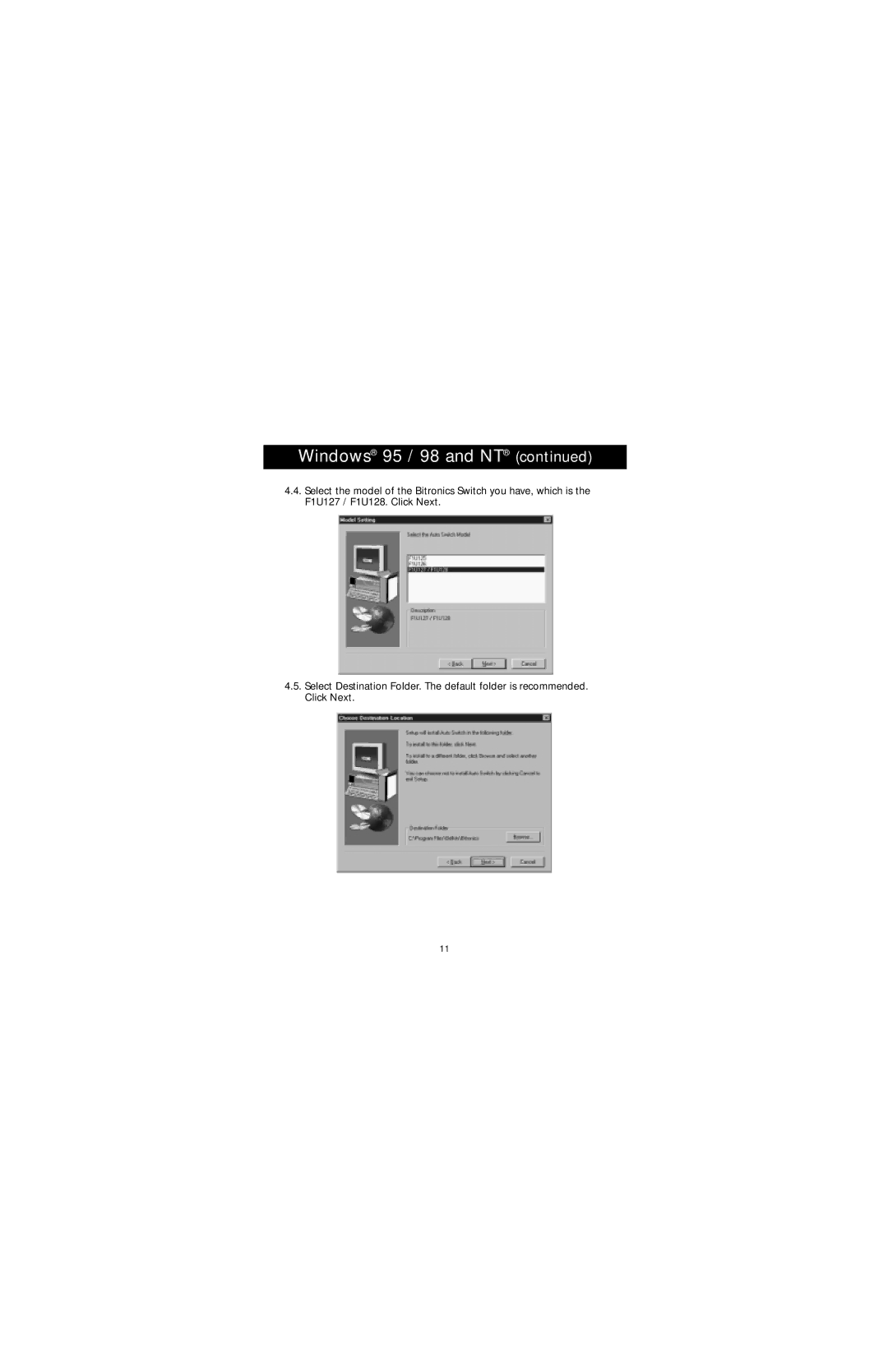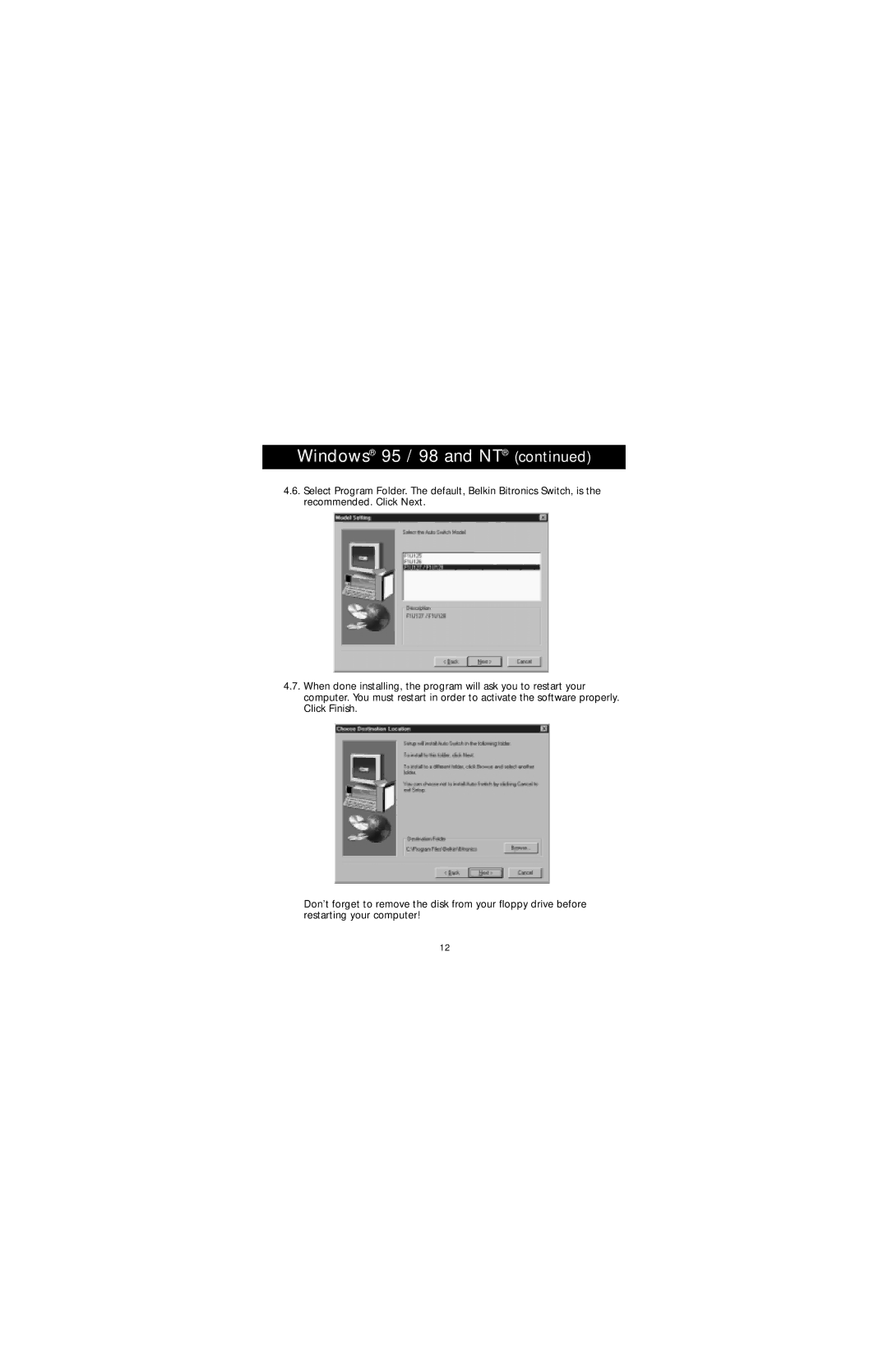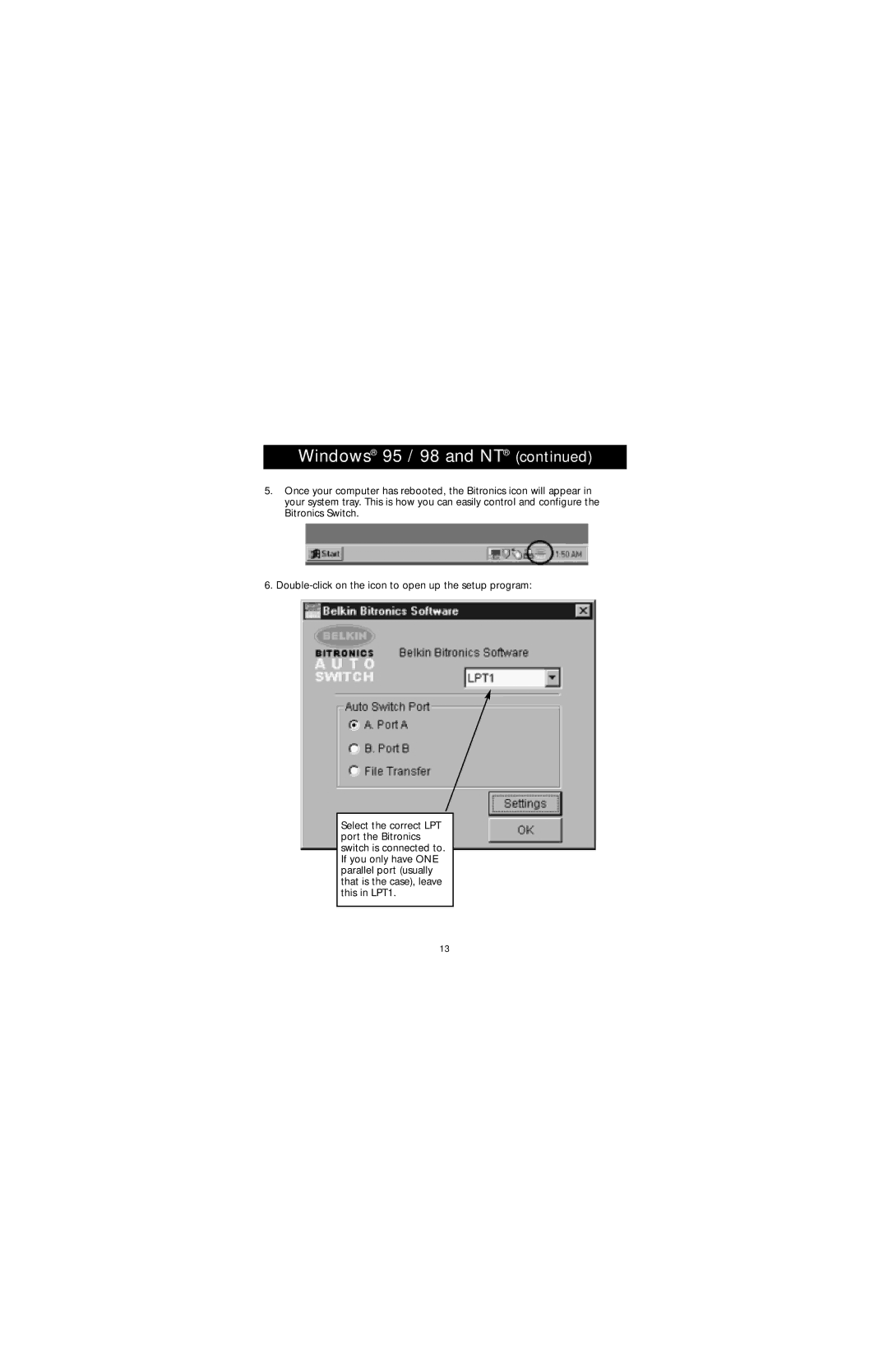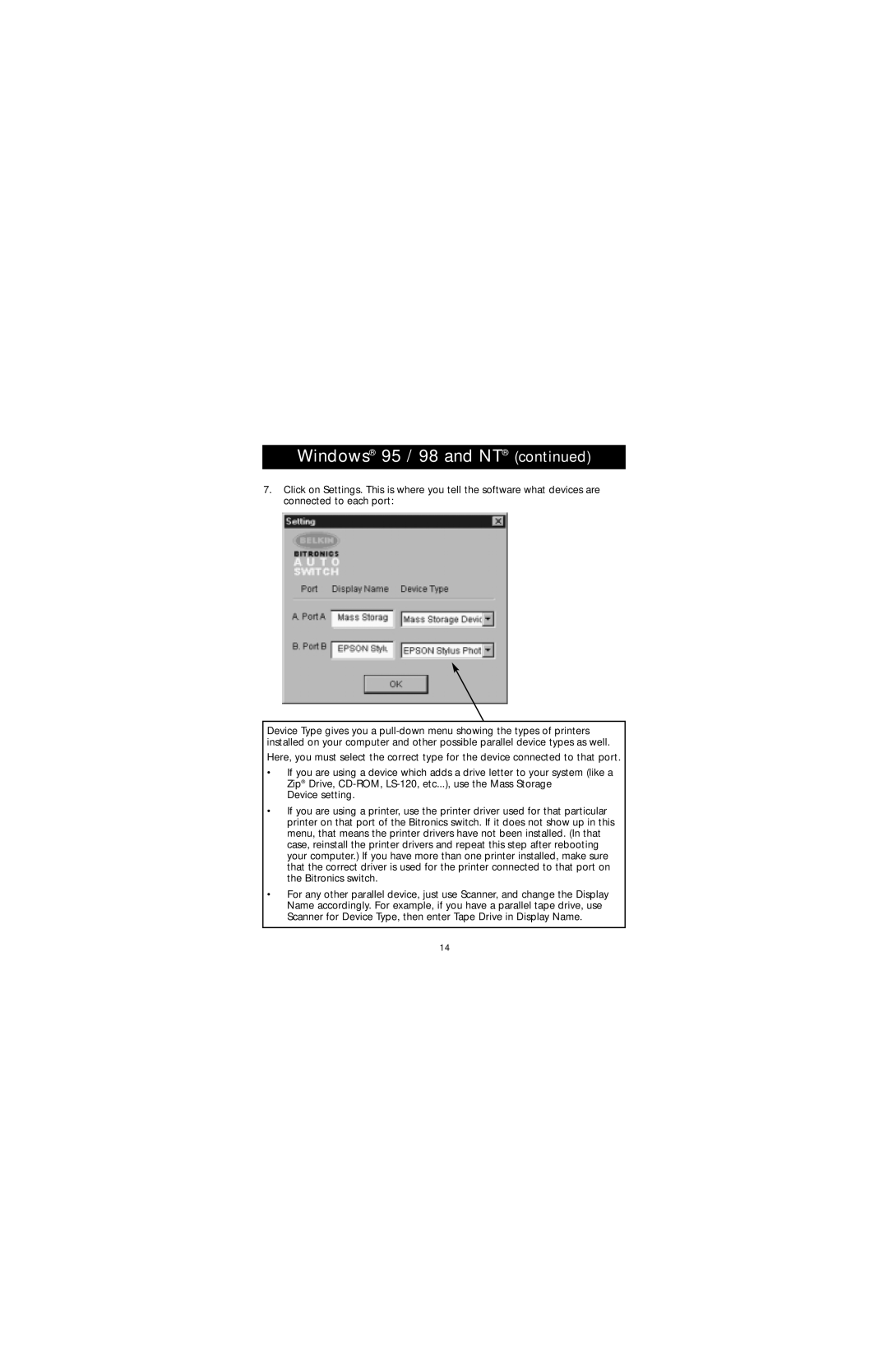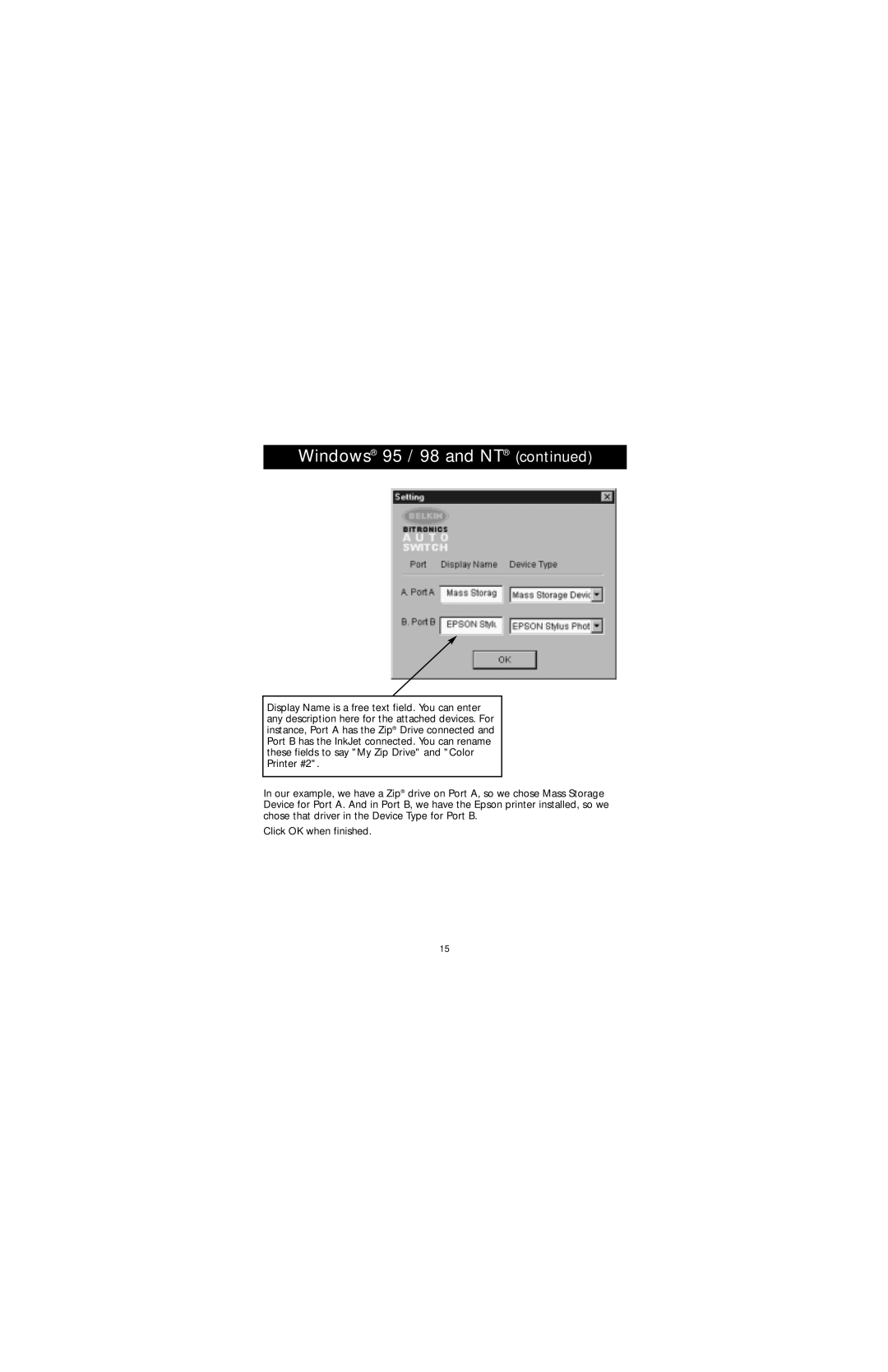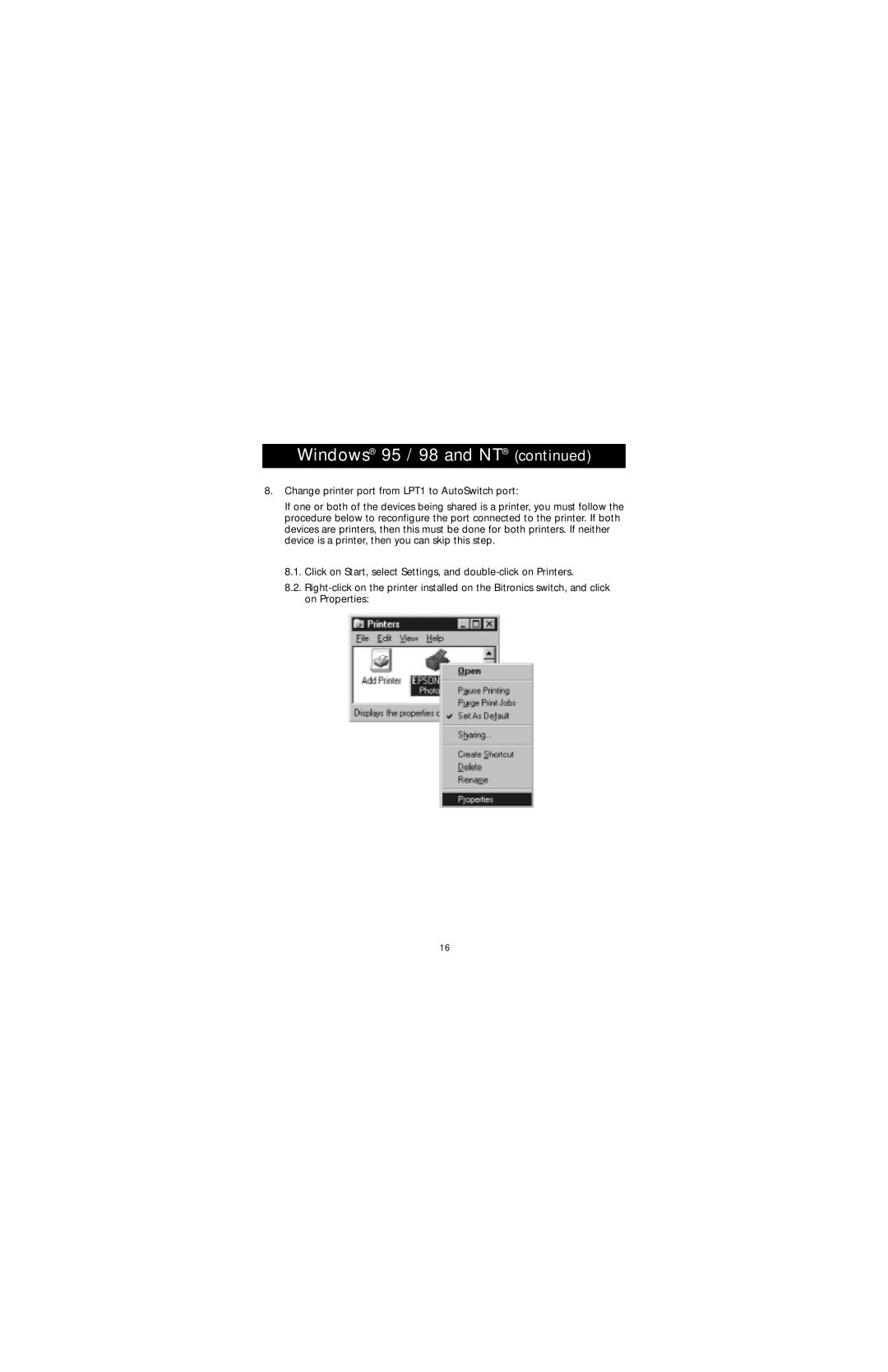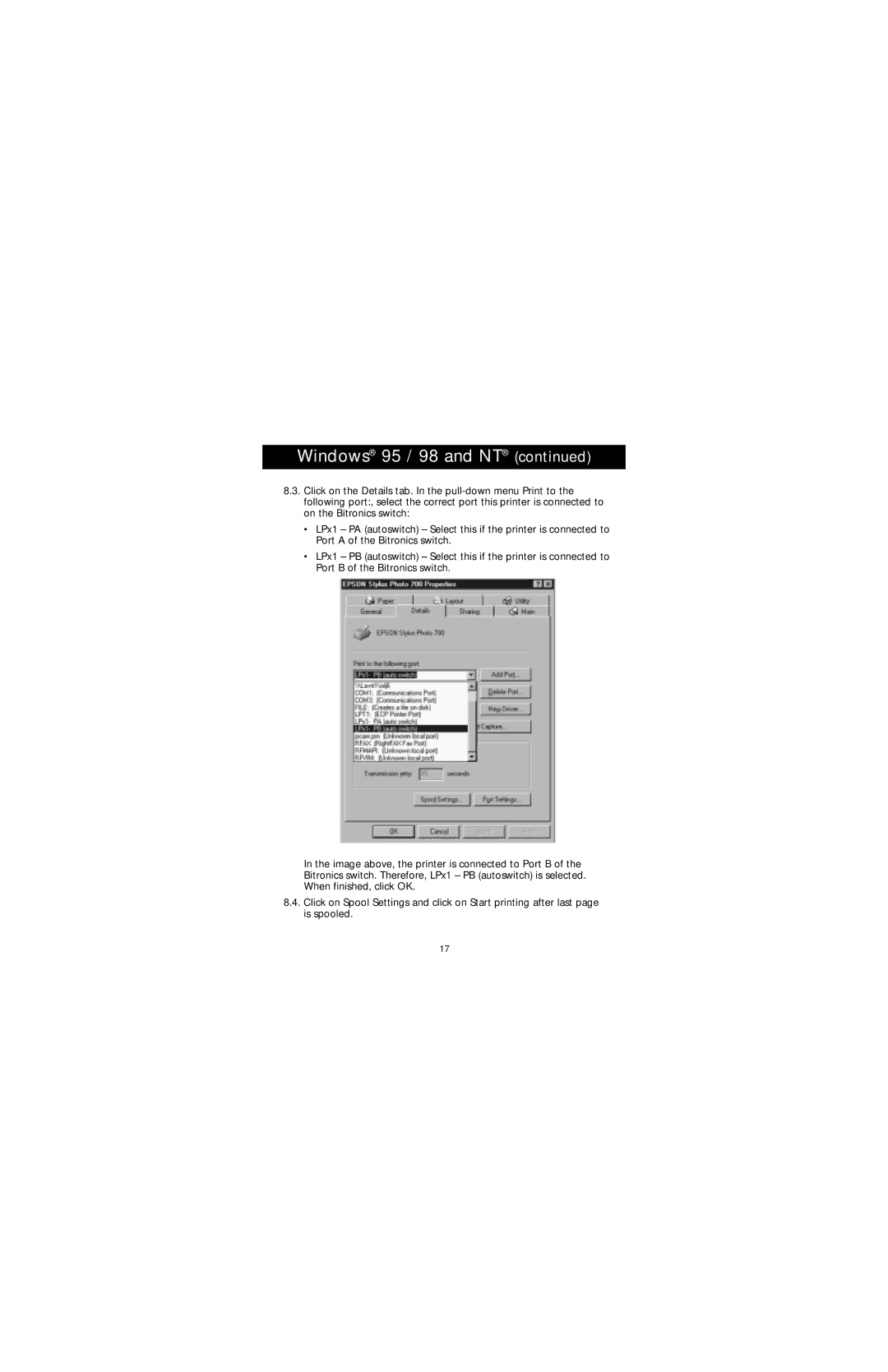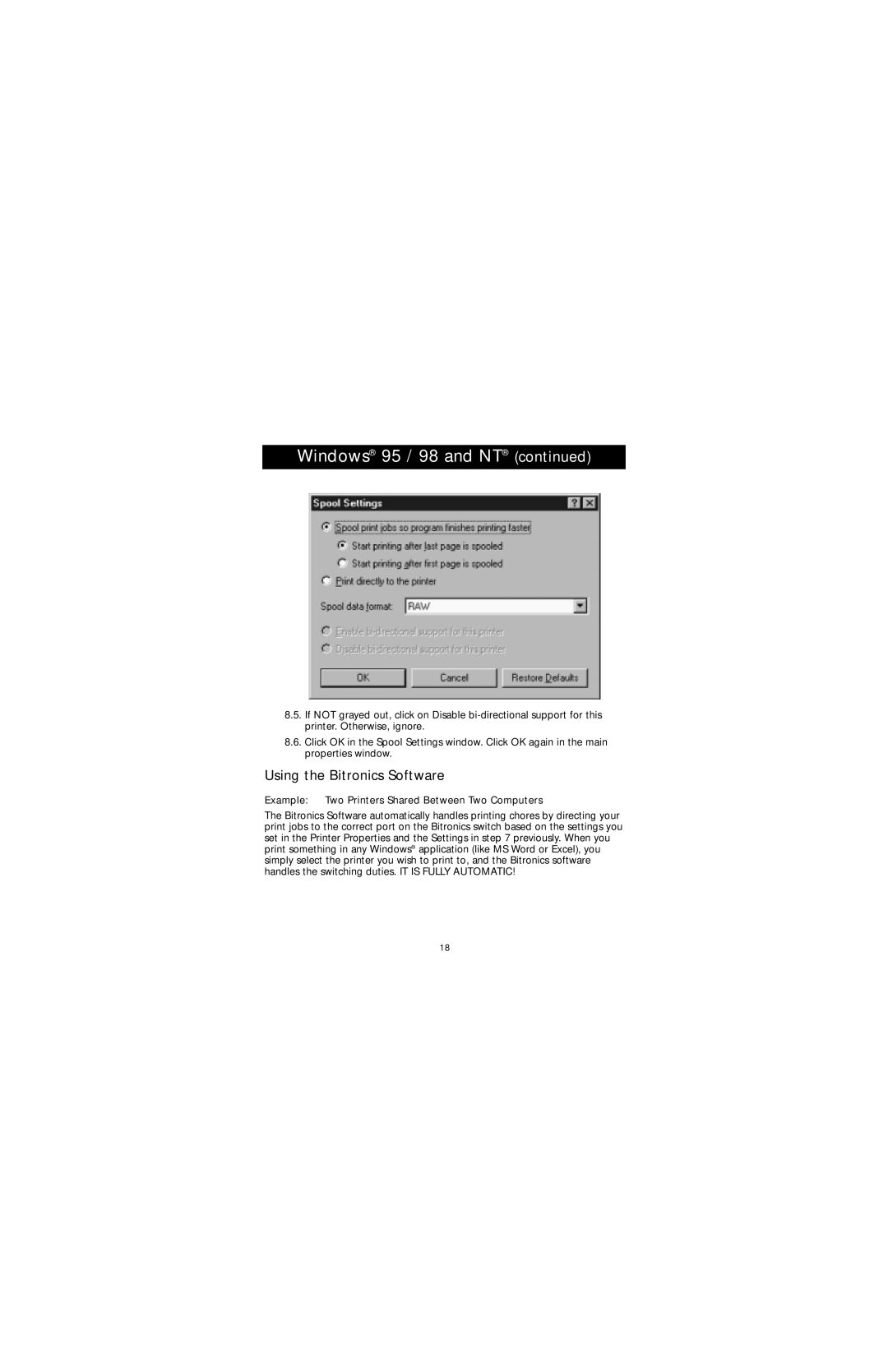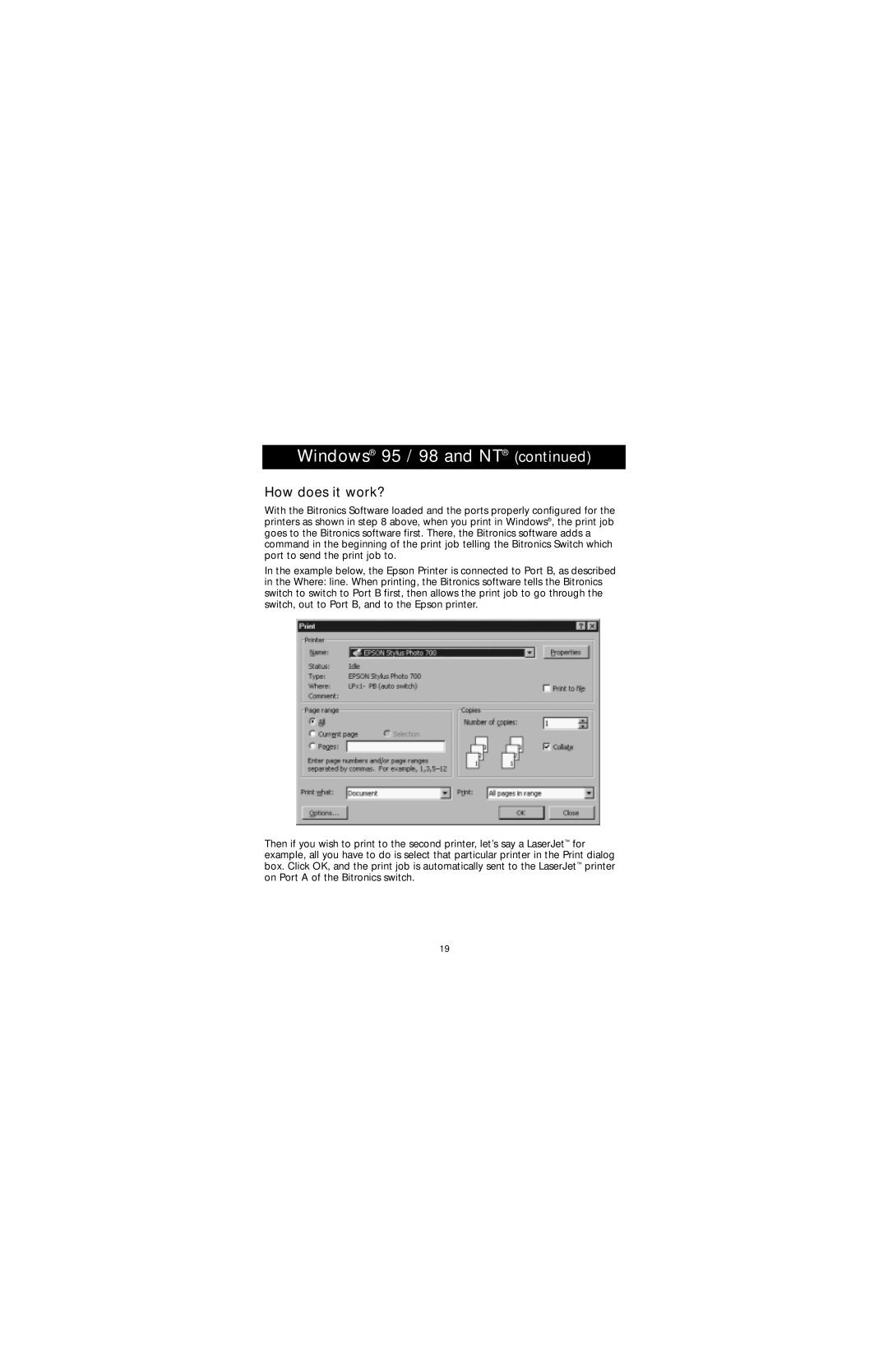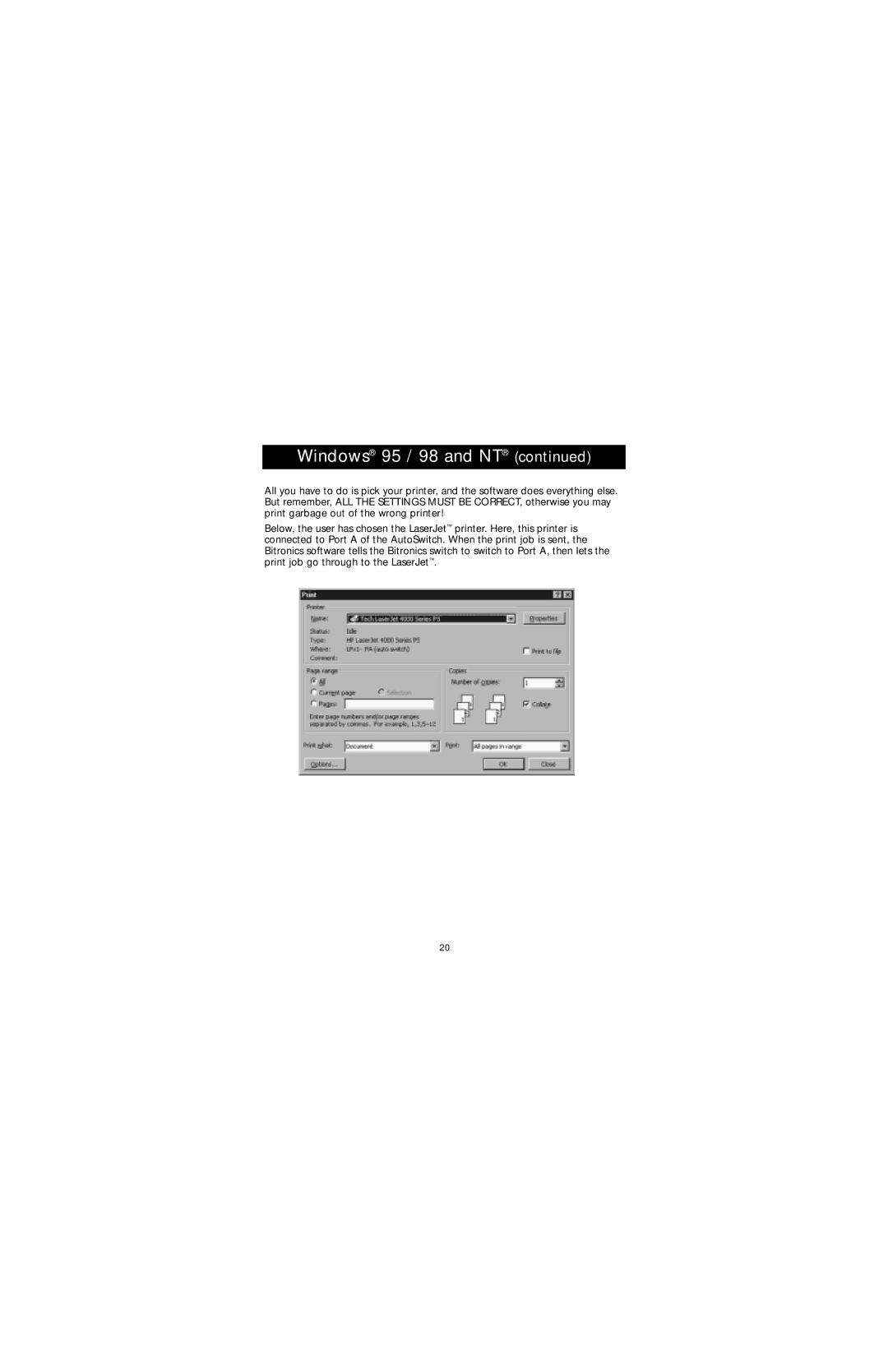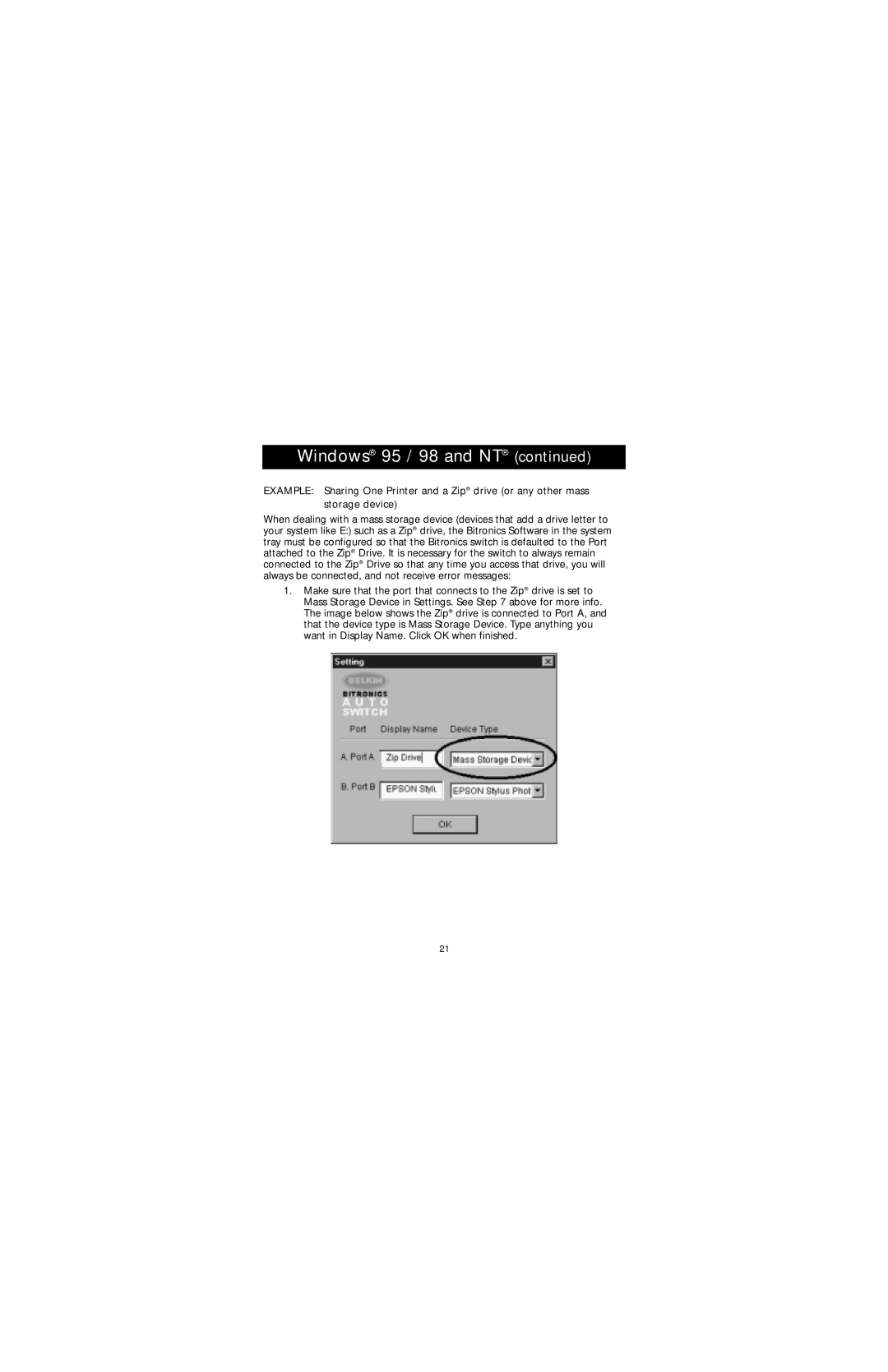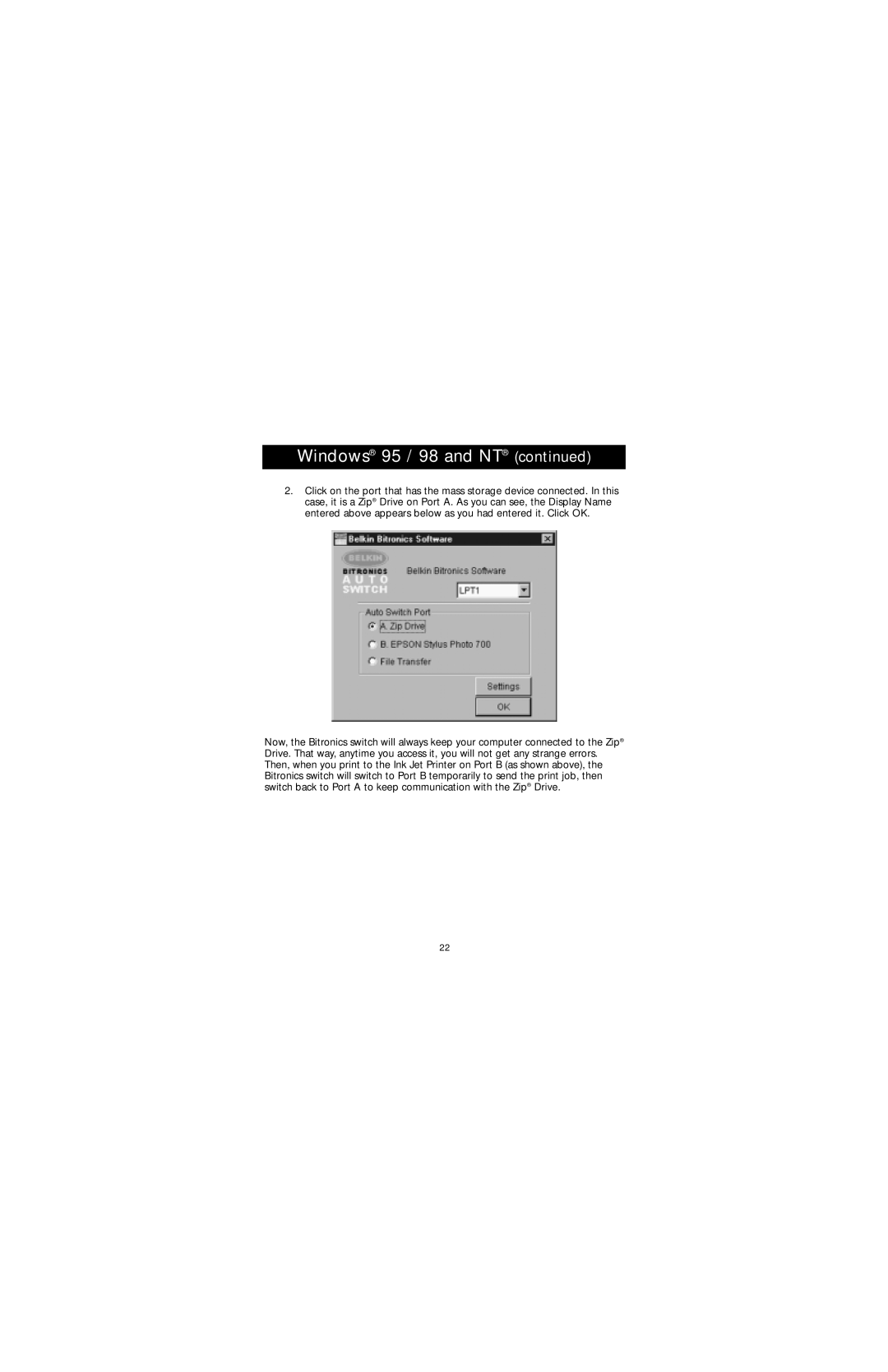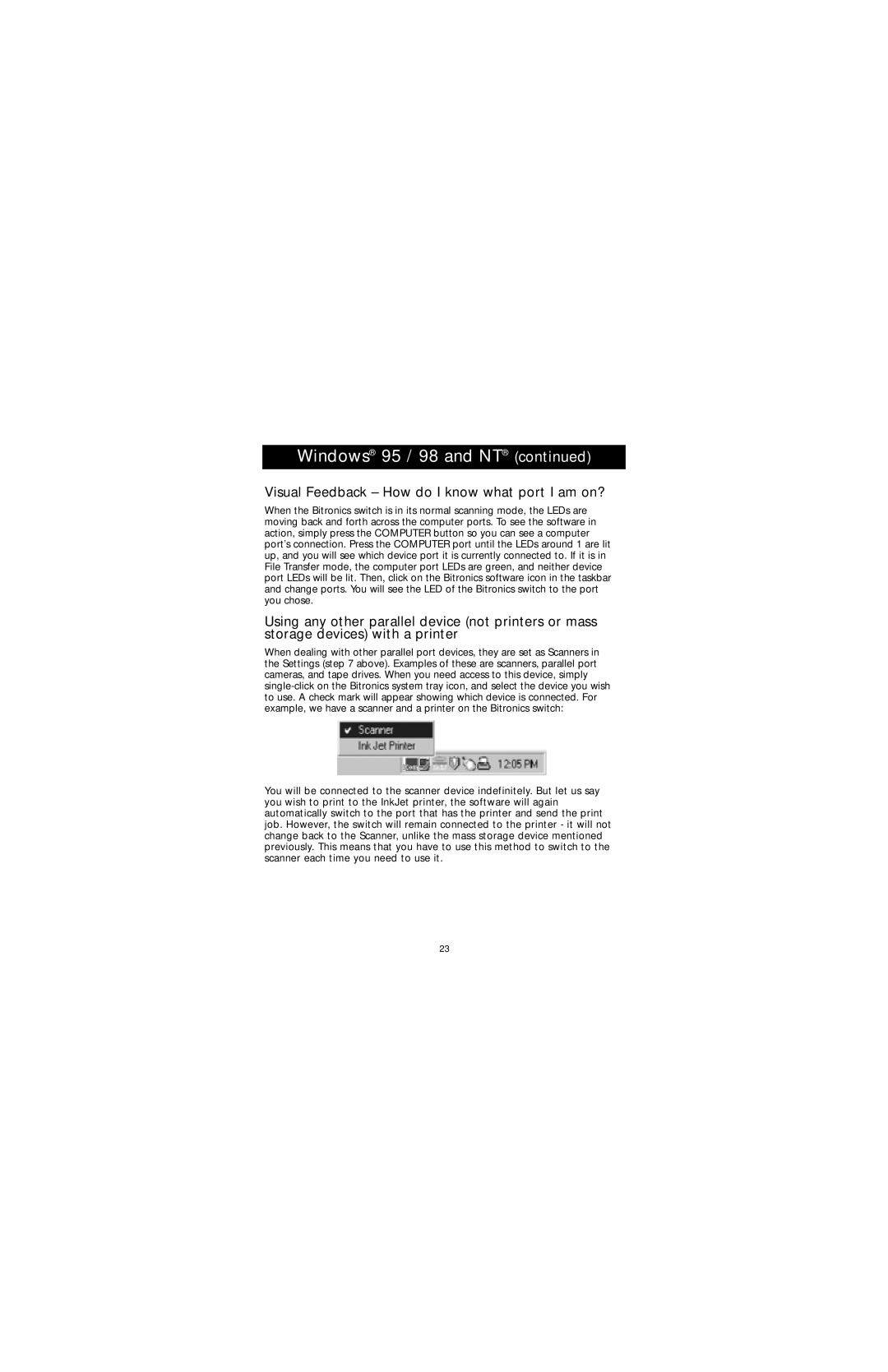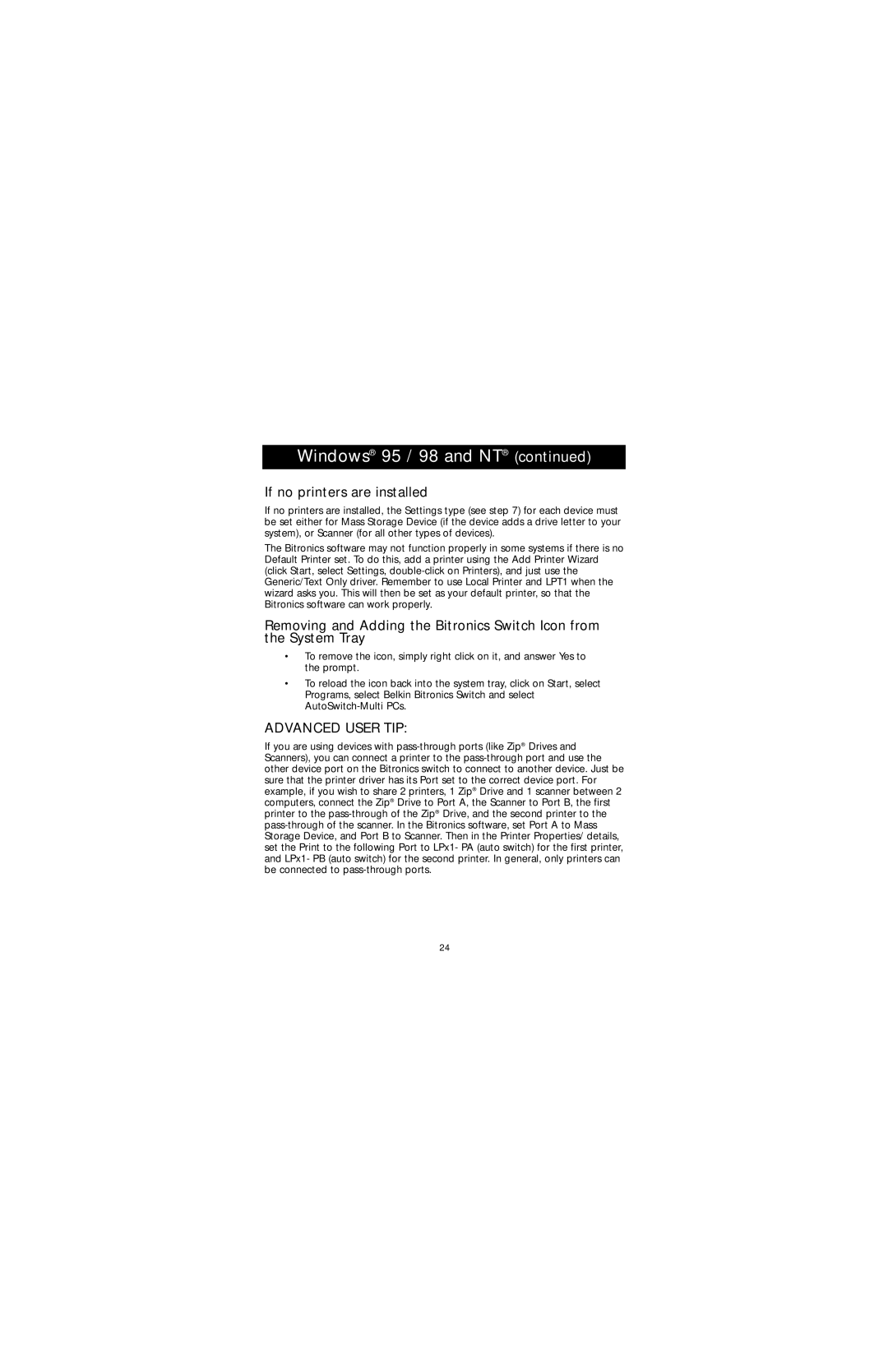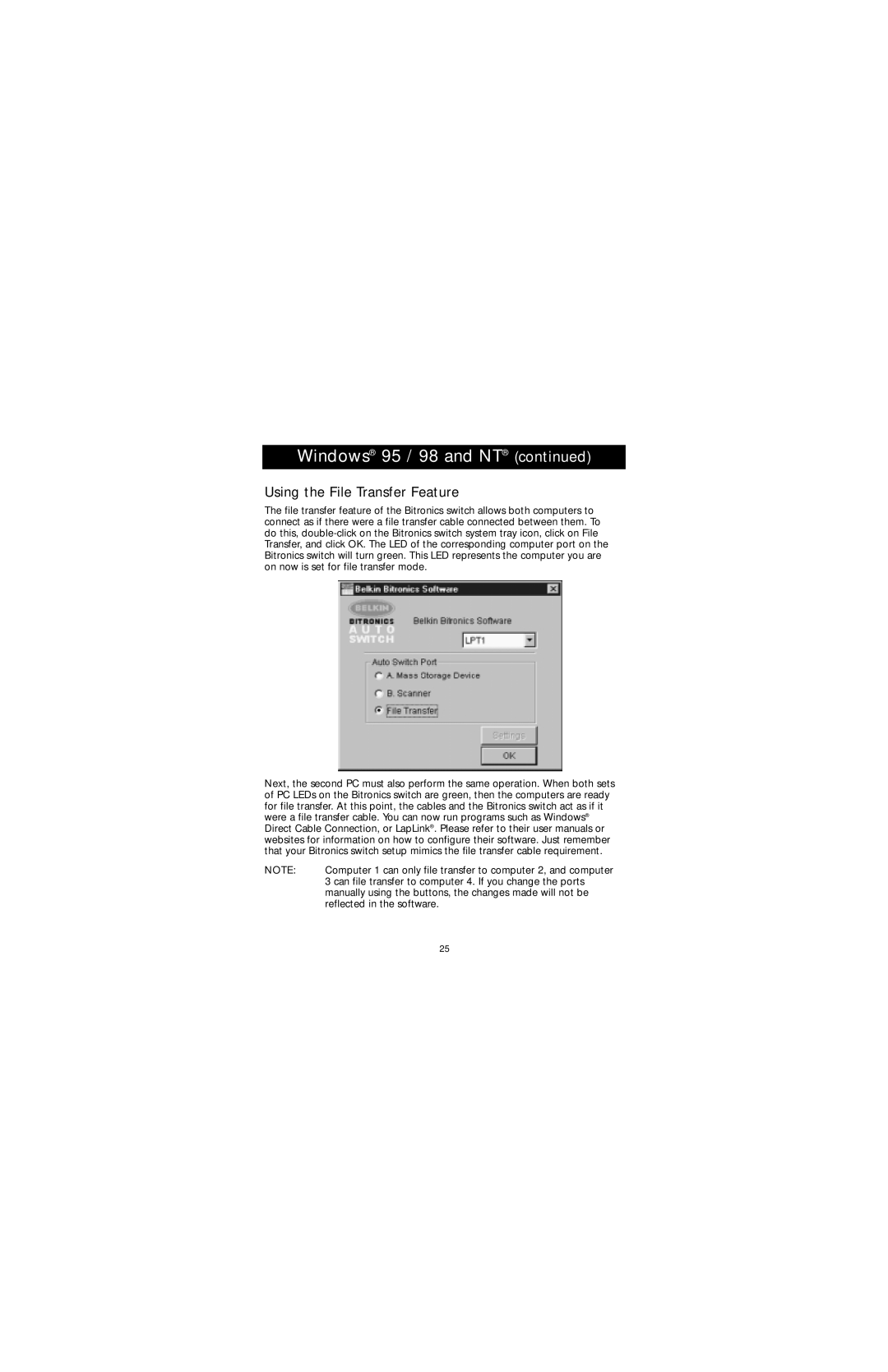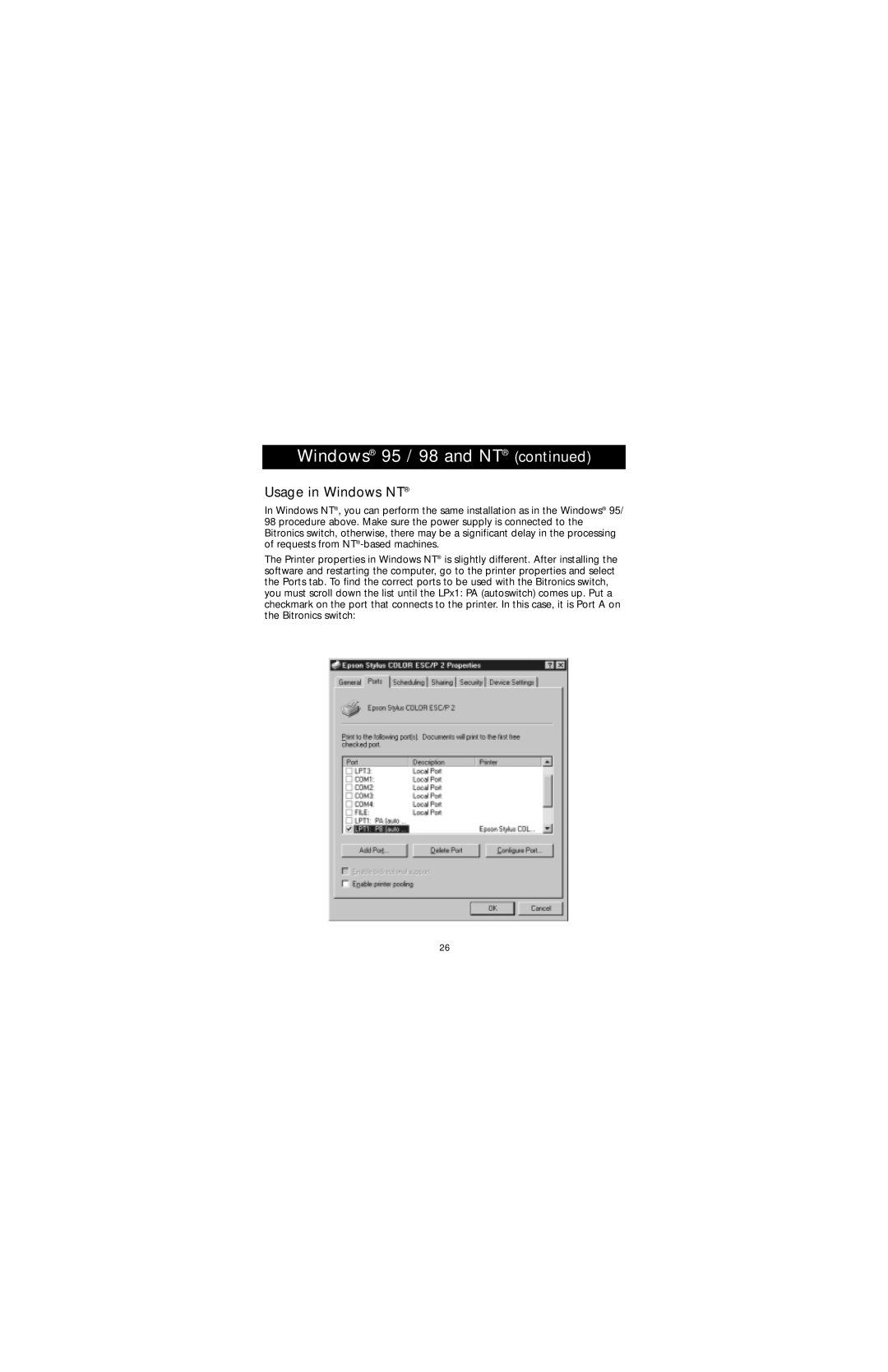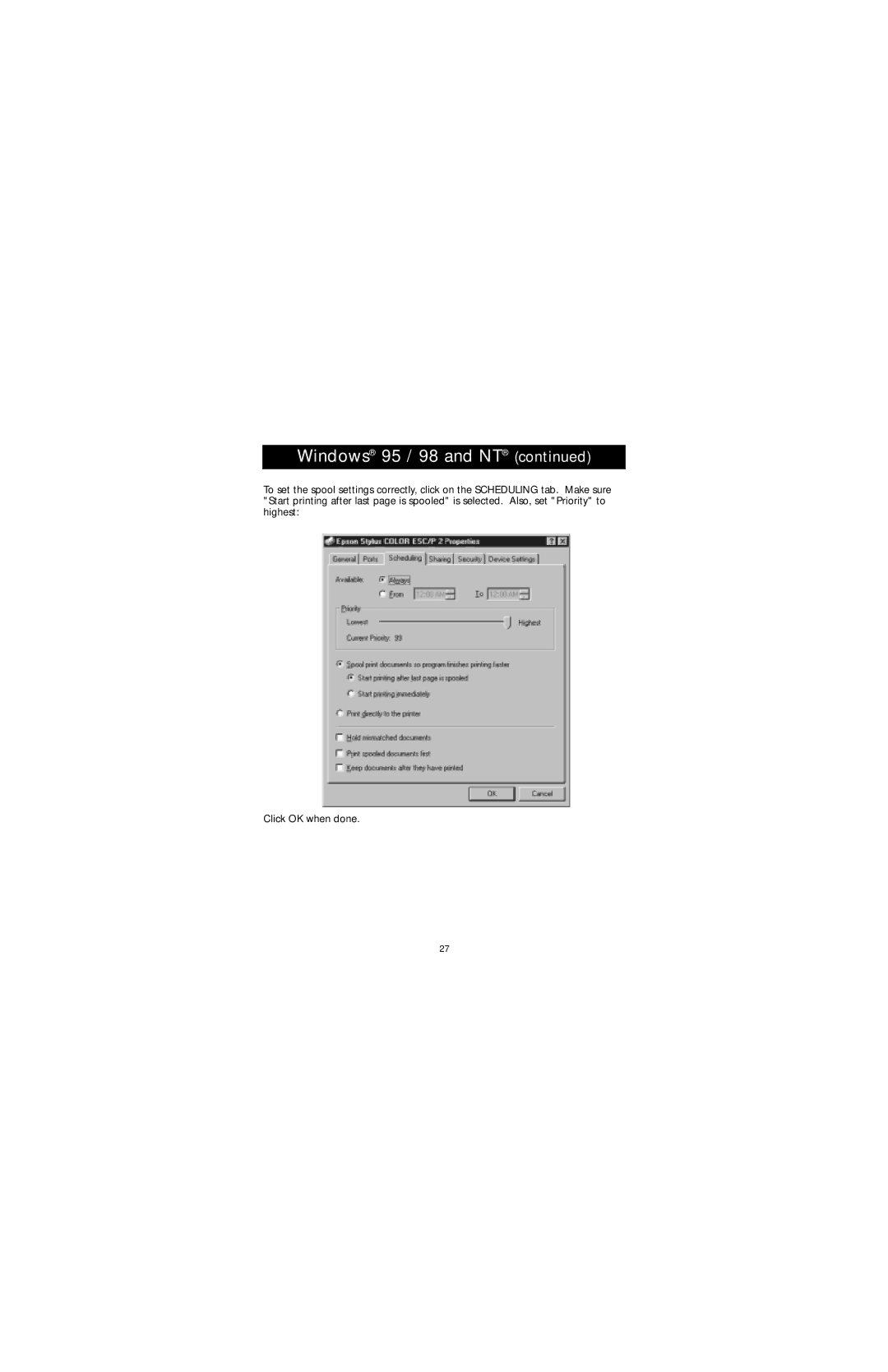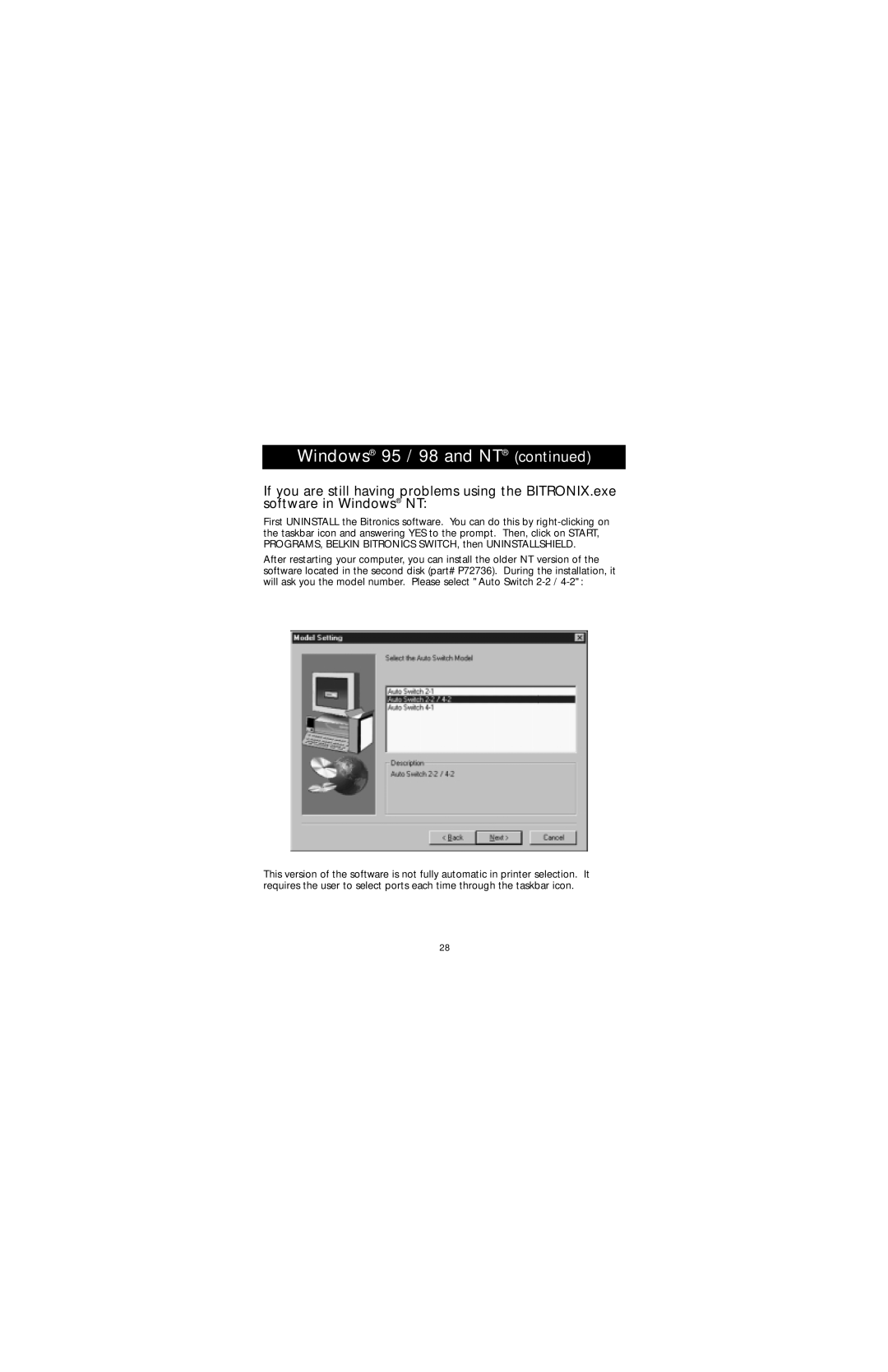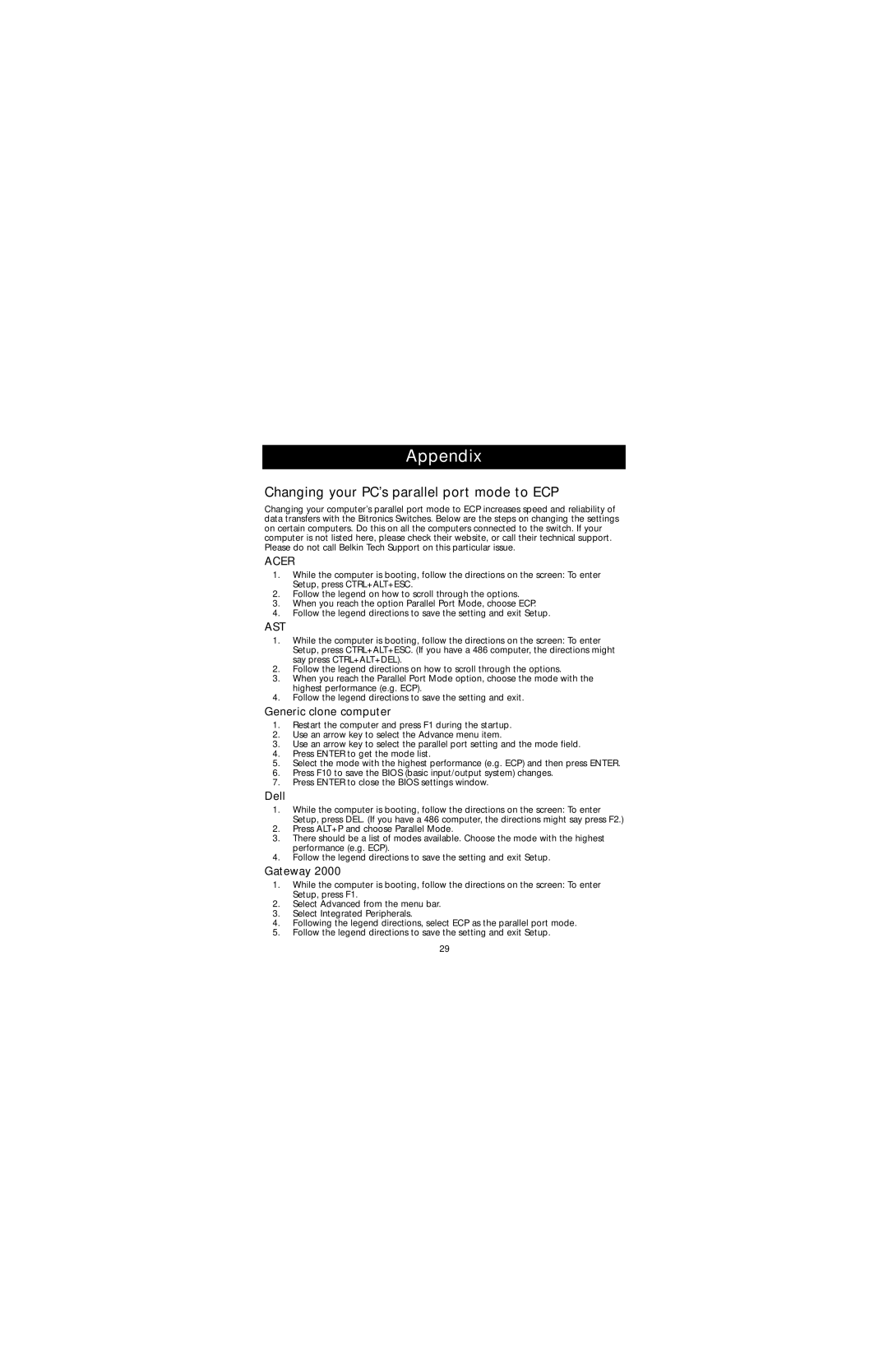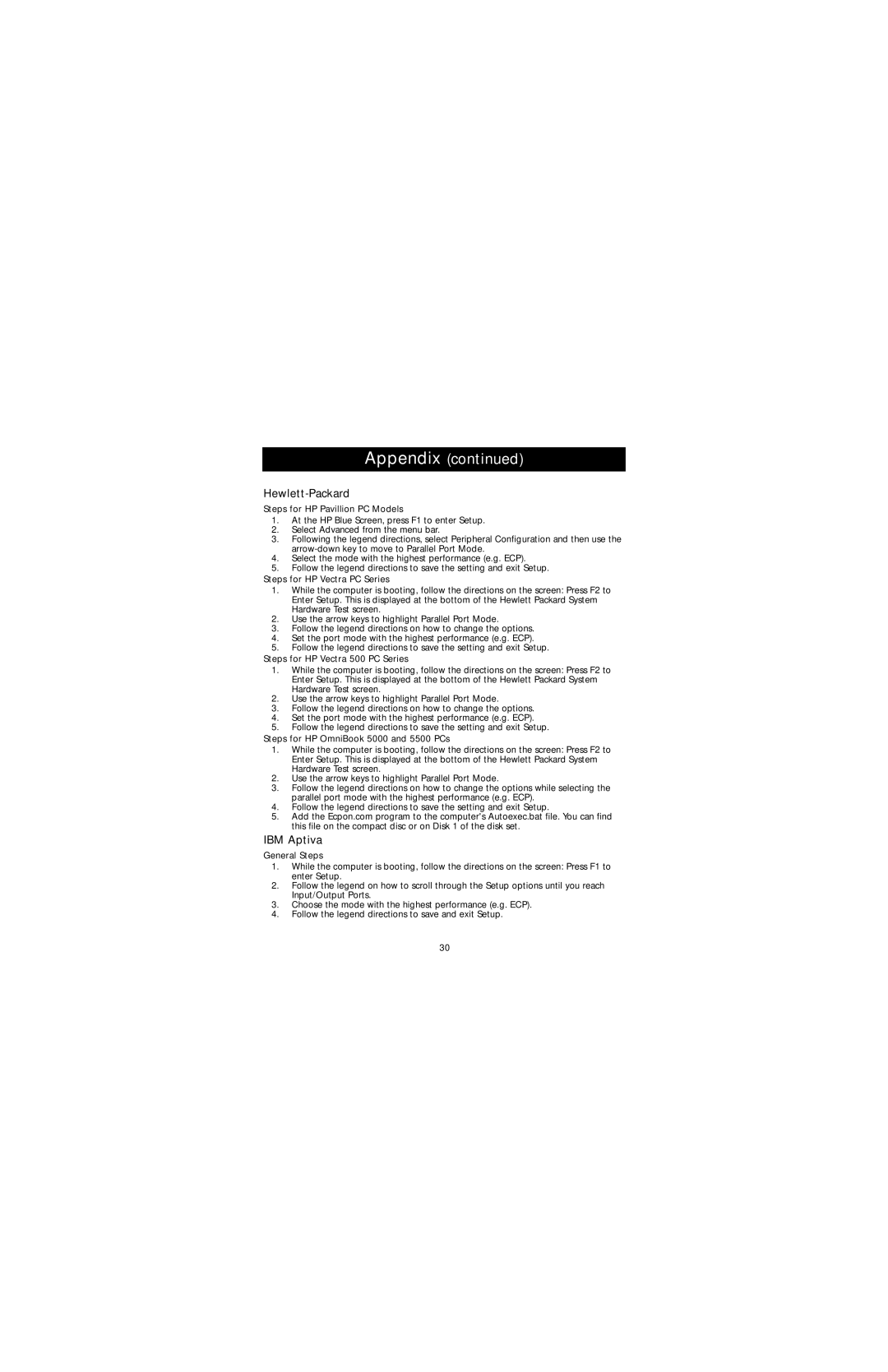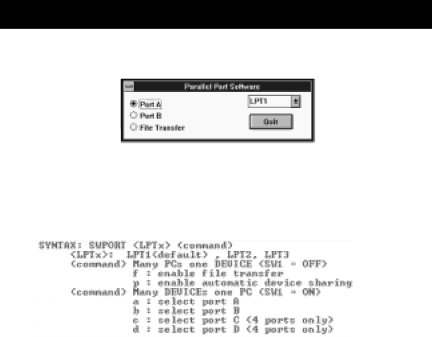
Software installation: MS-DOS
To switch port, simply click on the port letter of your choice, and your computer will be connected to the device on the port chosen.
Enter the following at the DOS prompt and press ENTER: Copy a:\dos\swport.com c:\SWPORT.com
SWPORT.com is a
File Transfer in DOS and WINDOWS® 3.x:
The file transfer feature of the Bitronics switch allows both computers to connect a if there was a file transfer cable connected between them.
The LED of the corresponding computer port on the Bitronics switch will turn green. This LED represents the computer you are on now, and is set for file transfer mode.
The LED of the corresponding computer port on the Bitronics switch will turn green. This LED represents the computer you are on now is set for file transfer mode. Note that PC1 can only file transfer to PC2, and PC3 can only file transfer to PC4. When both sets of PC LEDs on the Bitronics switch are green, then the computers are ready for file transfer. At this point, the cables and the Bitronics switch act as if it was a file transfer cable. You can now run programs such as Windows‚ Direct Cable Connection, or LapLink®. Please refer to their user manuals or websites for information on how to configure their software. Just remember that your Bitronics switch setup mimics the file transfer cable requirement.
7