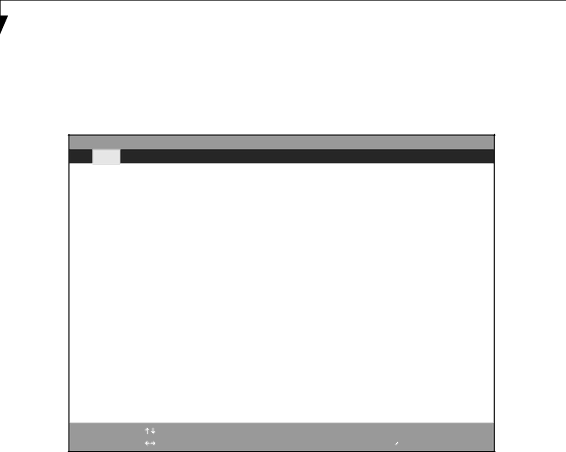
L i f e B o o k S S e r i e s B I O S
Primary Master Submenu of the Main Menu
The Primary Master submenu identifies what ATA devices are installed.
Note that actual hard drive label shown may vary. Depending on the drive type, information such as cylin- ders, heads and sectors may also be displayed.
PhoenixBIOS Setup Utility
Main
|
|
|
|
|
| Primary Master | Item Specific Help |
| |
|
|
|
|
|
| Type: | [Auto] | Select ATA/ATAPI drive |
|
| Maximum Capacity: | 20004MB | installed here. |
|
| [16 Sectors] | [Auto] |
| |
| LBA Mode Control: | [Enabled] | The BIOS |
|
| PIO Transfer Mode: | [Fast PIO 4] | drive on boot time. |
|
| DMA Transfer Mode: | [Ultra DMA 2] |
|
|
|
|
| Except [Auto] |
|
|
|
| You enter parameters of |
|
|
|
| the drive. |
|
|
|
| [None] |
|
|
|
| The drive is disabled. |
|
|
|
|
|
|
|
|
|
|
|
F1 | Help | Select | Item |
ESC | Exit | Select | Menu |
Change | Values | |
Enter | Select | ▲ |
F9 Setup Defaults
F10 Save and Exit
Figure 2. Primary Master Submenu
Table 2: Fields, Options and Defaults for the Primary Master Submenu of the Main Menu
Menu Field | Options | Default | Description | |
|
|
|
|
|
|
|
|
|
|
Type: | ■ | Auto | [Auto] | Selects the ATA/ATAPI device type. Select Auto to have the type |
| ■ | None |
| automatically identified by the BIOS at POST. If None is selected, all |
| ■ |
|
| of the following |
| ■ | SuperDisk |
| |
| ■ | Hard Disk |
| you must specify the number of Cylinders, Heads, and Sectors for |
|
|
|
| the drive. Select ATAPI Removable if a removable disk drive is |
|
|
|
| installed at this connection. |
|
|
|
|
|
Cylinders: | ■ | A number | This item appears only when Auto is selected and the type is | |
|
| between 0 |
| identified as hard disk, or User is selected. When User is selected, |
|
| and 65,535 |
| you can change the value. This field is changed by incrementing |
|
|
|
| (pressing the [Spacebar]) or by typing in the number. |
|
|
|
|
|
Heads: | ■ | A number | This item appears only when Auto is selected and the type is | |
|
| between 1 |
| identified as hard disk, or User is selected. When User is selected, |
|
| and 16 |
| you can change the value. This field is changed by incrementing |
|
|
|
| (pressing the [Spacebar]) or by typing in the number. |
|
|
|
|
|
6