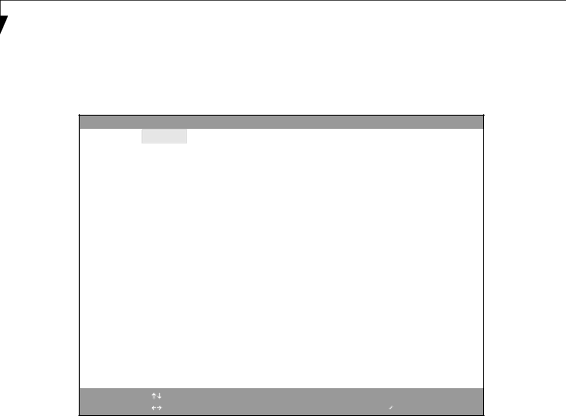
L i f e B o o k C S e r i e s N o t e b o o k B I O S
CPU Features Submenu of the Advanced Menu
The CPU Features Submenu configures the system processor. Note that this submenu only appears in certain configura- tions, based upon the system CPU.
|
|
|
| PhoenixBIOS Setup Utility |
|
|
| |
| Main | Advanced | Security | Power Savings | Exit |
| ||
|
|
|
|
|
| |||
|
|
| CPU Features |
| Item Specific Help |
|
| |
|
|
|
|
| ||||
| SpeedStep(R) Technology: | [Enabled] | Select Enhanced |
|
| |||
| On Battery: |
| [Battery Optimized] | Intel(R) SpeedStep(R) |
| |||
| On AC: |
|
| [Maximum Performance] | Technology enabled or |
| ||
|
|
|
|
|
| disabled. |
| |
|
|
|
|
|
|
|
|
|
|
|
|
|
|
|
|
|
|
F1 Help | Select | Item | Change | Values | |
ESC Exit | Select | Menu | Enter | Select | ▲ |
Figure 9. CPU Features Submenu
F9 Setup Defaults
F10 Save and Exit
Menu Field | Options | Default | Description |
|
|
|
|
SpeedStep® | • Disabled | [Enabled] | When Enabled is selected, CPU speed and battery use |
Technology: | • Enabled |
| can be selected from On Battery and On AC. When |
|
|
| Disabled is selected, SpeedStep Technology is dis- |
|
|
| abled. |
|
|
|
|
On Battery: | • Maximum Performance | [Battery | When Maximum Performance is selected, CPU speed |
| • Battery Optimized | Optimized] | is maximized. When Battery Optimized is selected, |
| • Automatic |
| CPU power requirements are optimized for battery |
|
|
| operation. When Automatic is selected, the CPU |
|
|
| speed is determined by the power source used. |
|
|
|
|
On AC: | • Maximum Performance | [Maximum | When Maximum Performance is selected, CPU speed |
| • Battery Optimized | Performance] | is maximized. When Battery Optimized is selected, |
| • Automatic |
| CPU power requirements are optimized for battery |
|
|
| operation. When Automatic is selected, the CPU |
|
|
| speed is determined by the power source used. |
|
|
|
|
18