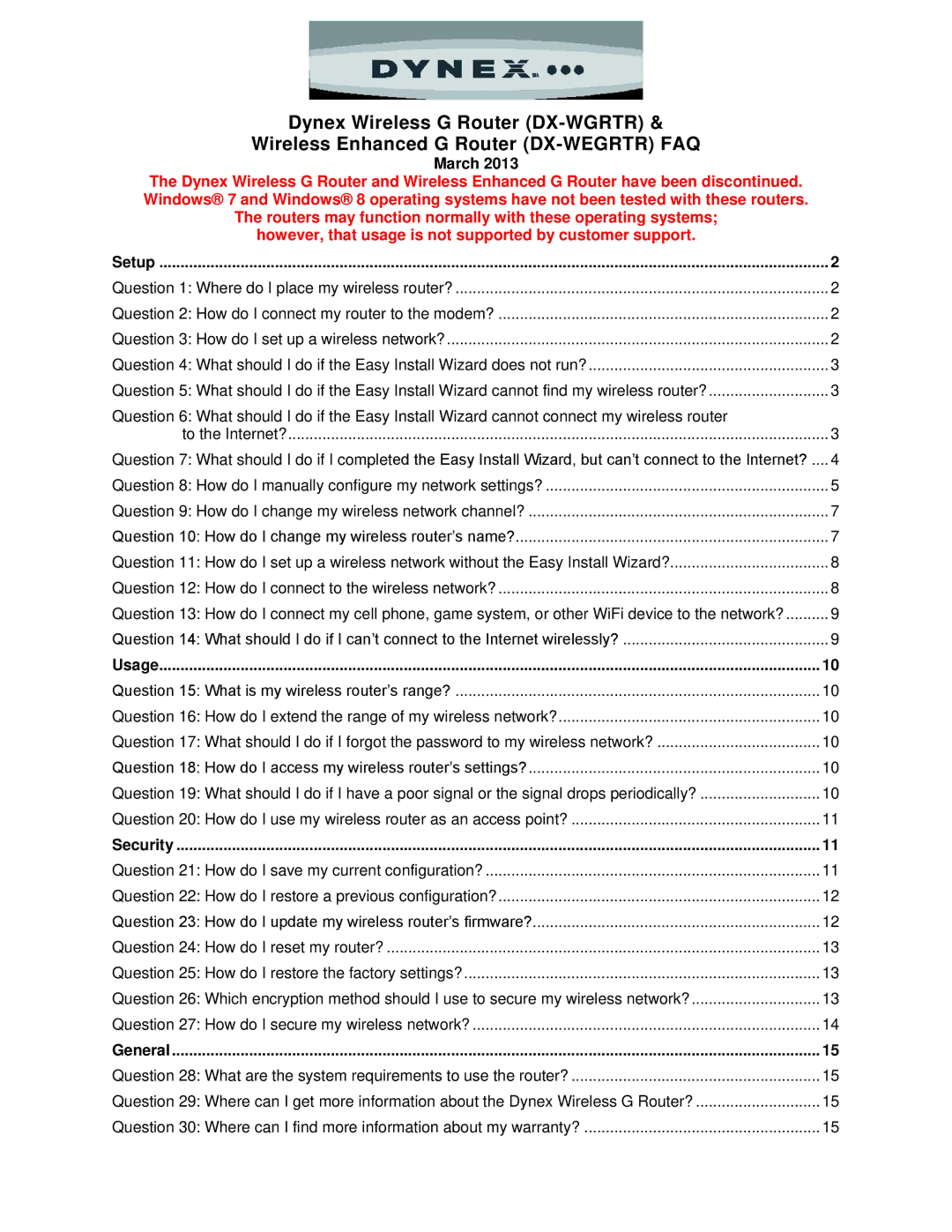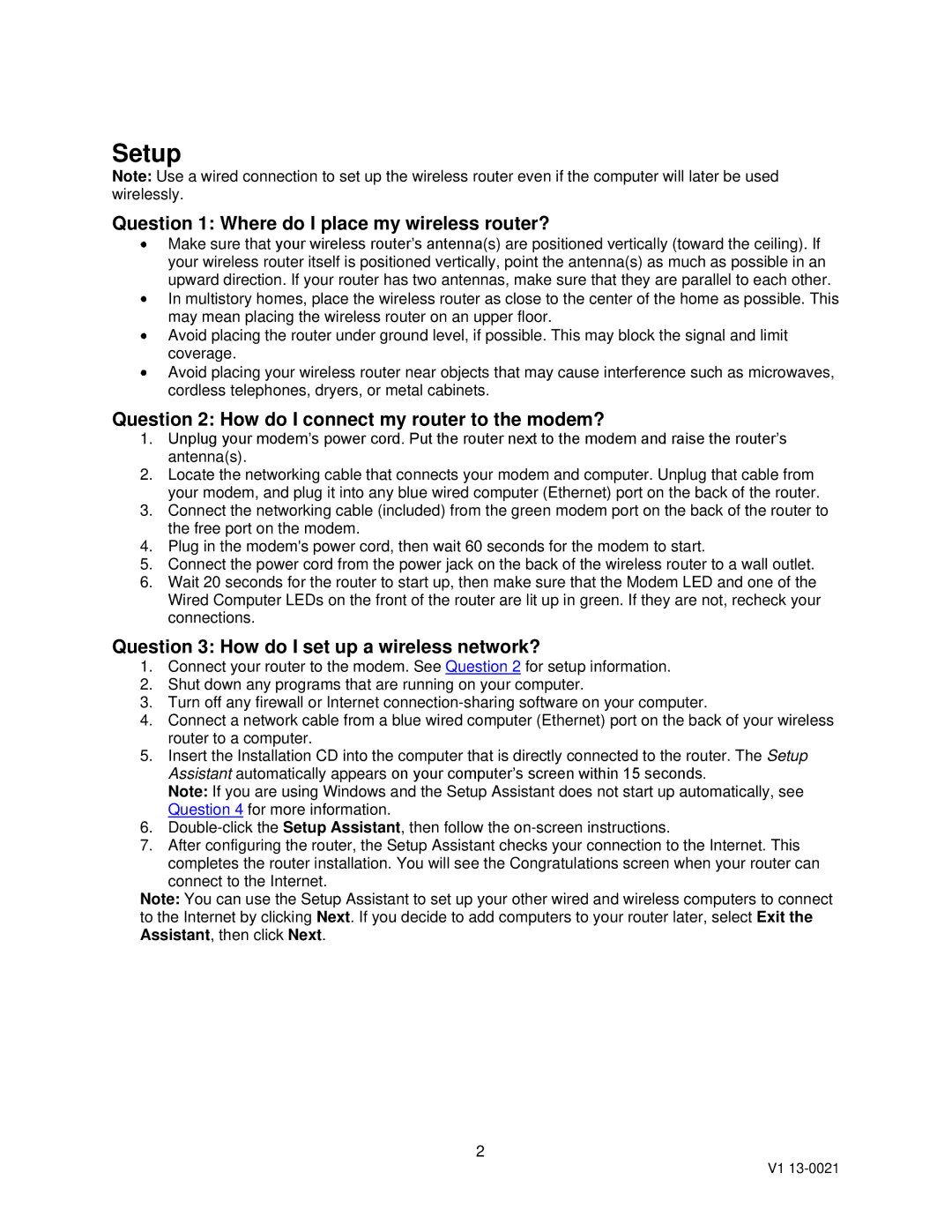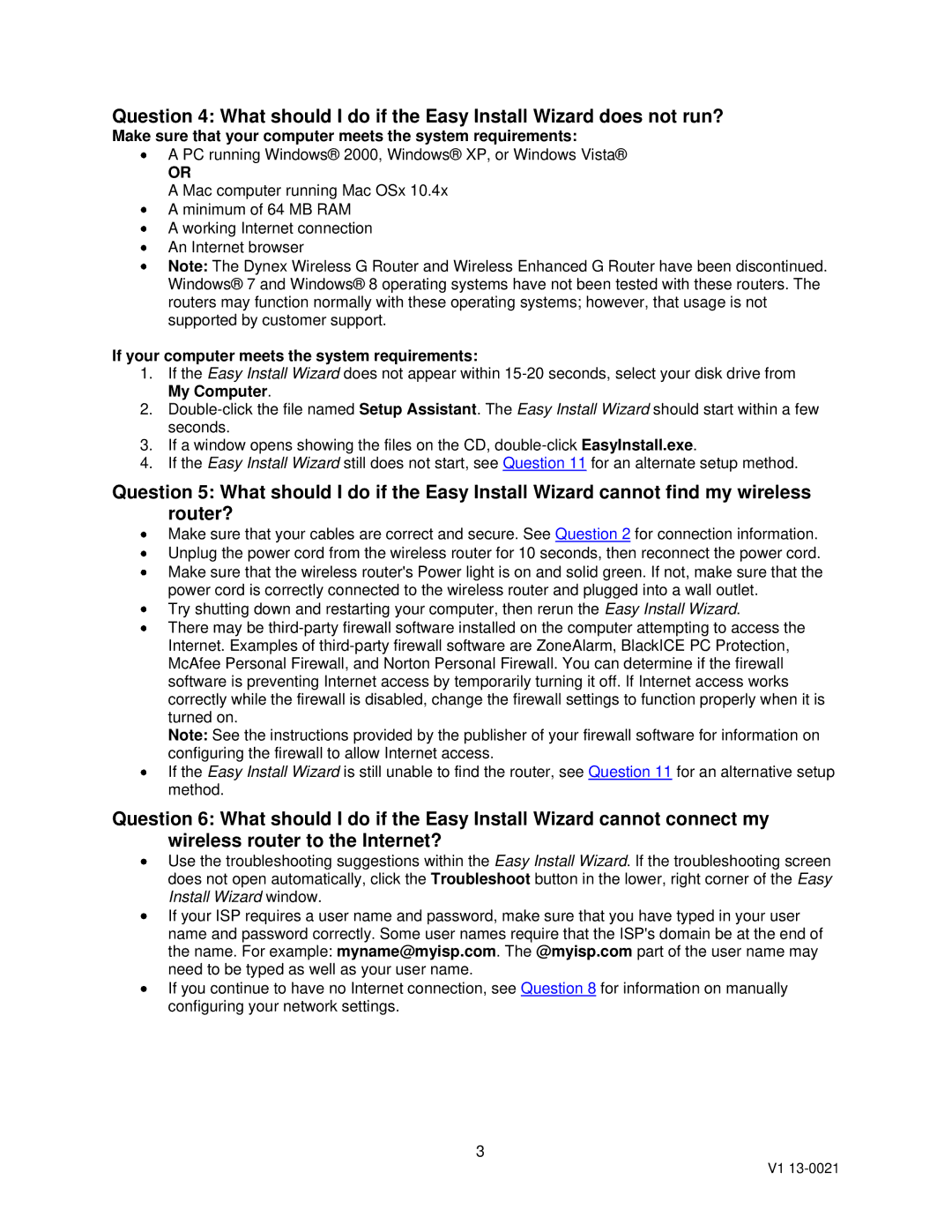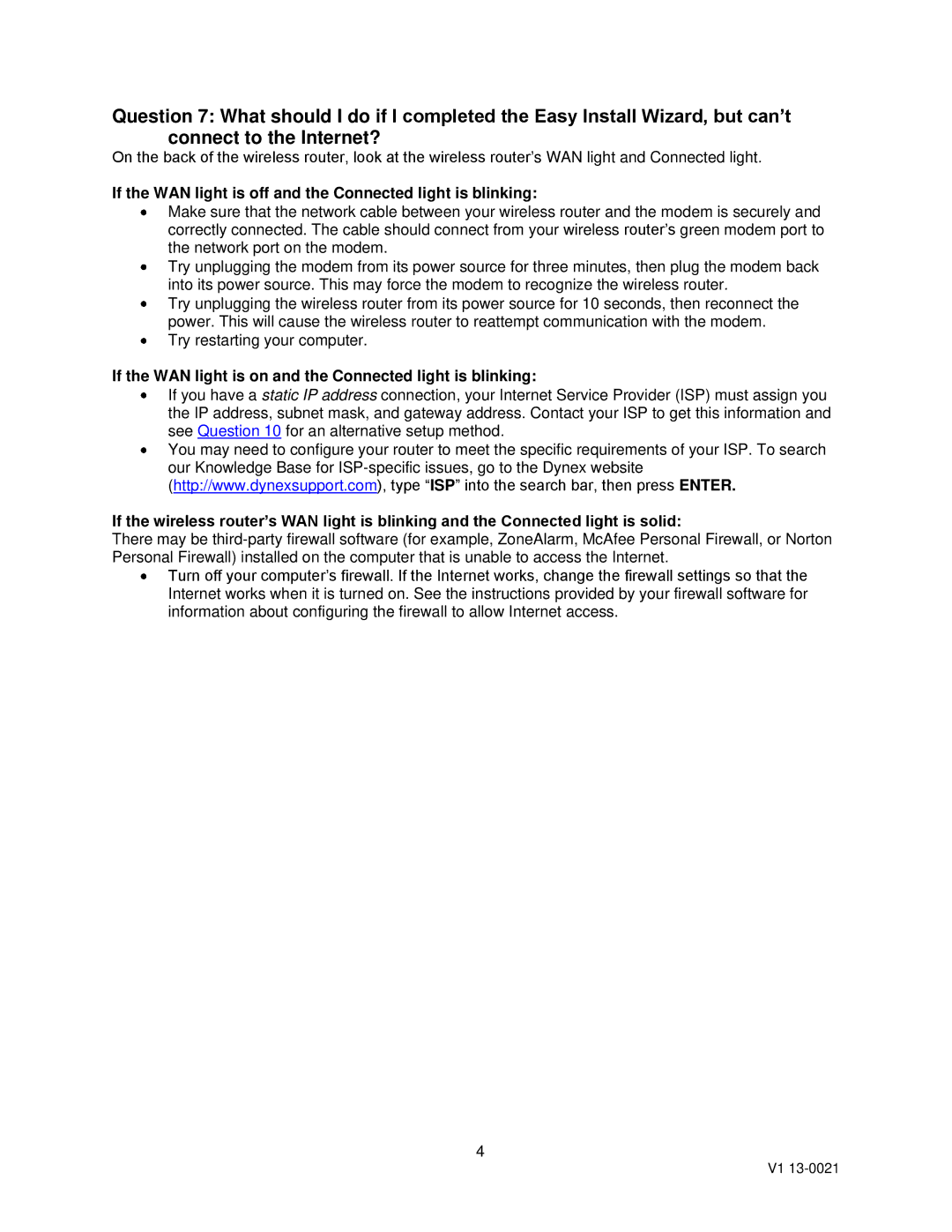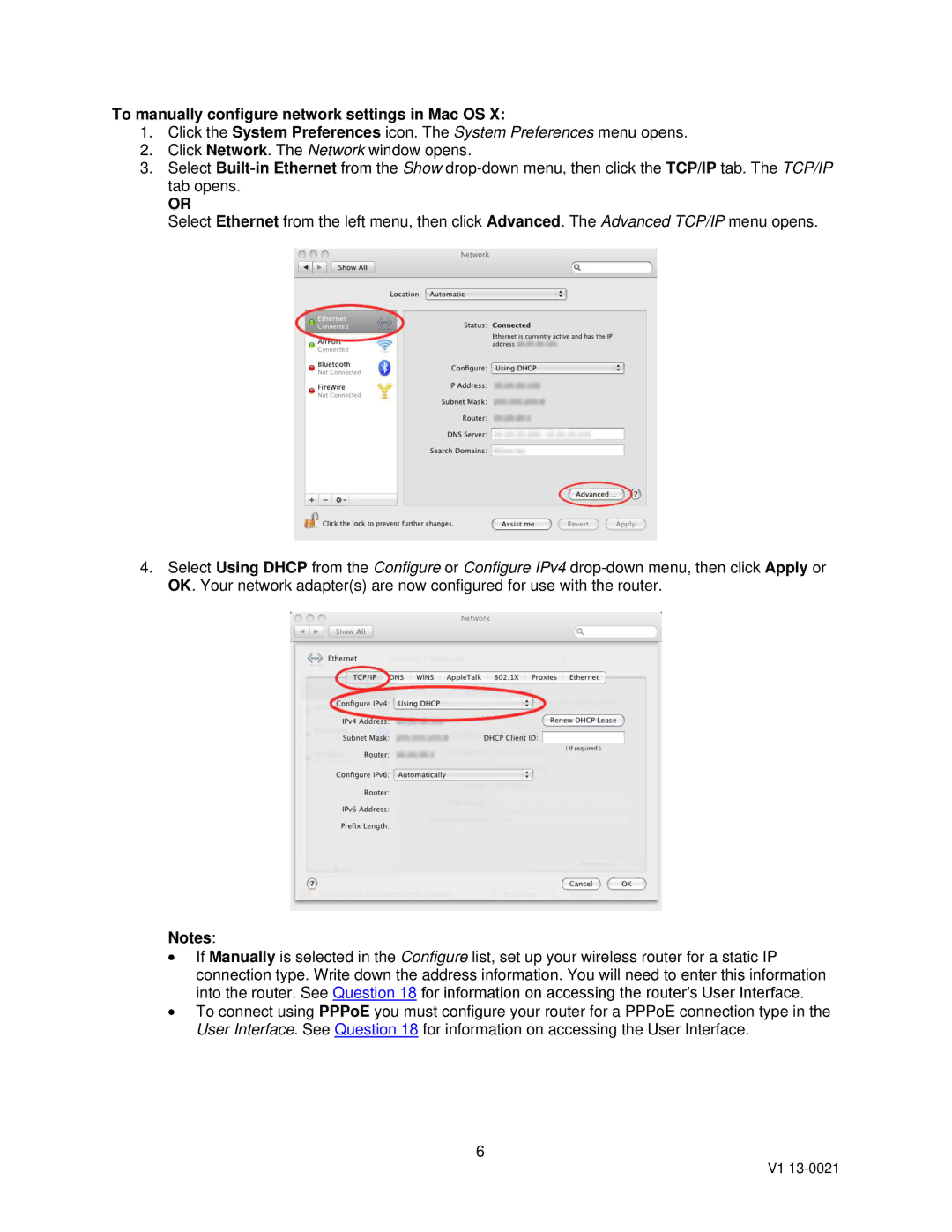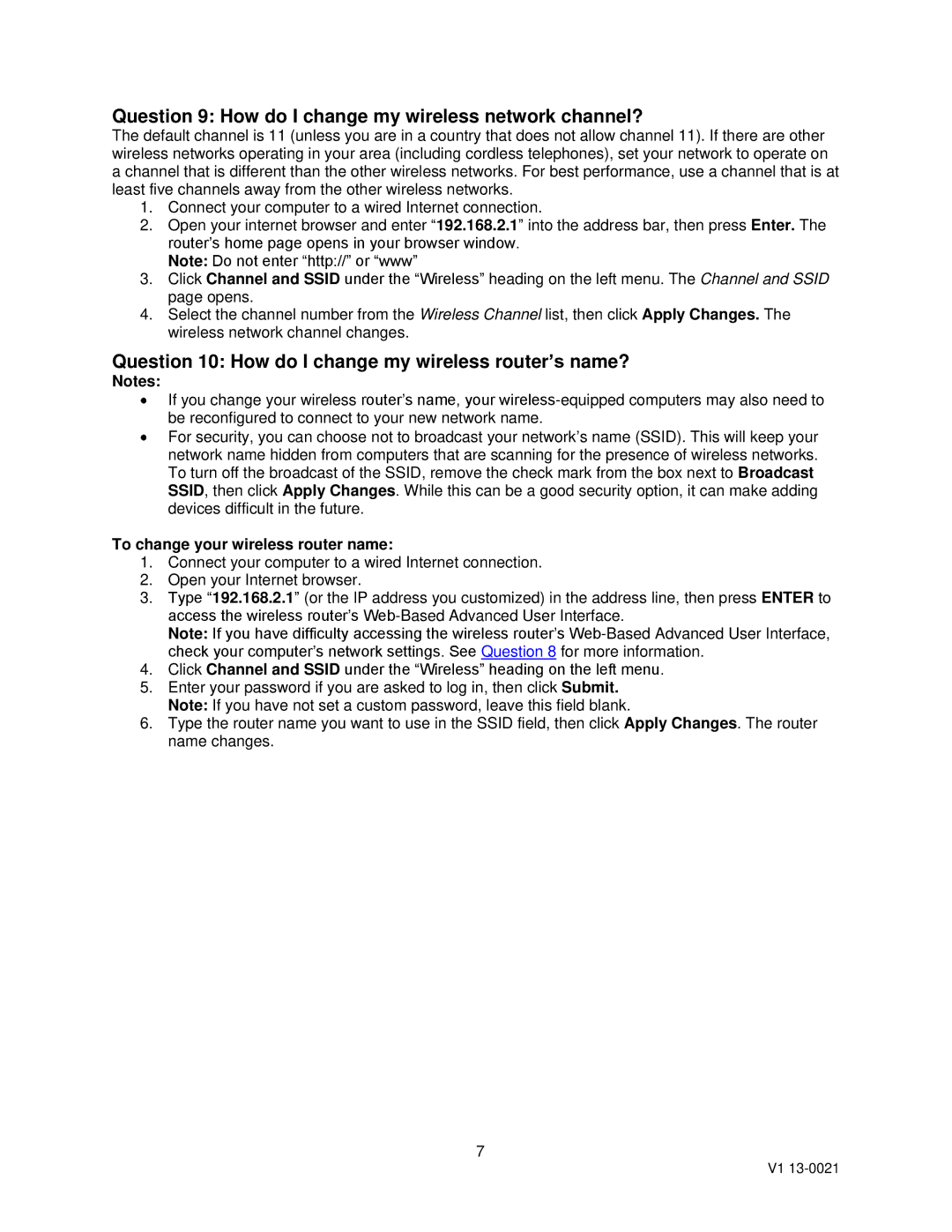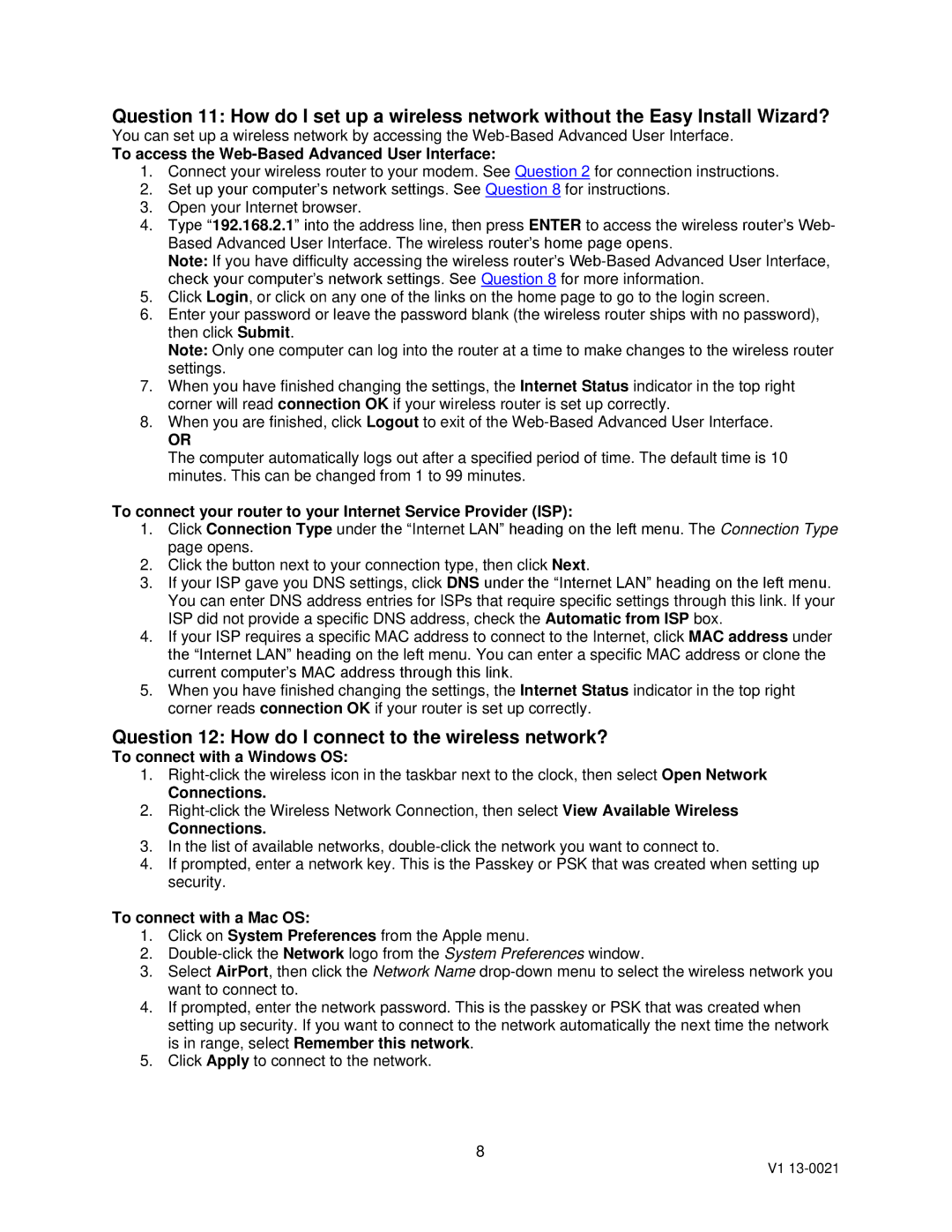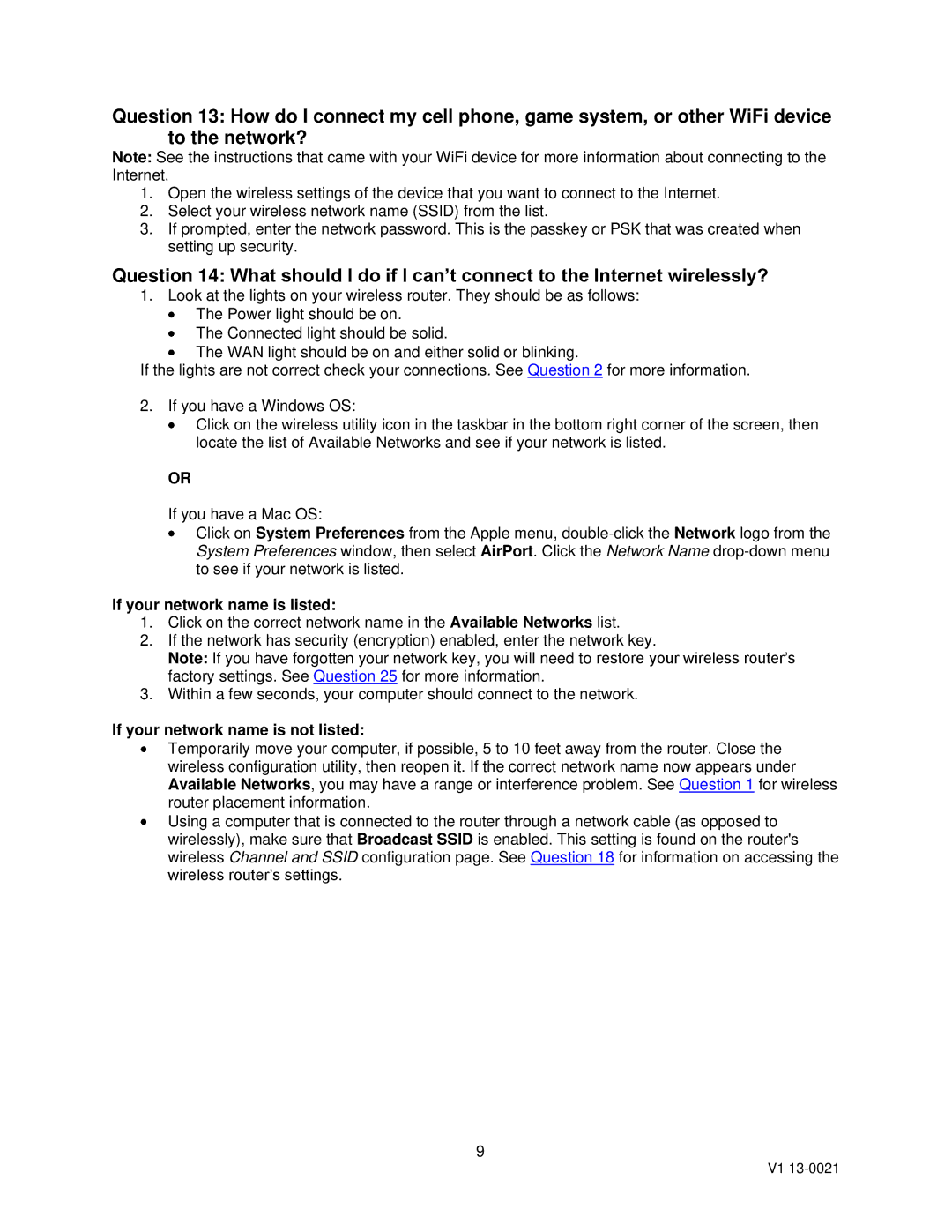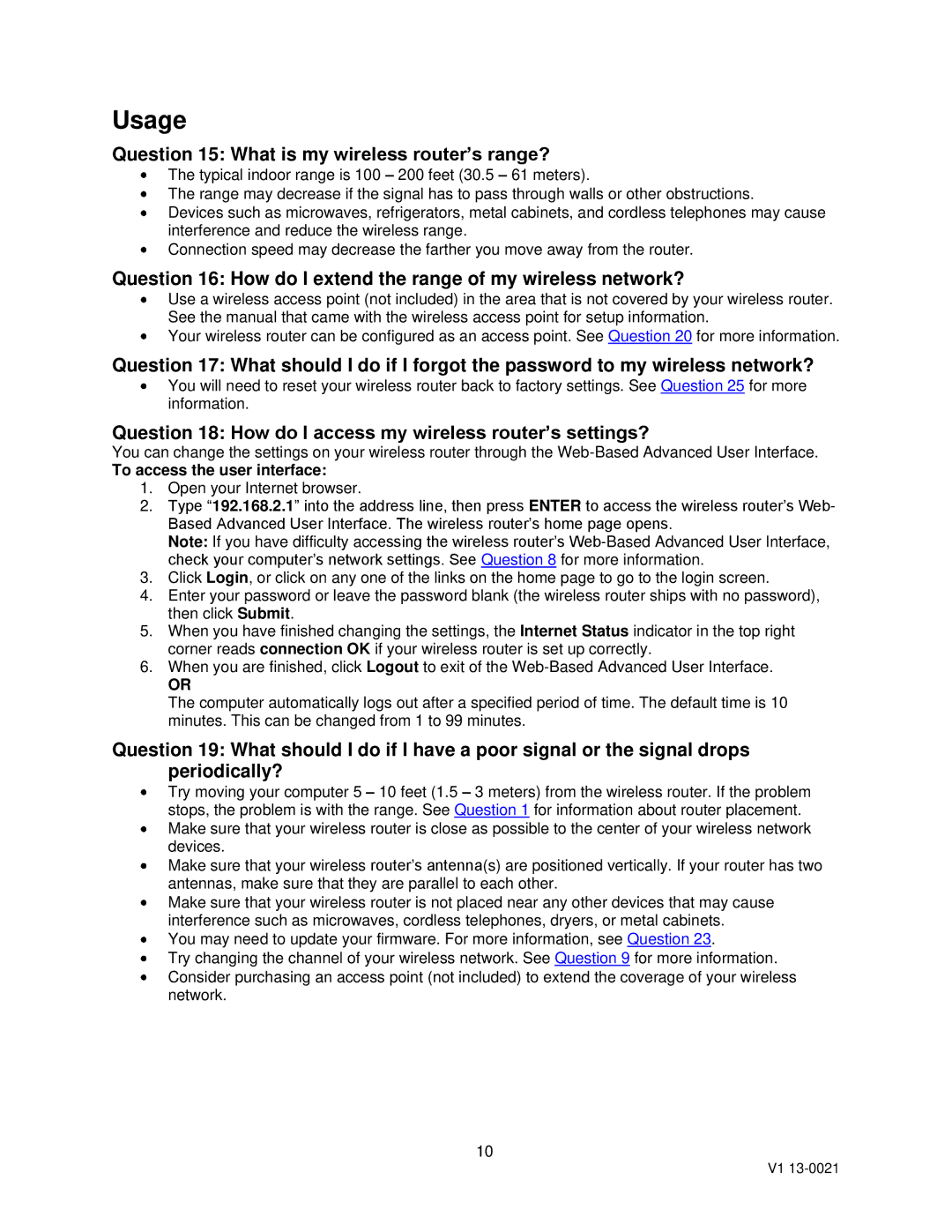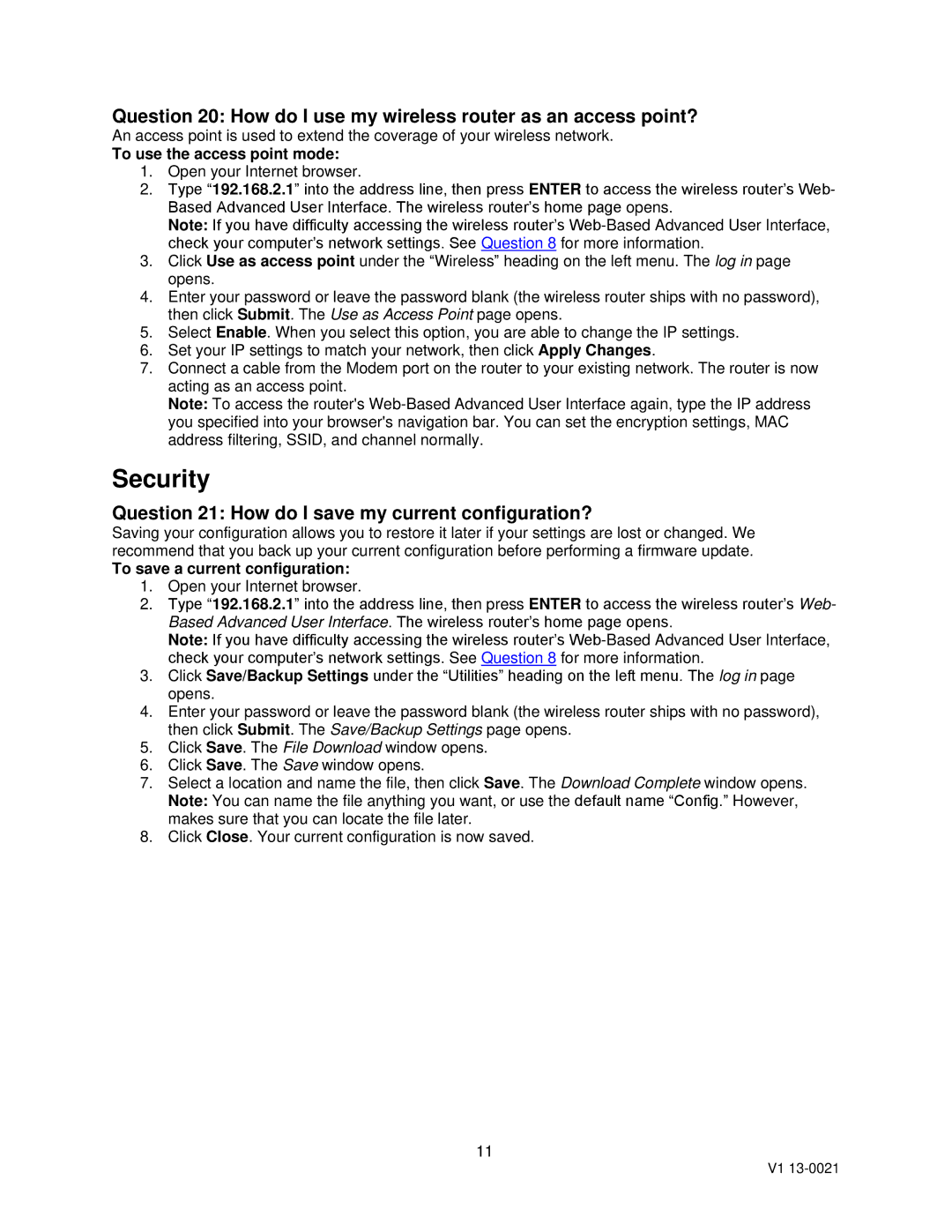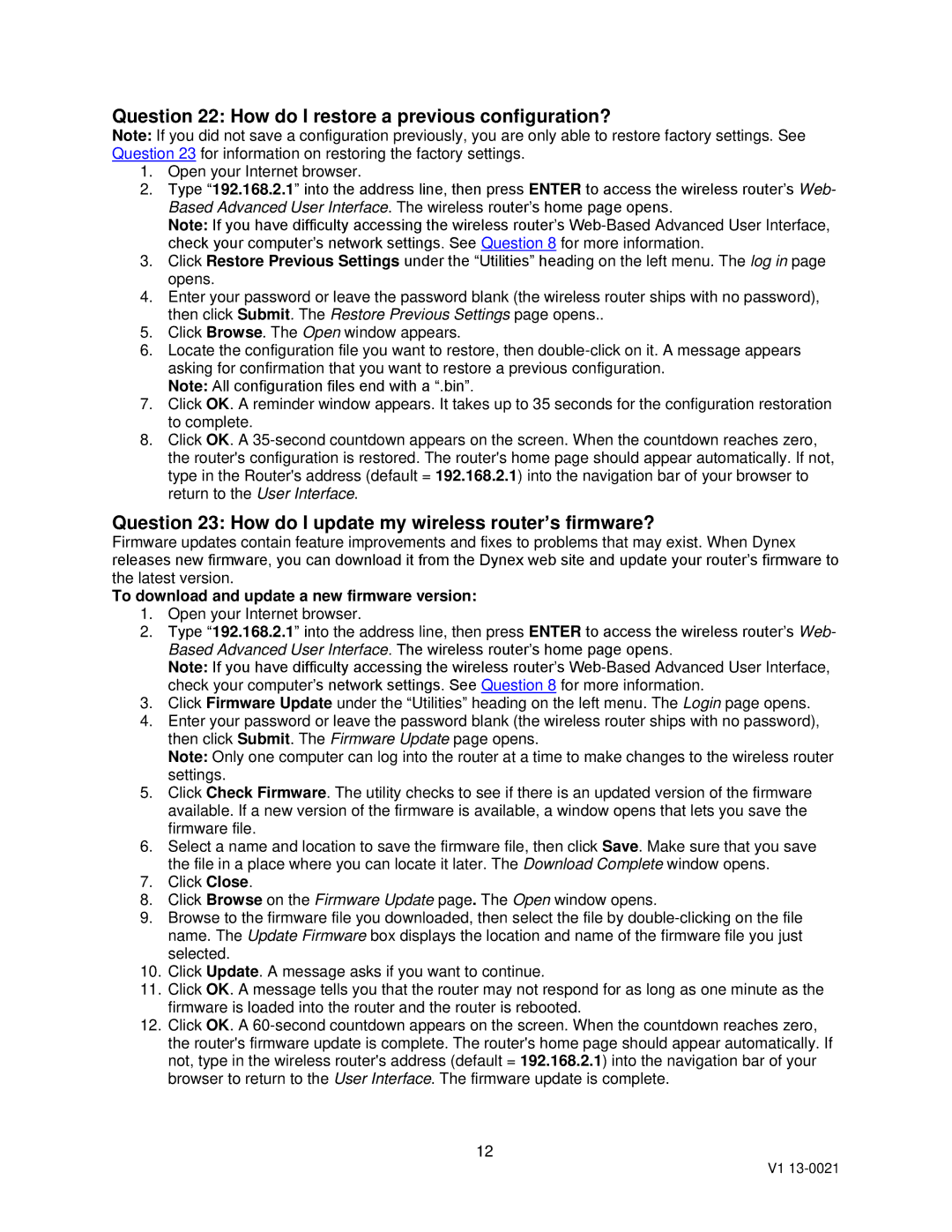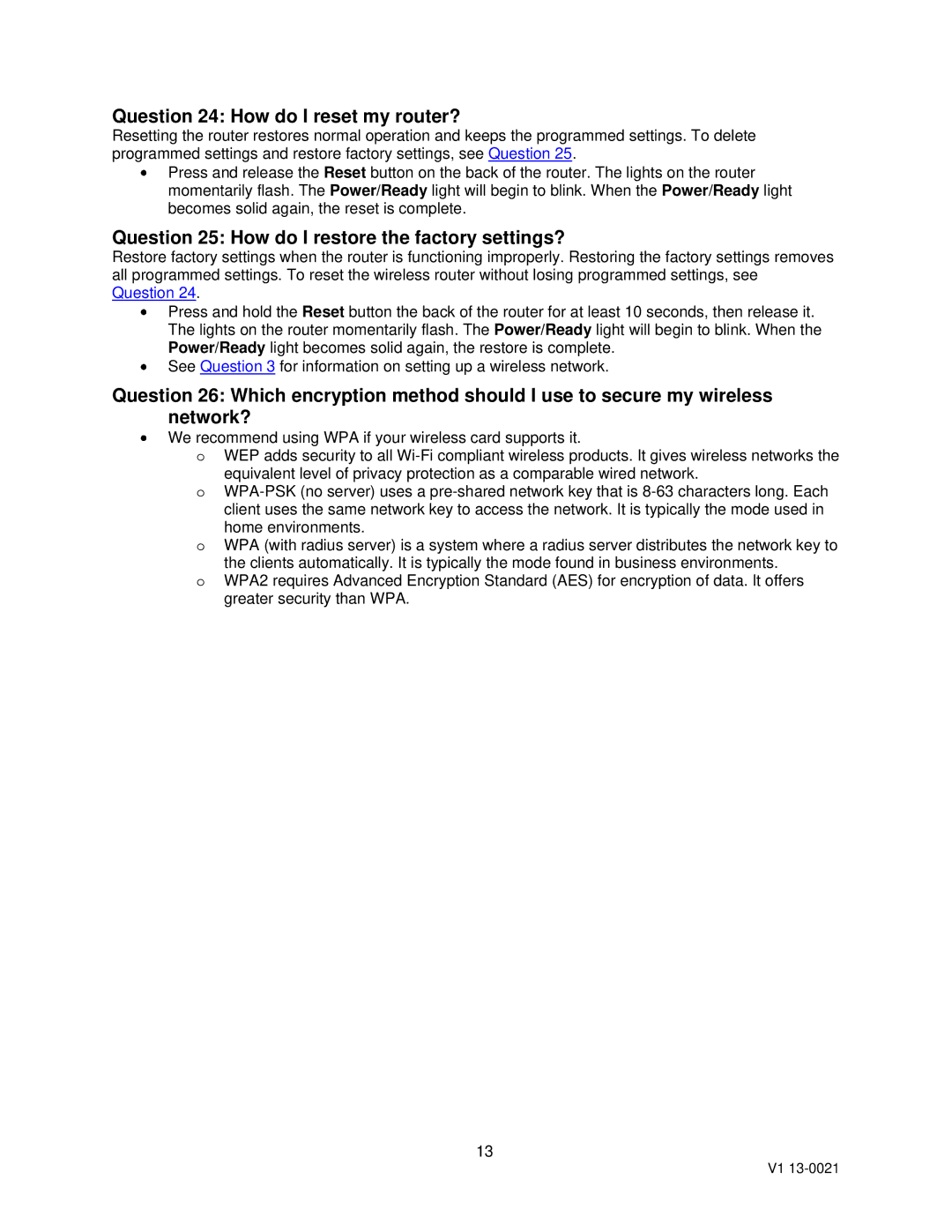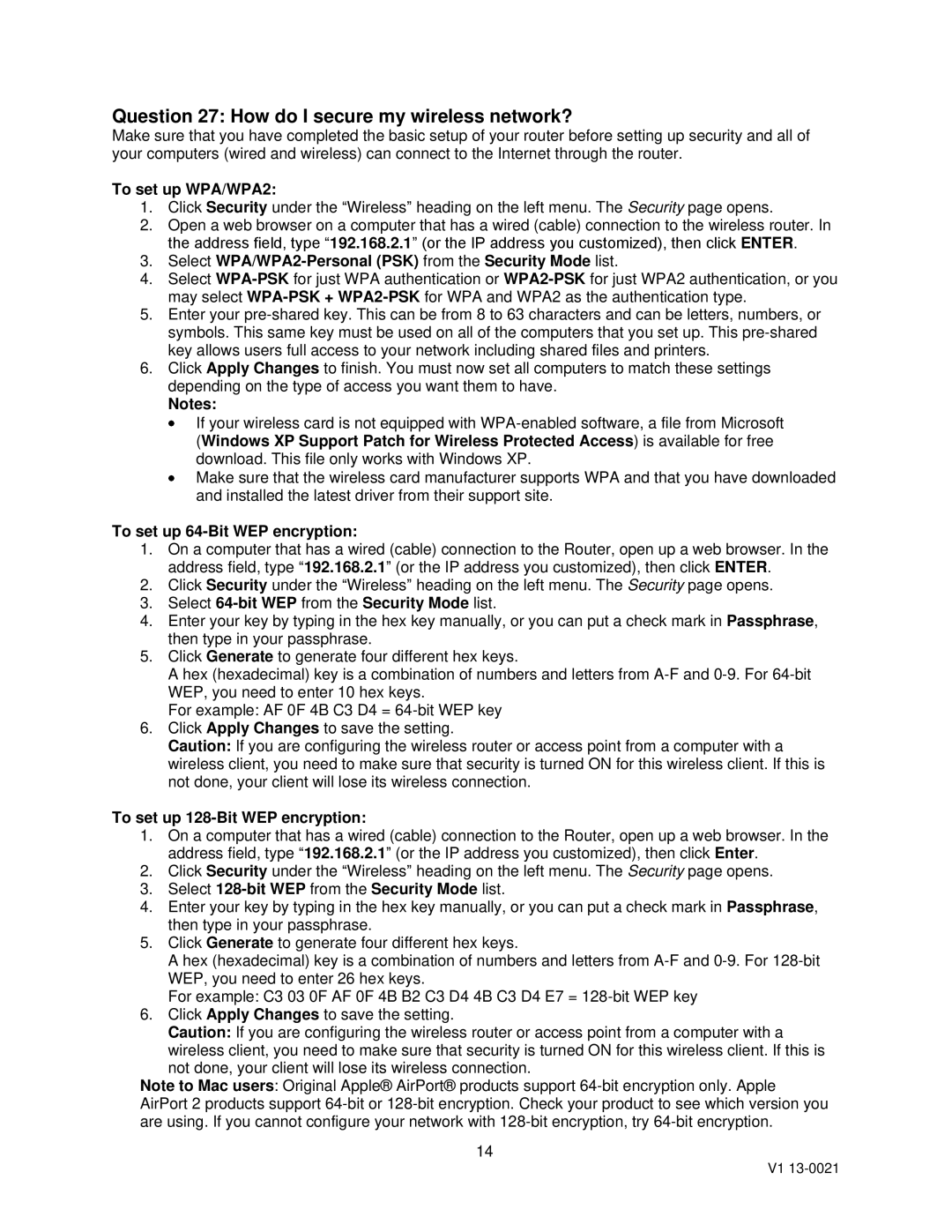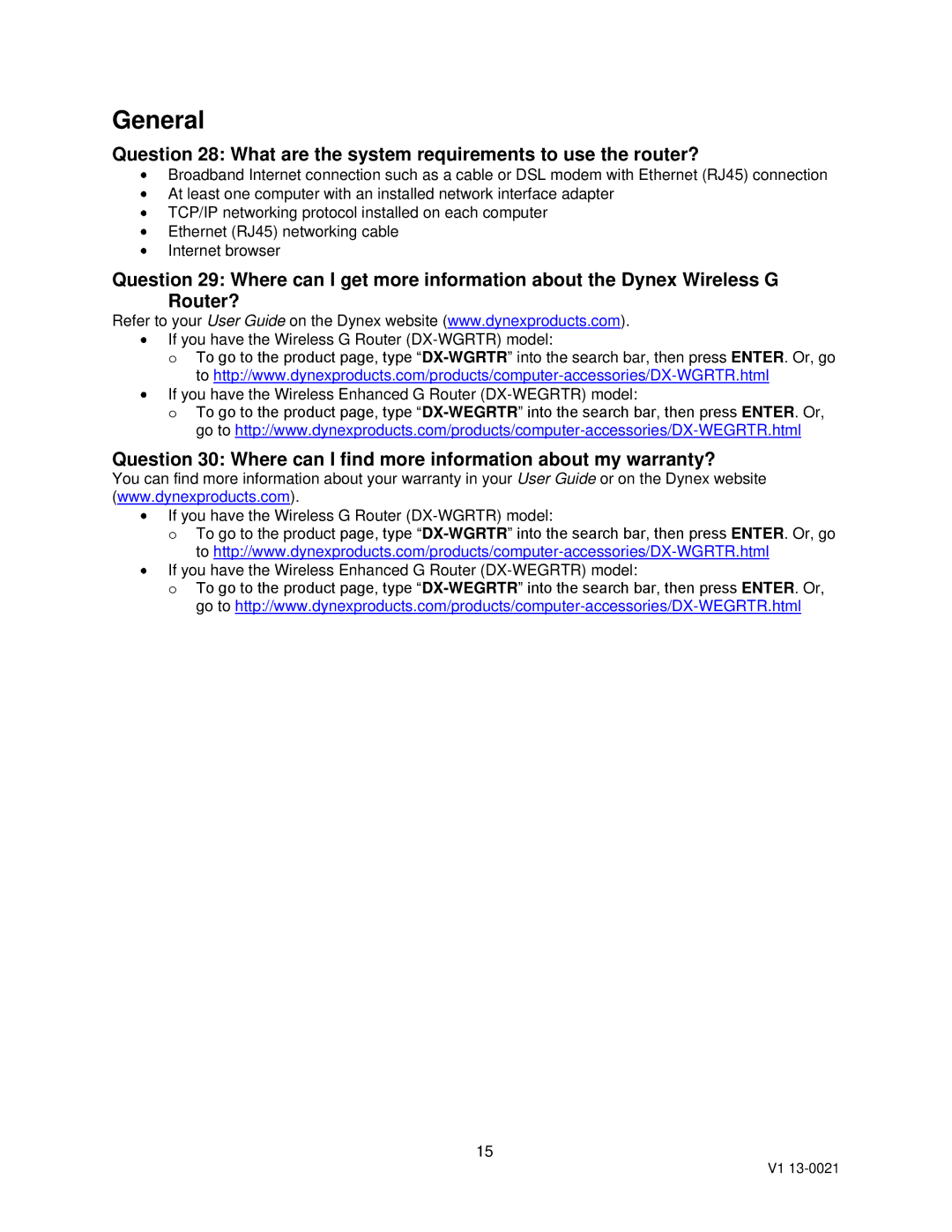Setup
Note: Use a wired connection to set up the wireless router even if the computer will later be used wirelessly.
Question 1: Where do I place my wireless router?
Make sure that your wireless router’s antenna(s) are positioned vertically (toward the ceiling). If your wireless router itself is positioned vertically, point the antenna(s) as much as possible in an upward direction. If your router has two antennas, make sure that they are parallel to each other.
In multistory homes, place the wireless router as close to the center of the home as possible. This may mean placing the wireless router on an upper floor.
Avoid placing the router under ground level, if possible. This may block the signal and limit coverage.
Avoid placing your wireless router near objects that may cause interference such as microwaves, cordless telephones, dryers, or metal cabinets.
Question 2: How do I connect my router to the modem?
1.Unplug your modem’s power cord. Put the router next to the modem and raise the router’s antenna(s).
2.Locate the networking cable that connects your modem and computer. Unplug that cable from your modem, and plug it into any blue wired computer (Ethernet) port on the back of the router.
3.Connect the networking cable (included) from the green modem port on the back of the router to the free port on the modem.
4.Plug in the modem's power cord, then wait 60 seconds for the modem to start.
5.Connect the power cord from the power jack on the back of the wireless router to a wall outlet.
6.Wait 20 seconds for the router to start up, then make sure that the Modem LED and one of the Wired Computer LEDs on the front of the router are lit up in green. If they are not, recheck your connections.
Question 3: How do I set up a wireless network?
1.Connect your router to the modem. See Question 2 for setup information.
2.Shut down any programs that are running on your computer.
3.Turn off any firewall or Internet
4.Connect a network cable from a blue wired computer (Ethernet) port on the back of your wireless router to a computer.
5.Insert the Installation CD into the computer that is directly connected to the router. The Setup Assistant automatically appears on your computer’s screen within 15 seconds.
Note: If you are using Windows and the Setup Assistant does not start up automatically, see Question 4 for more information.
6.
7.After configuring the router, the Setup Assistant checks your connection to the Internet. This completes the router installation. You will see the Congratulations screen when your router can
connect to the Internet.
Note: You can use the Setup Assistant to set up your other wired and wireless computers to connect to the Internet by clicking Next. If you decide to add computers to your router later, select Exit the Assistant, then click Next.
2
V1