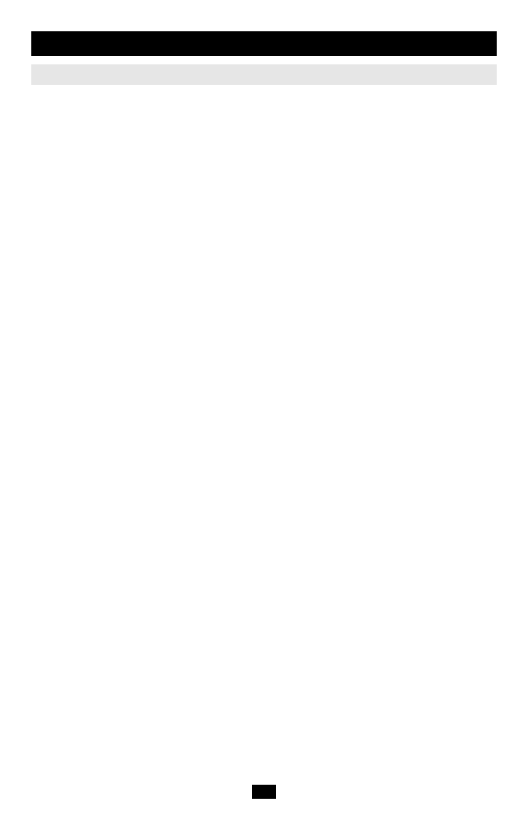
OSD Operation (continued)
OSD Functions
F4 ADM
F4 is a Super Administrator and Administrator only function. It allows them to configure and control the overall operation of the OSD. To change a setting Double Click it; or use the Up and Down Arrow Keys to move the highlight bar to it then press [Enter].
After you select an item, a submenu with further choices appears. Double Click the choice you want, or move the Highlight Bar to it then press [Enter]. An icon appears before the selected choice to indicate which one it is. The settings are explained in the following table:
Note: All your setting changes are stored in temporary memory and remain in effect for the duration of your session. The changes only become permanent when you Log out of the OSD (see p. 26). If you shut down the
Setting | Function |
SET USERNAME & PASSWORD | This function is used to set Usernames and Passwords: |
| 1. One Super Administrator, one Administrator, and four User |
| passwords can be set. |
| 2. After you key in a name for the Super Administrator, |
| Administrator, or User, a screen that allows you to key in the |
| username and password appears. The username and password |
| may be up to 15 characters long, and can consist of any |
| combination of letters and numbers (A - Z, 0 - 9). |
| 3. For each individual, key in the Username and Password, then |
| press [Enter]. |
| 4. To modify or delete a previous Username and/or Password, use |
| the backspace key to erase individual letters or numbers. |
SET LOGOUT TIMEOUT | If there is no input from the console for the amount of time |
| set with this function, the Operator is automatically logged out. A |
| login is necessary before the console can be used again. |
| This enables other Operators to gain access to the computers when |
| the original Operator is no longer accessing them, but has forgotten |
| to log out. To set the timeout value, key in a number from 1 - 180 |
| minutes, then press [Enter]. If the number is 0 [zero], this function |
| is disabled. |
| The default is 0 (disabled). |
EDIT PORT NAMES | To help identify which computer is attached to a particular port, |
| every port can be given a name. This function allows the |
| Administrator to create, modify, or delete port names. |
| To Edit a port name: |
| 1. Click the desired port, or use the Navigation Keys to highlight |
| the choice. Press [Enter]. |
| 2. Key in the new Port Name, or modify/delete the old one. The |
| maximum number of characters allowed for the Port Name is 15. |
| Legal characters include: |
| • All alpha characters: a - z; A - Z |
| • All numeric characters: 0 - 9,_ |
| • + |
| Case does not matter; the OSD displays the Port Name in all |
| capitals no matter how they were keyed in. |
| 3. When you have finished editing, press [Enter] to have the change |
| take effect. To abort the change, press [Esc]. |
RESTORE DEFAULT VALUES | This function is used to undo all changes and return the setup to the |
| original factory default settings (see FACTORY DEFAULT SETTINGS, |
| p. 35) - except for the Names settings that were assigned to the |
| Ports, which are saved. |
23