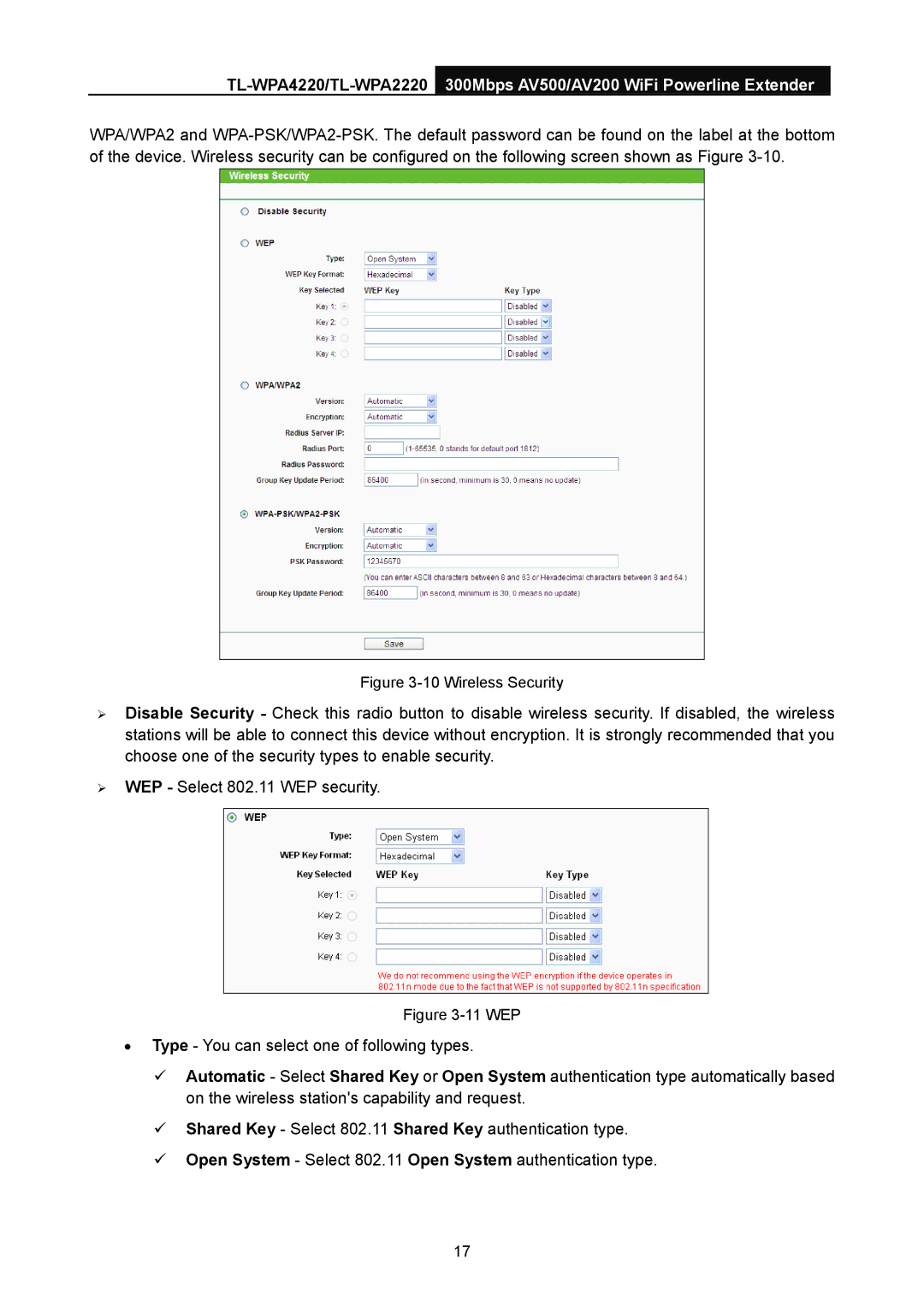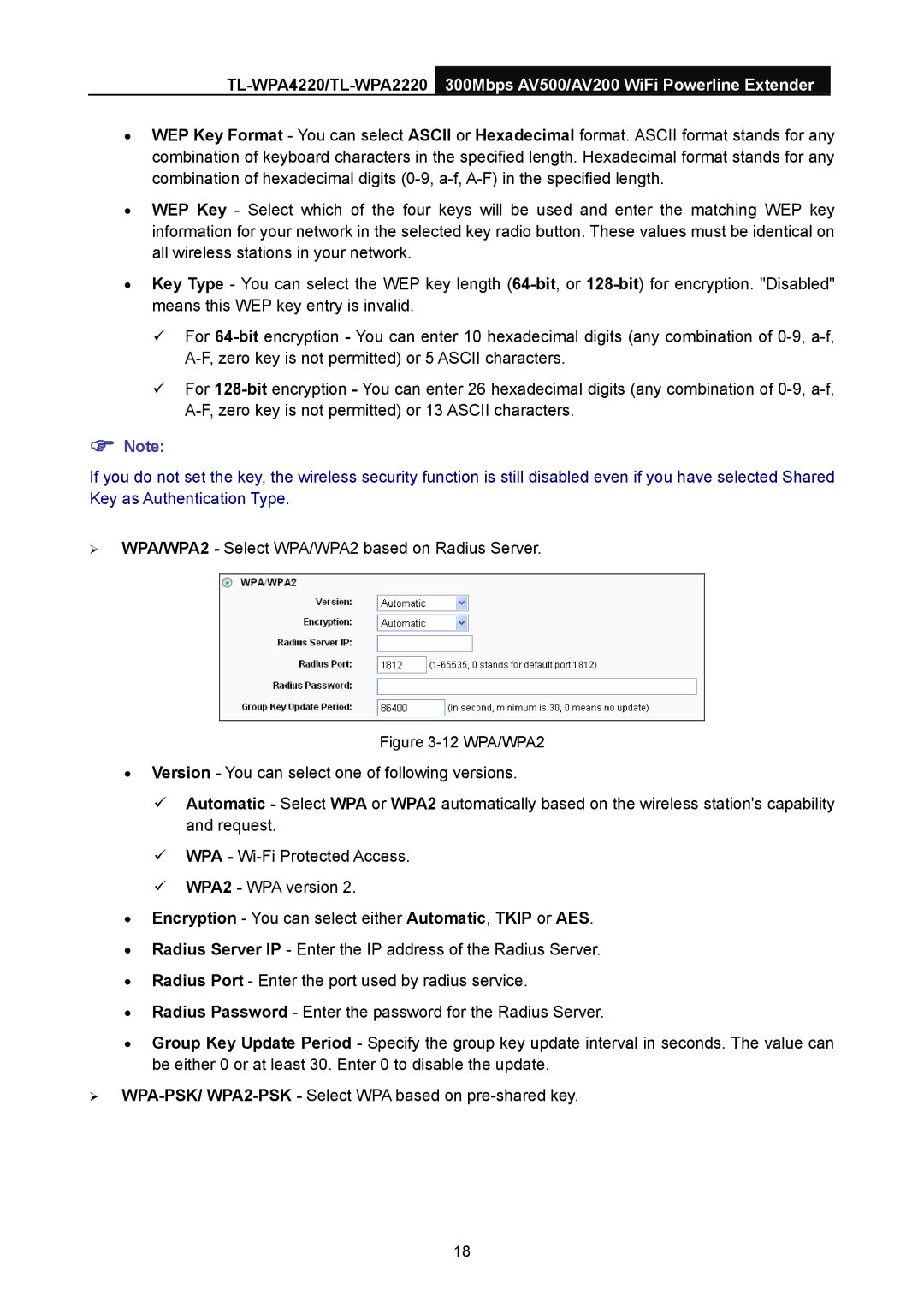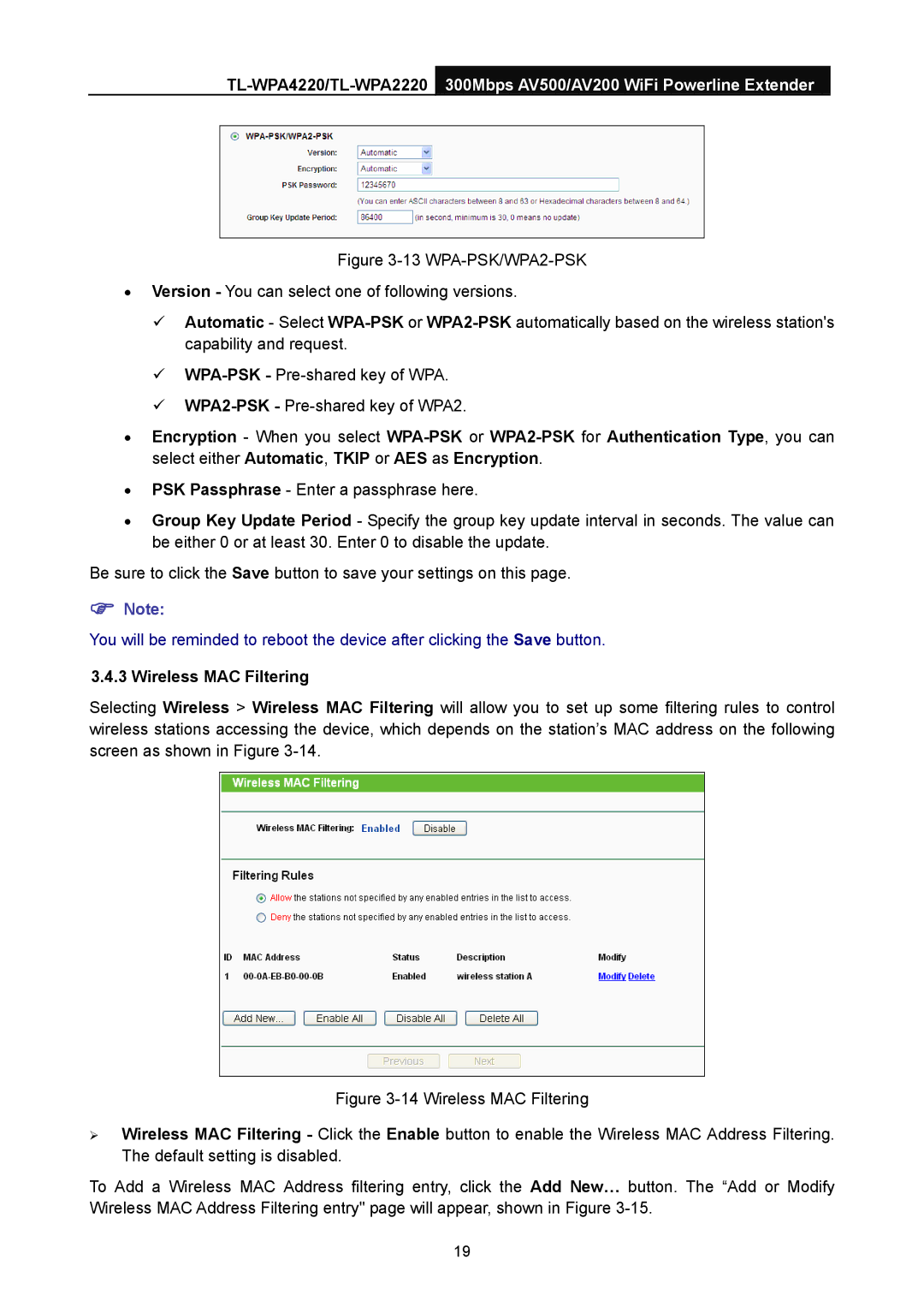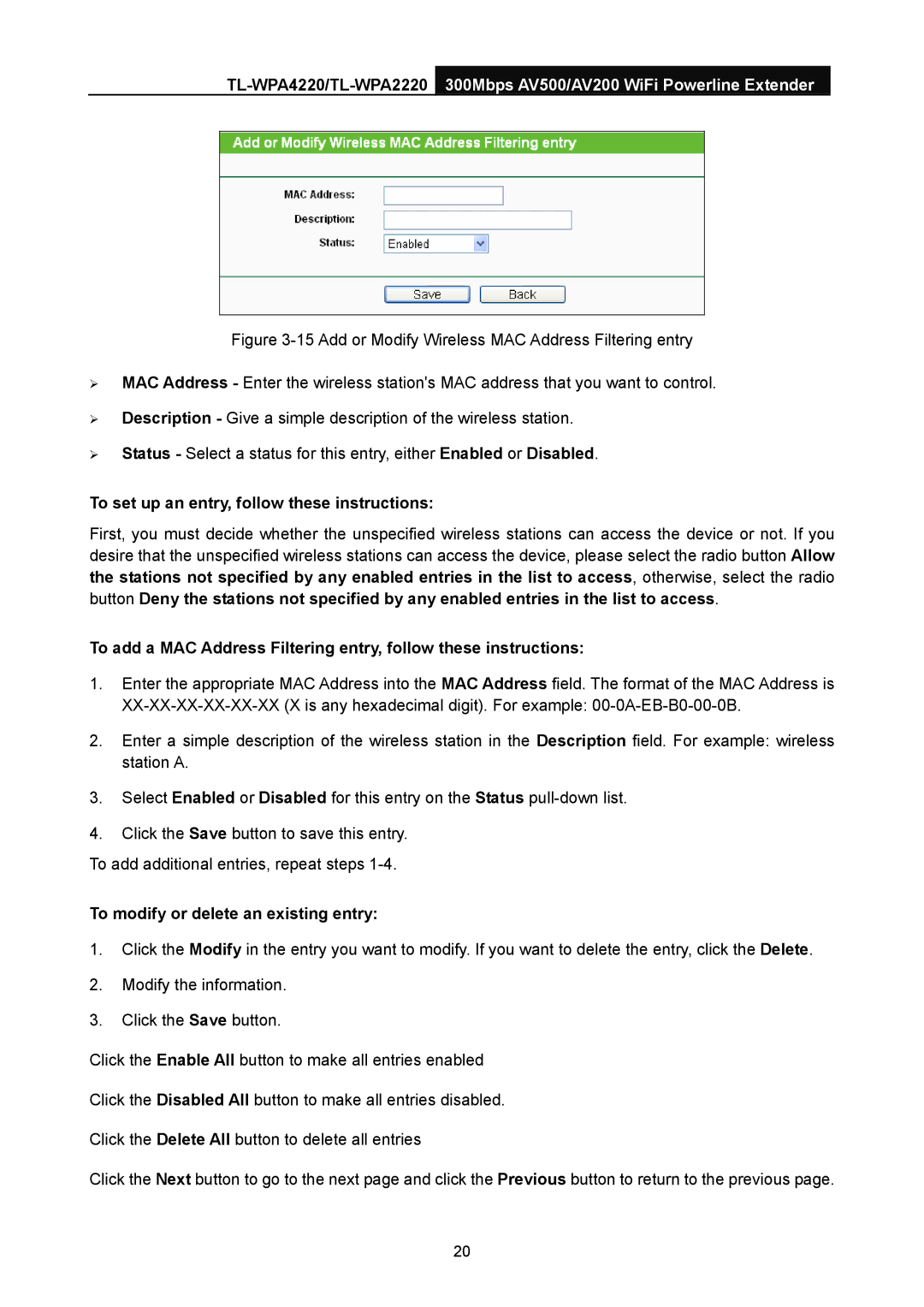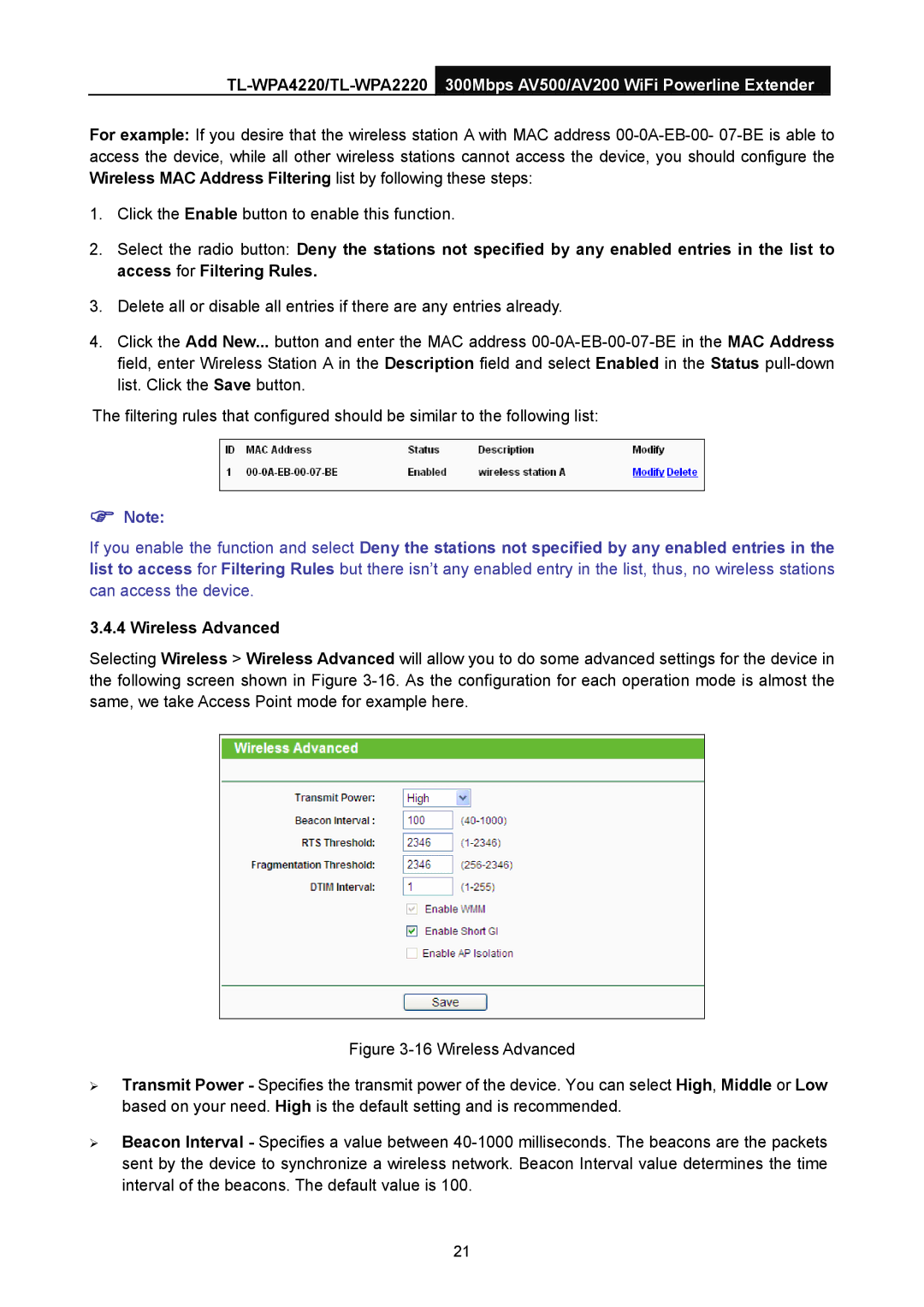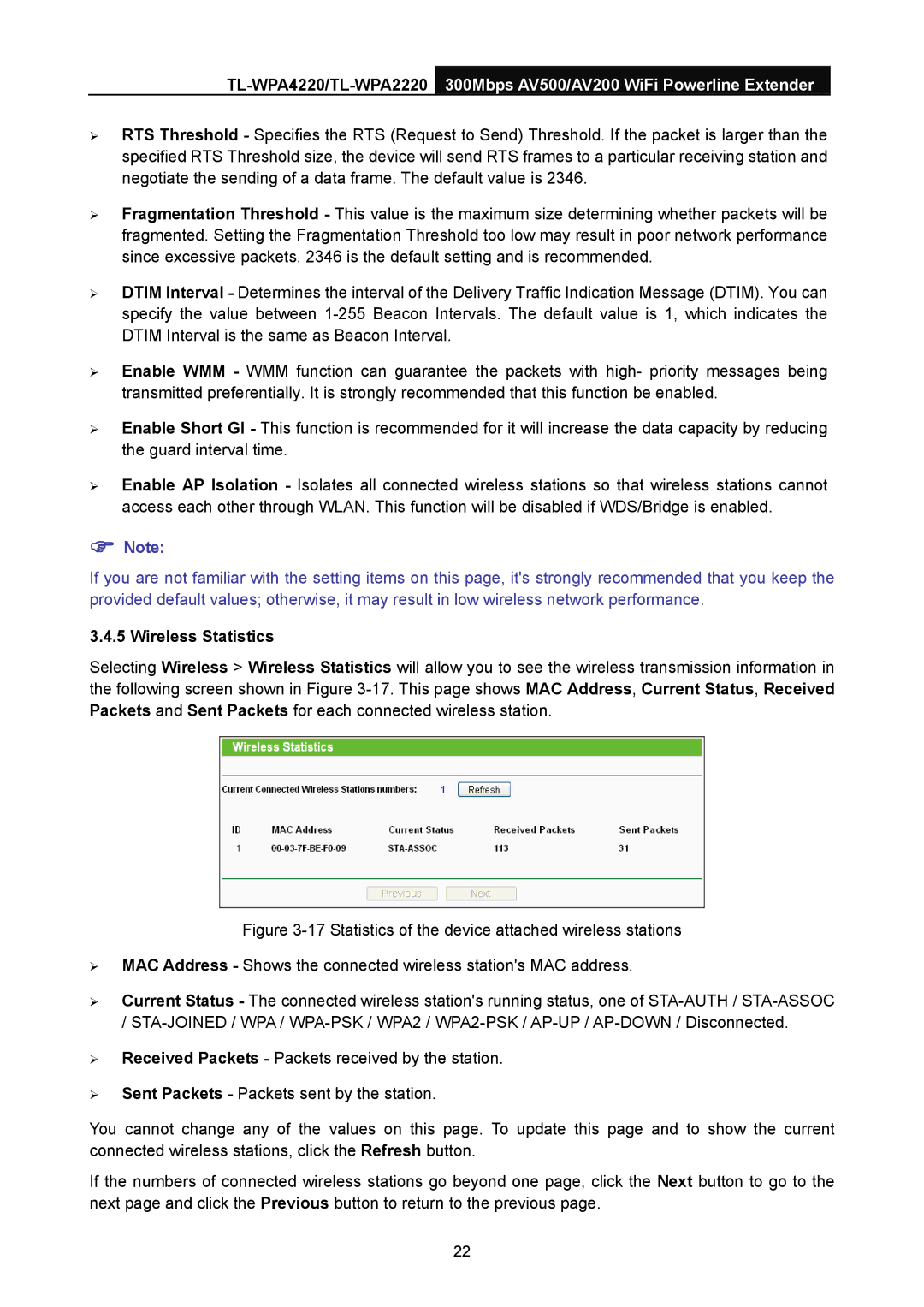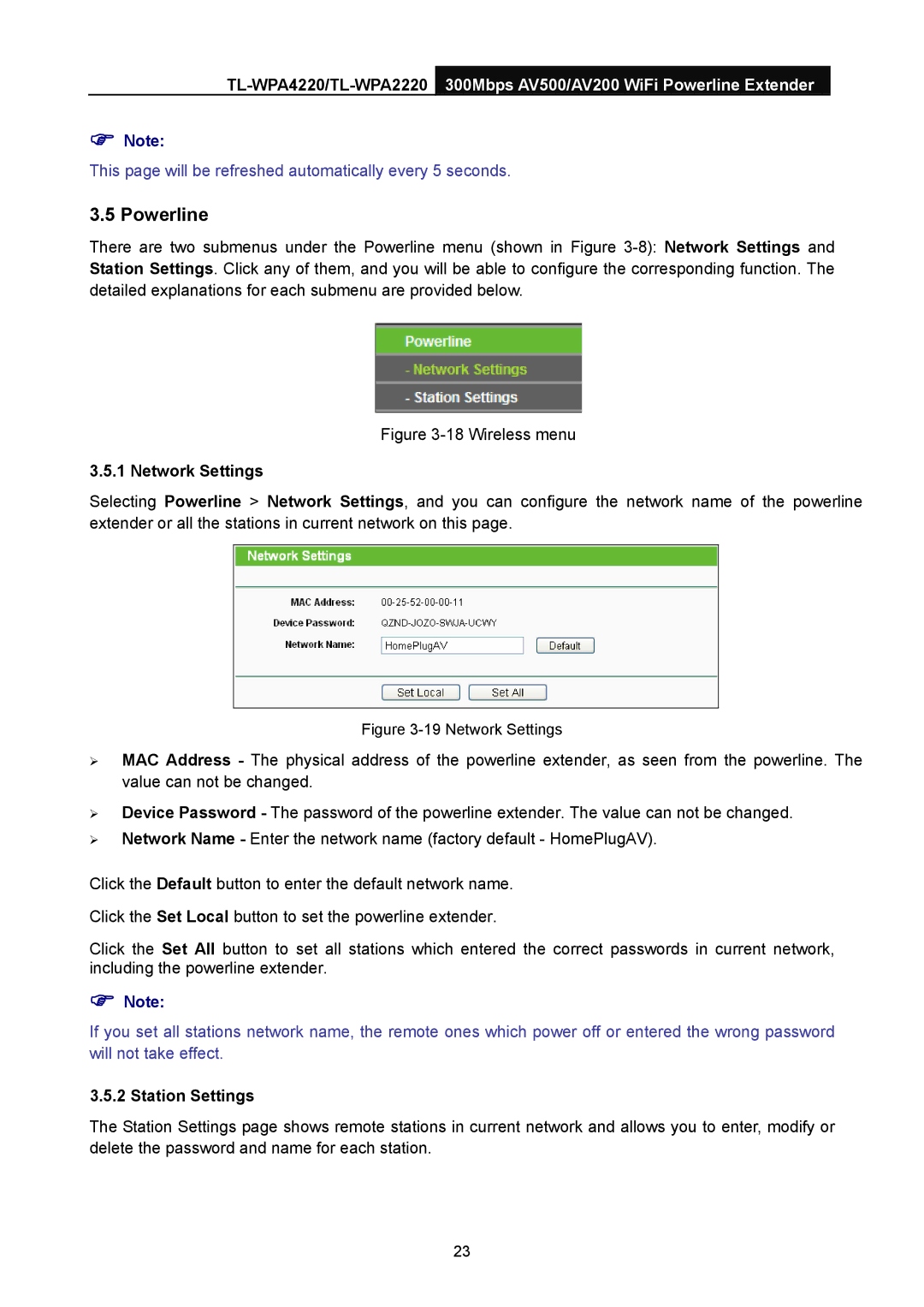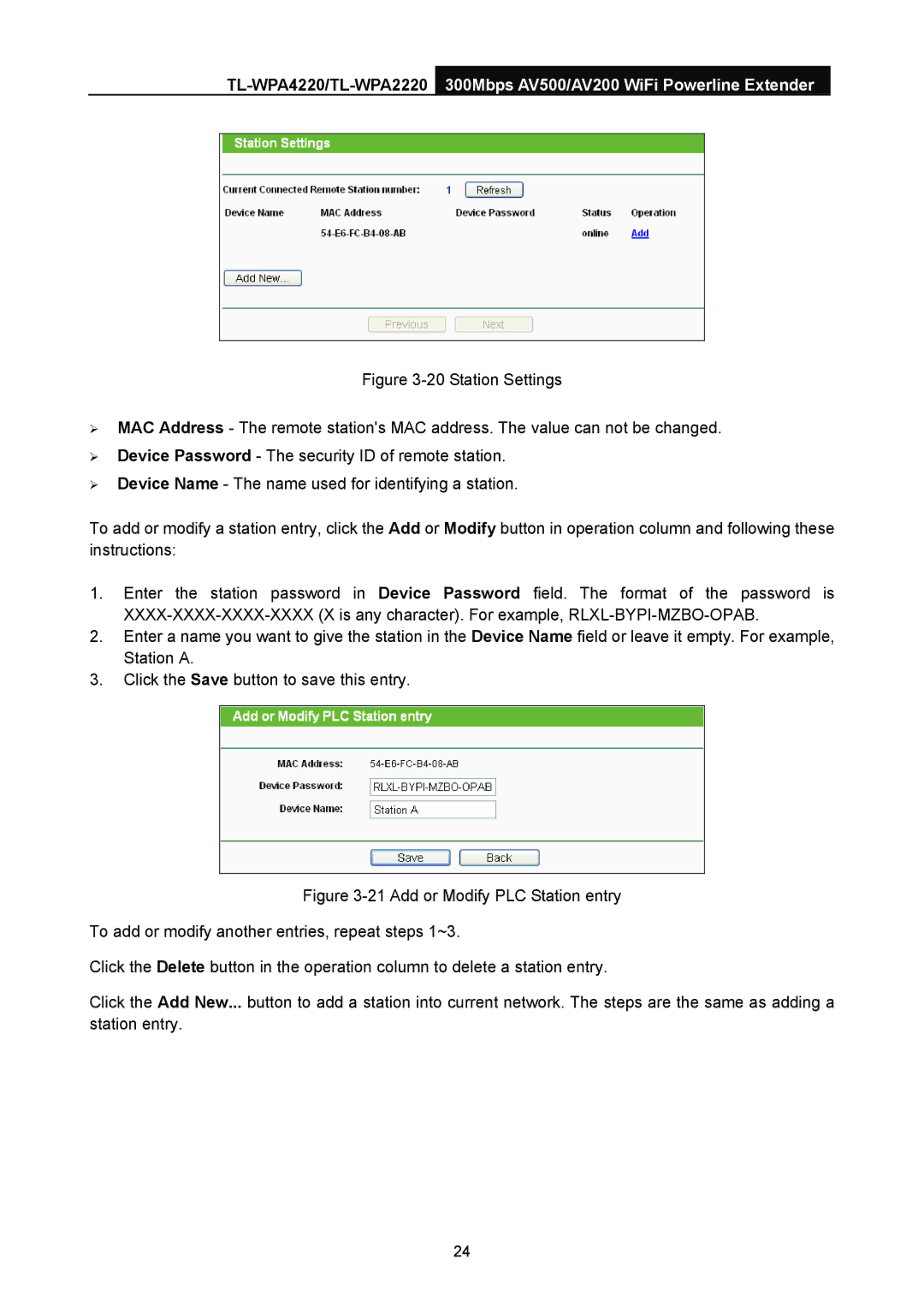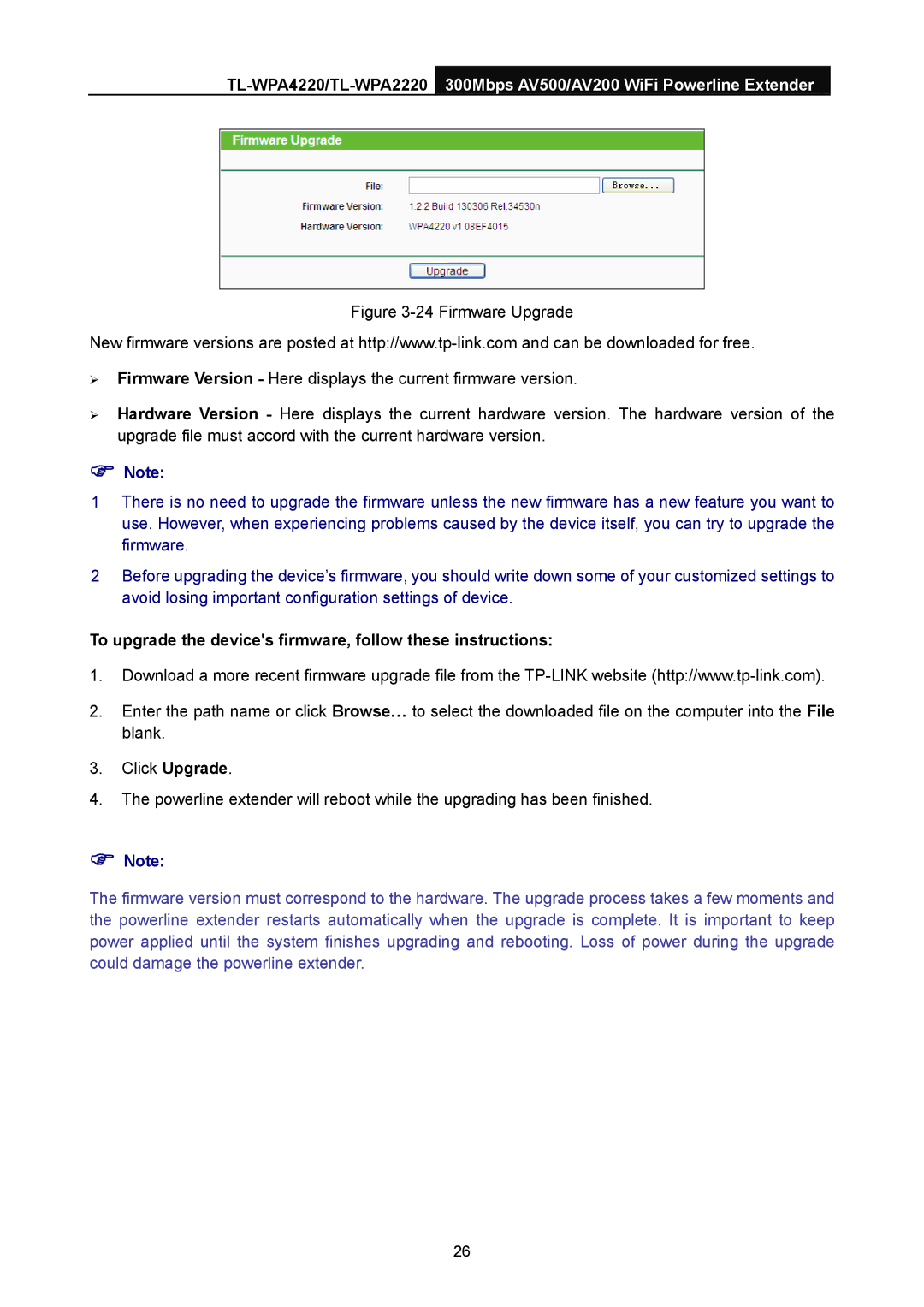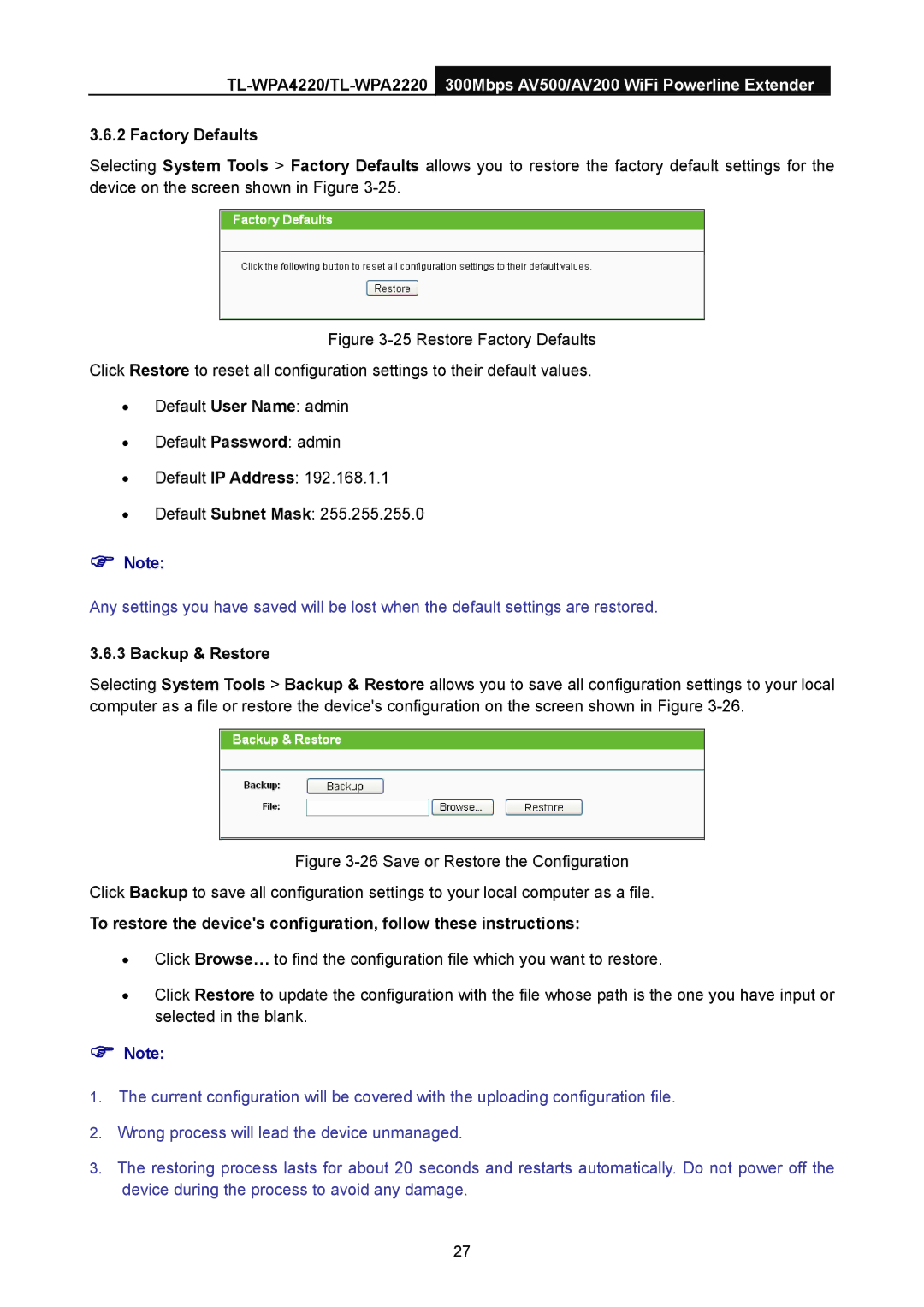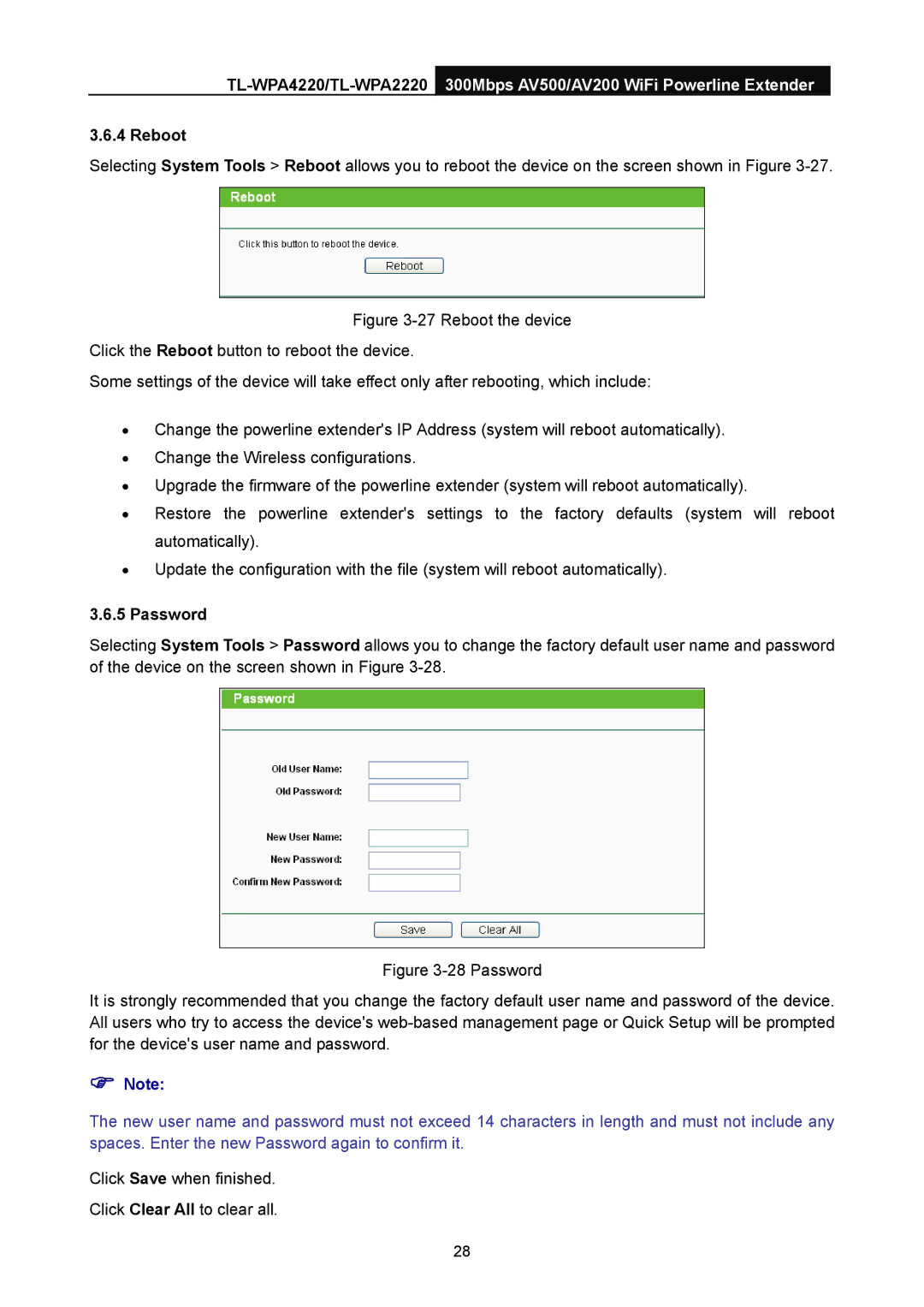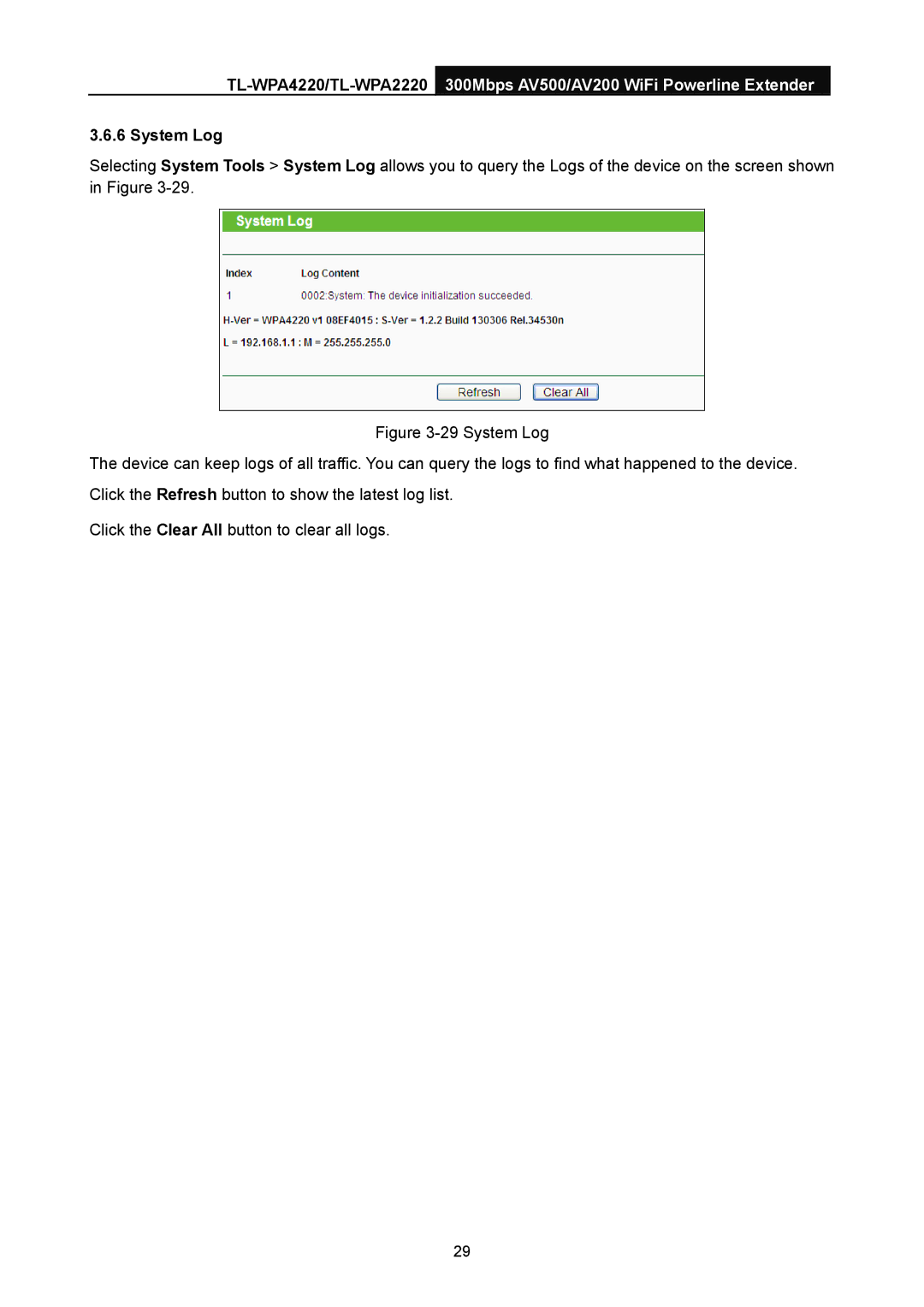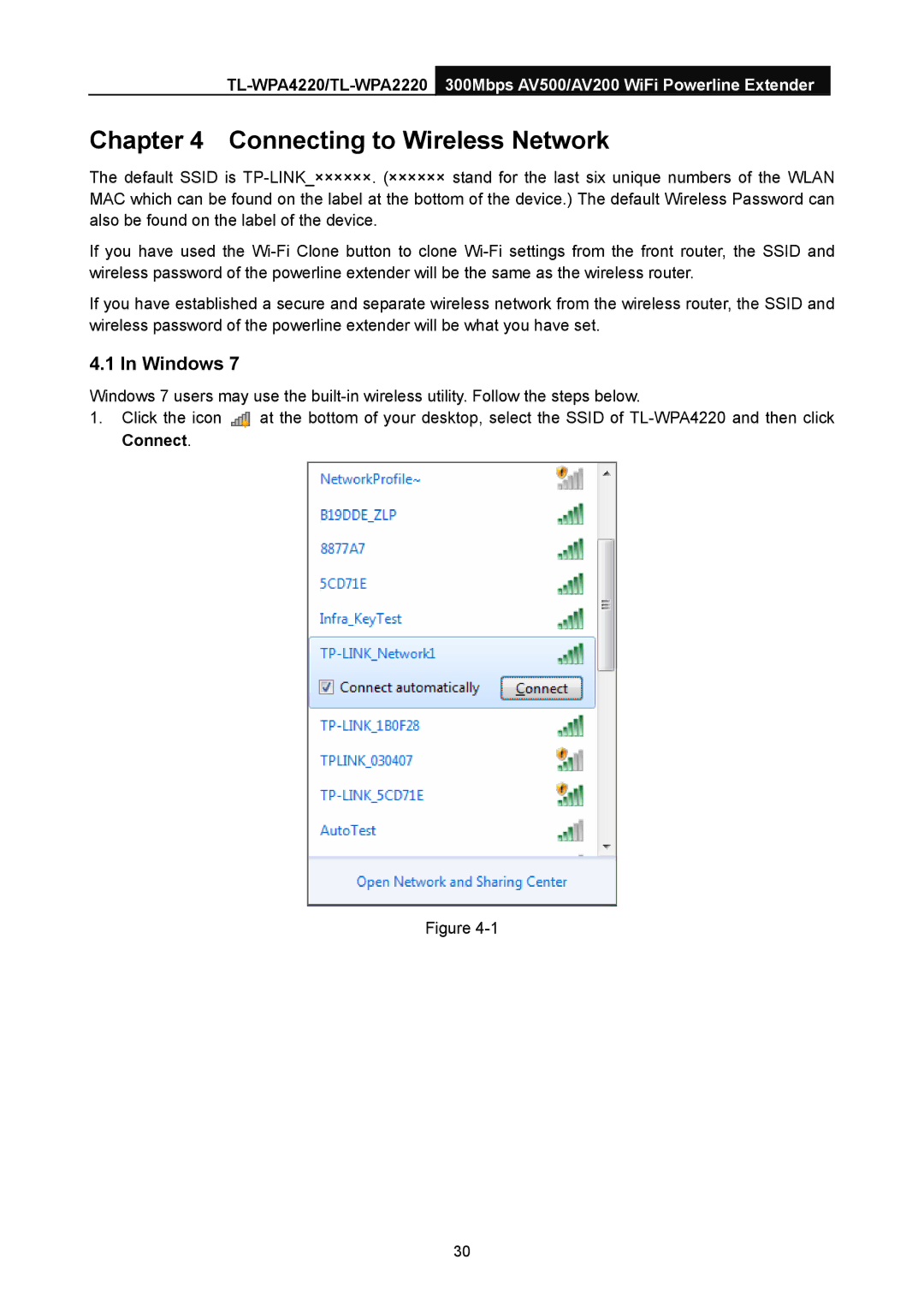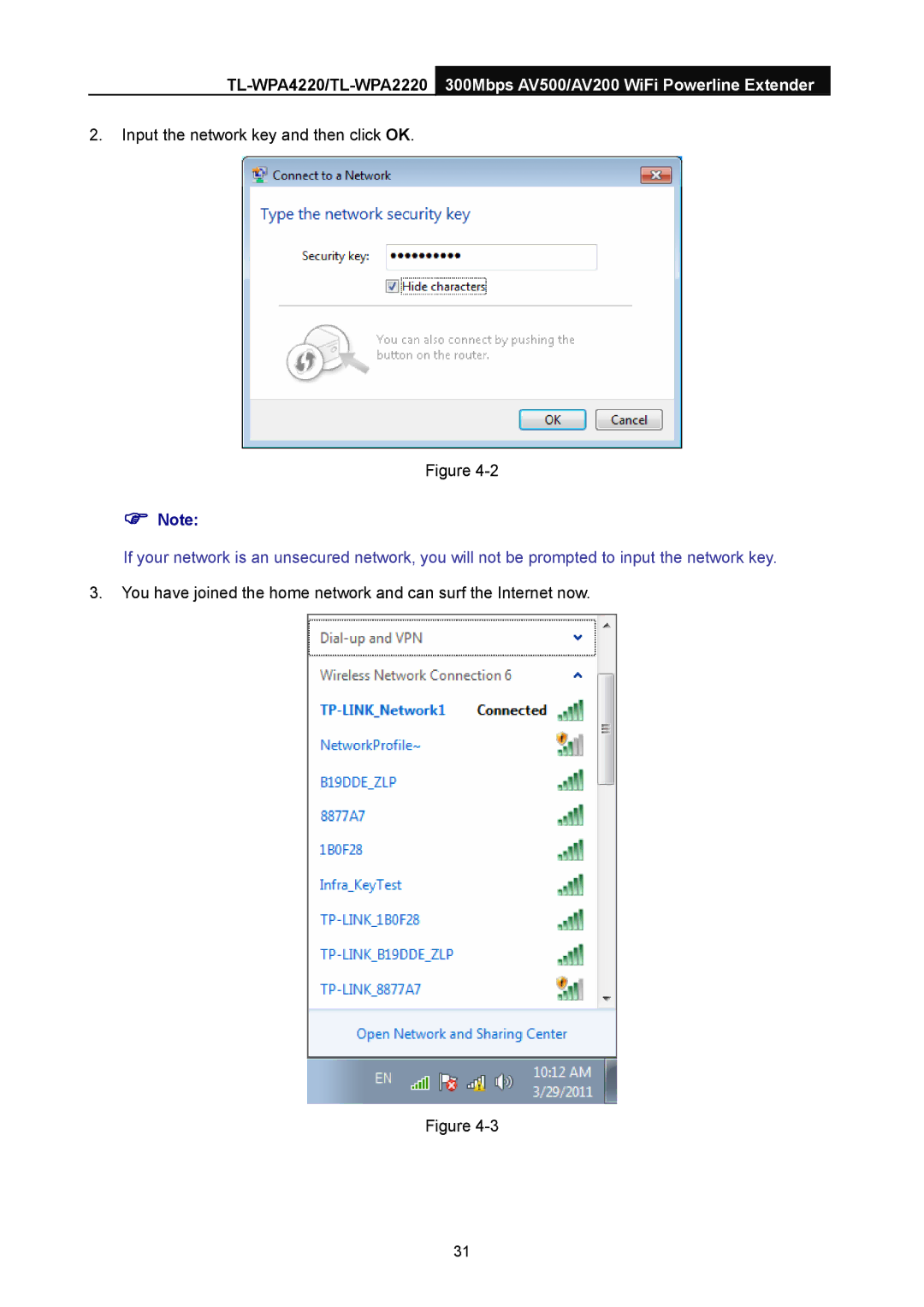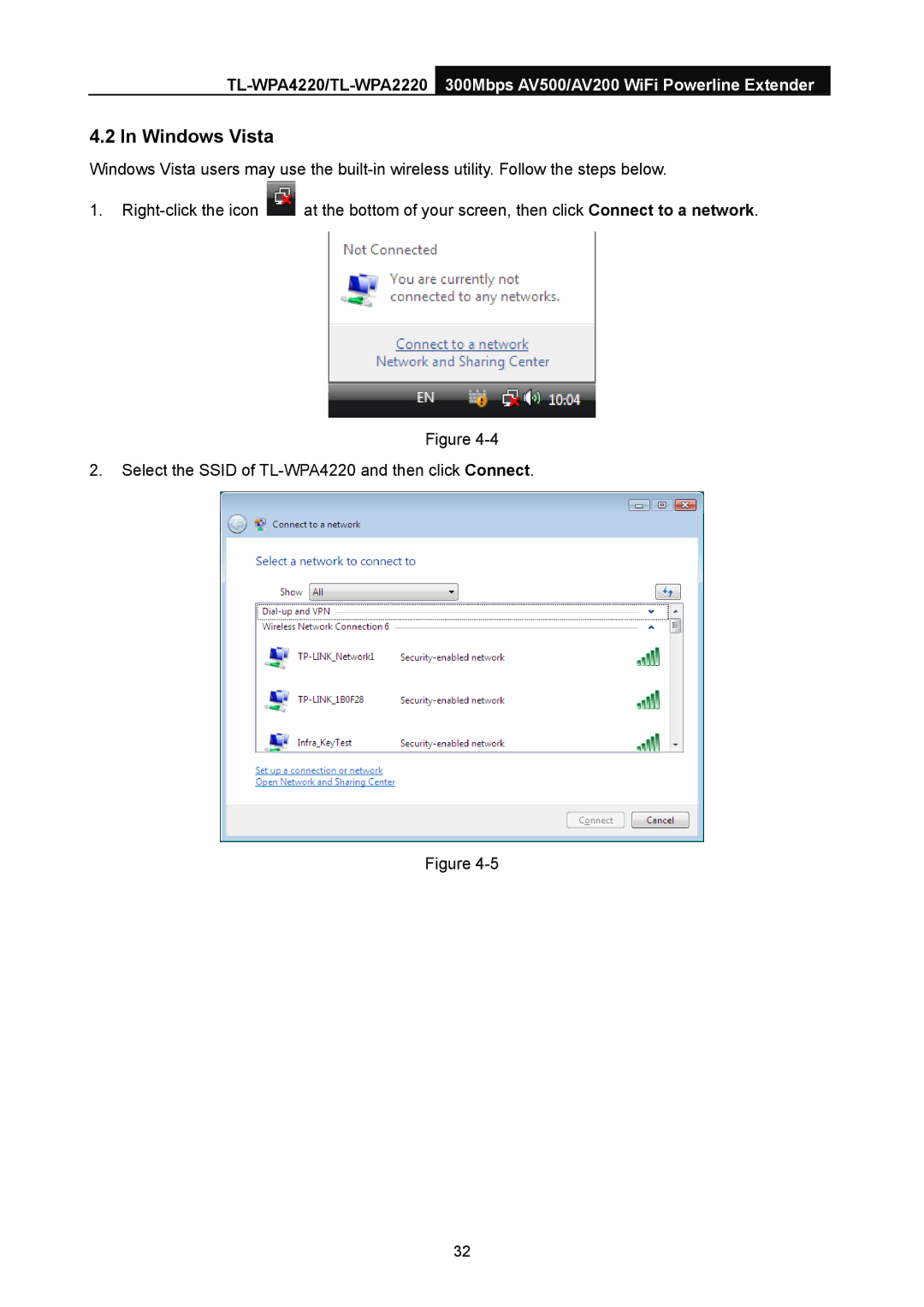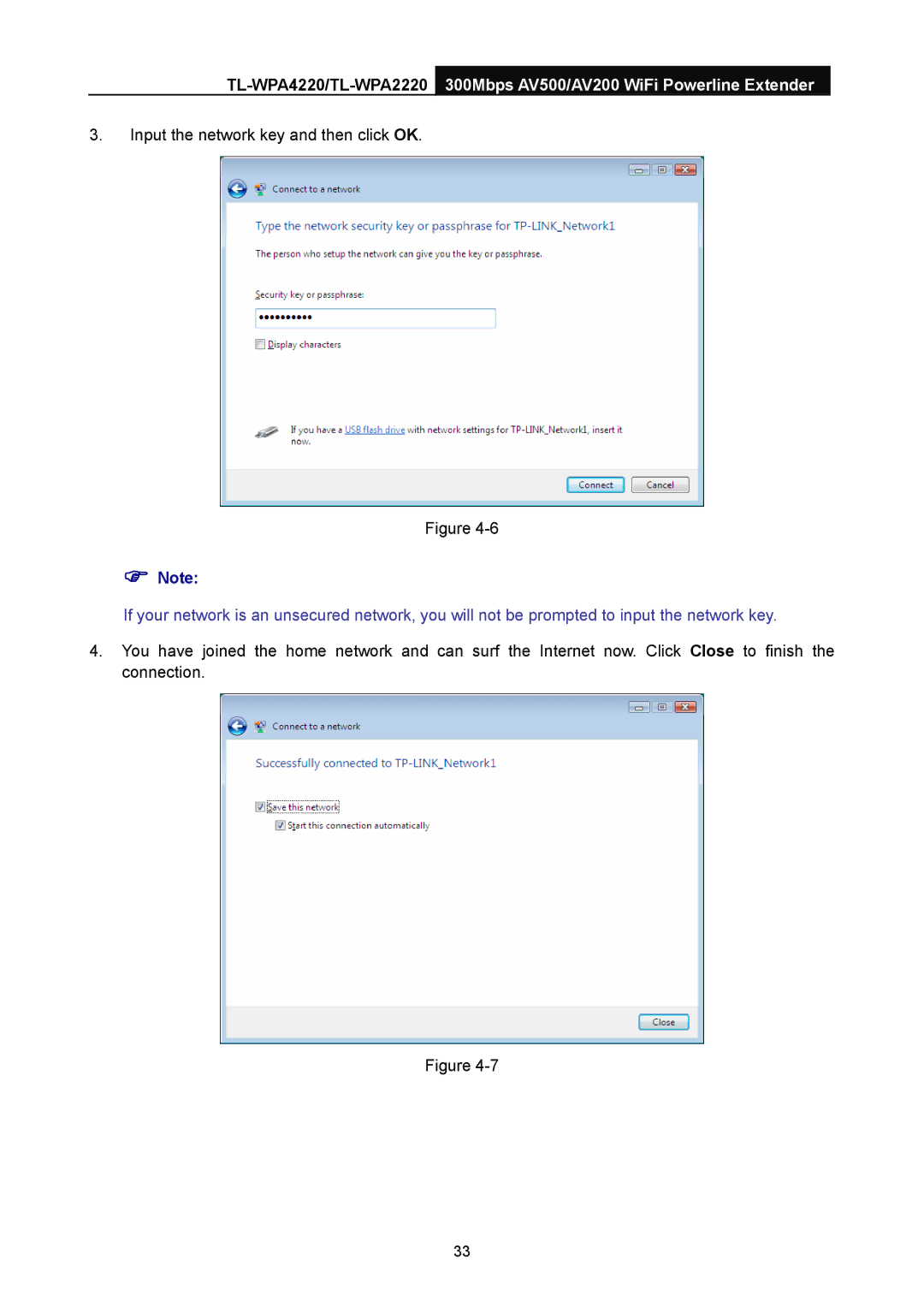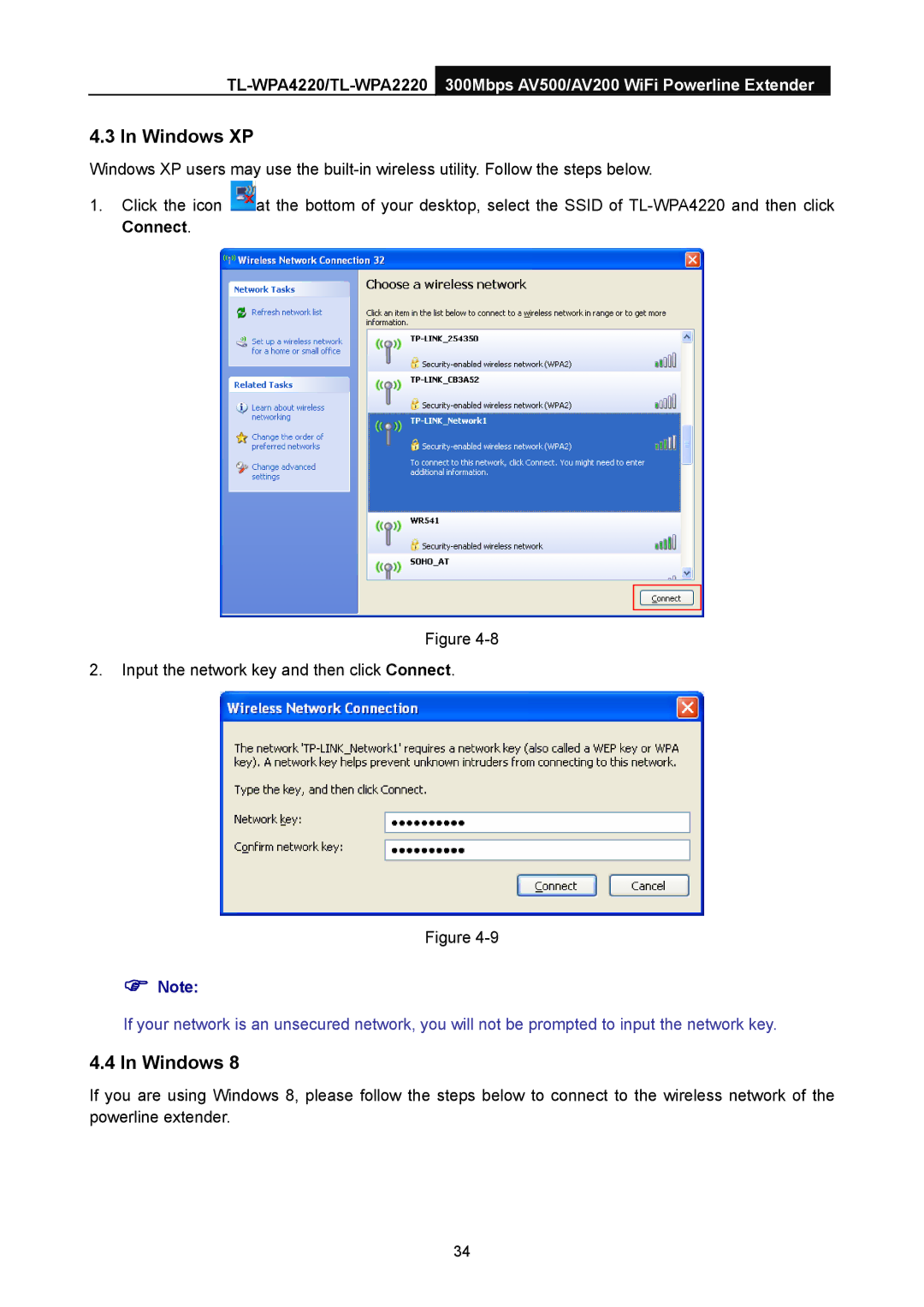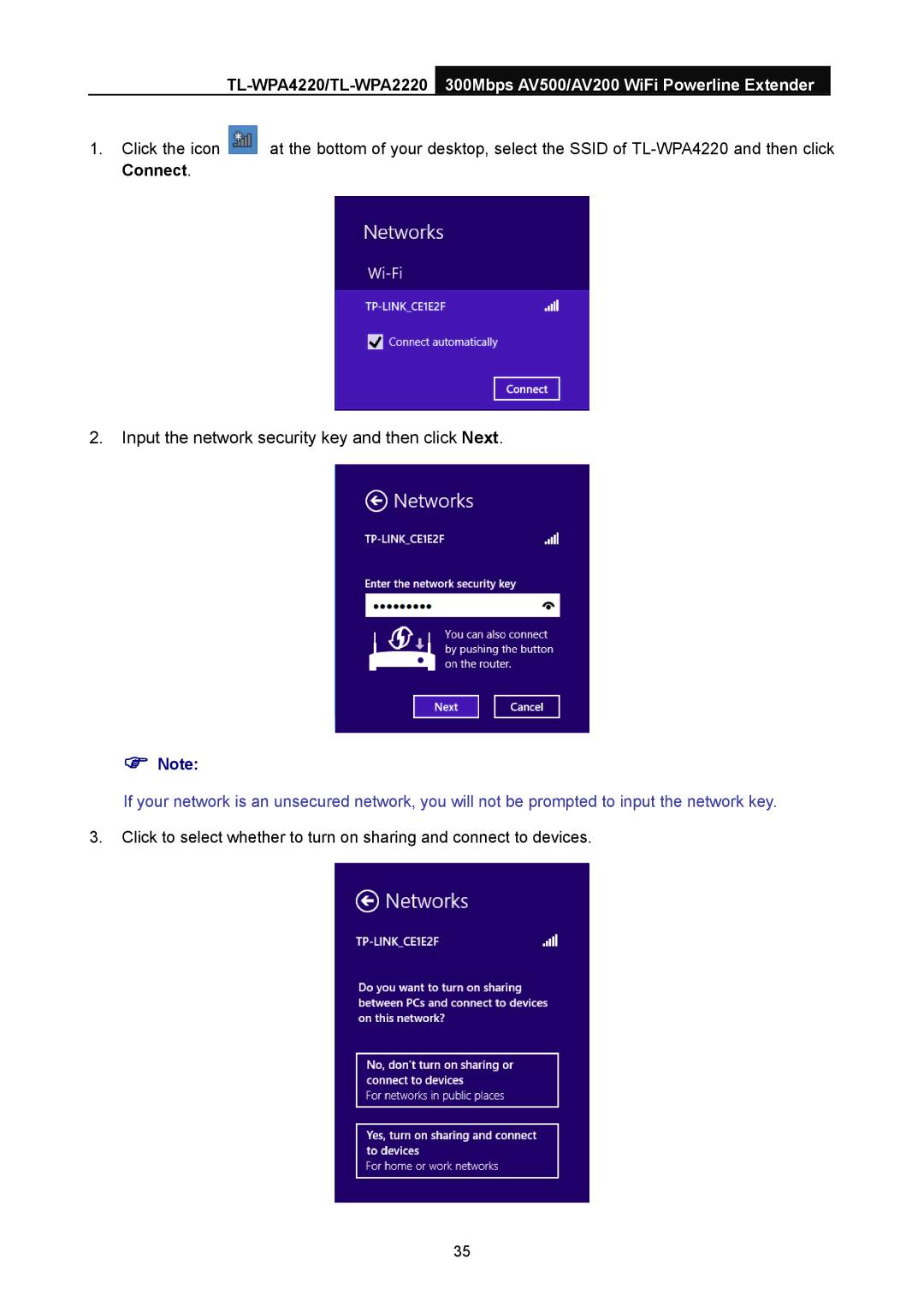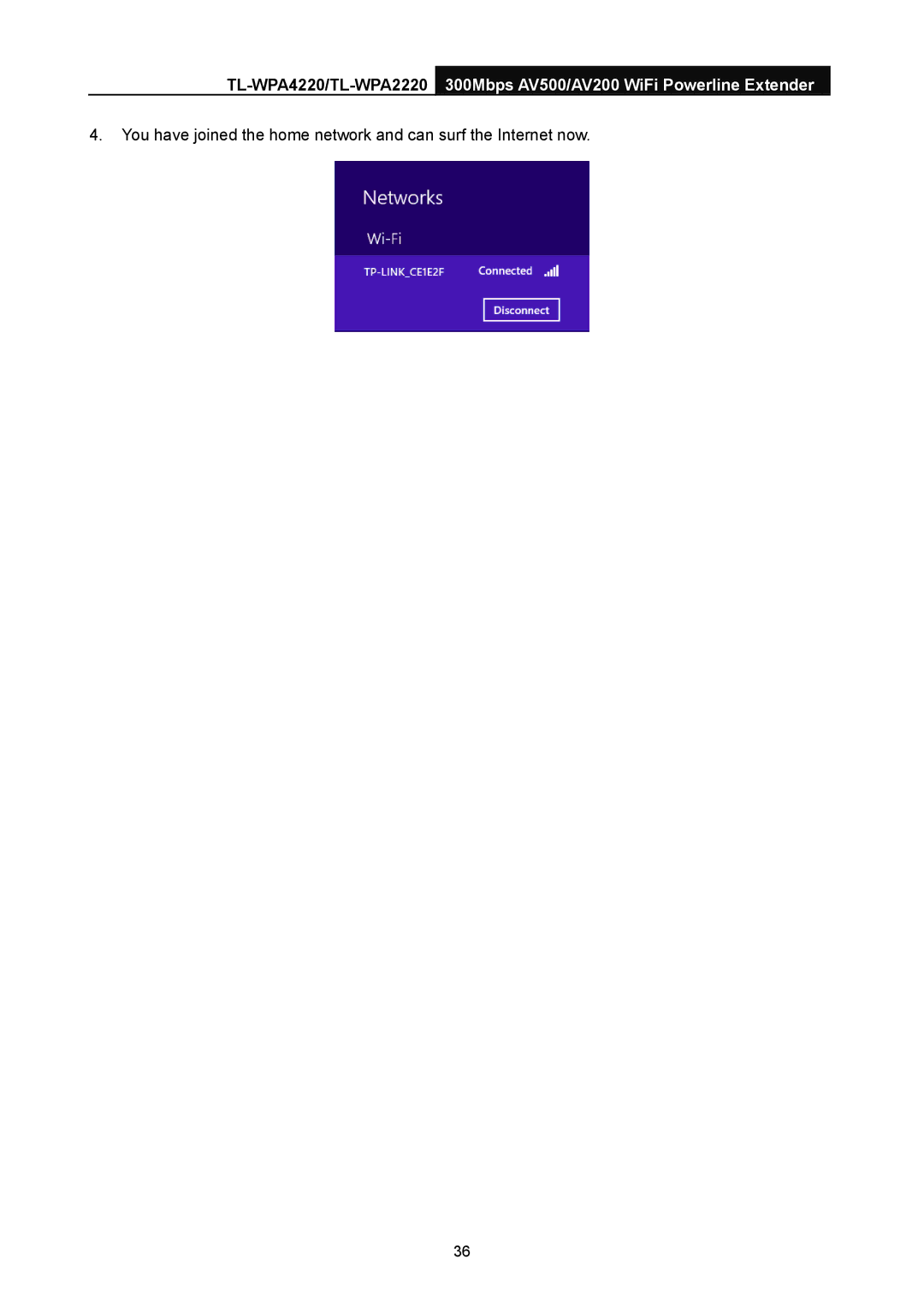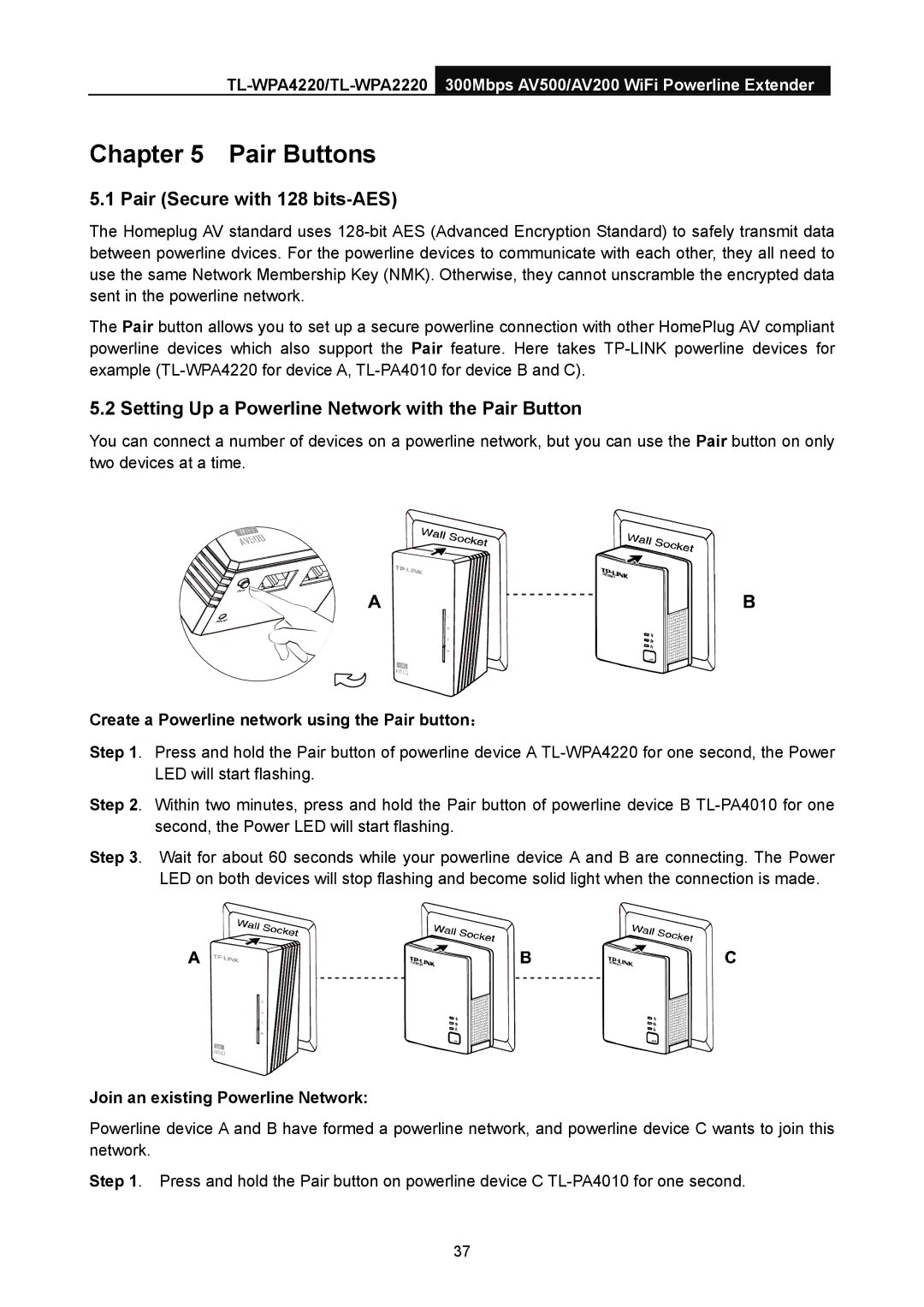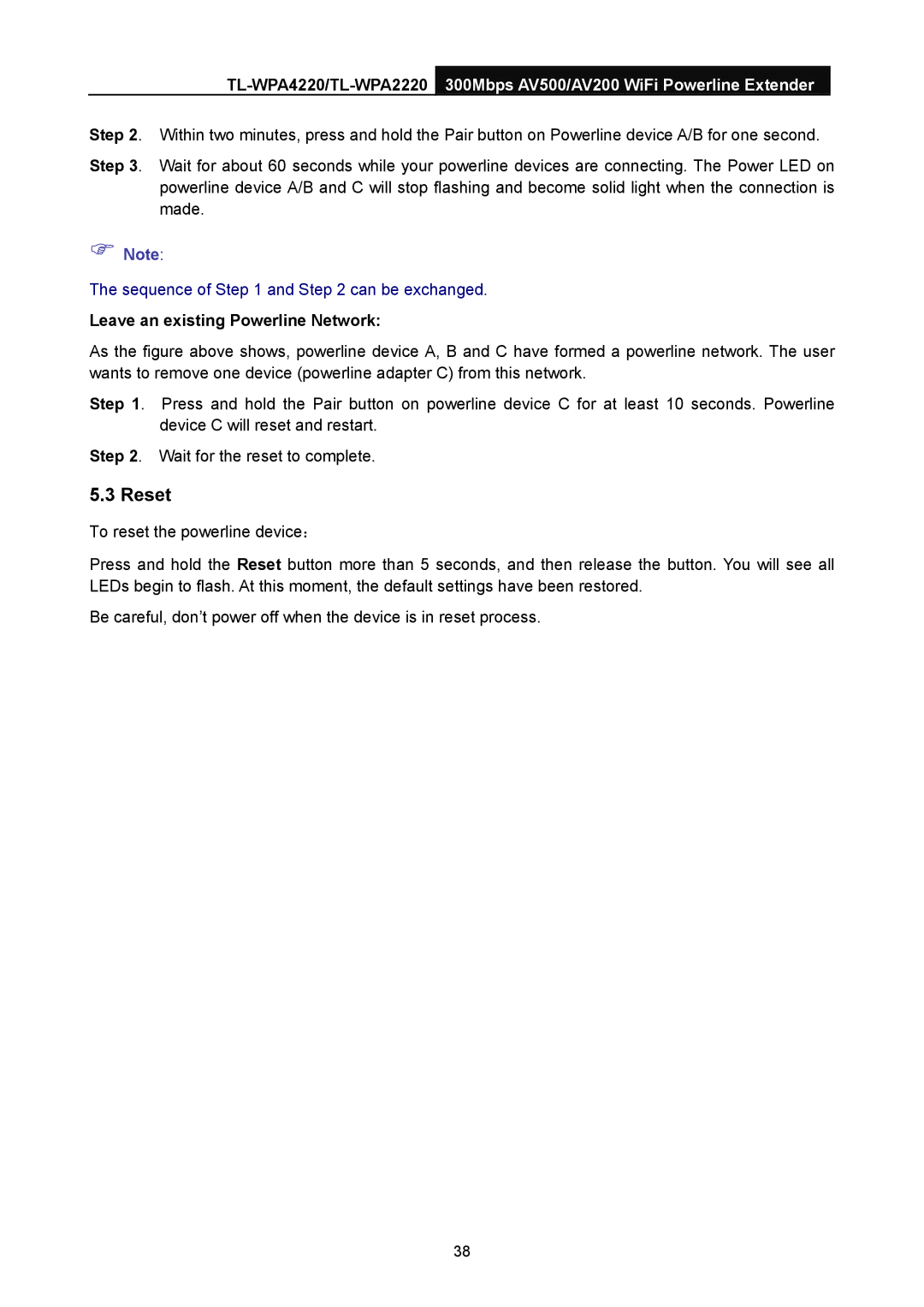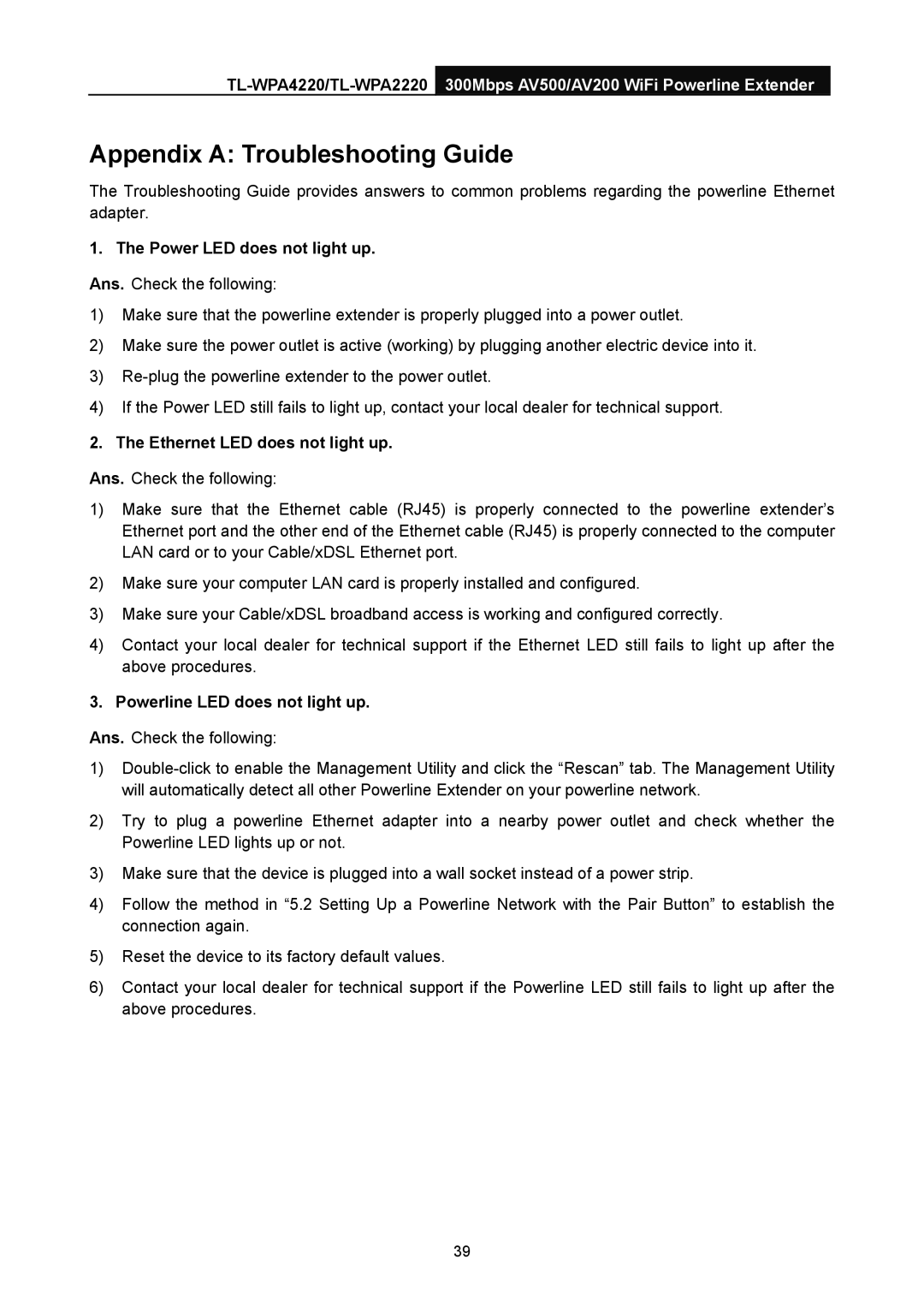3.6.6 System Log
Selecting System Tools > System Log allows you to query the Logs of the device on the screen shown in Figure
Figure 3-29 System Log
The device can keep logs of all traffic. You can query the logs to find what happened to the device. Click the Refresh button to show the latest log list.
Click the Clear All button to clear all logs.
29