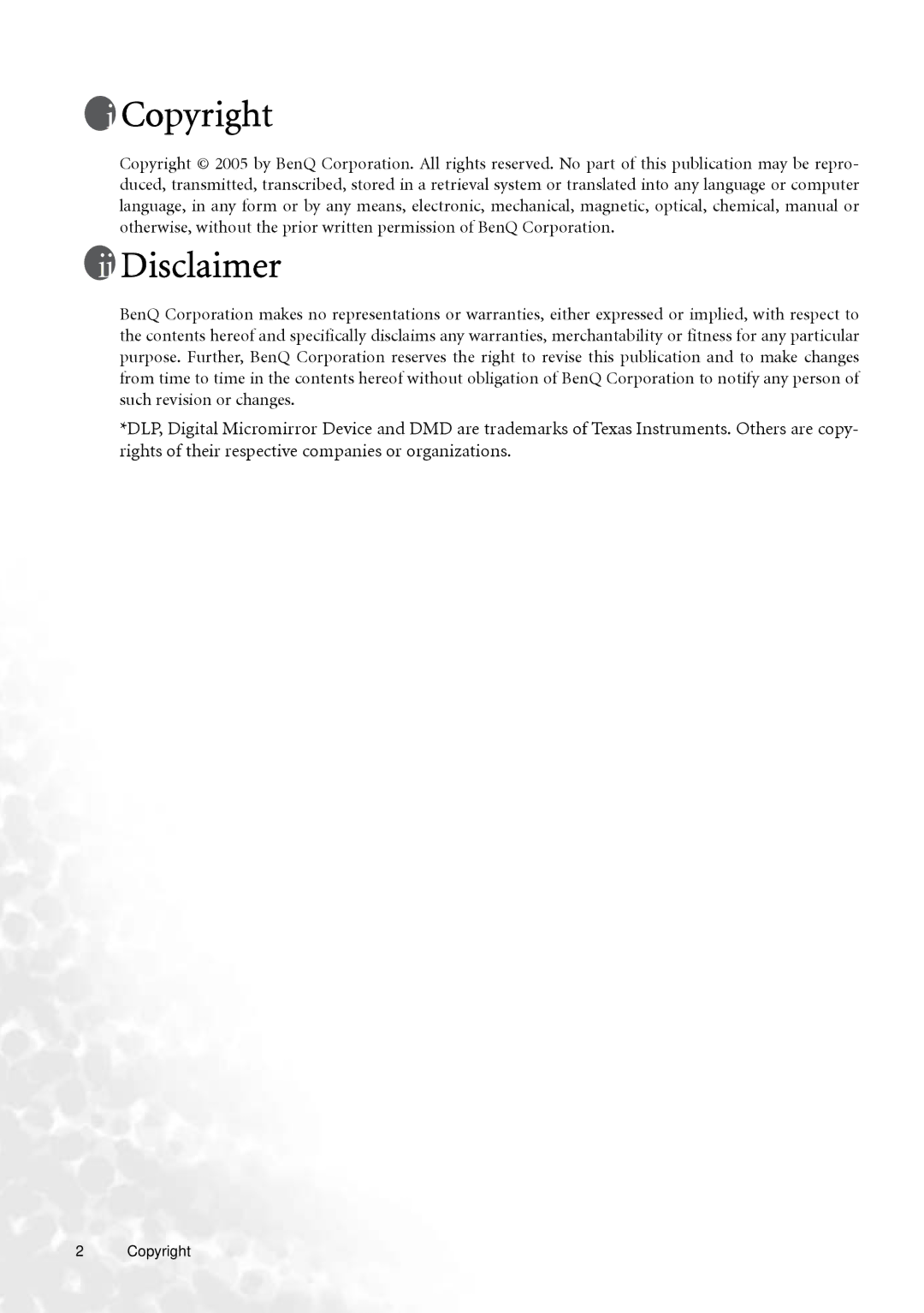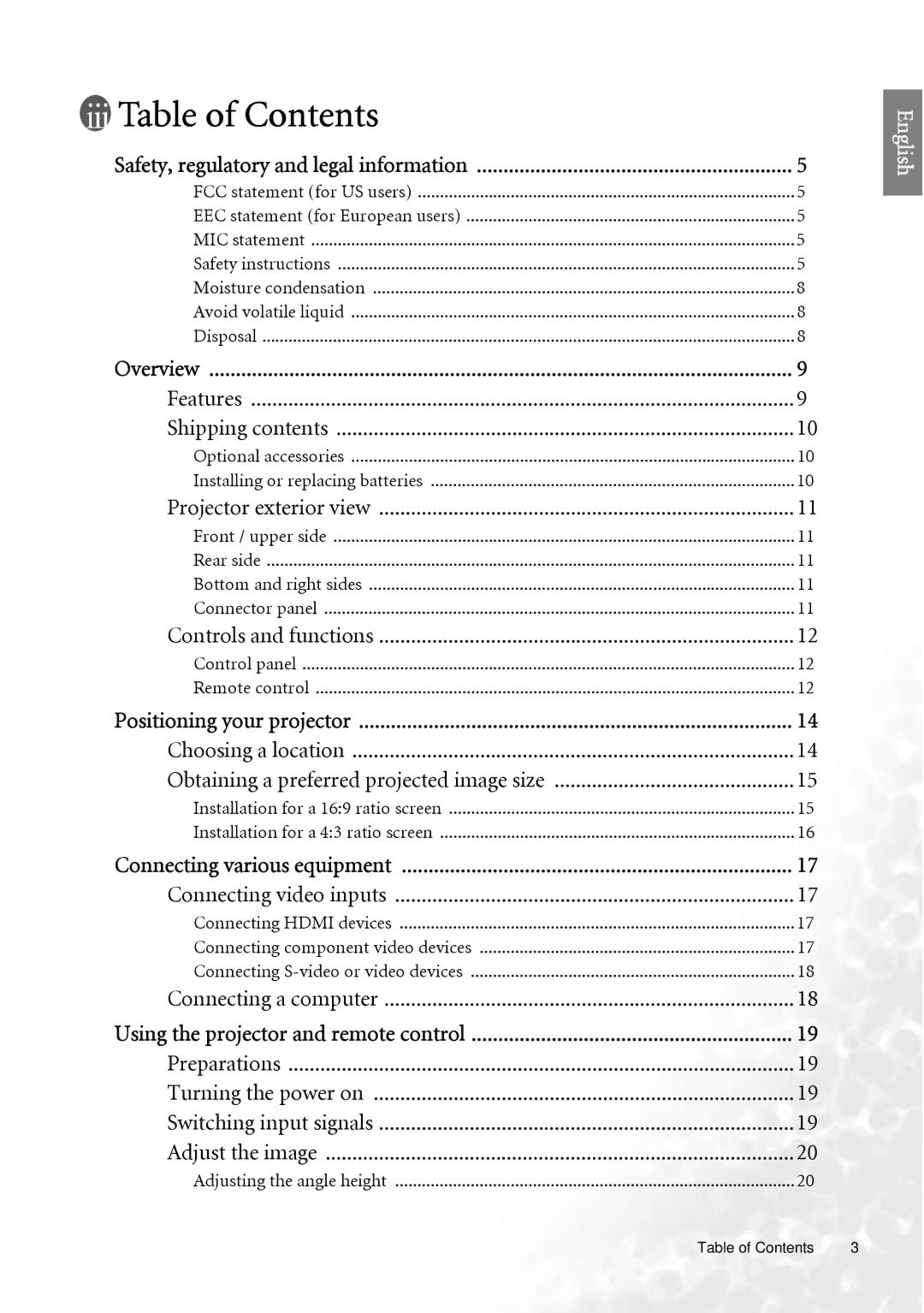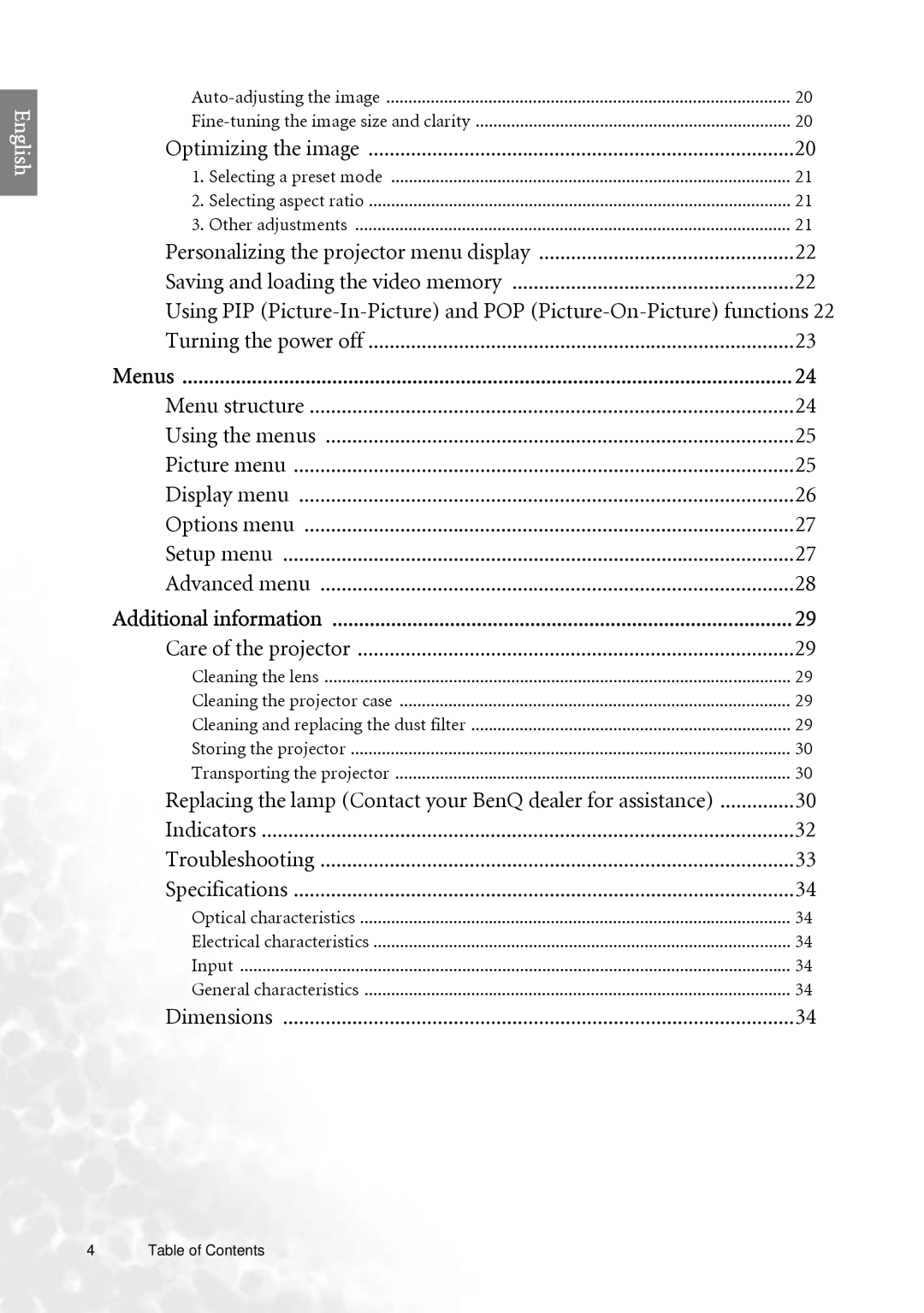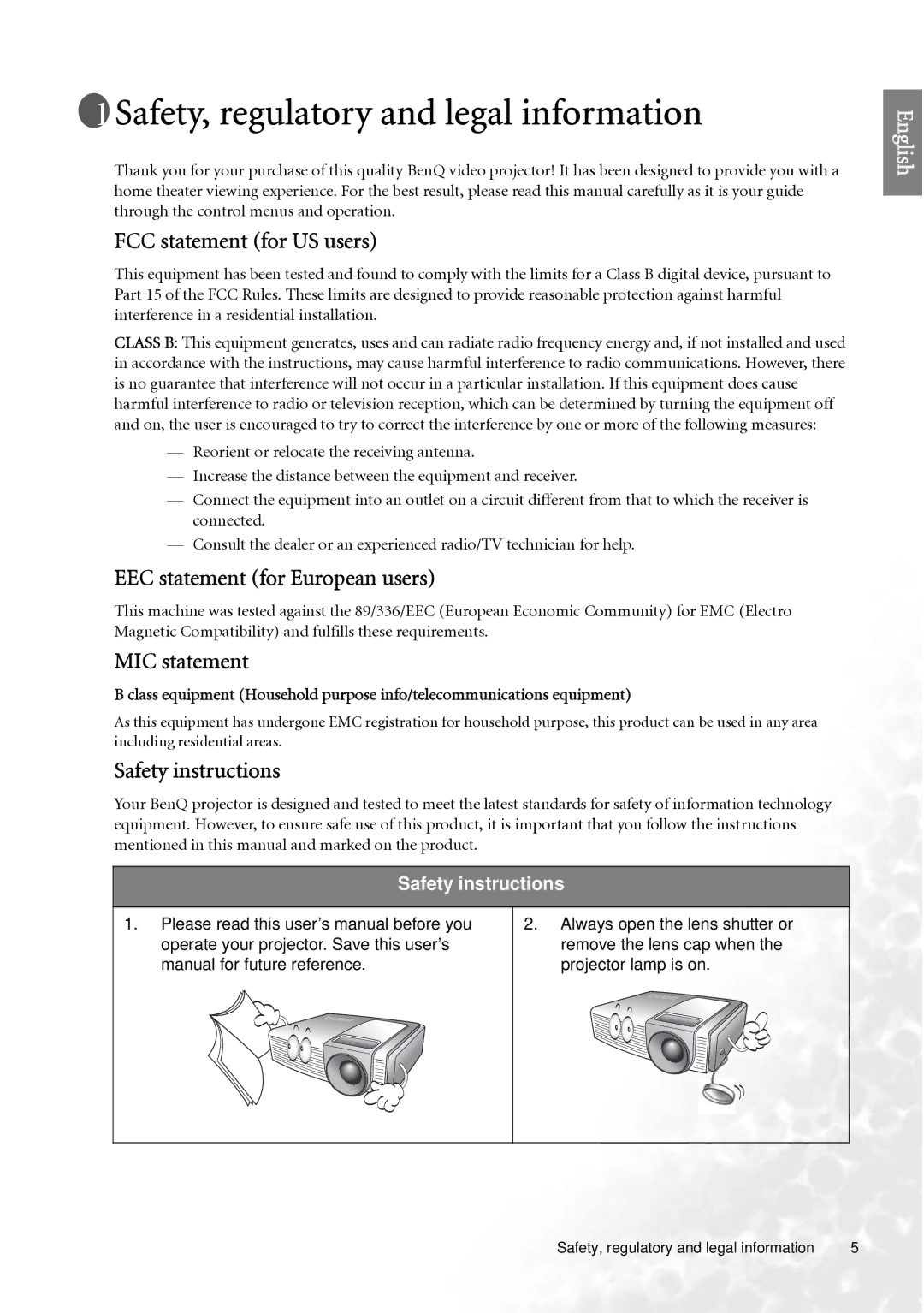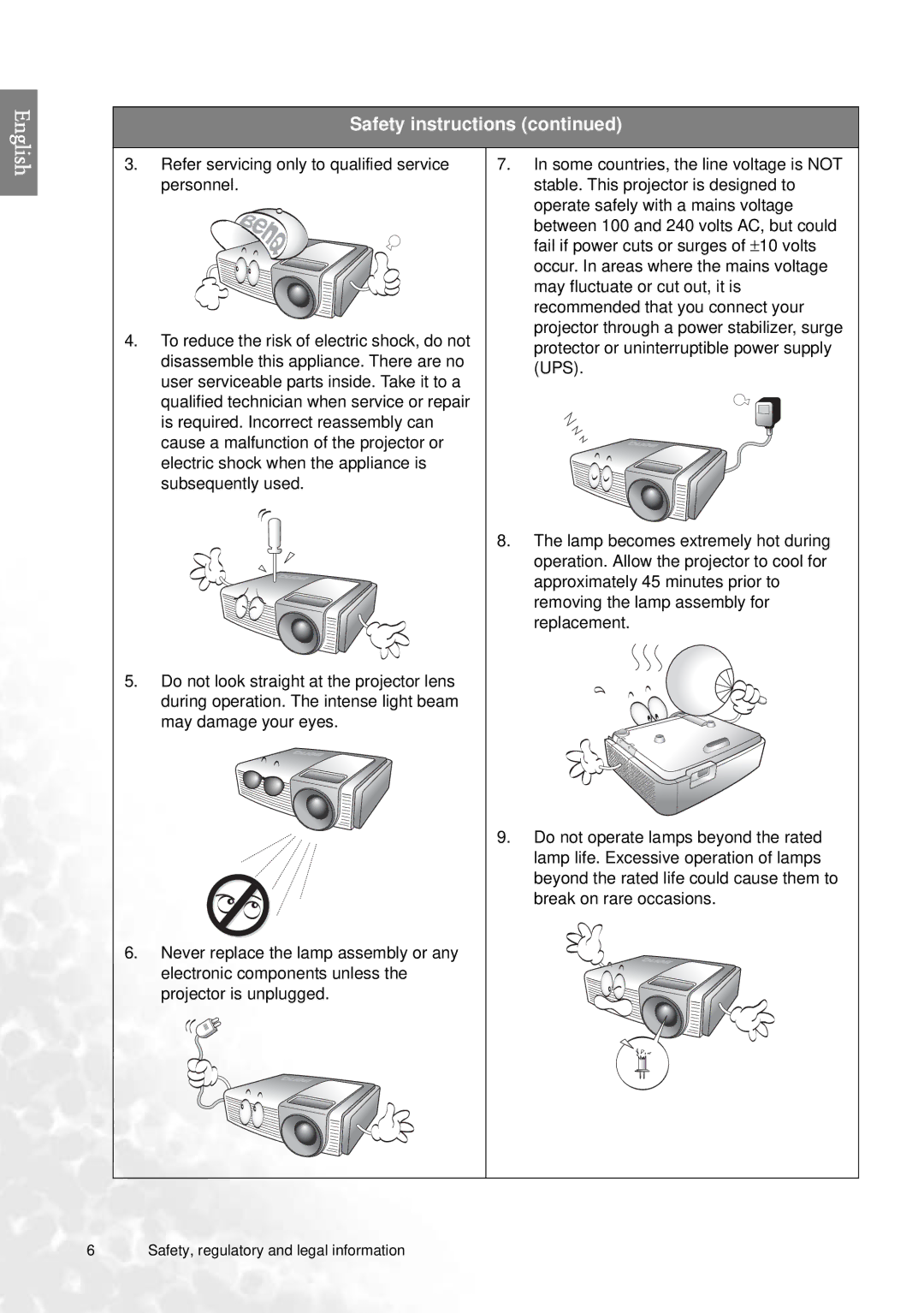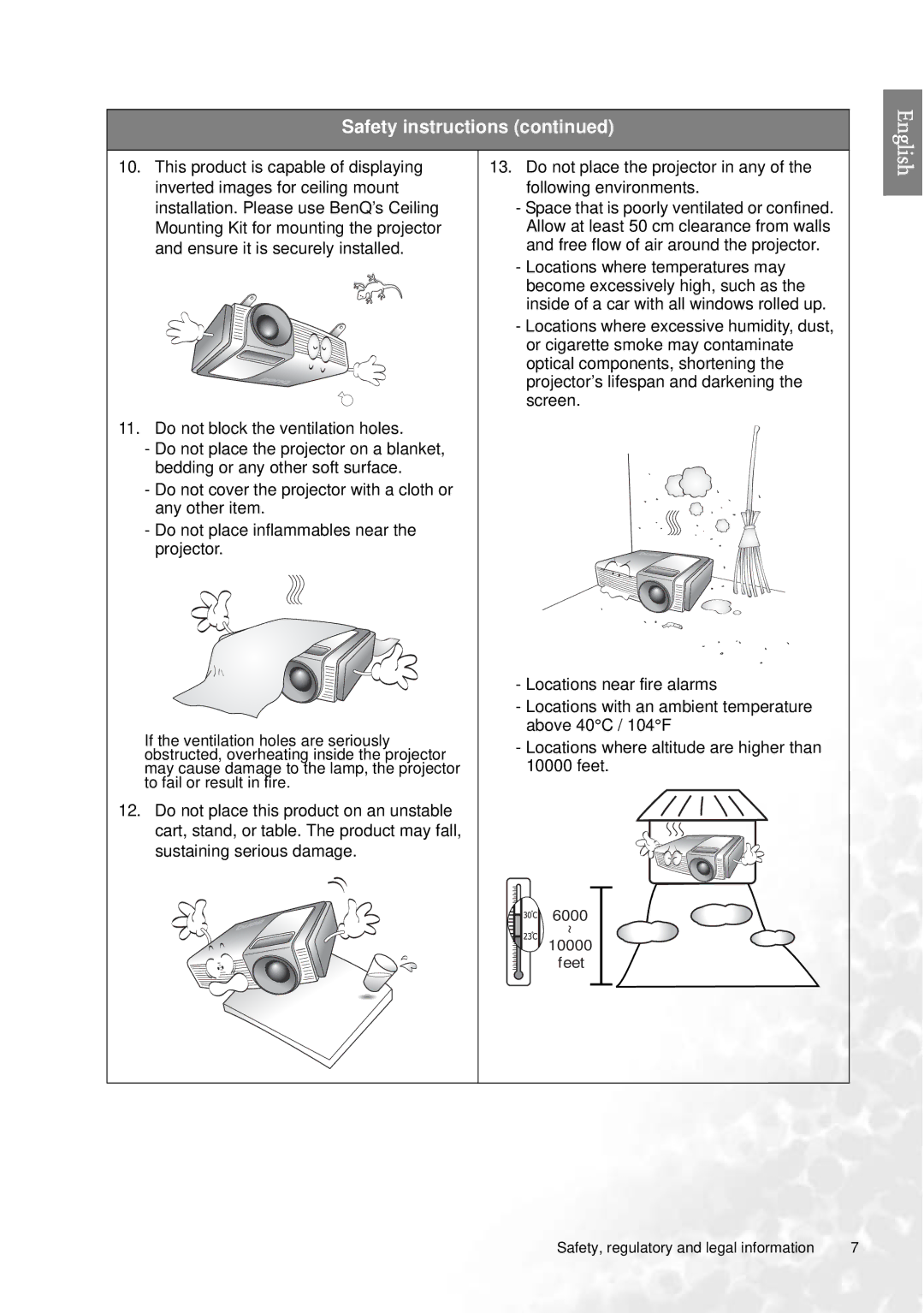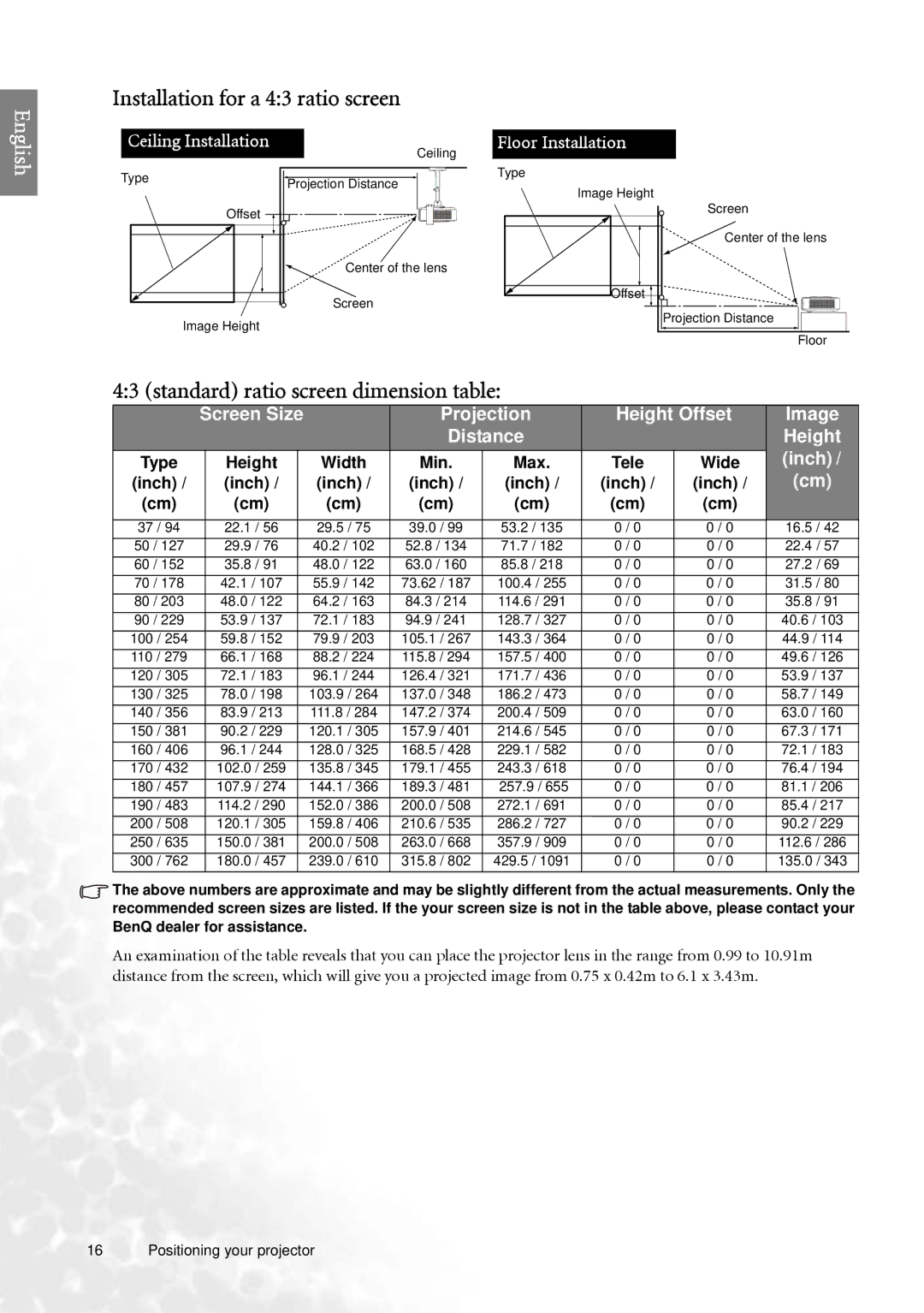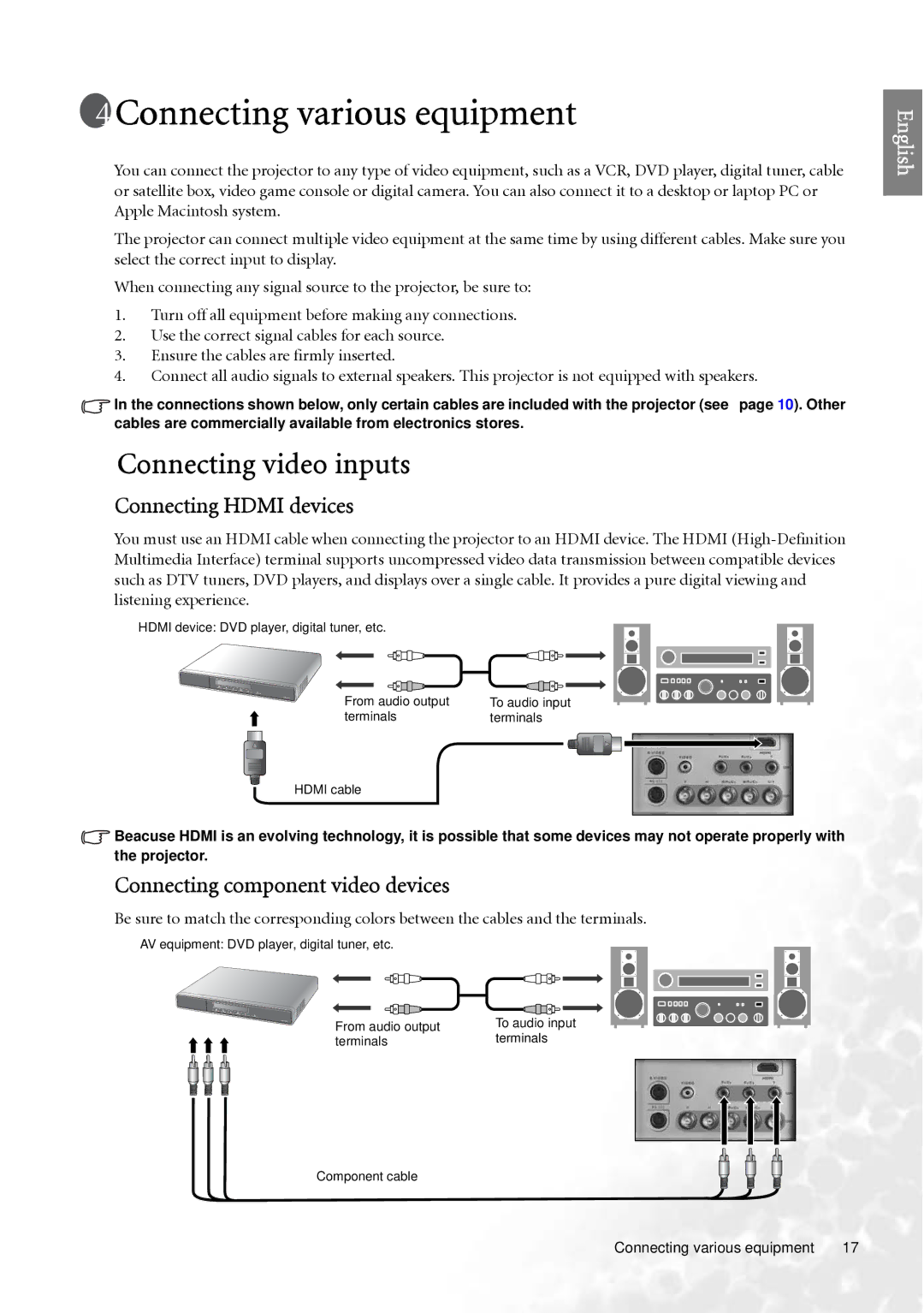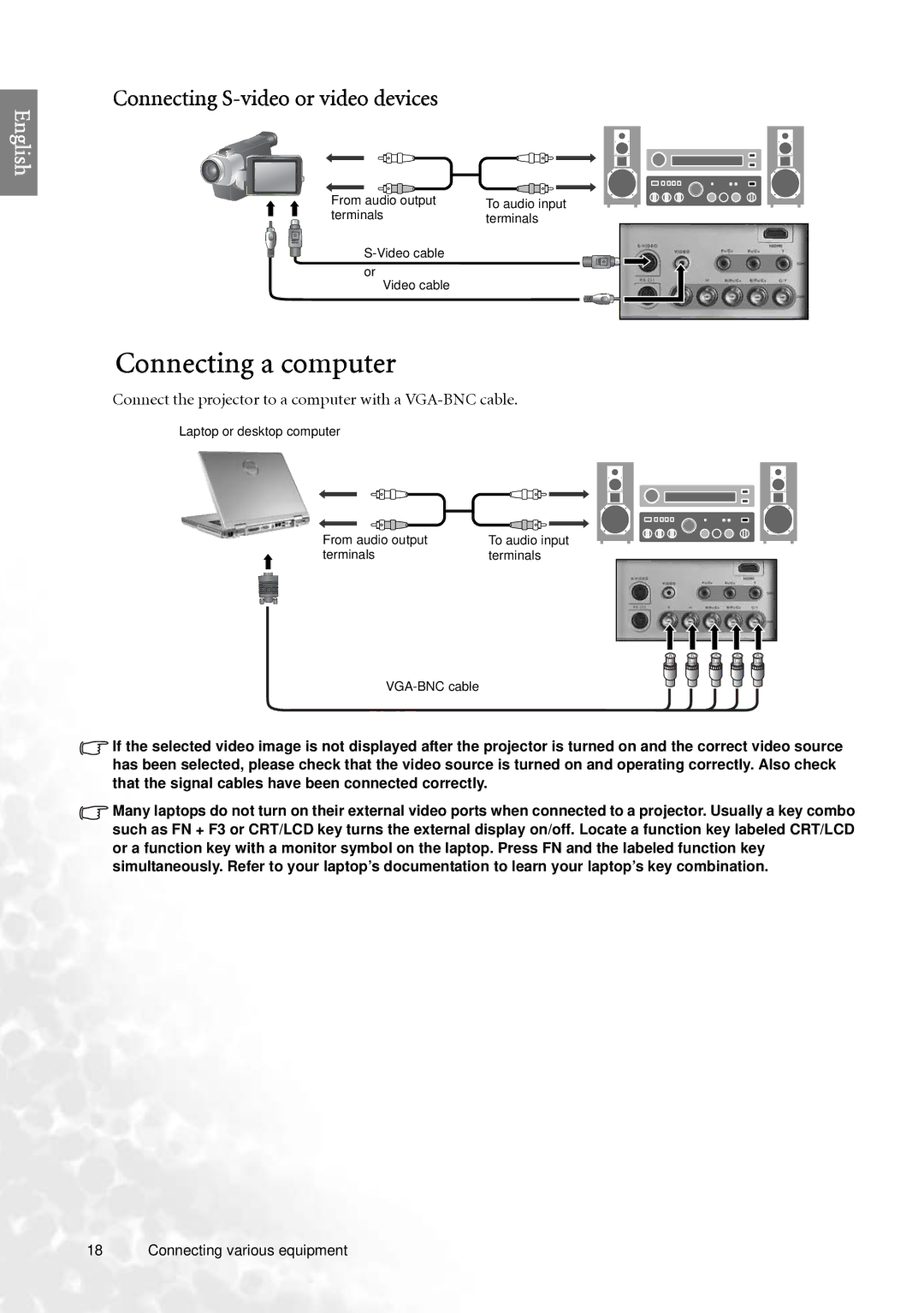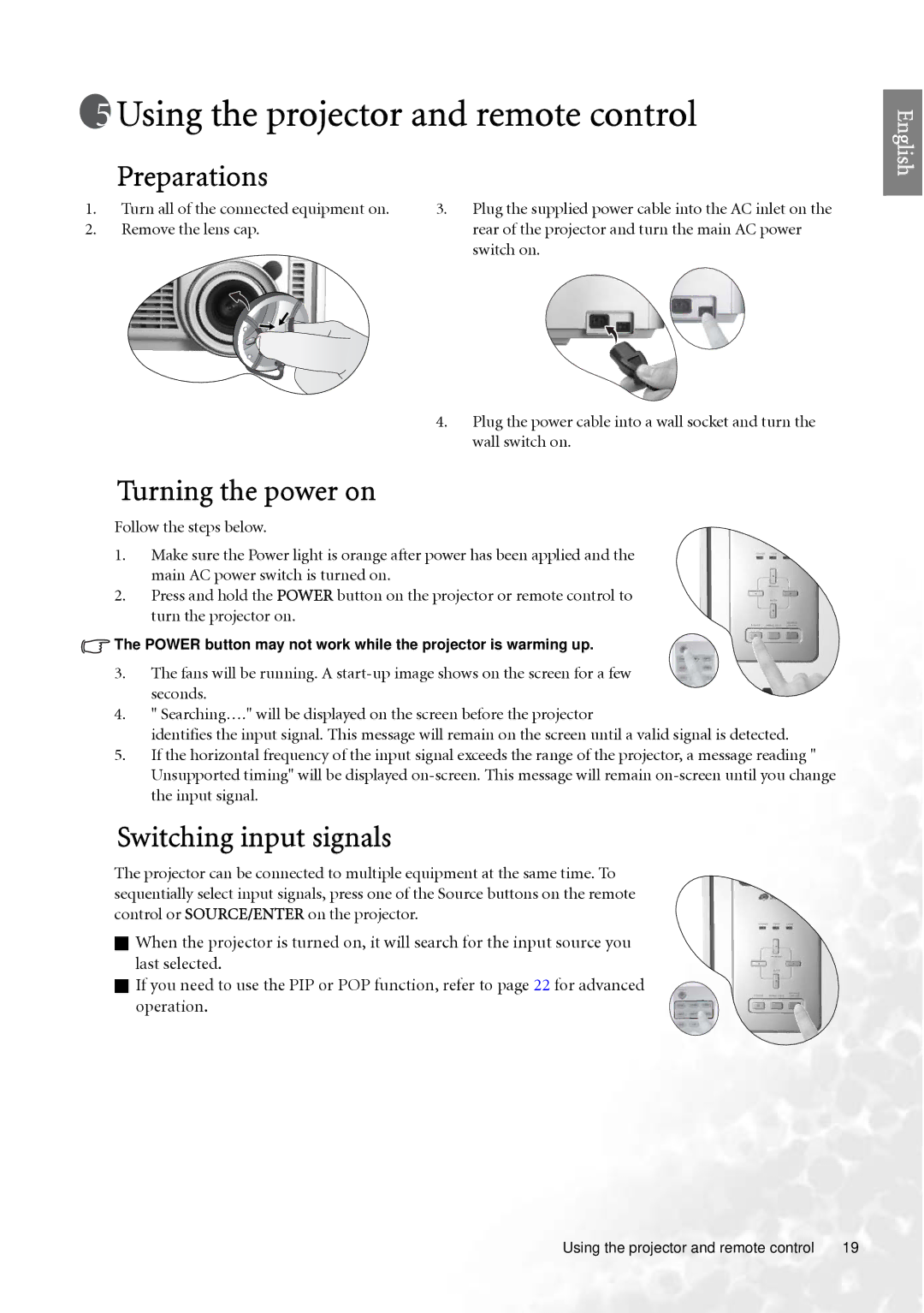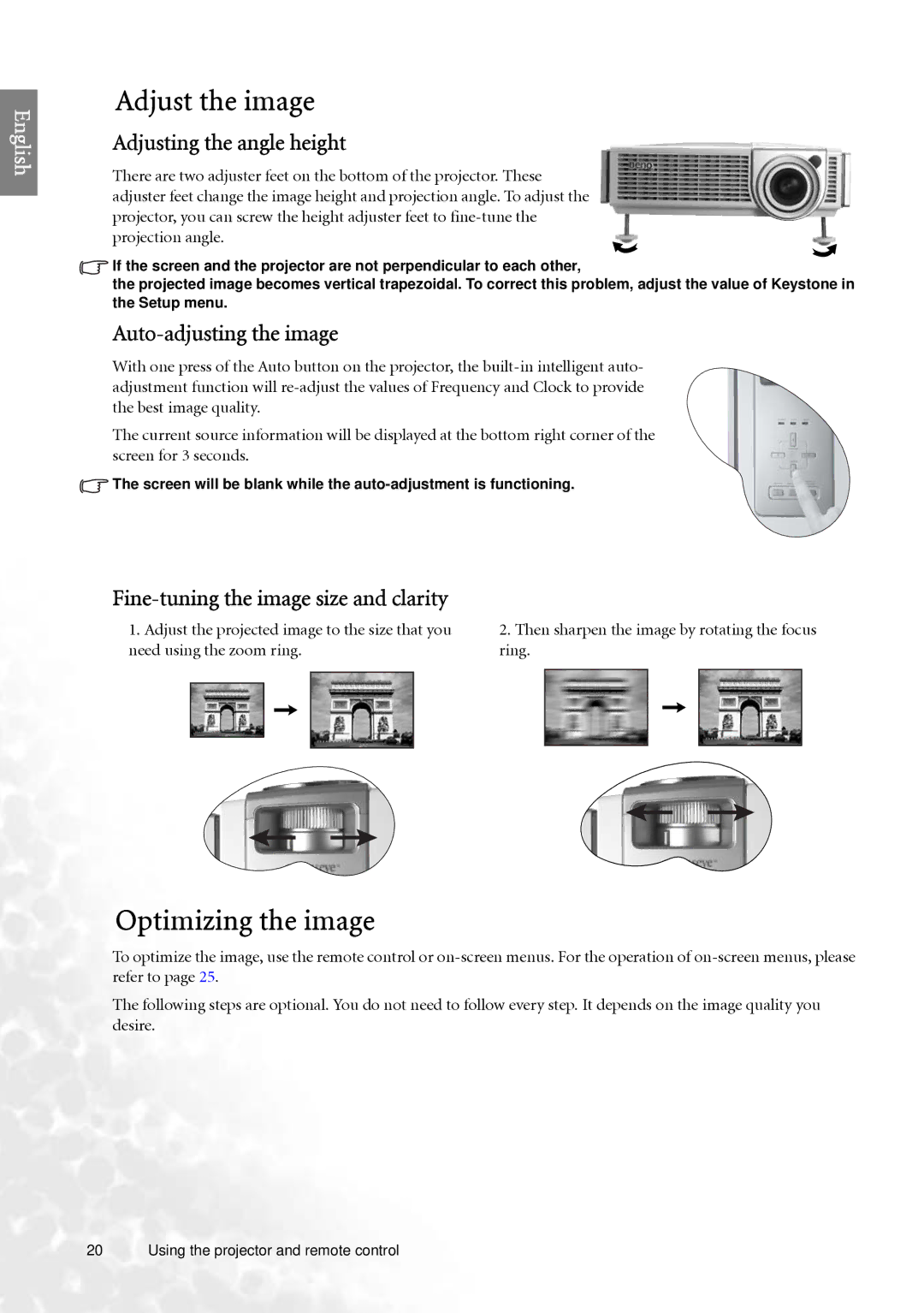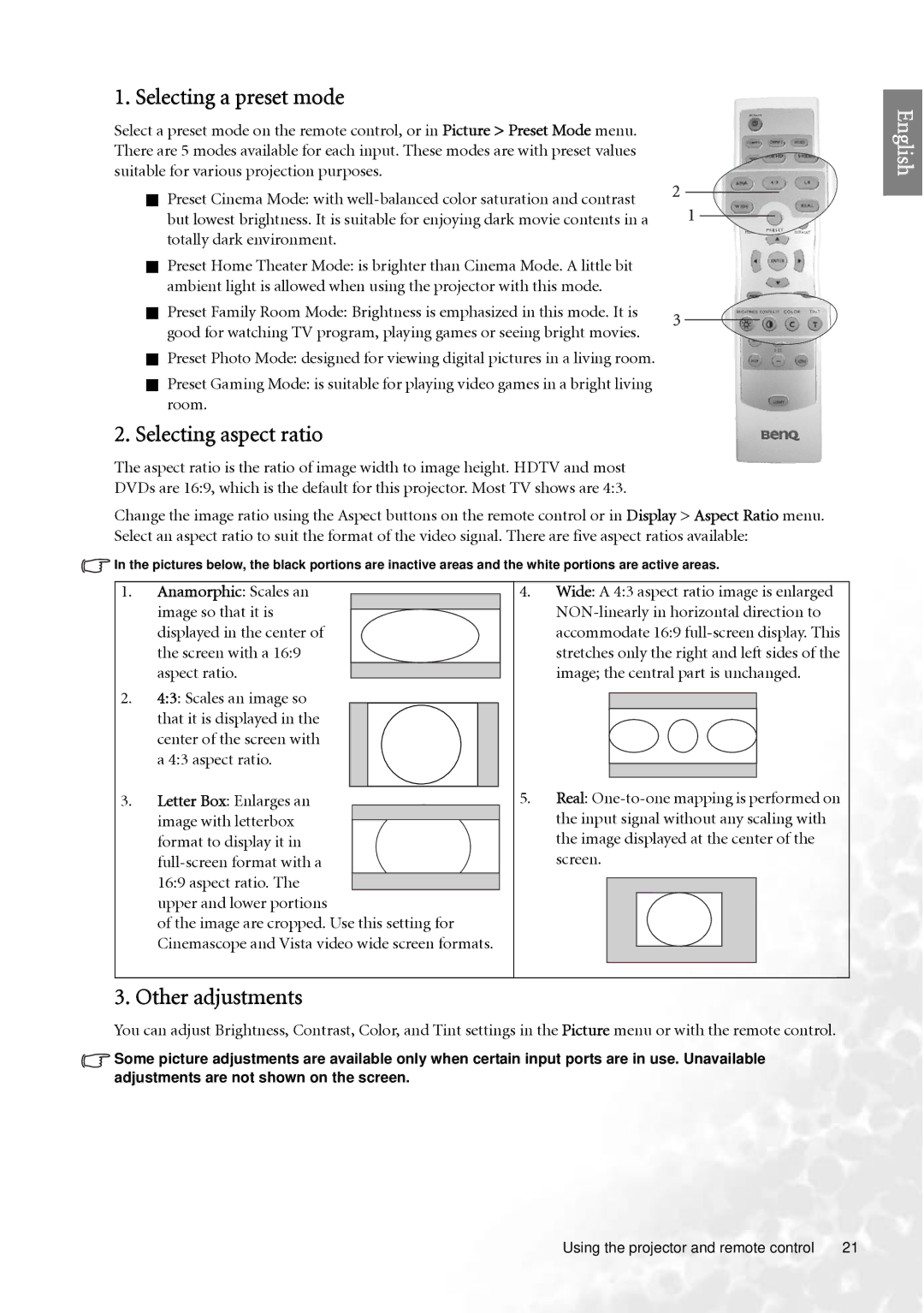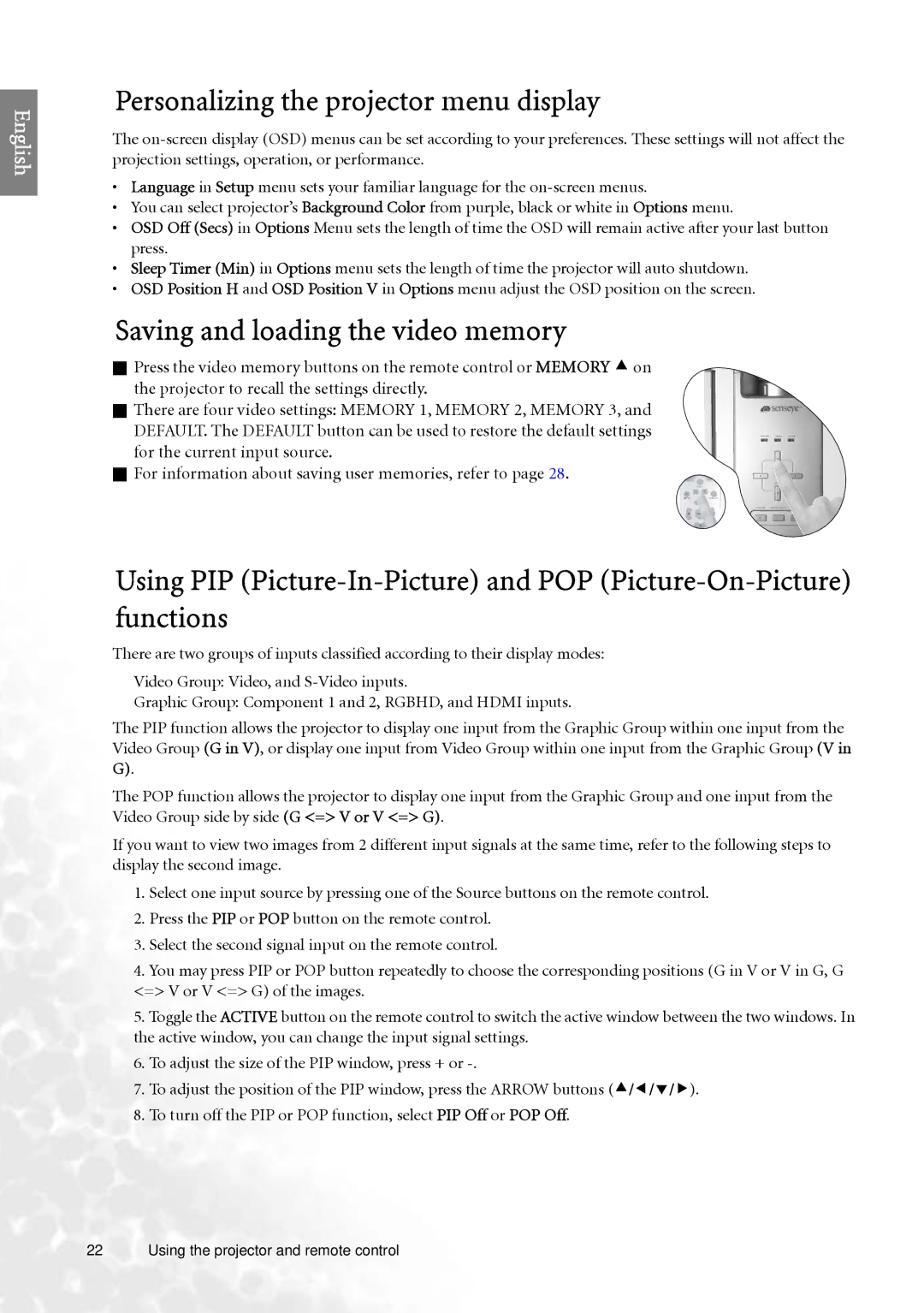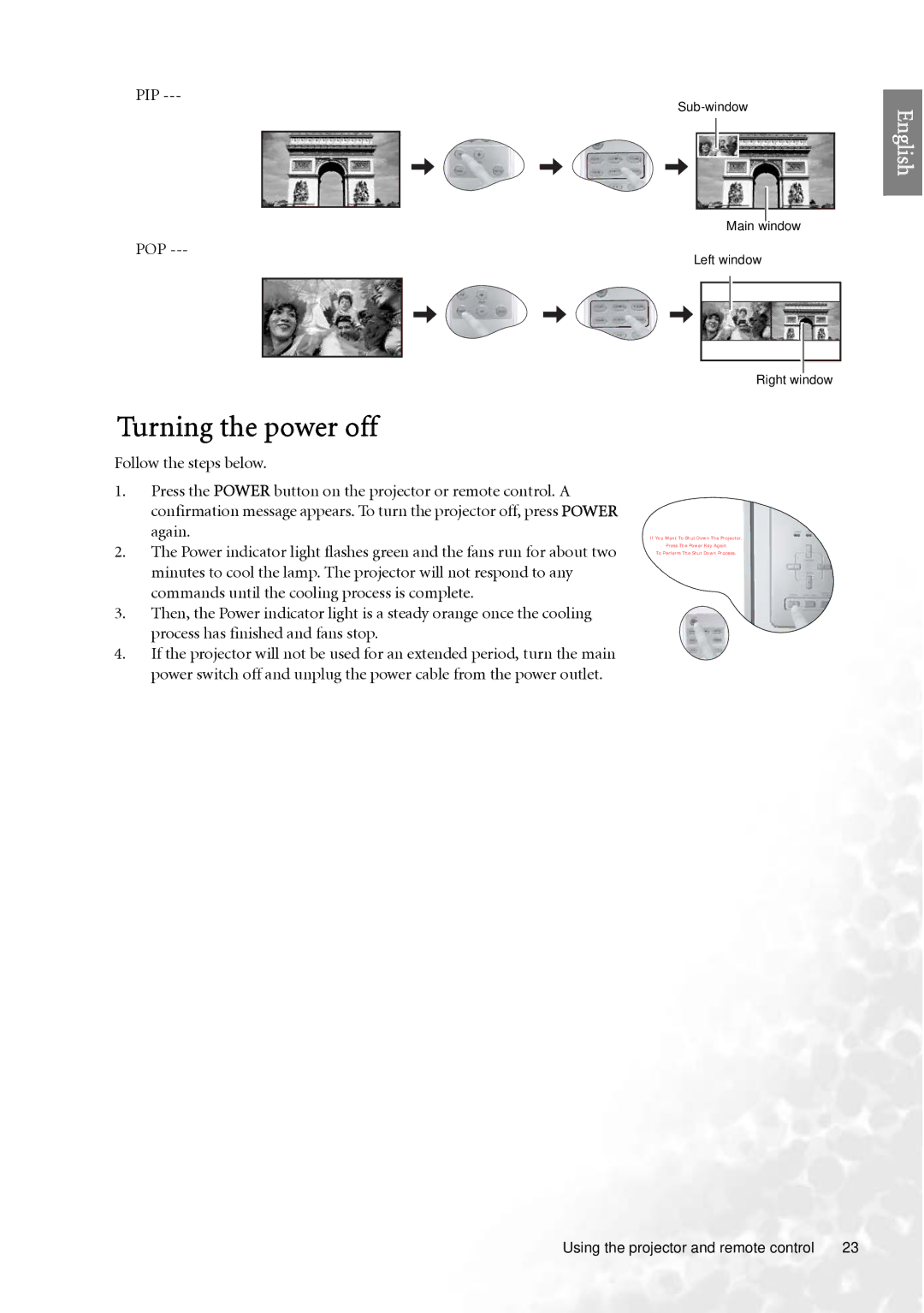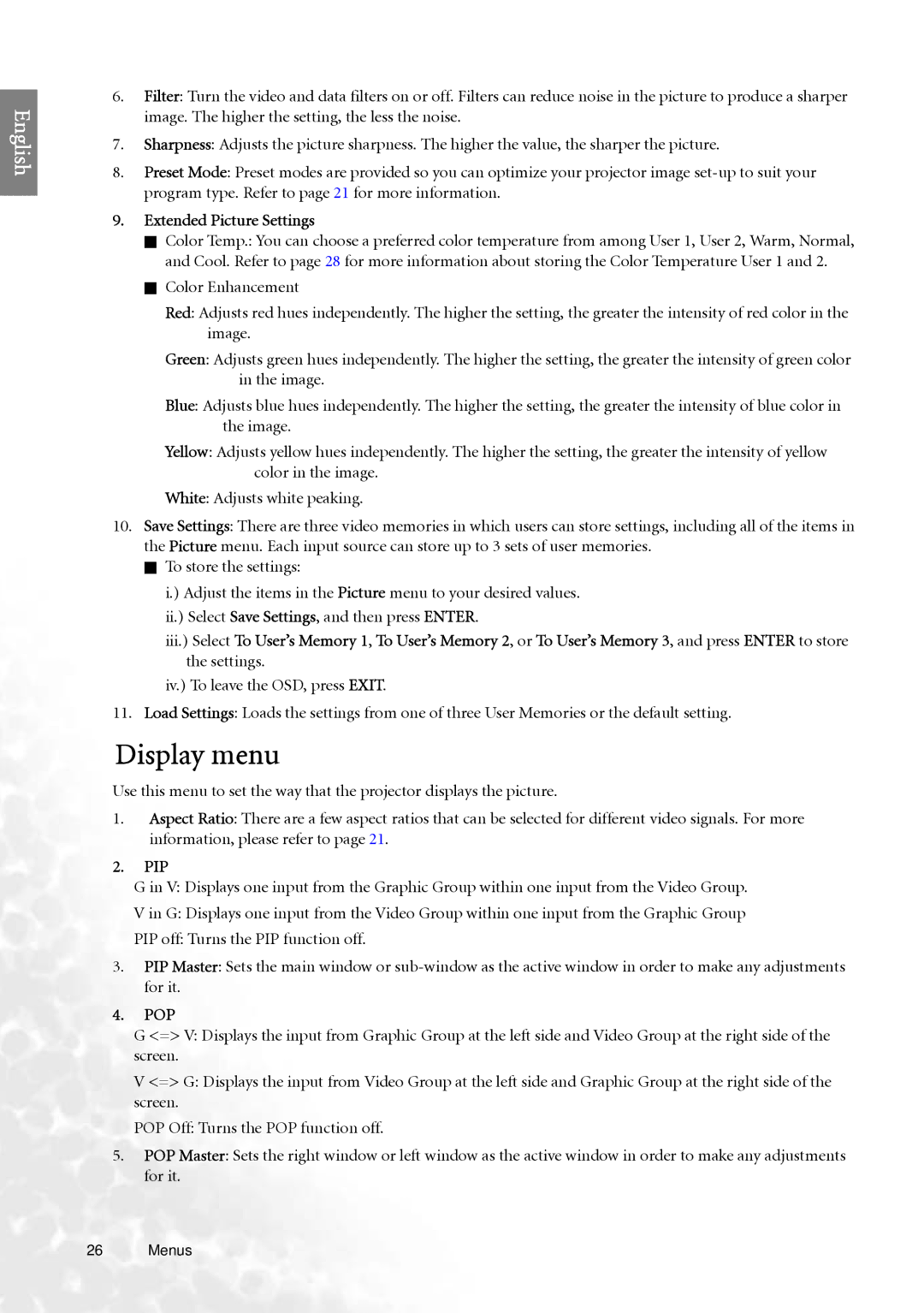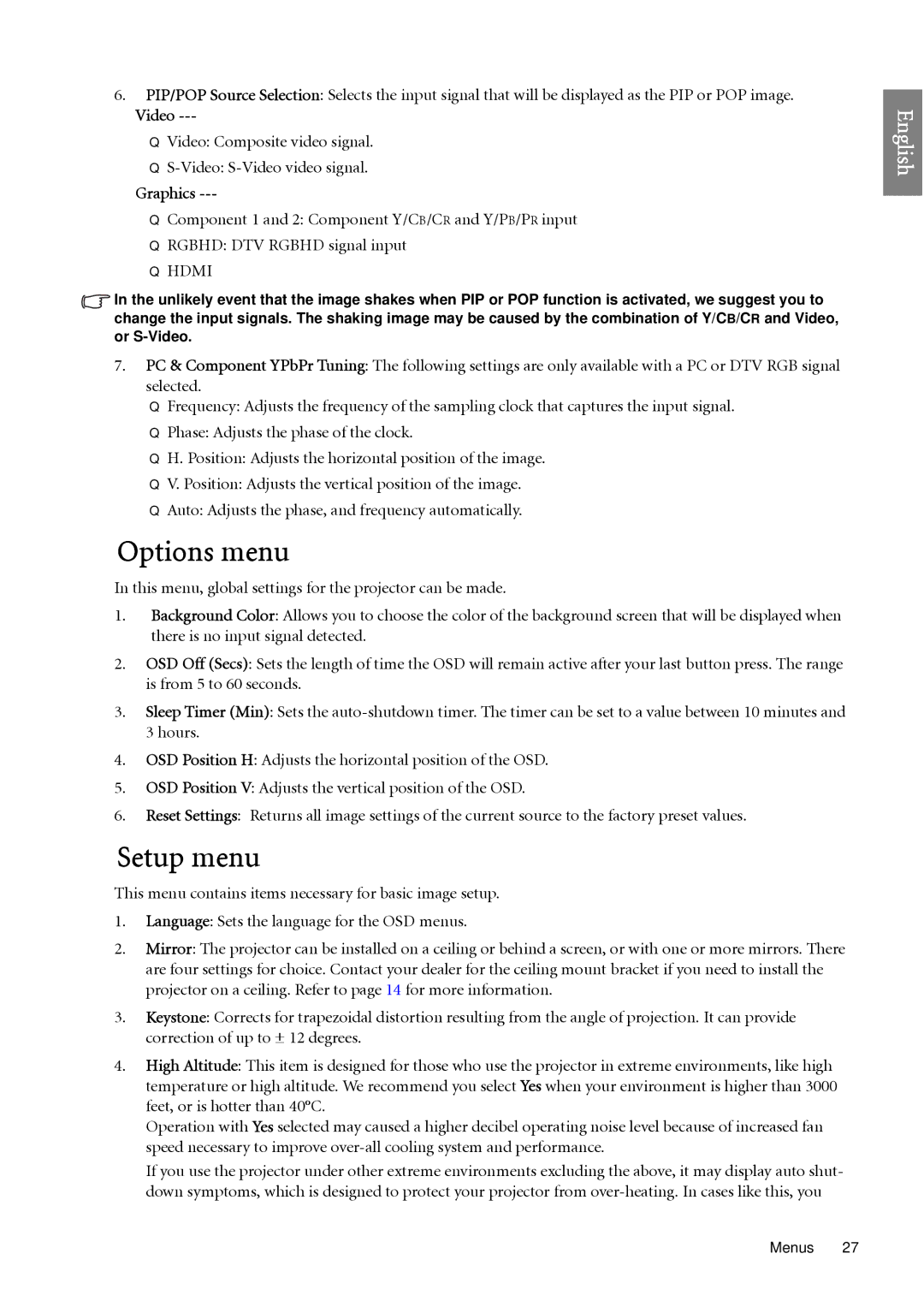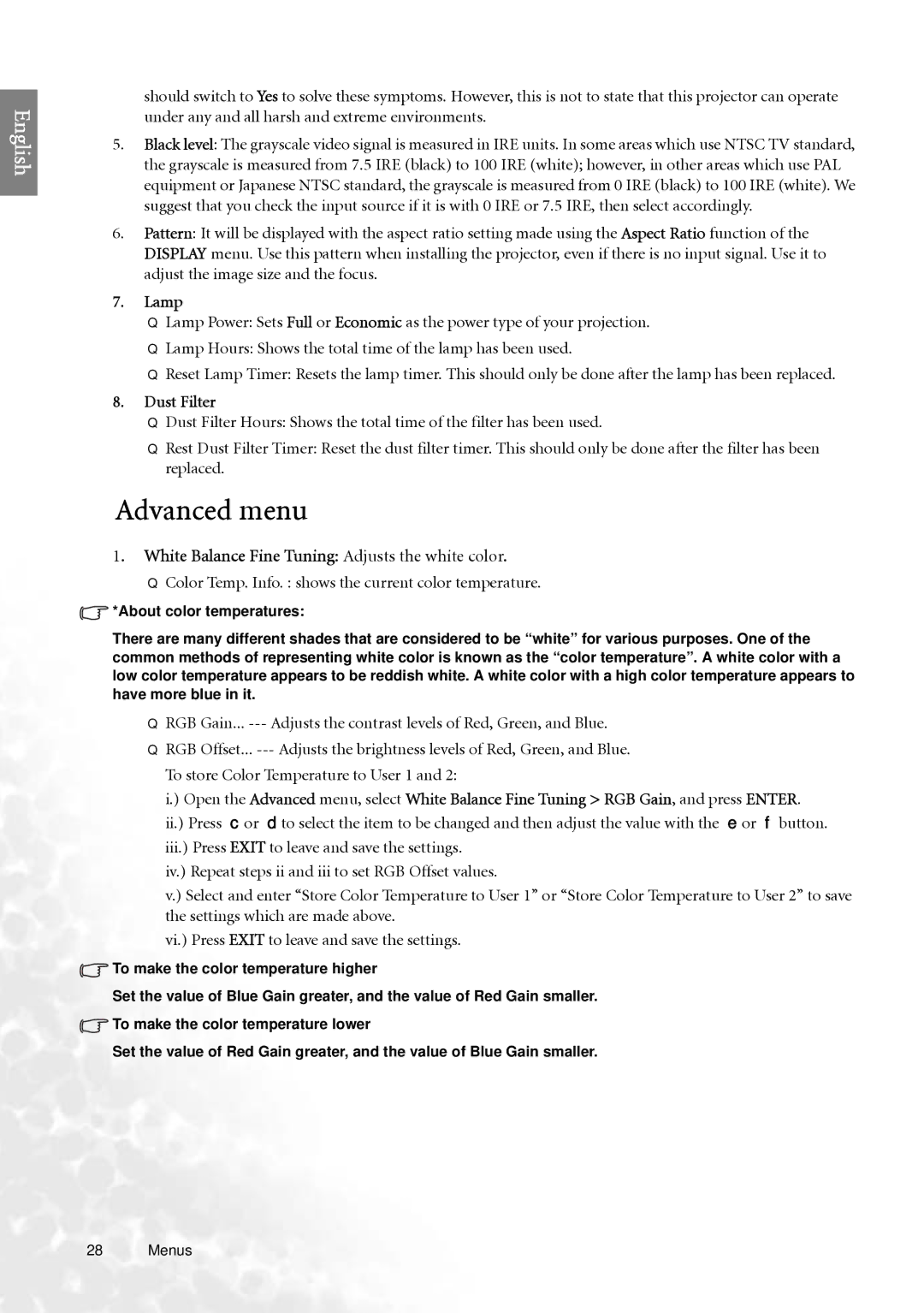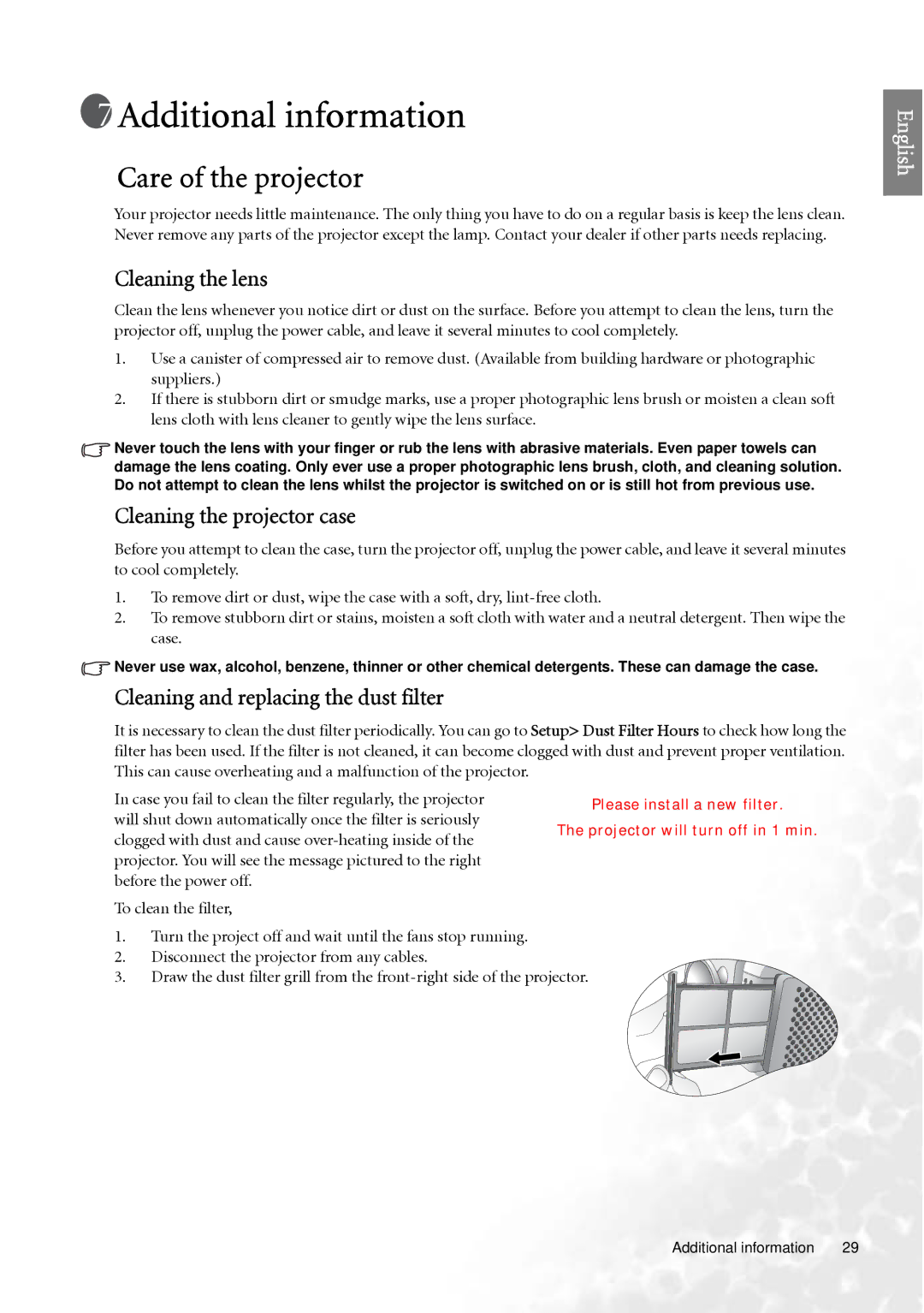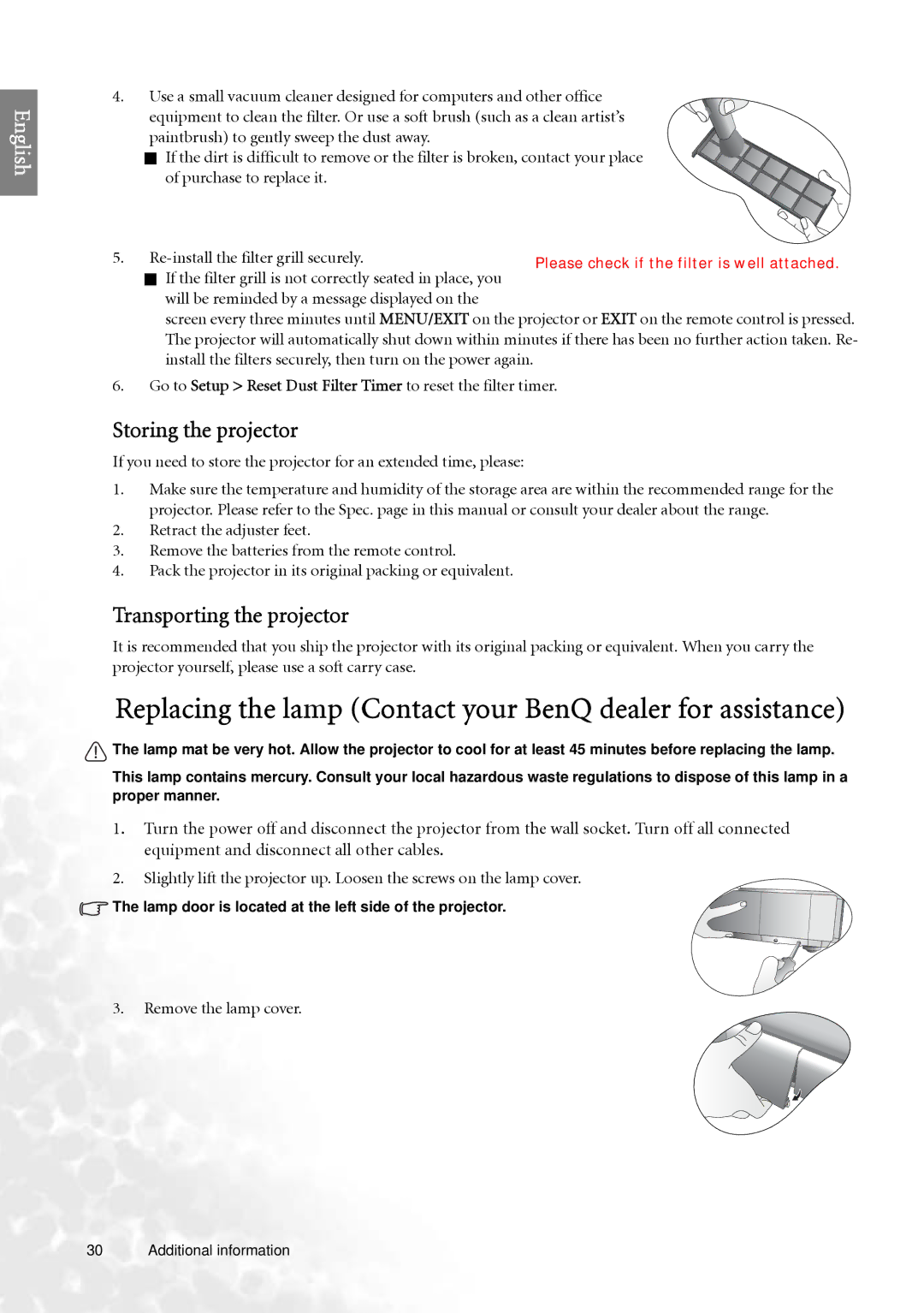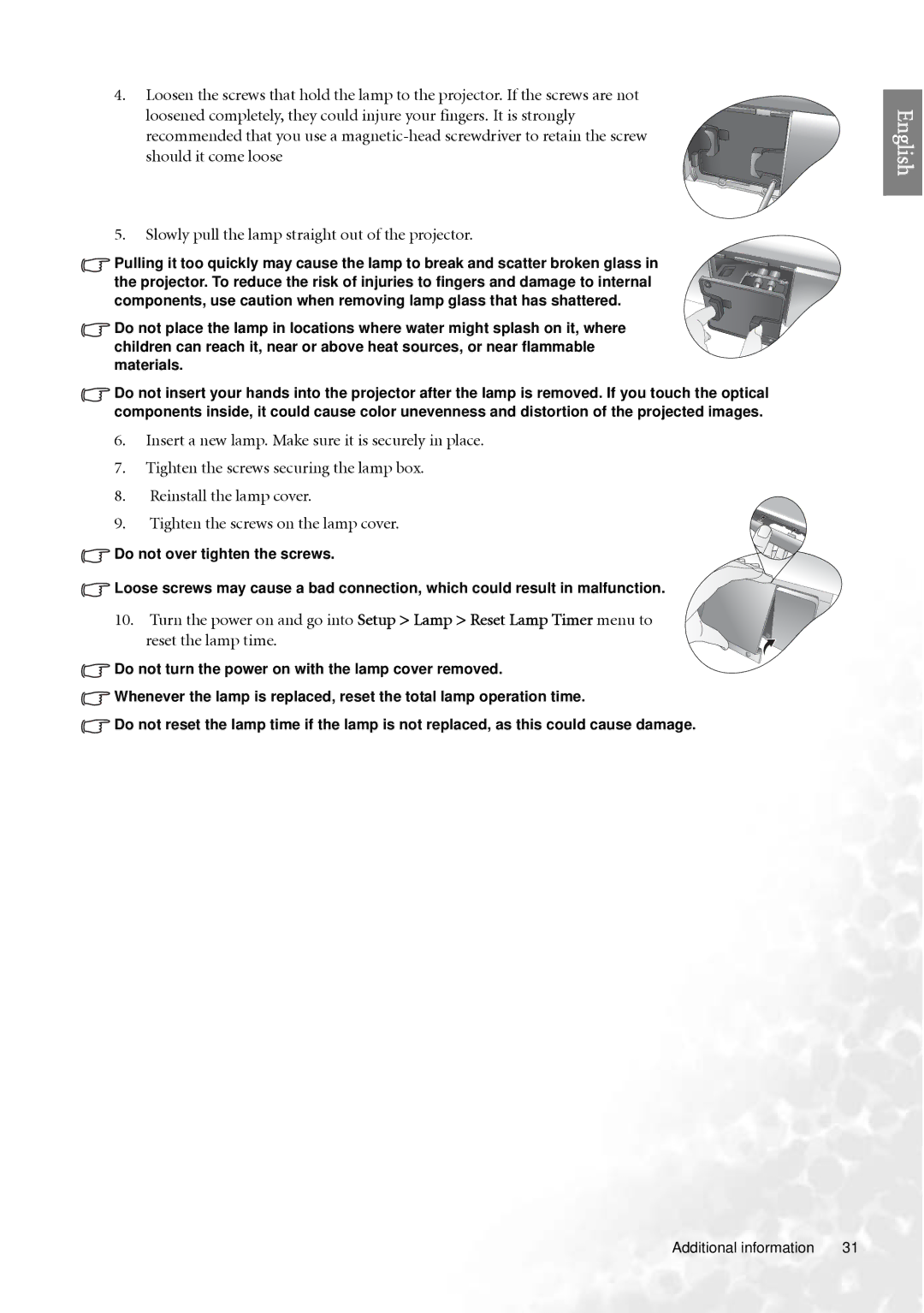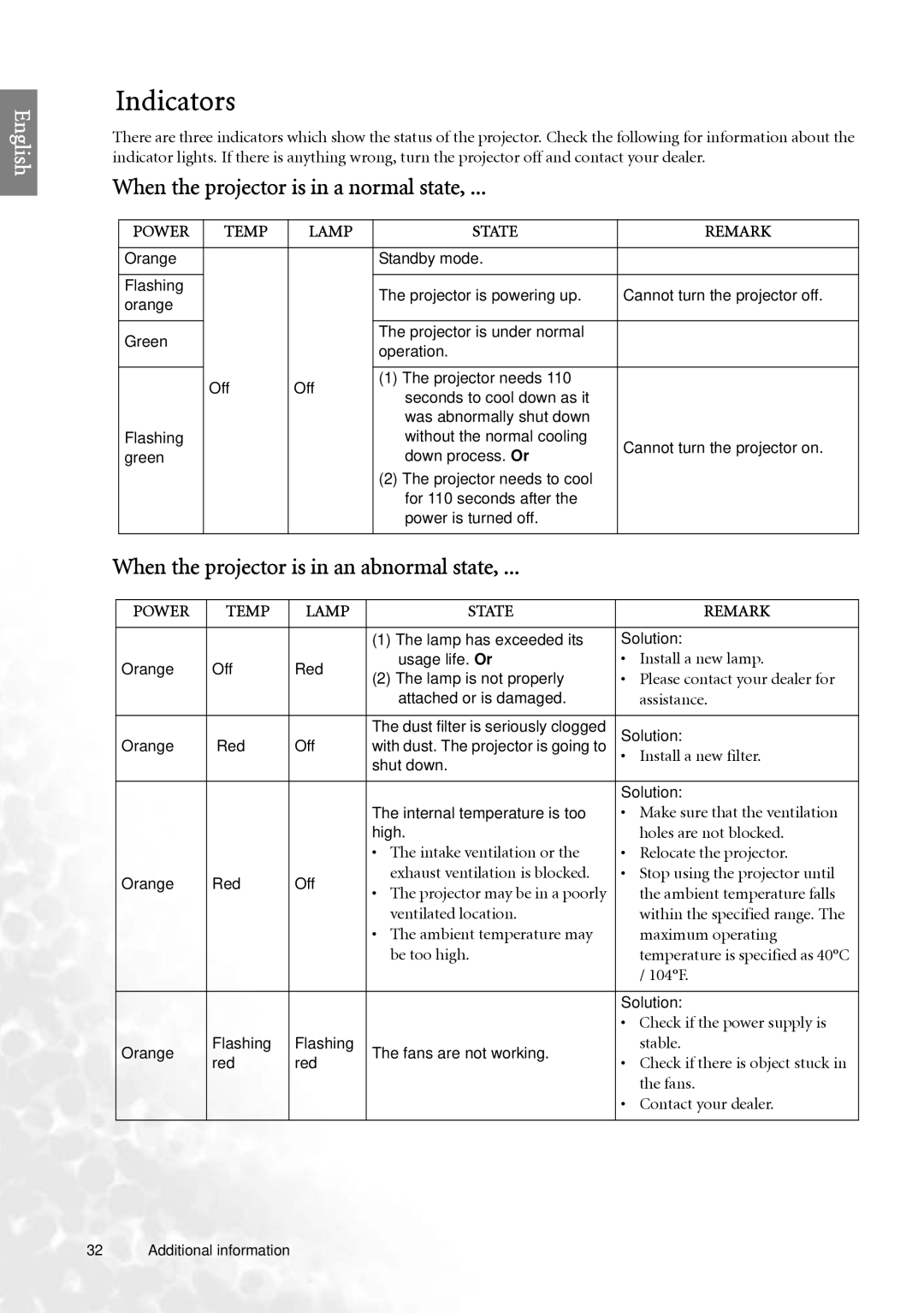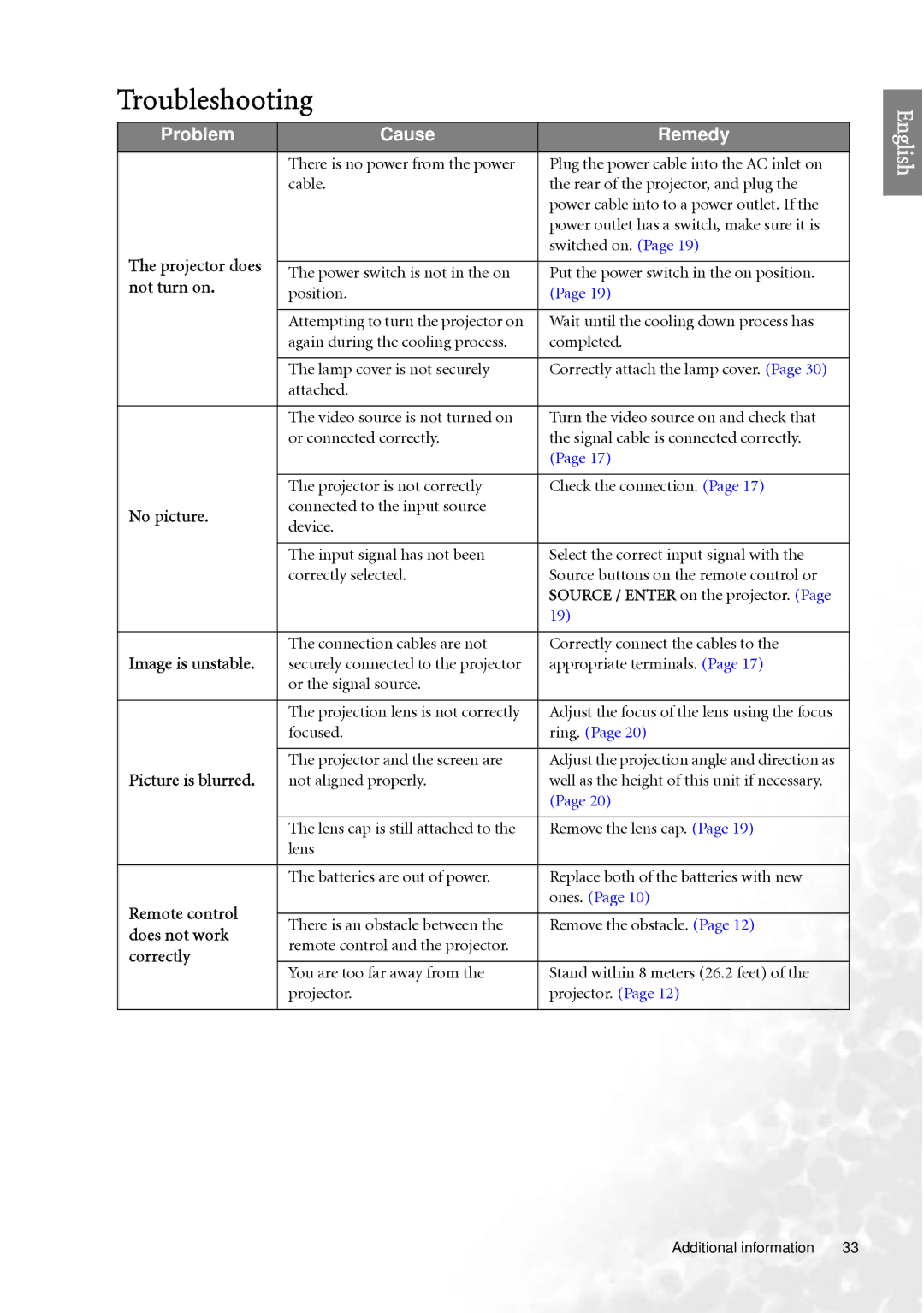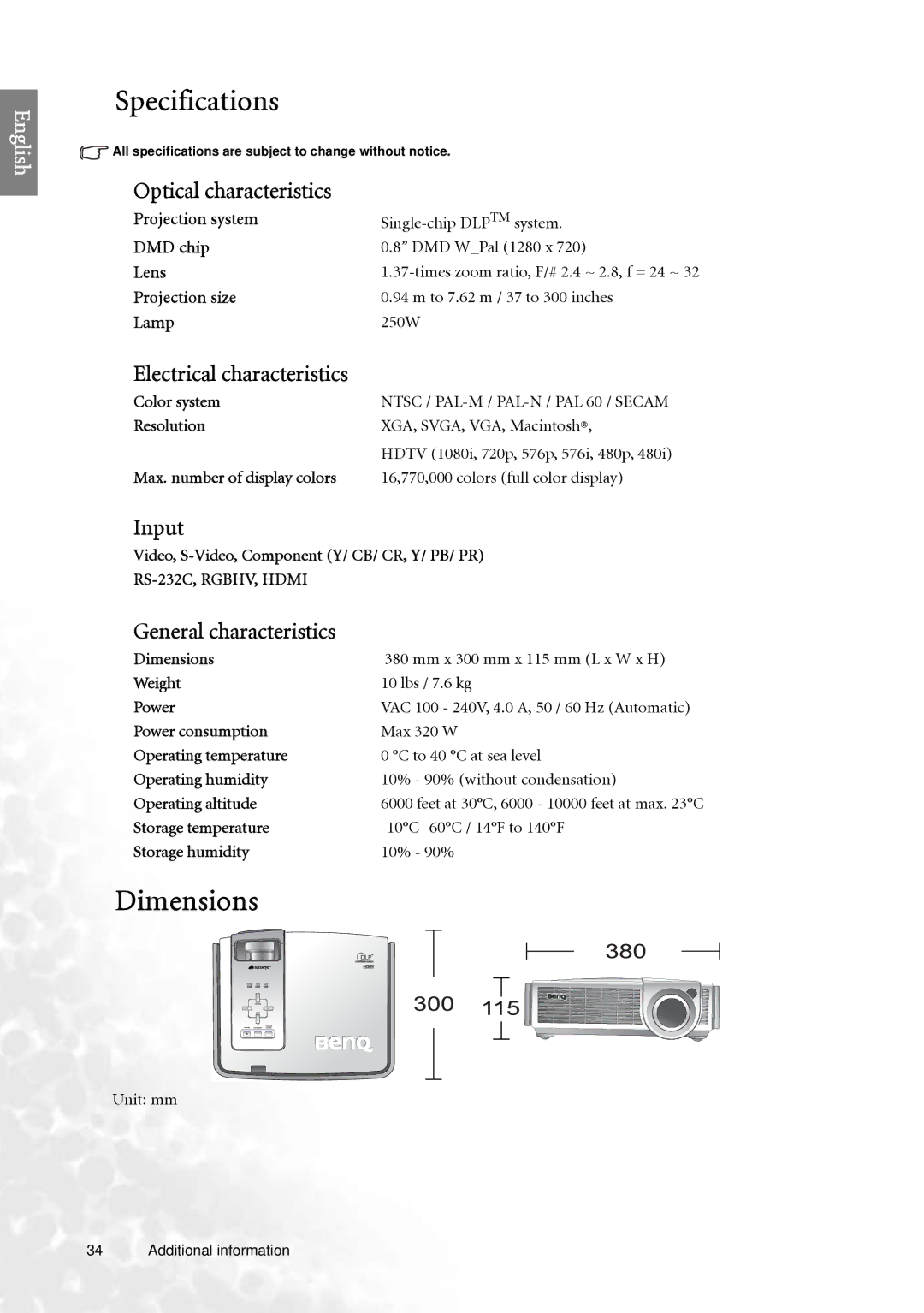English
 Positioning your projector
Positioning your projector
Choosing a location
Your projector is designed to be installed in one of four possible installation locations:
1.Floor in front of screen;
2.Ceiling in front of screen;
3.Floor at rear of screen; or
4.Ceiling at rear of screen.
Your room layout or personal preference will dictate which installation location you select. Take into consideration the size and position of your screen, the location of a suitable power outlet, the location and distance between the projector, and the rest of your equipment.
I. Floor front
Select this location with the projector placed near the floor in front of the screen. This is the most common way to position the projector for quick setup and portability.
III. Floor rear
Select this location with the projector placed near the floor behind the screen.
Note that a special rear projection screen is required.
Set Floor Rear in the Setup > Mirror menu after you turn the projector on.
II. Ceiling front
Select this location with the projector suspended from the ceiling in front of the screen.
Purchase the BenQ Projector Ceiling Mounting Kit from your dealer to mount your projector on the ceiling.
Set Ceiling Front in the Setup > Mirror menu after you turn the projector on.
IV. Ceiling rear
Select this location with the projector suspended from the ceiling behind the screen.
Note that a special rear projection screen and the BenQ Projector Ceiling Mounting Kit are required for this installation location.
Set Ceiling Rear in the Setup > Mirror menu after you turn the projector on.
14 Positioning your projector