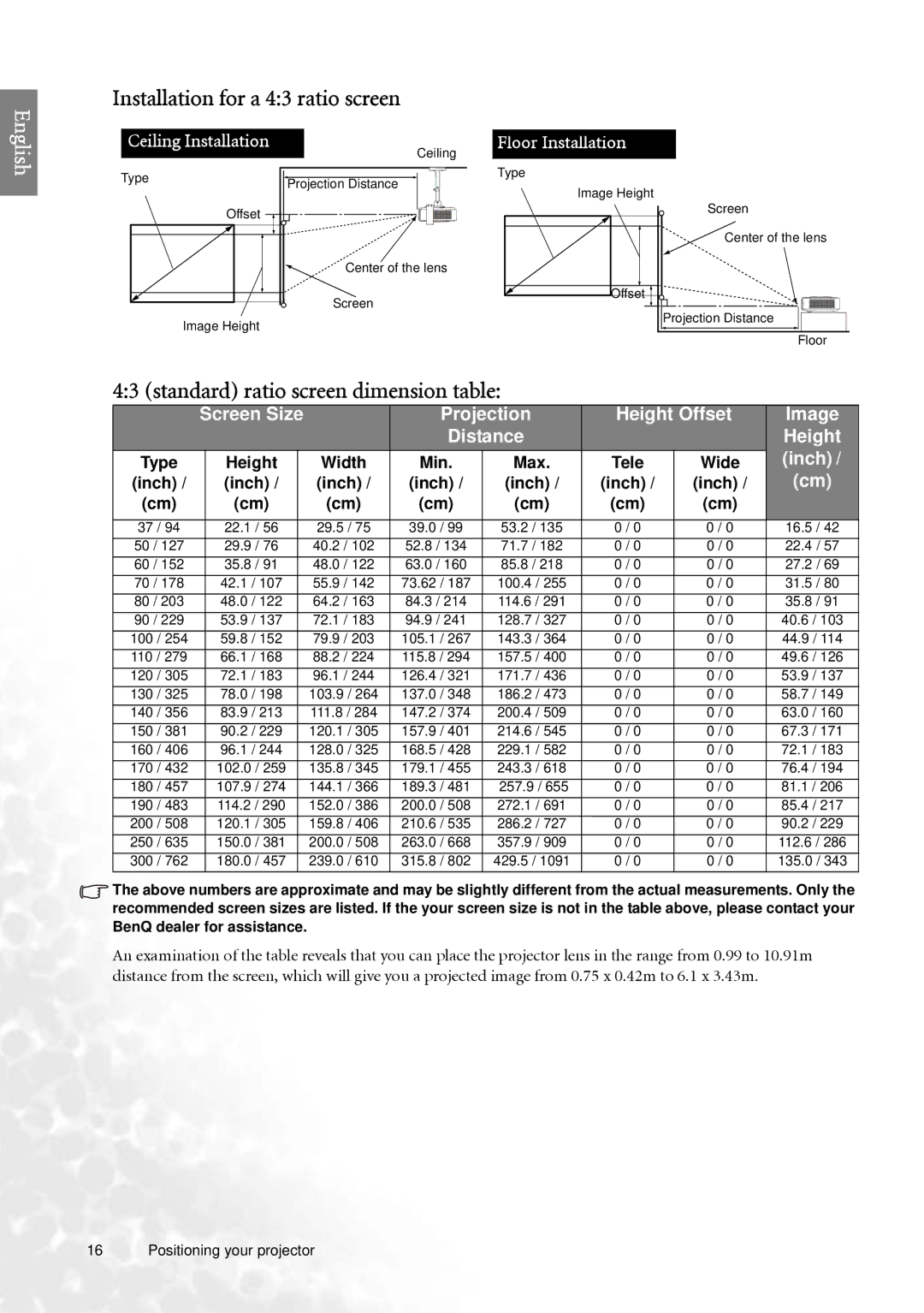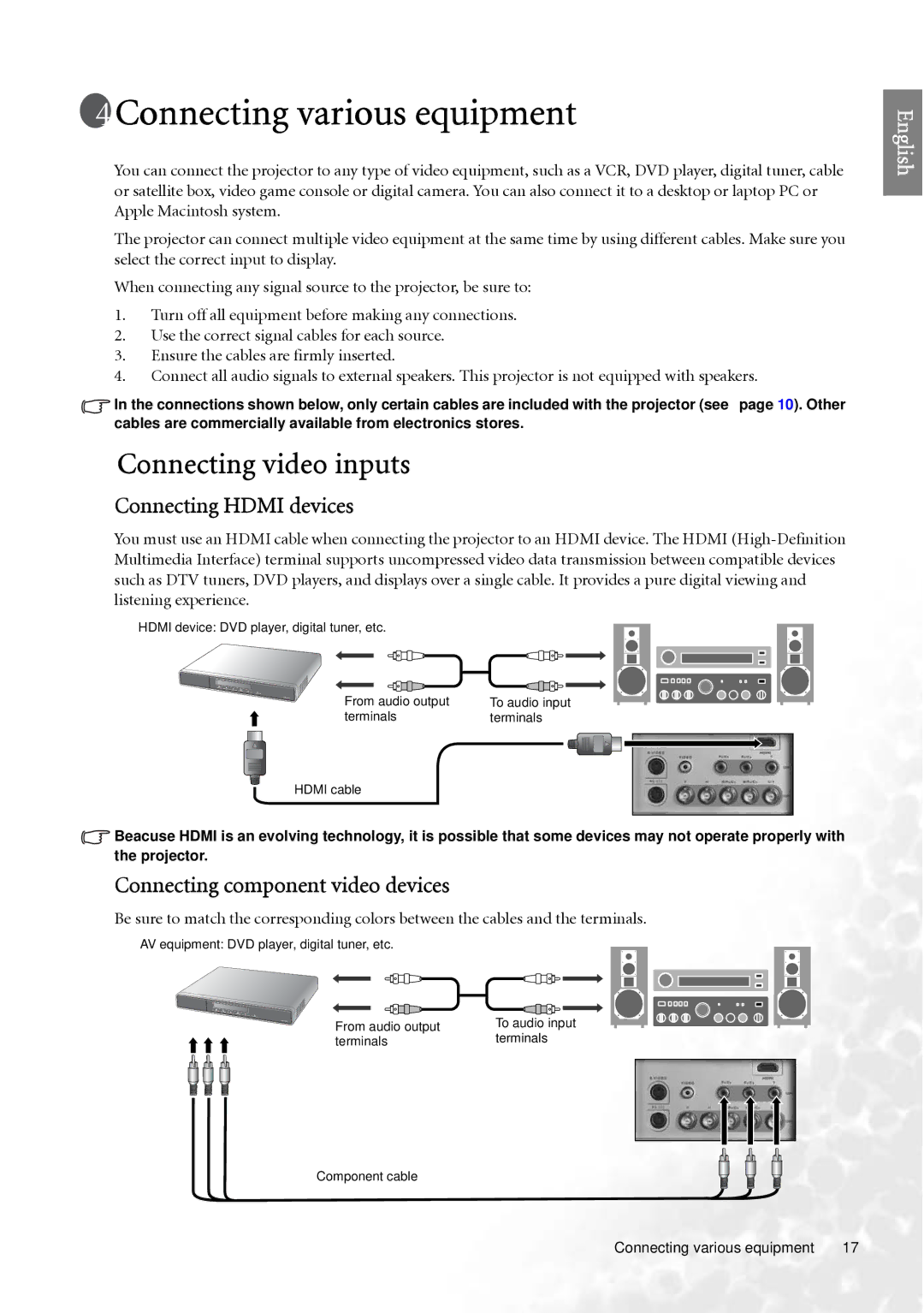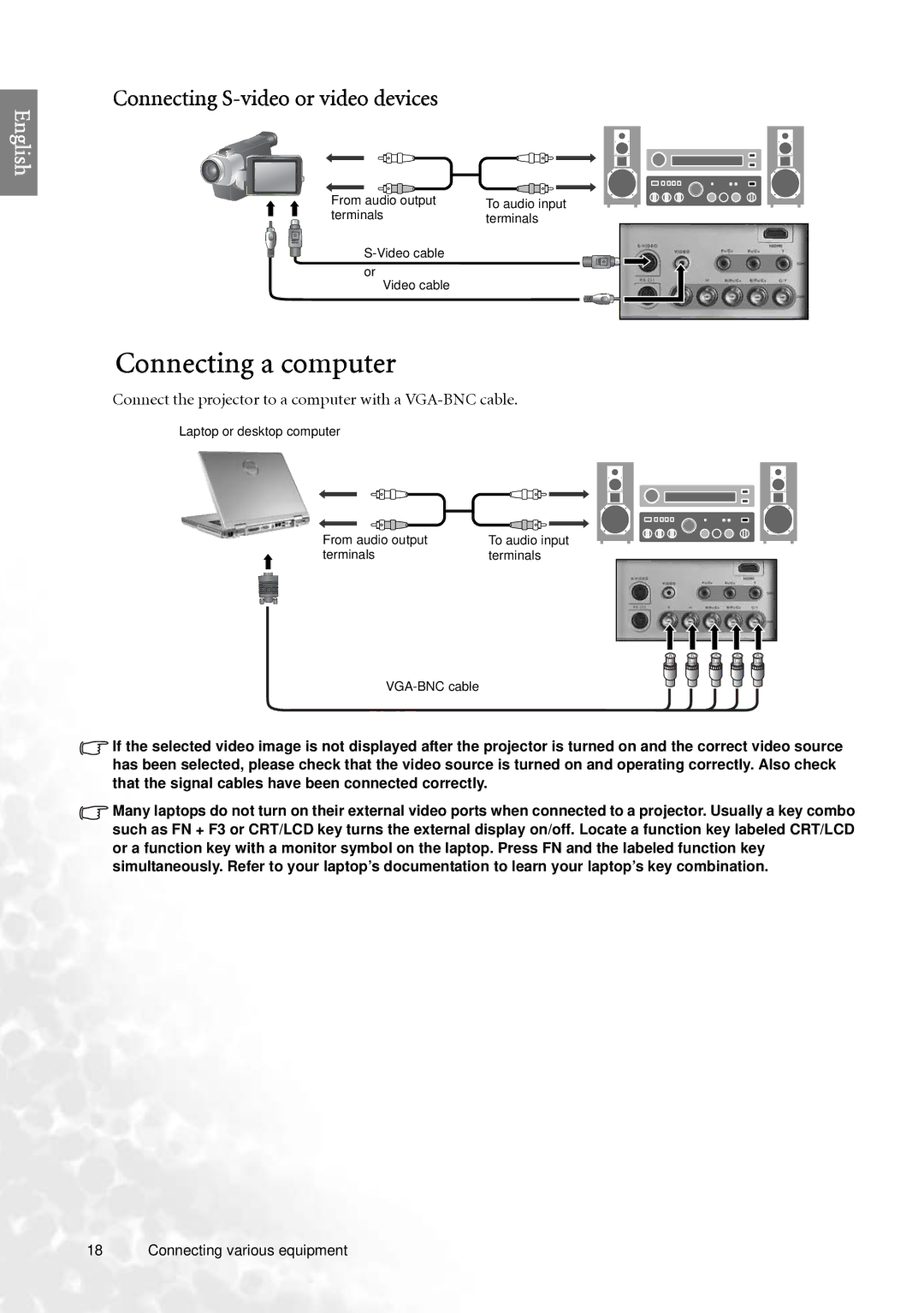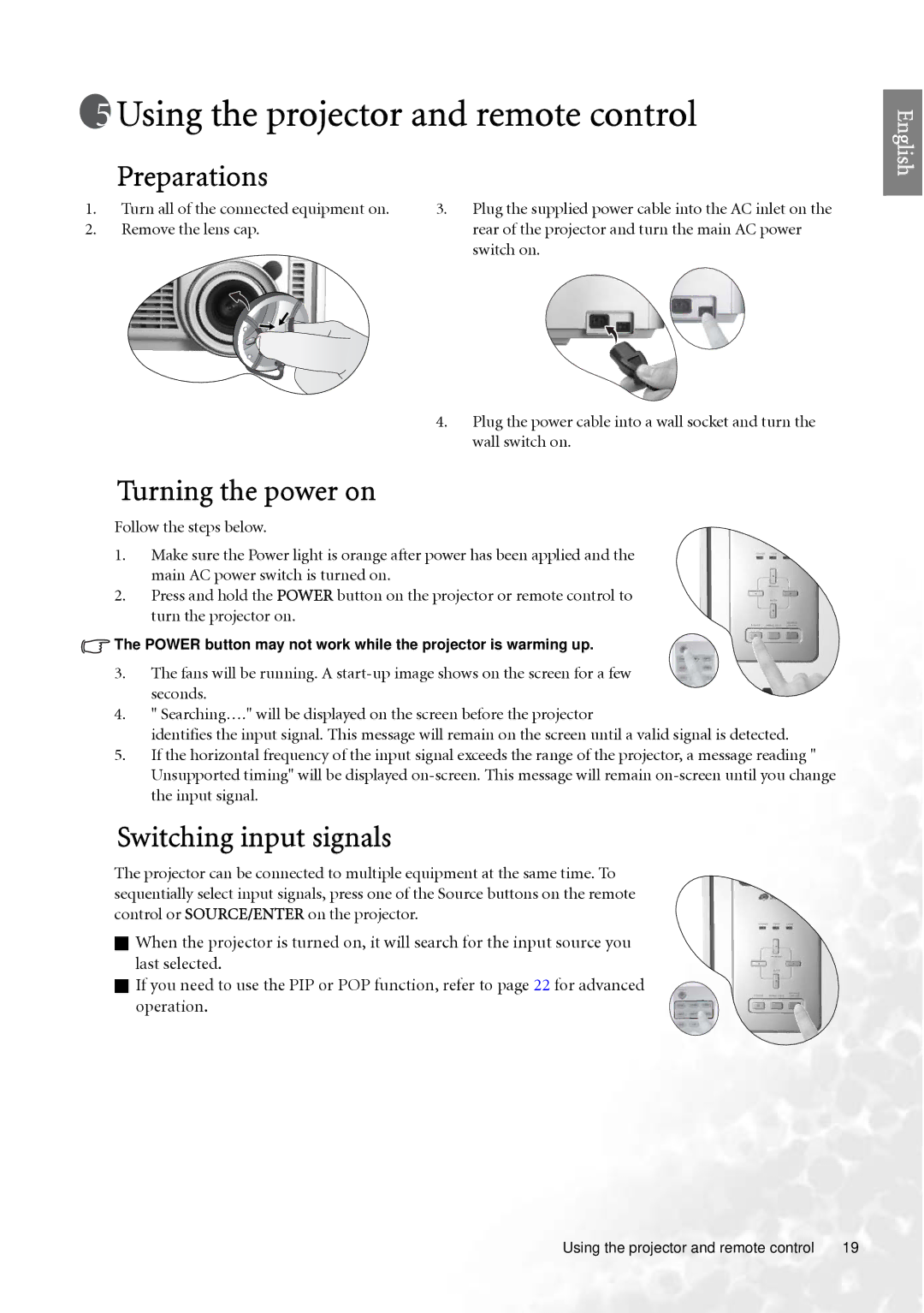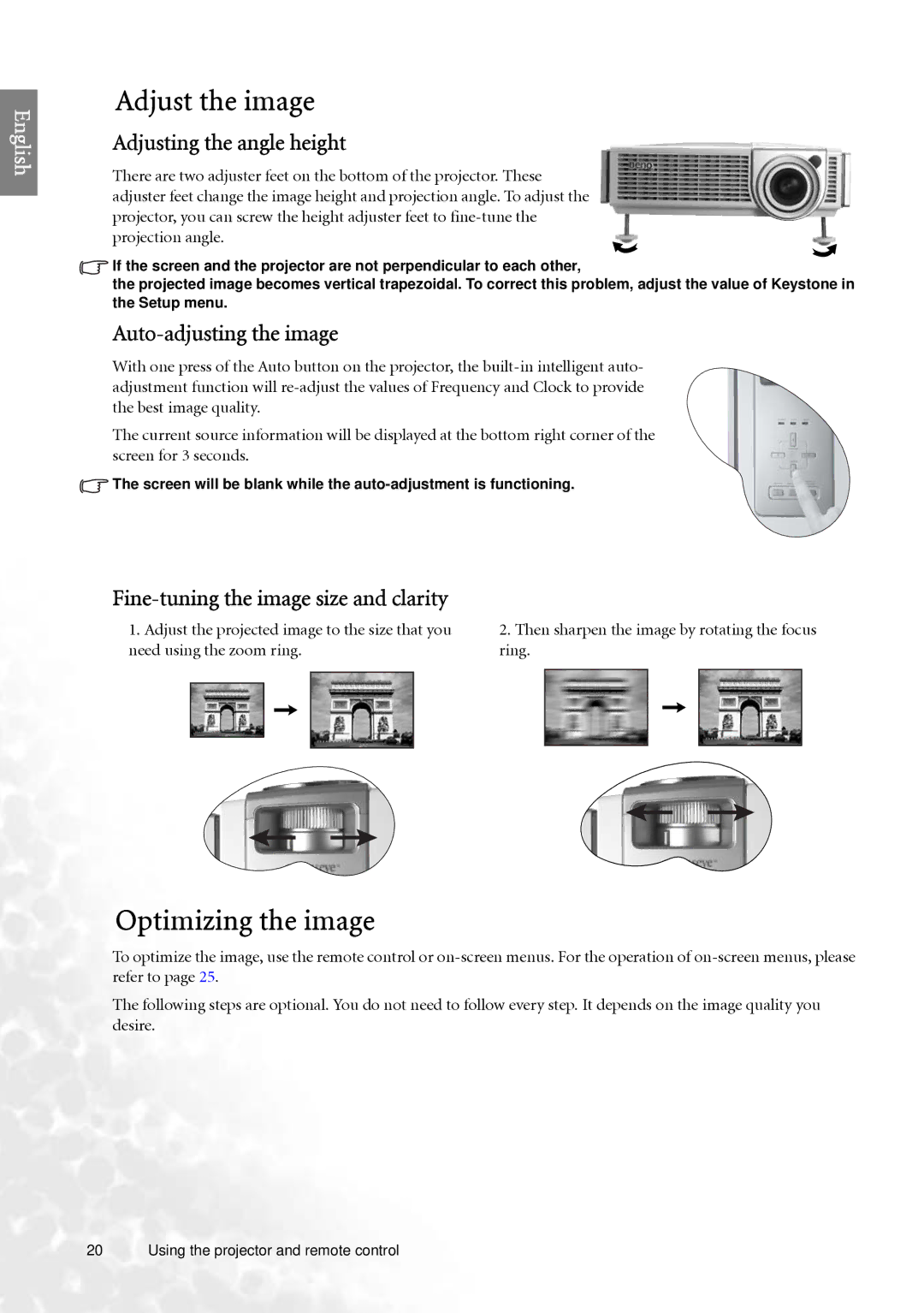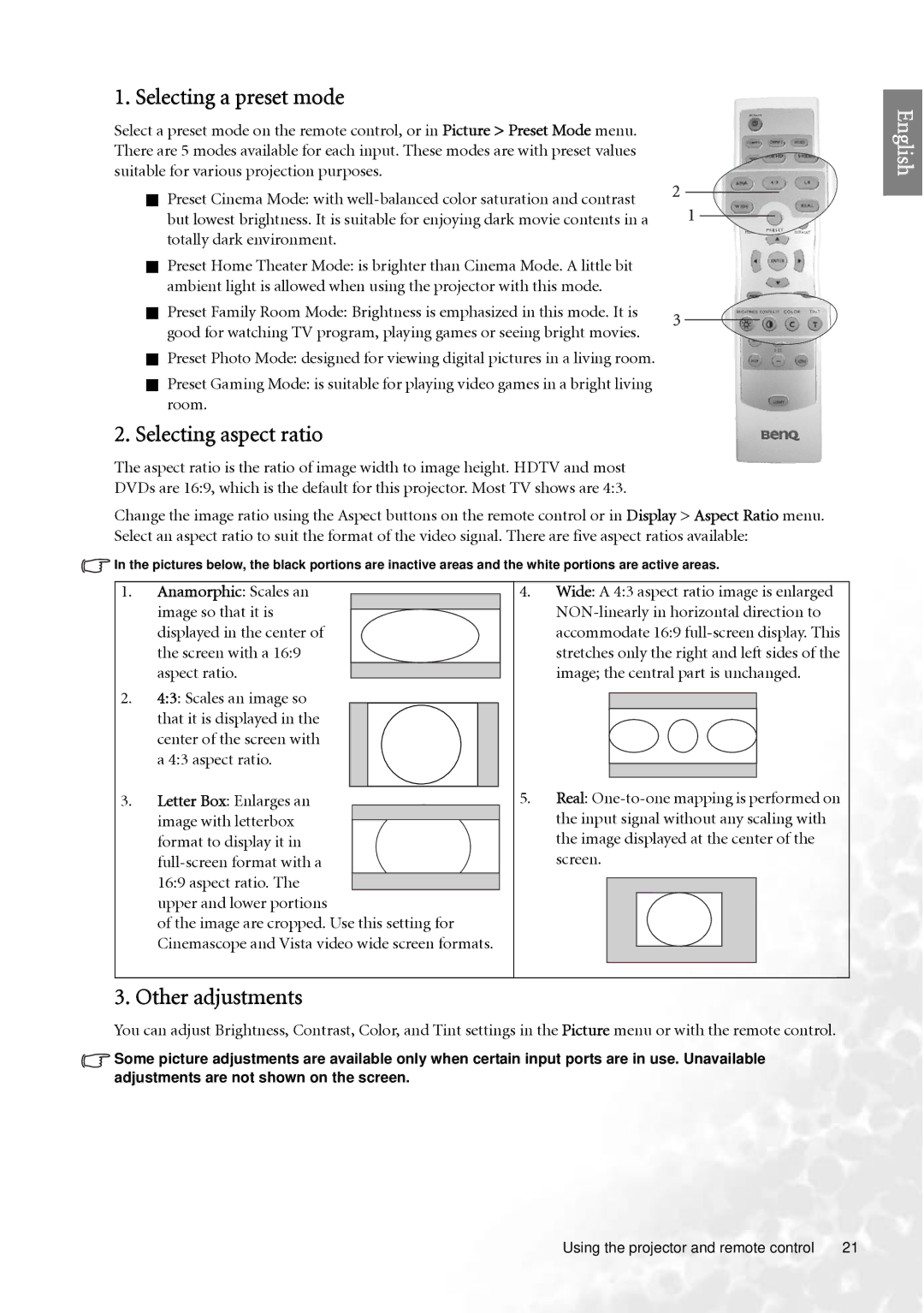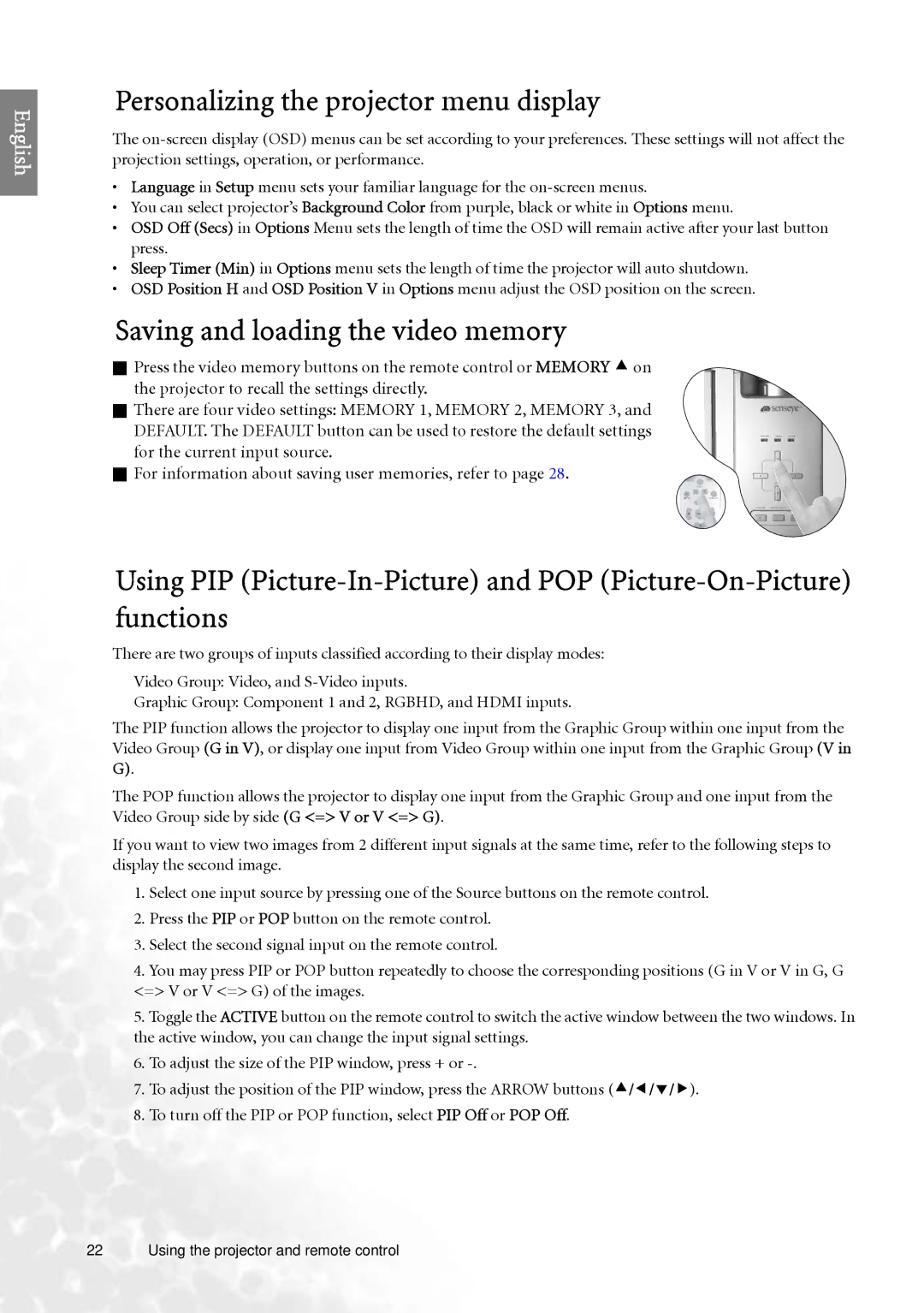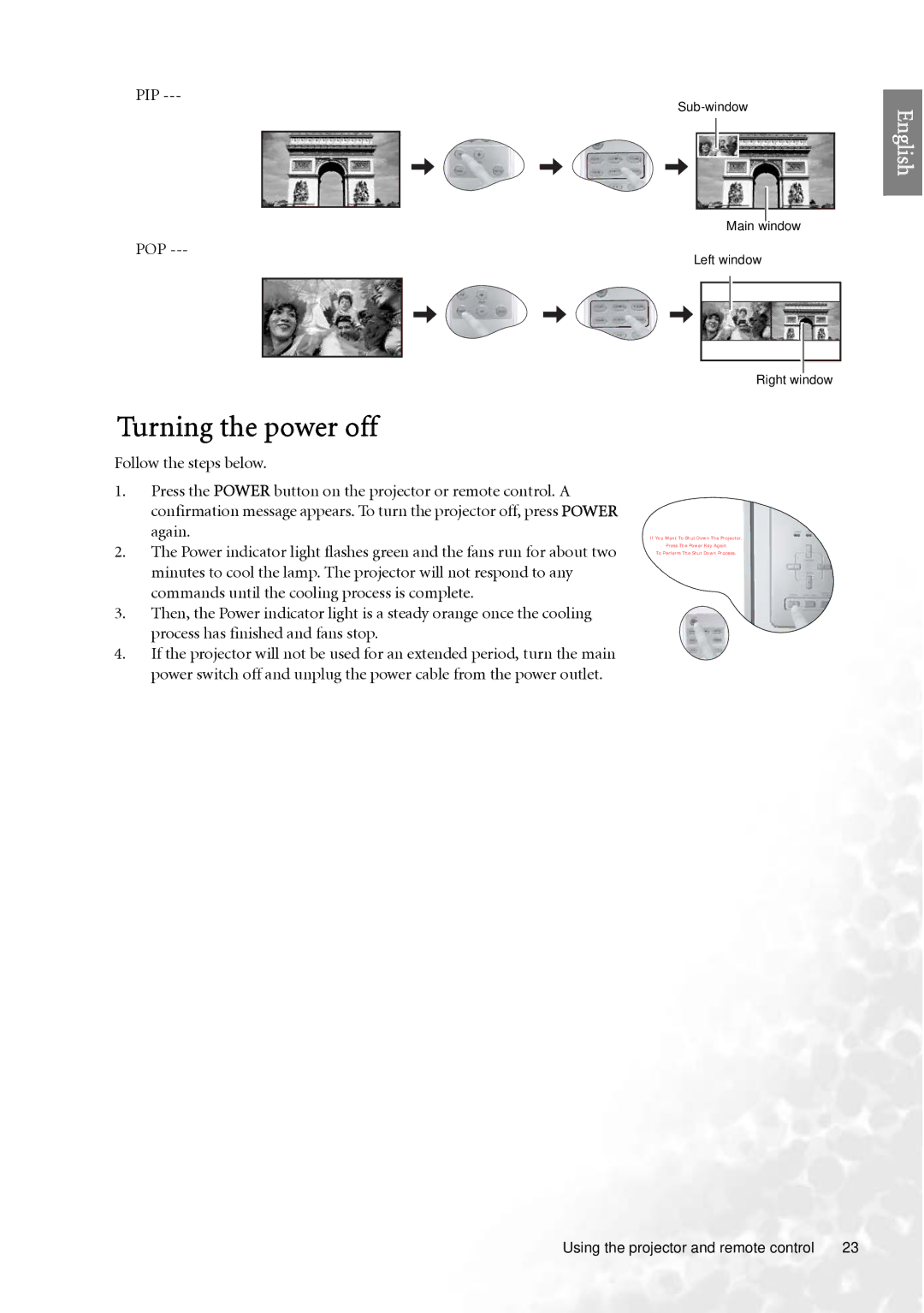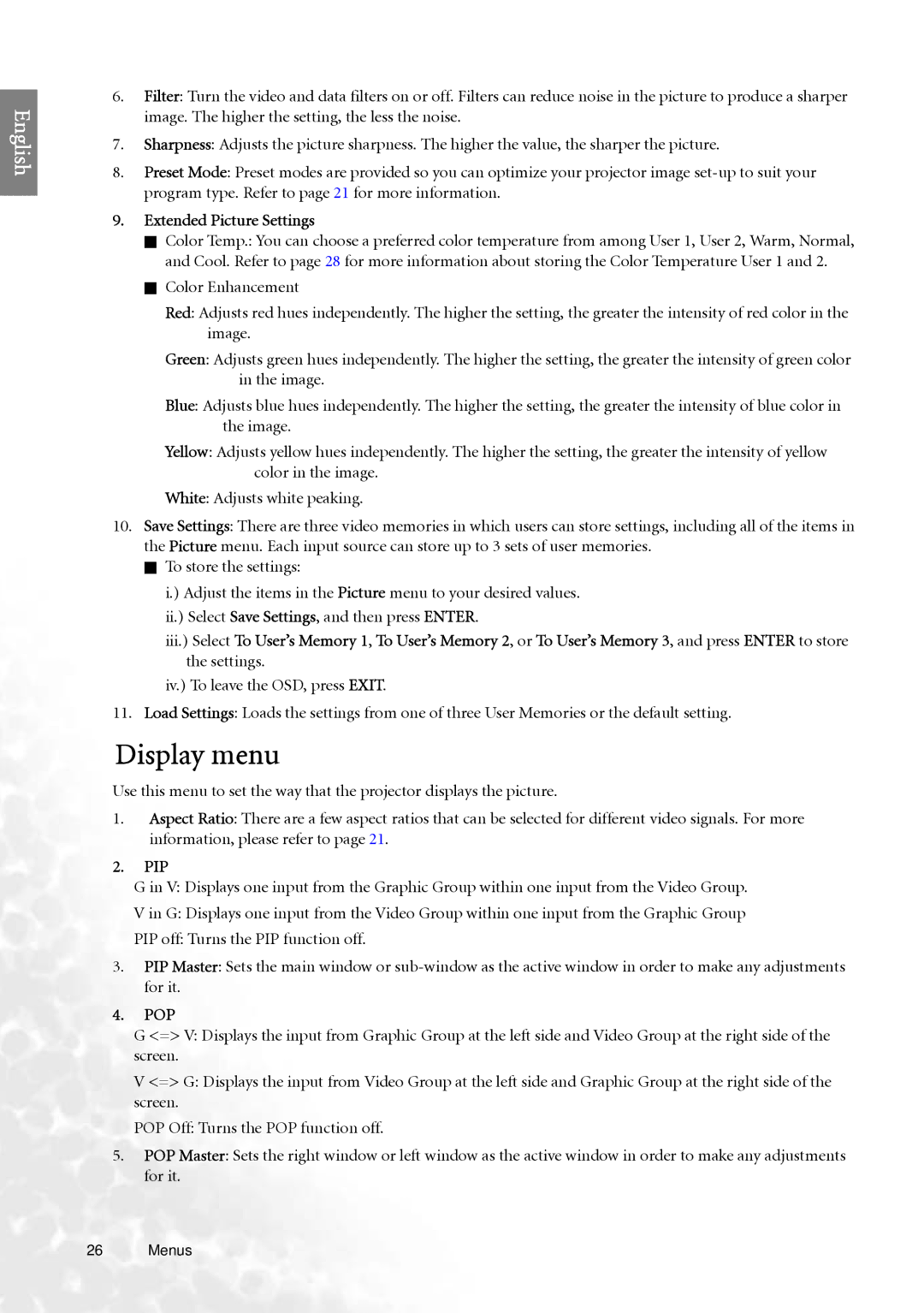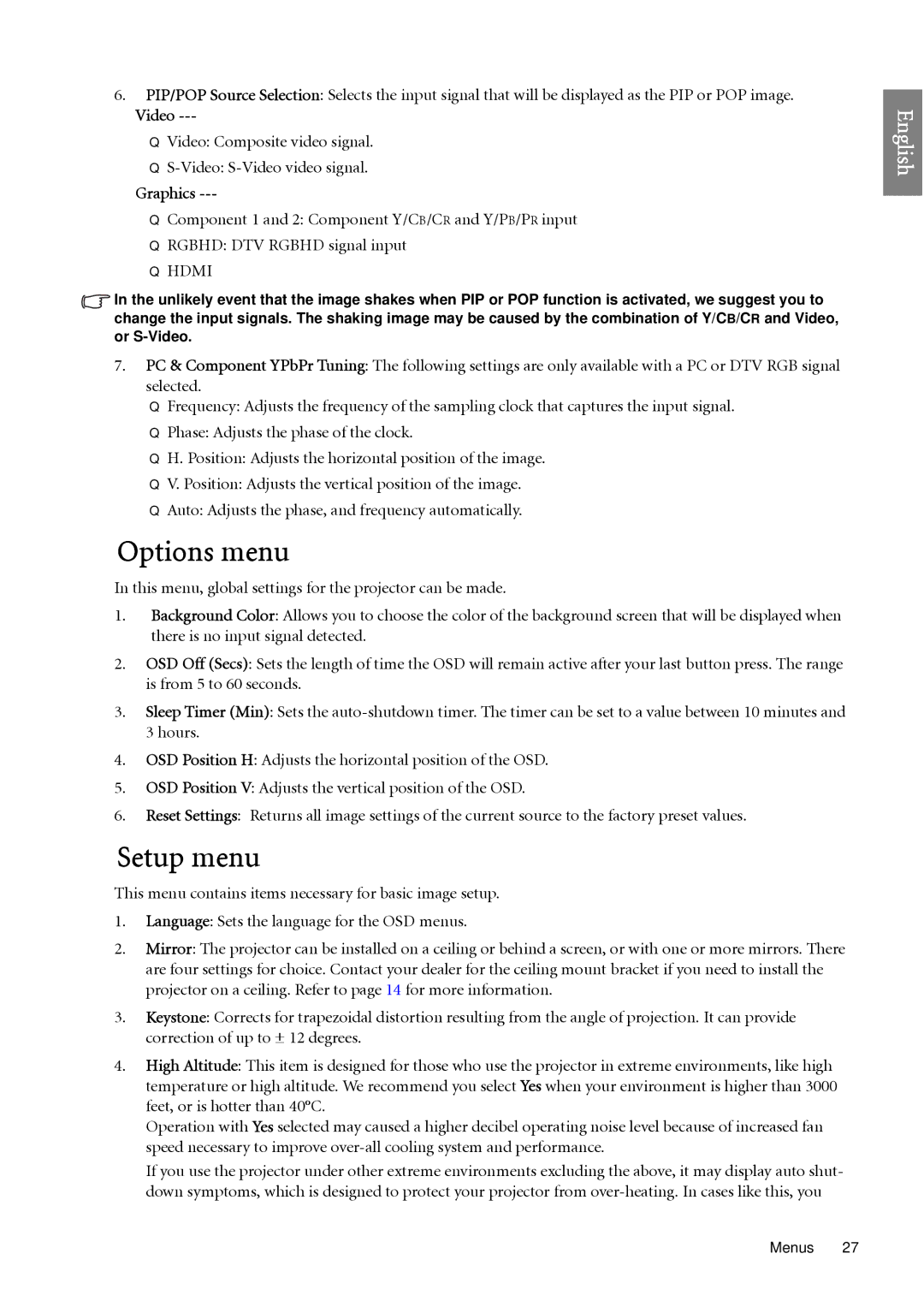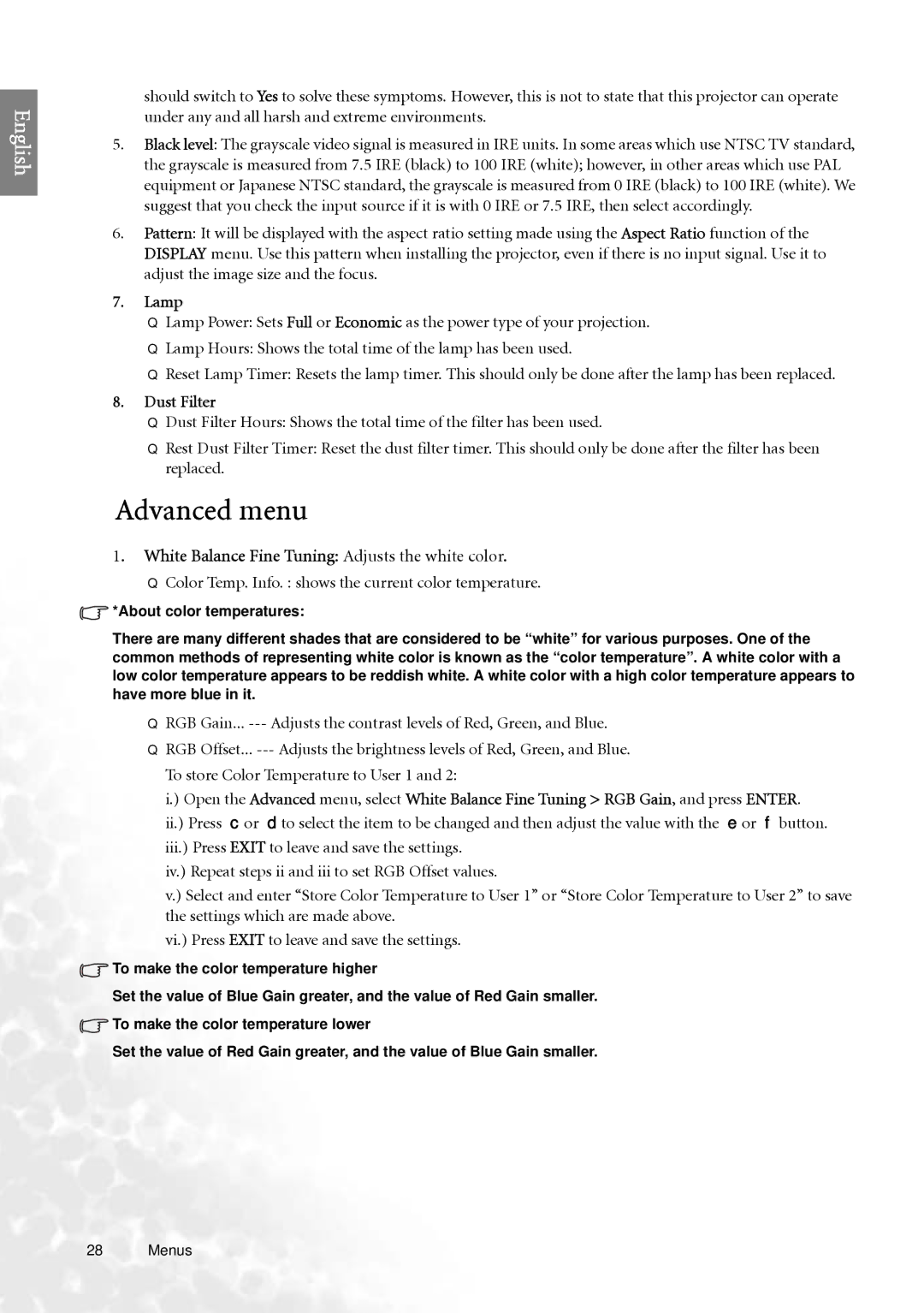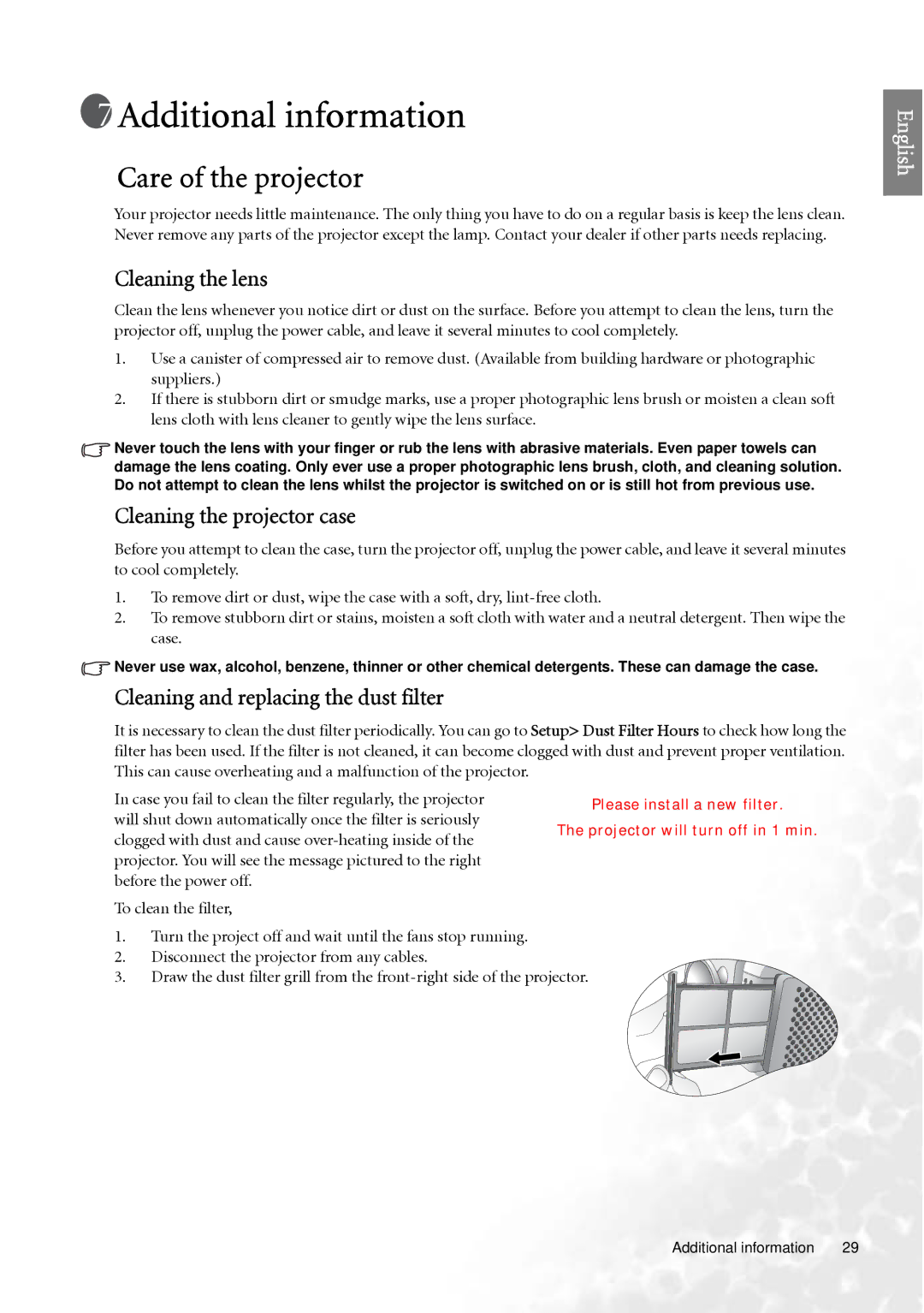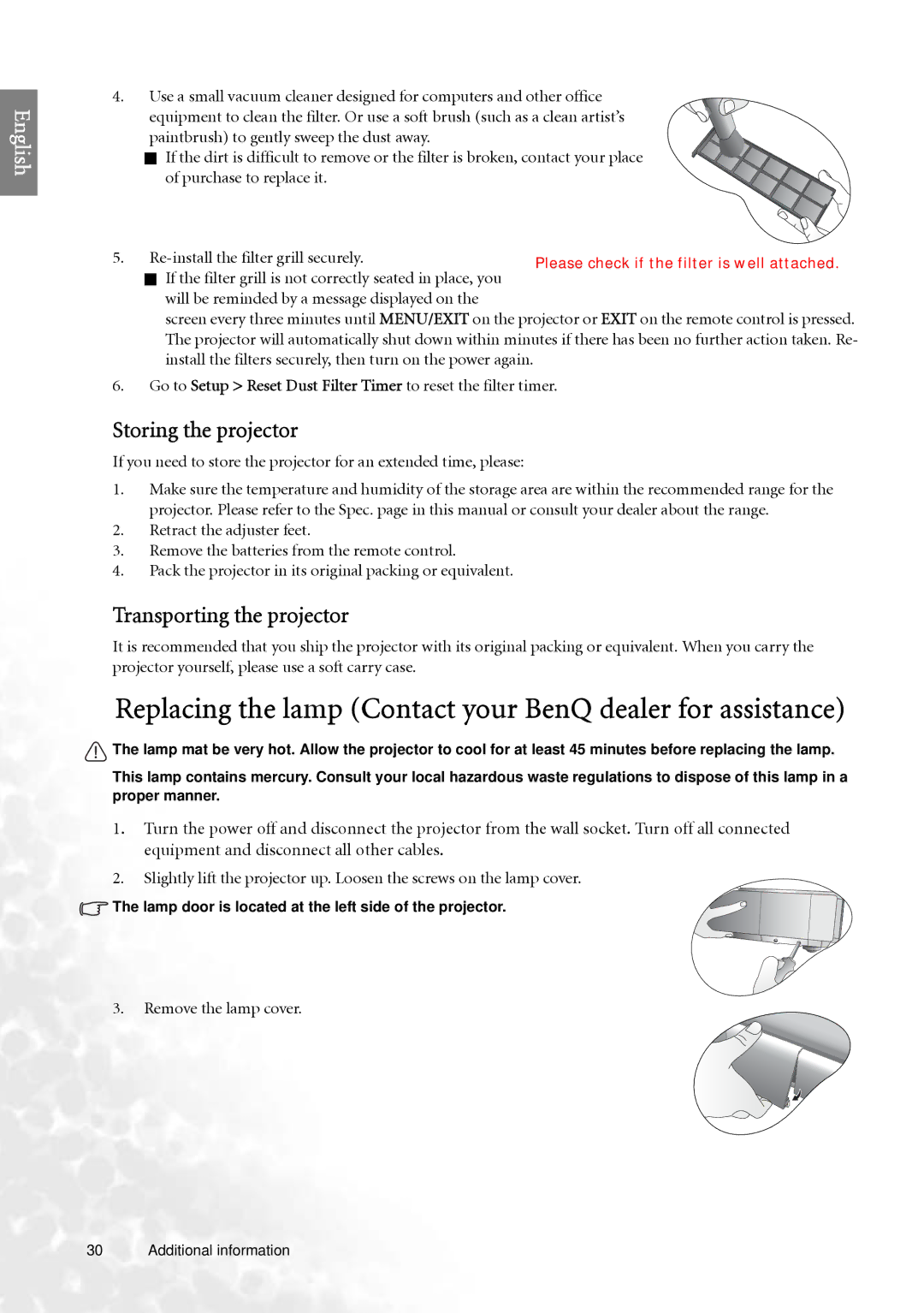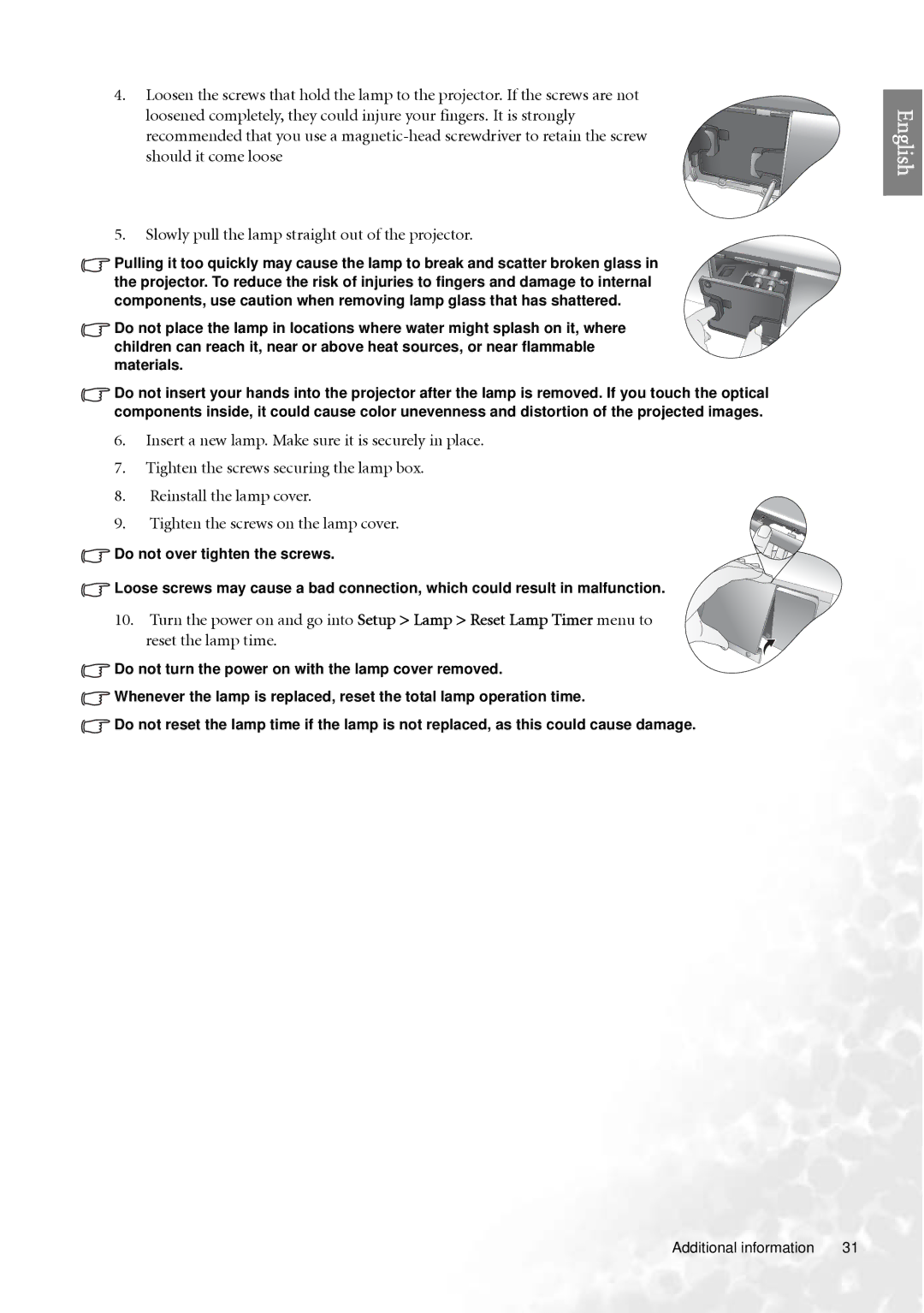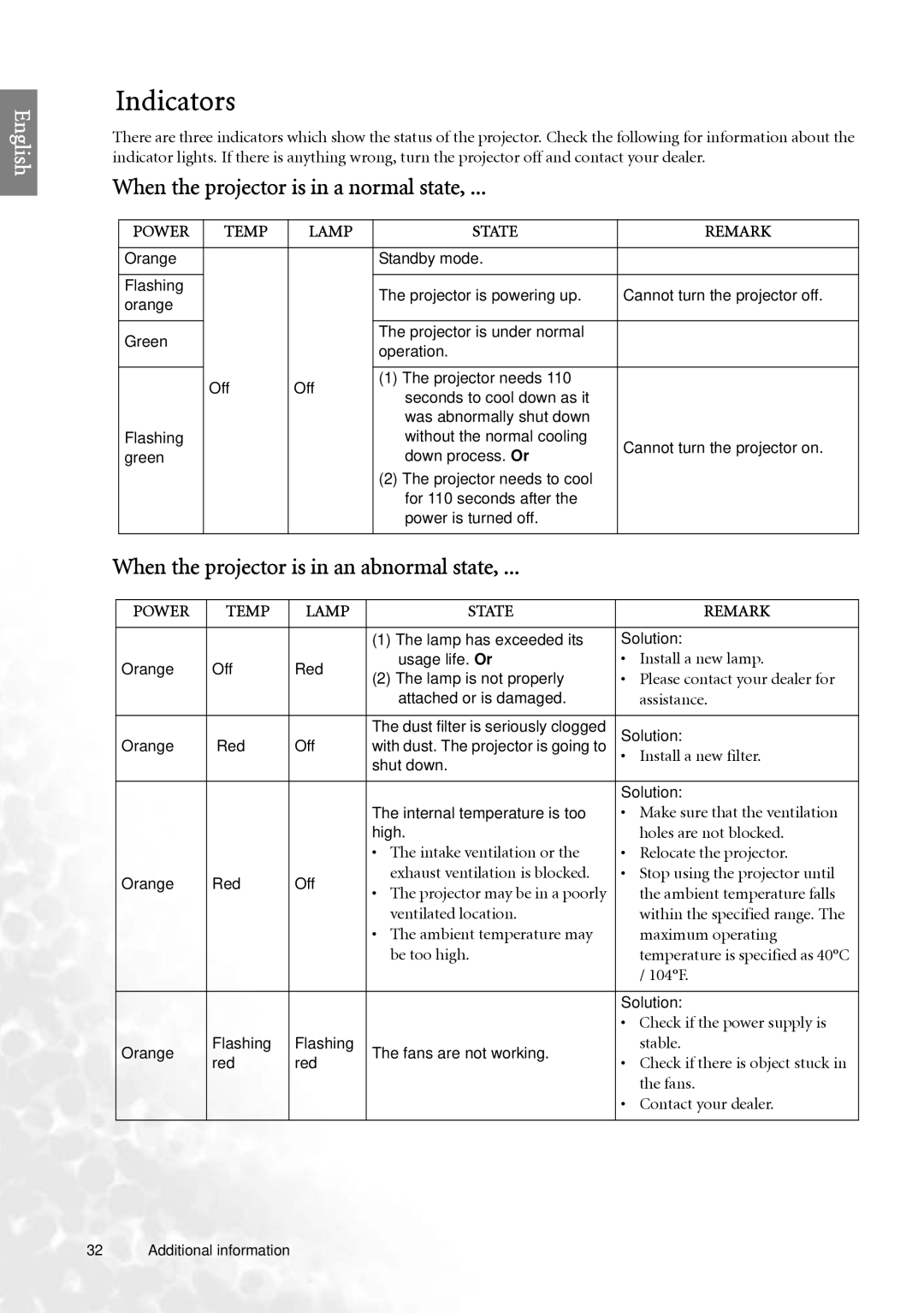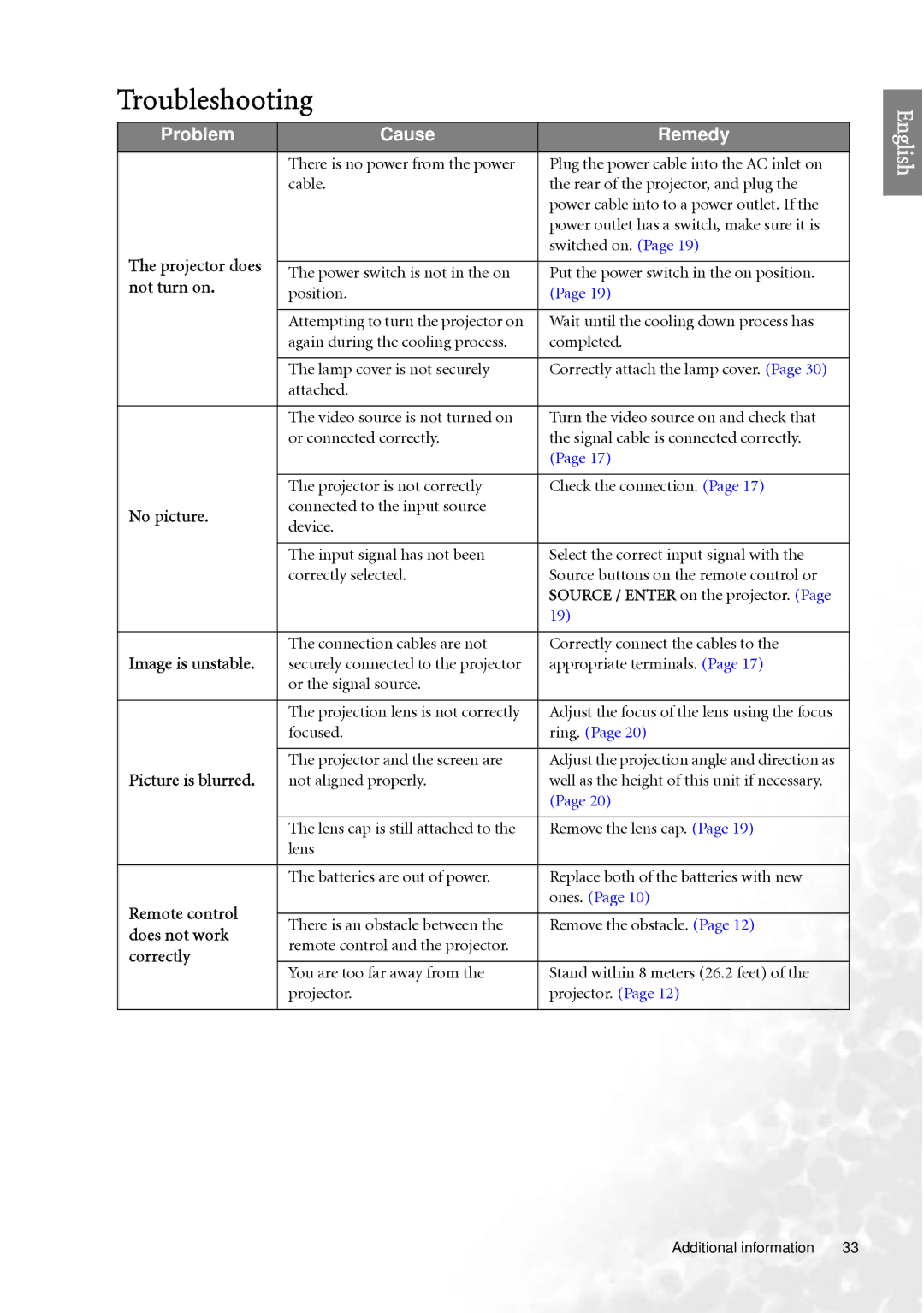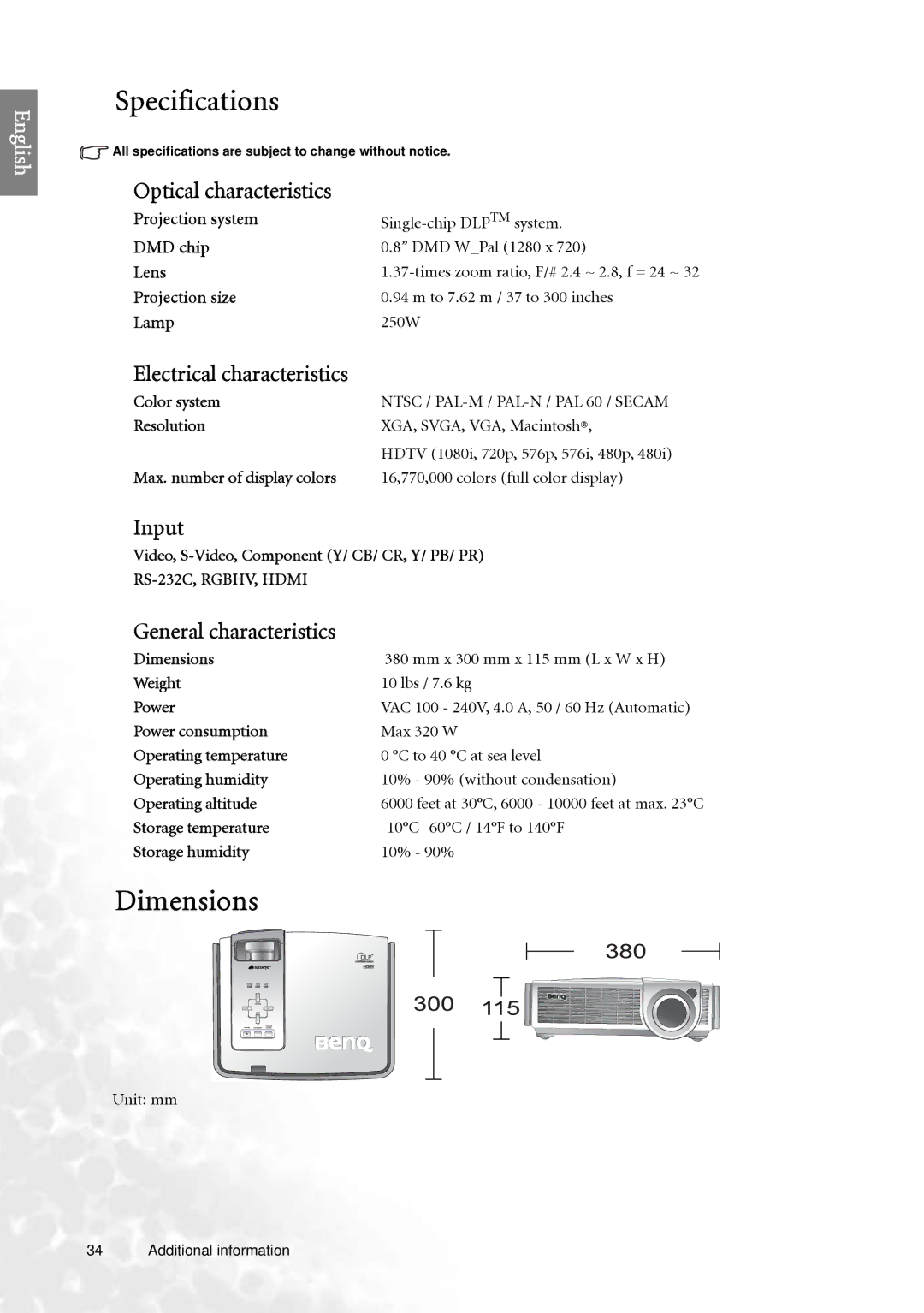6.PIP/POP Source Selection: Selects the input signal that will be displayed as the PIP or POP image.
Video ---
Video: Composite video signal.
S-Video: S-Video video signal.
Graphics ---
Component 1 and 2: Component Y/CB/CR and Y/PB/PR input
RGBHD: DTV RGBHD signal input
HDMI
![]() In the unlikely event that the image shakes when PIP or POP function is activated, we suggest you to change the input signals. The shaking image may be caused by the combination of Y/CB/CR and Video, or
In the unlikely event that the image shakes when PIP or POP function is activated, we suggest you to change the input signals. The shaking image may be caused by the combination of Y/CB/CR and Video, or
7.PC & Component YPbPr Tuning: The following settings are only available with a PC or DTV RGB signal selected.
Frequency: Adjusts the frequency of the sampling clock that captures the input signal.
Phase: Adjusts the phase of the clock.
H. Position: Adjusts the horizontal position of the image.
V. Position: Adjusts the vertical position of the image.
Auto: Adjusts the phase, and frequency automatically.
Options menu
In this menu, global settings for the projector can be made.
1.Background Color: Allows you to choose the color of the background screen that will be displayed when there is no input signal detected.
2.OSD Off (Secs): Sets the length of time the OSD will remain active after your last button press. The range is from 5 to 60 seconds.
3.Sleep Timer (Min): Sets the
4.OSD Position H: Adjusts the horizontal position of the OSD.
5.OSD Position V: Adjusts the vertical position of the OSD.
6.Reset Settings: Returns all image settings of the current source to the factory preset values.
Setup menu
This menu contains items necessary for basic image setup.
1.Language: Sets the language for the OSD menus.
2.Mirror: The projector can be installed on a ceiling or behind a screen, or with one or more mirrors. There are four settings for choice. Contact your dealer for the ceiling mount bracket if you need to install the projector on a ceiling. Refer to page 14 for more information.
3.Keystone: Corrects for trapezoidal distortion resulting from the angle of projection. It can provide correction of up to ± 12 degrees.
4.High Altitude: This item is designed for those who use the projector in extreme environments, like high temperature or high altitude. We recommend you select Yes when your environment is higher than 3000 feet, or is hotter than 40°C.
Operation with Yes selected may caused a higher decibel operating noise level because of increased fan speed necessary to improve
If you use the projector under other extreme environments excluding the above, it may display auto shut- down symptoms, which is designed to protect your projector from
English
Menus 27