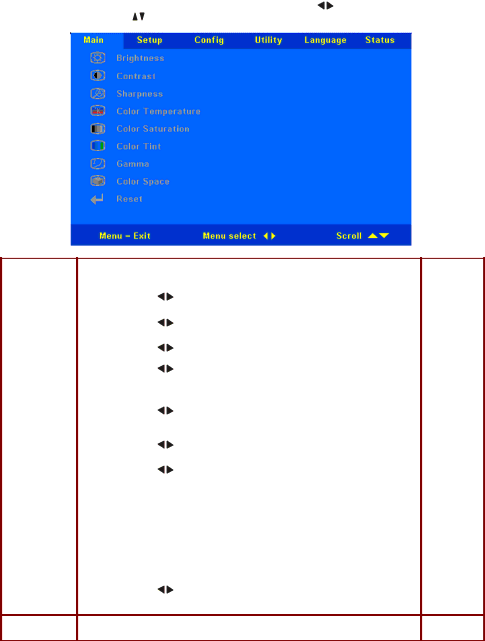
Main Menu
Press the Menu button to open the OSD menu. Press the cursor | button to move to the Main | |
menu. Press the cursor | button to move up and down in the Main menu. | |
| ITEM |
|
|
| D ESCRIPTION |
| DEFAULT |
|
|
|
|
|
|
|
|
| |
| Brightness |
| Press the cursor | button to adjust the brightness. (Range: 0 — 100) | 50 |
| ||
|
|
|
|
|
|
| ||
| Contrast |
| Press the cursor | button to adjust the contrast. (Range: 0 — 100) | 50 |
| ||
|
|
|
|
|
|
| ||
| Sharpness |
| Press the cursor | button to adjust the display sharpness (Range: | 3 |
| ||
|
|
|
|
|
|
|
| |
| Color |
| Press the cursor | button to adjust the video tint/hue. |
| Normal |
| |
|
| (Range: Cool/Normal/Warm) |
|
|
|
| ||
| Temperature |
|
|
|
|
| ||
|
|
|
|
|
|
| ||
| Color |
| Press the cursor | button to adjust the video saturation. (Range: 0 — 100) | 50 |
| ||
| Satur ation |
|
|
|
|
|
|
|
|
|
|
|
|
|
| ||
| Color Tint |
| Press the cursor | button to adjust the video tint/hue. (Range: 0 | 50 |
| ||
|
|
|
|
|
|
|
| |
|
|
|
|
|
|
|
| |
| Gamma |
| Press the cursor | button to adjust the gamma correction of the display. |
| PC |
| |
|
|
|
|
|
|
|
| |
|
|
| Input | Gamma | Brightness |
|
|
|
|
|
| PC | 2.2 | High |
|
|
|
|
|
| MAC | 1.8 | High |
|
|
|
|
|
| Video | 2.4 | Low |
|
|
|
|
|
| Chart | 2.2 | Low |
|
|
|
|
|
| B&W | 2.4 | High |
|
|
|
|
|
|
|
|
|
|
| |
| Color Space |
| Press the cursor | button to adjust the color space. |
| Auto |
| |
|
|
| (Range: Auto – RGB – YPbPr - YCbCr ) |
|
|
| ||
Reset
Resets all Quality items settings to default values
-