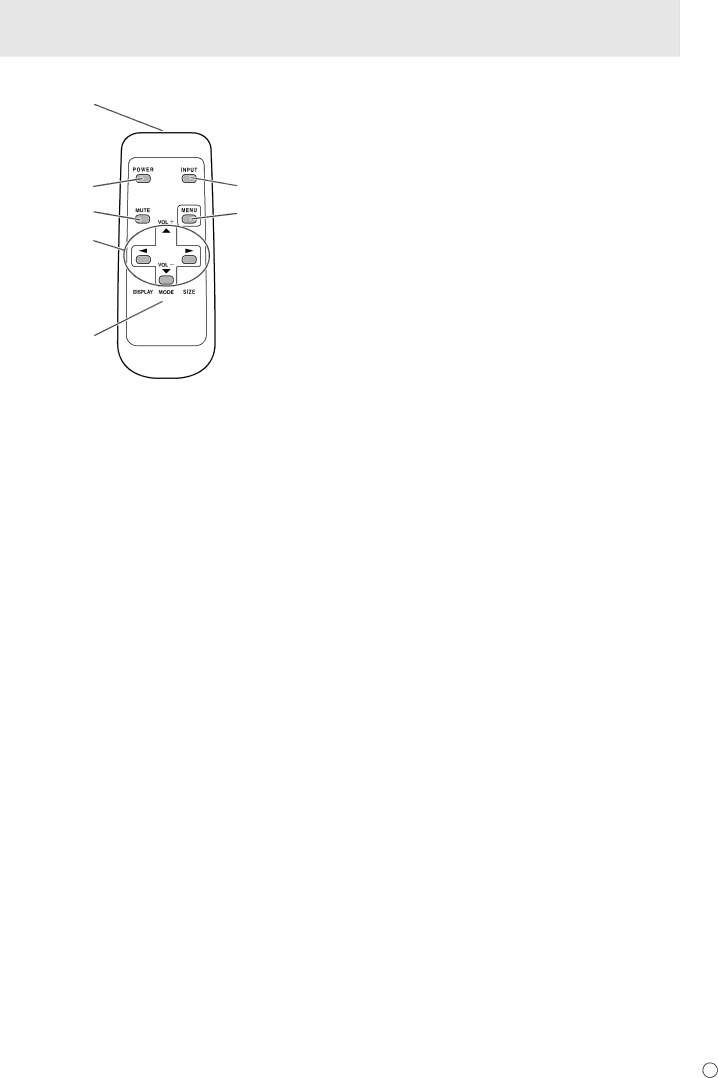
nRemote control unit
1 |
|
2 | 7 |
3 | 8 |
4![]()
![]()
![]()
![]()
![]()
![]()
![]()
![]()
![]()
5![]()
![]()
![]() 9
9
Part Names
1.Signal transmitter
2.POWER button (See page 16.)
3.MUTE button (See page 18.)
4.VOL +/- buttons (See page 18.) BRIGHT +/- buttons (See page 18.)
Cursor control (![]() /
/ ![]() /
/ ![]() /
/ ![]() ) buttons
) buttons
5.DISPLAY button (See page 18.)
6.MODE button (See page 18.)
7.INPUT button (See page 18.)
8.MENU button (See page 18.)
9.SIZE button (See page 18.)