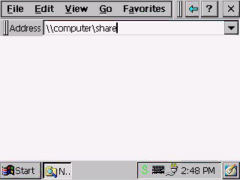
Step 2: Double click “Communications”
Step 3: Find the default device name. Change it to a unique one depending on the plan of individual LANs.
Step 4: Use the command “Regsave” to save this changed name
Step 5: If the
Step 6: If the
Step 7: Use the command “Regsave” or the utility “Regflash” to save this changed name.
Figure 4.3-2: Neworking by Windows Explorer
3 0