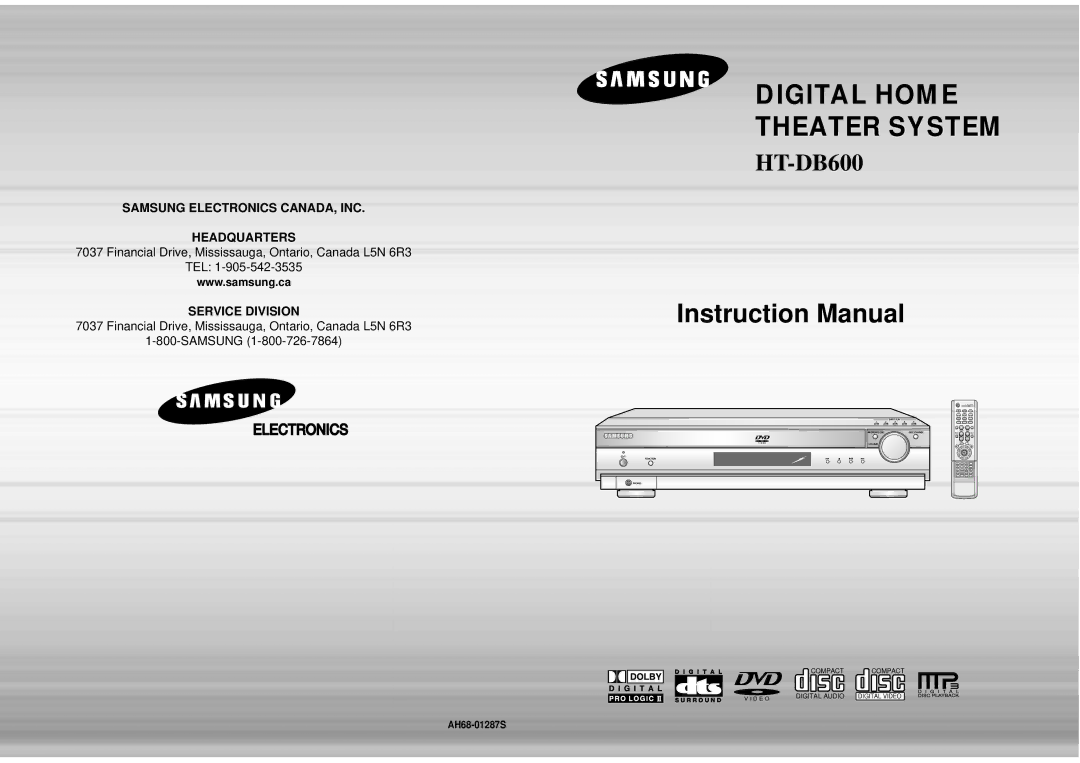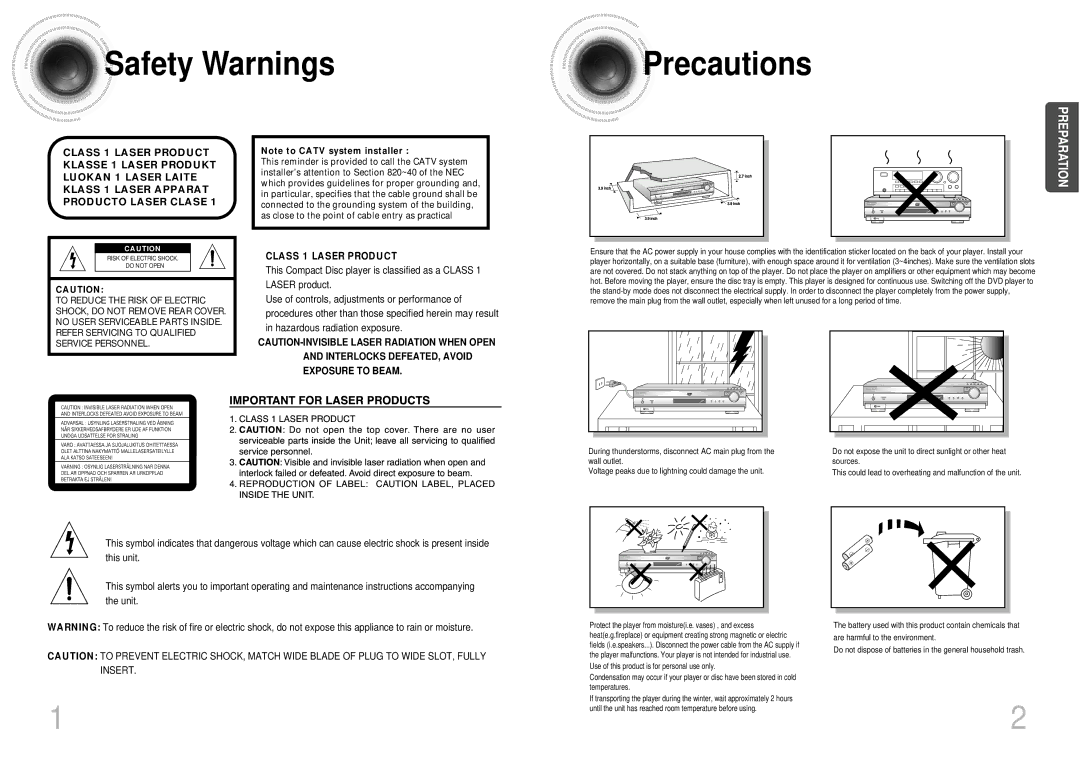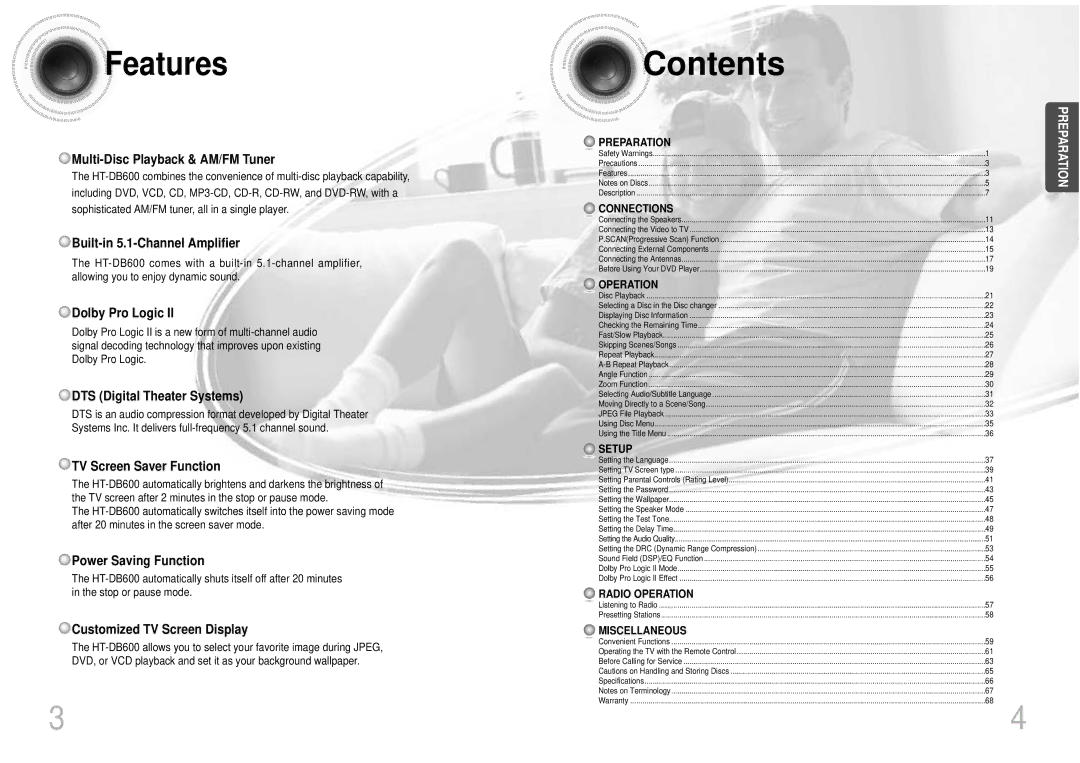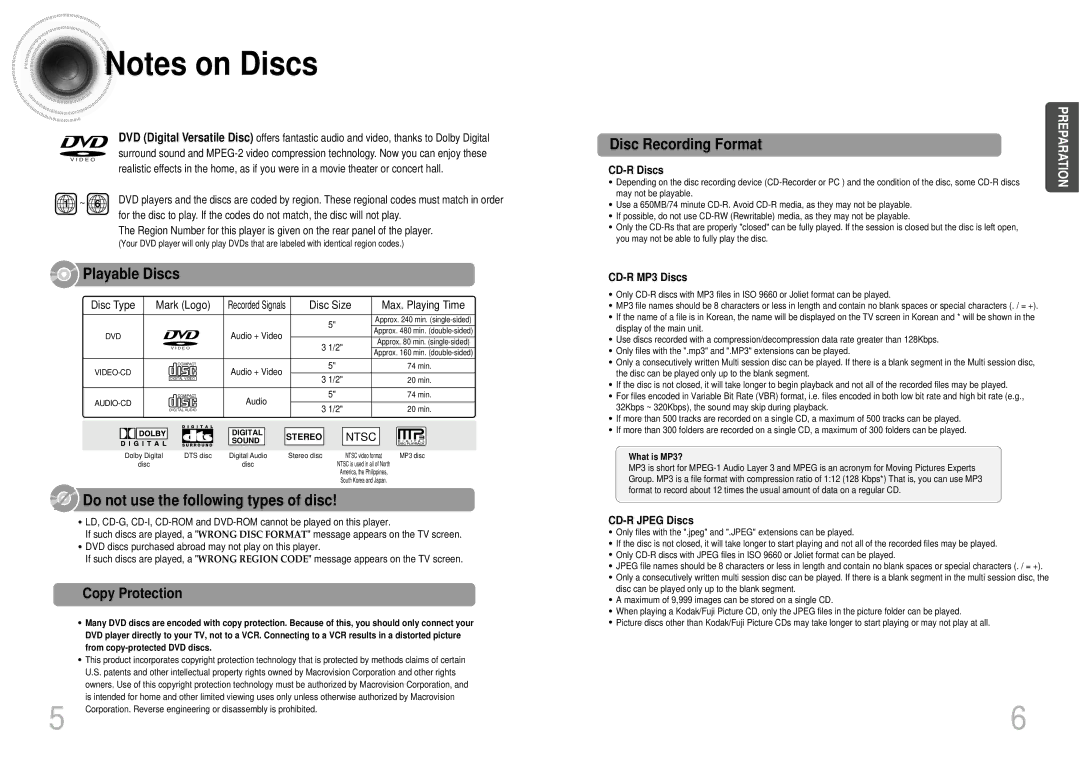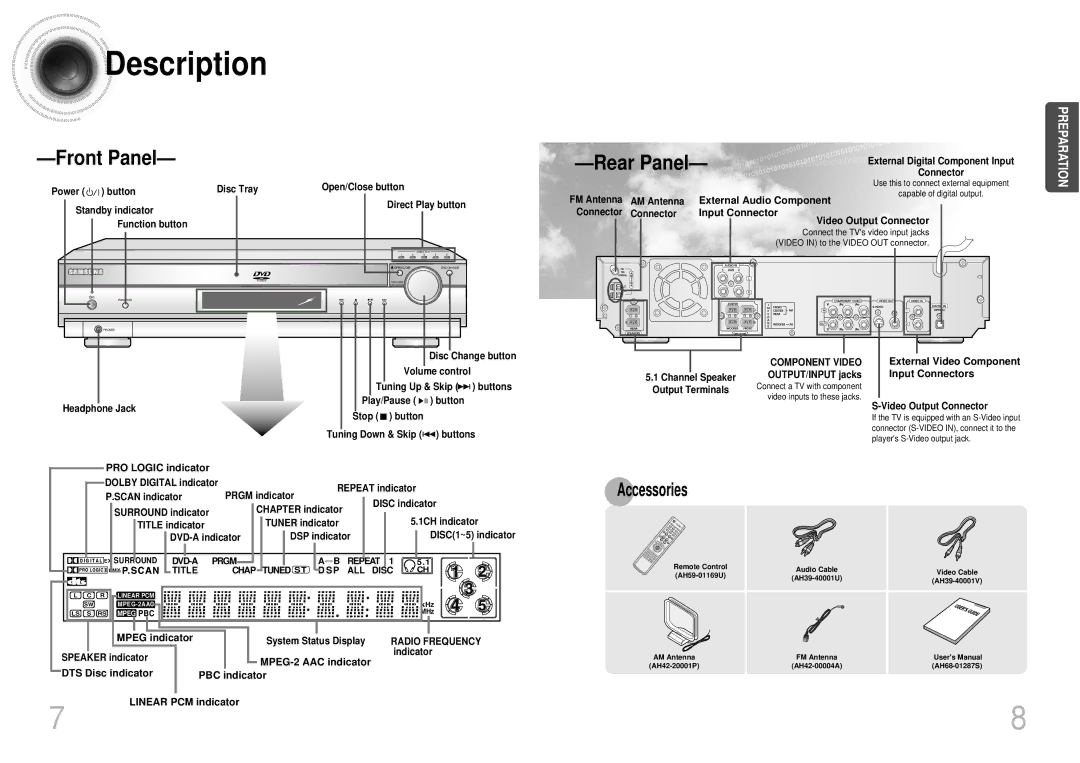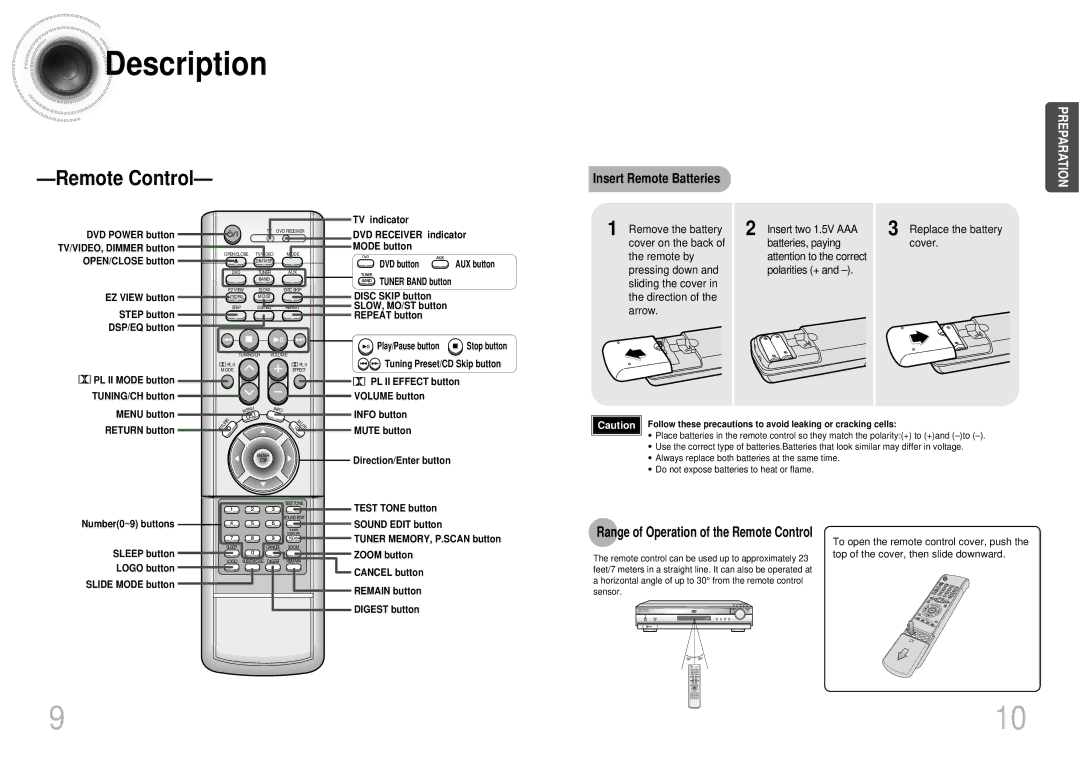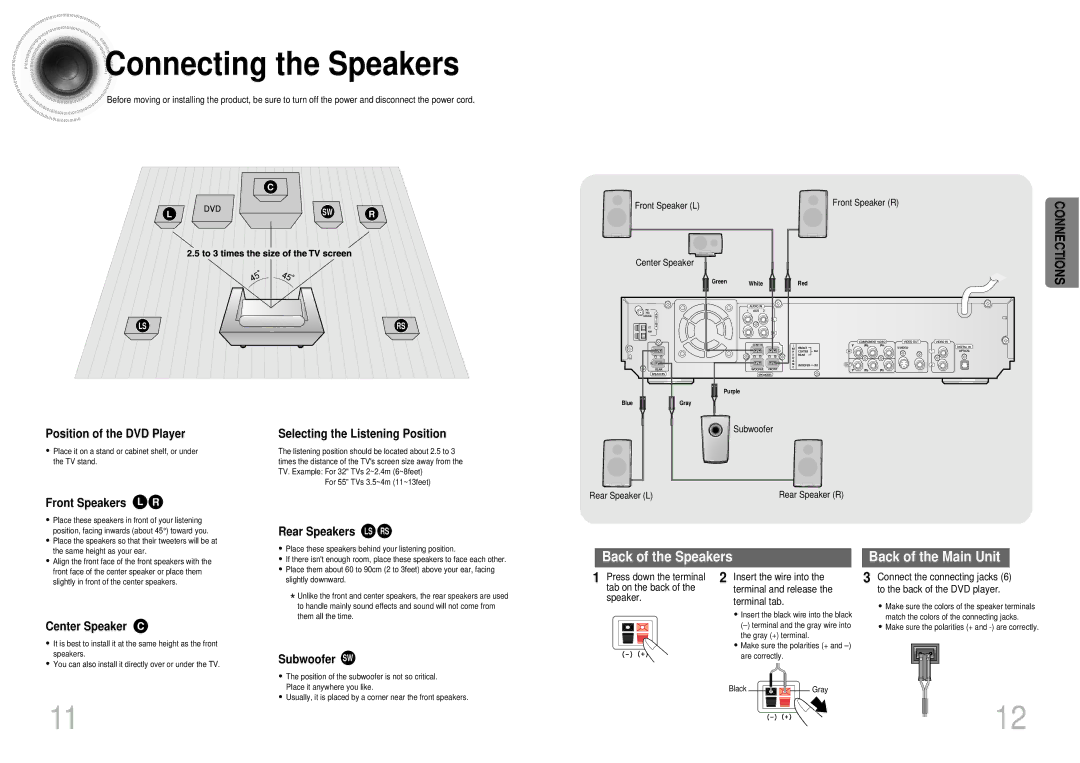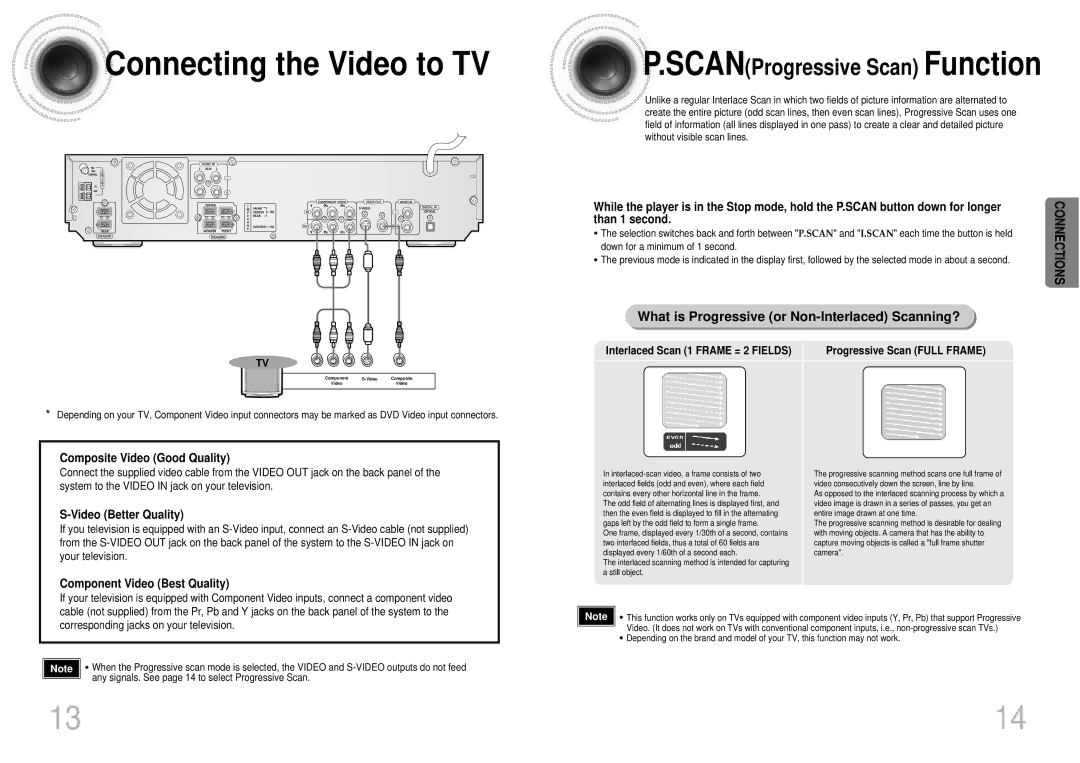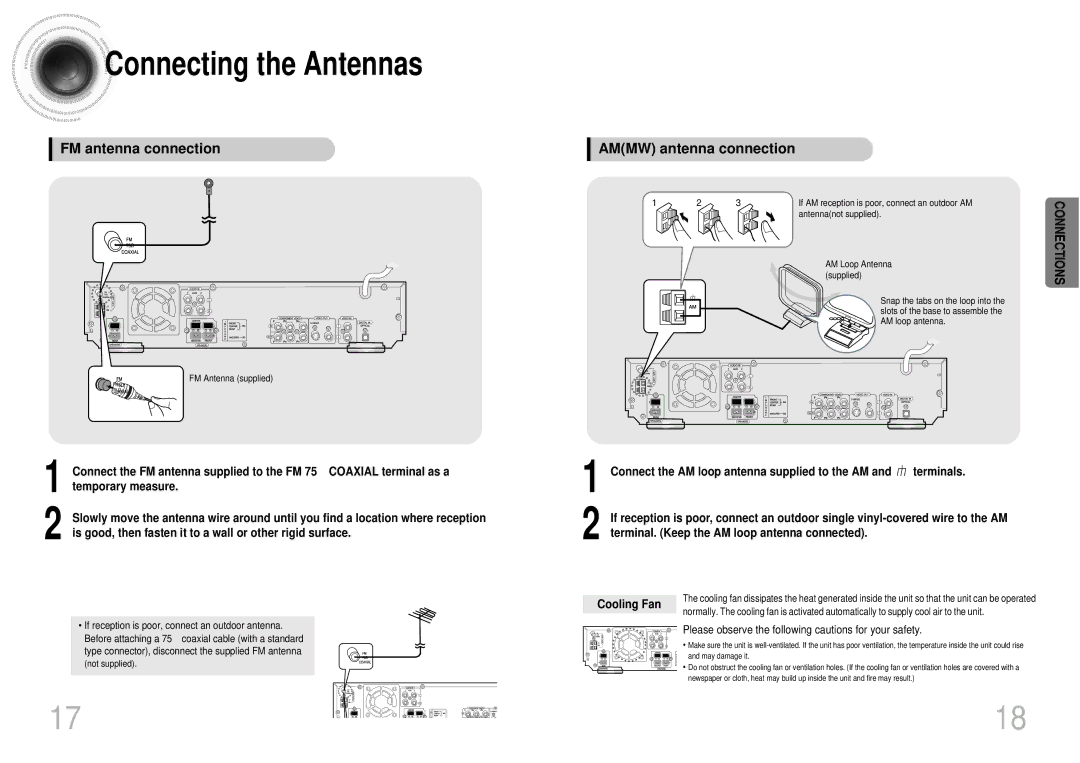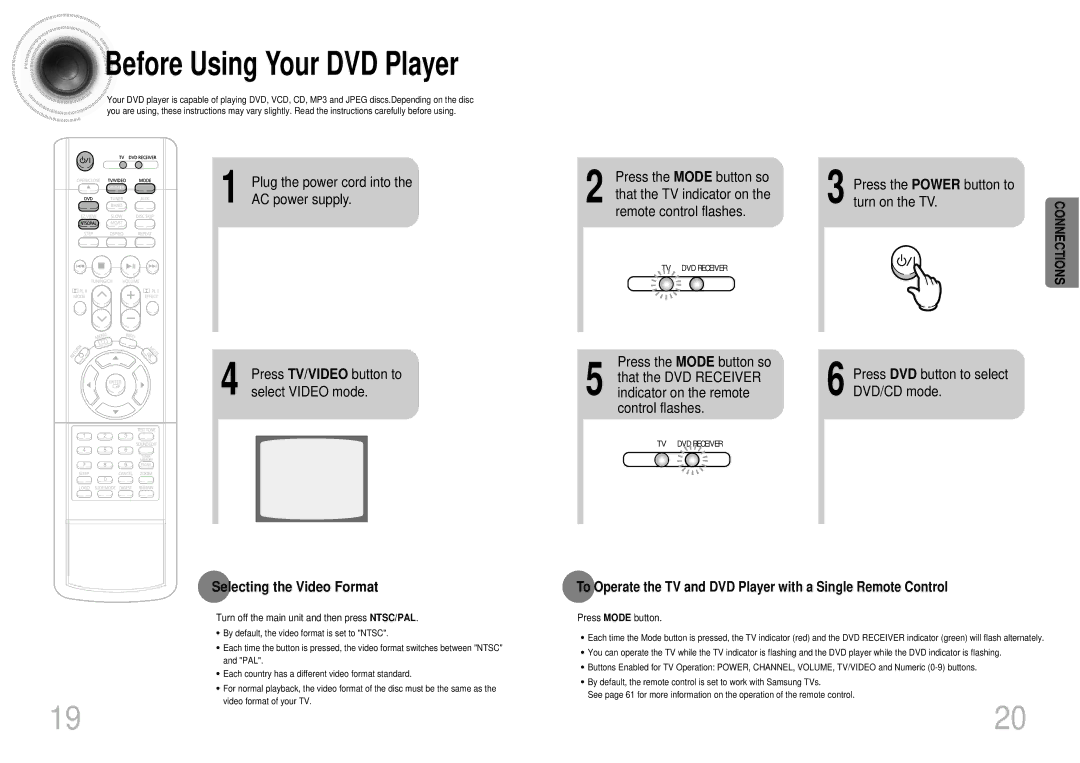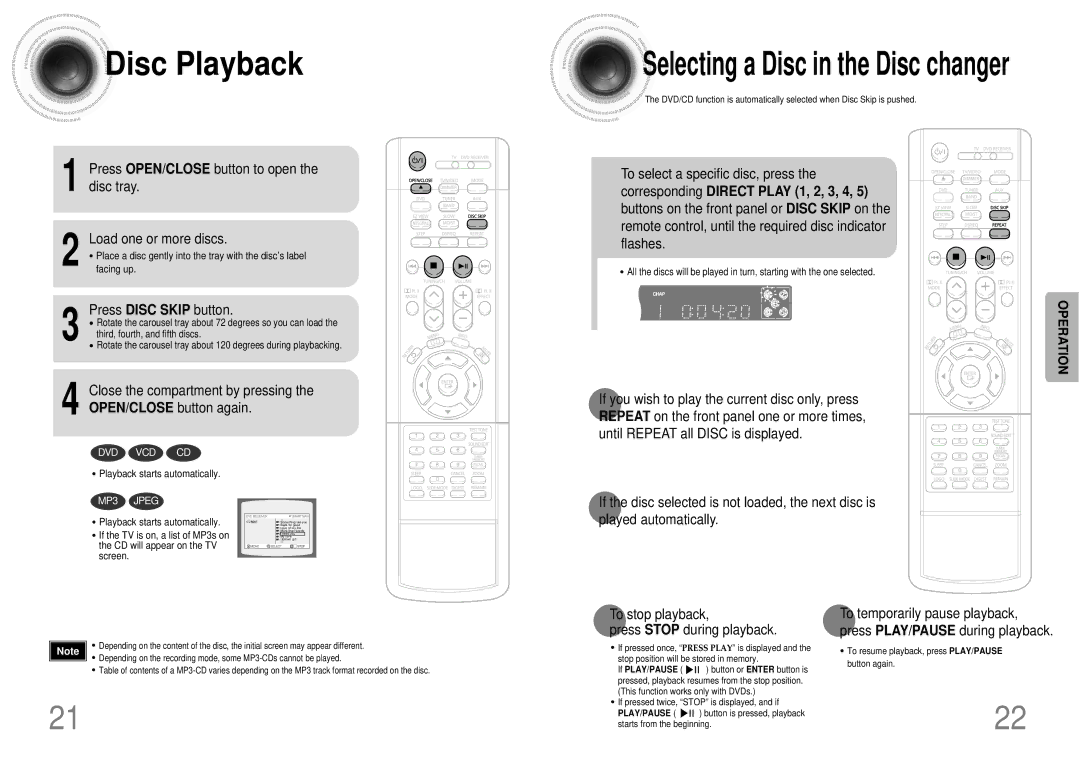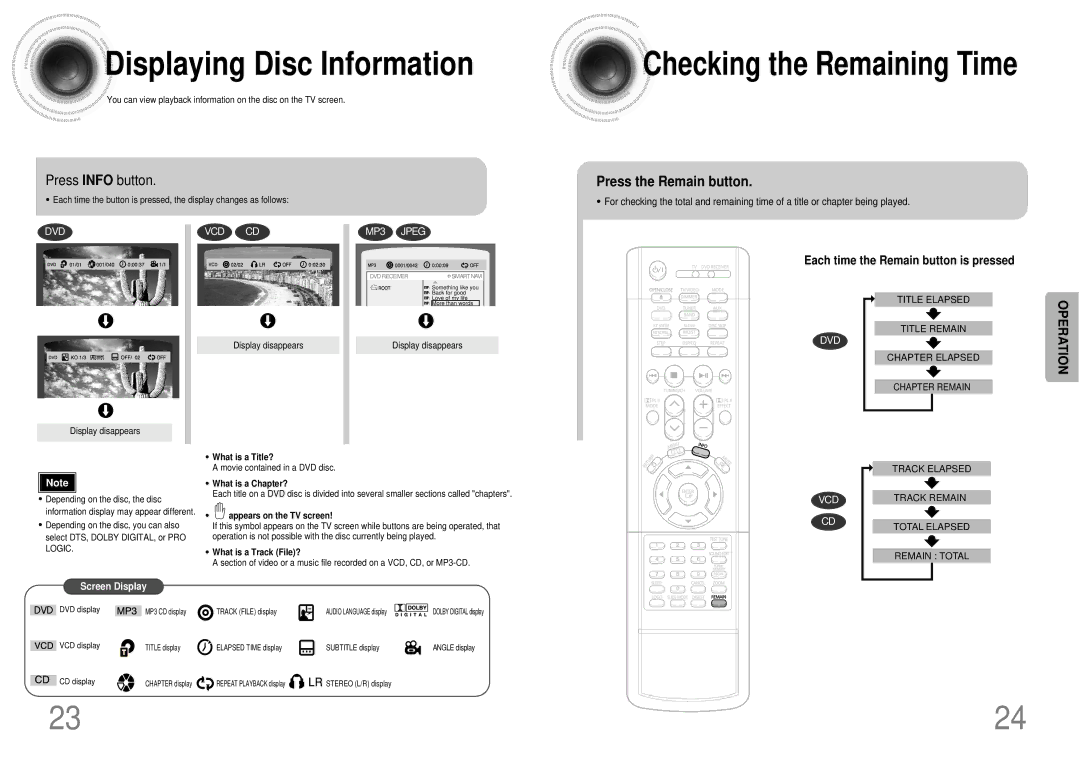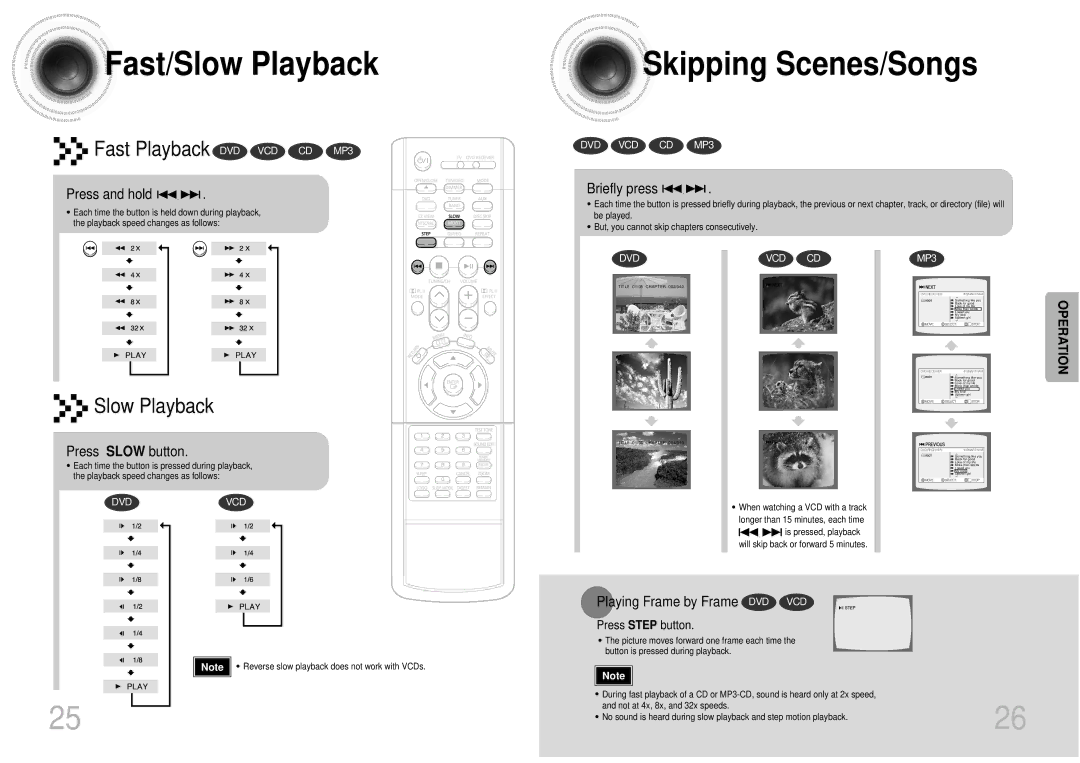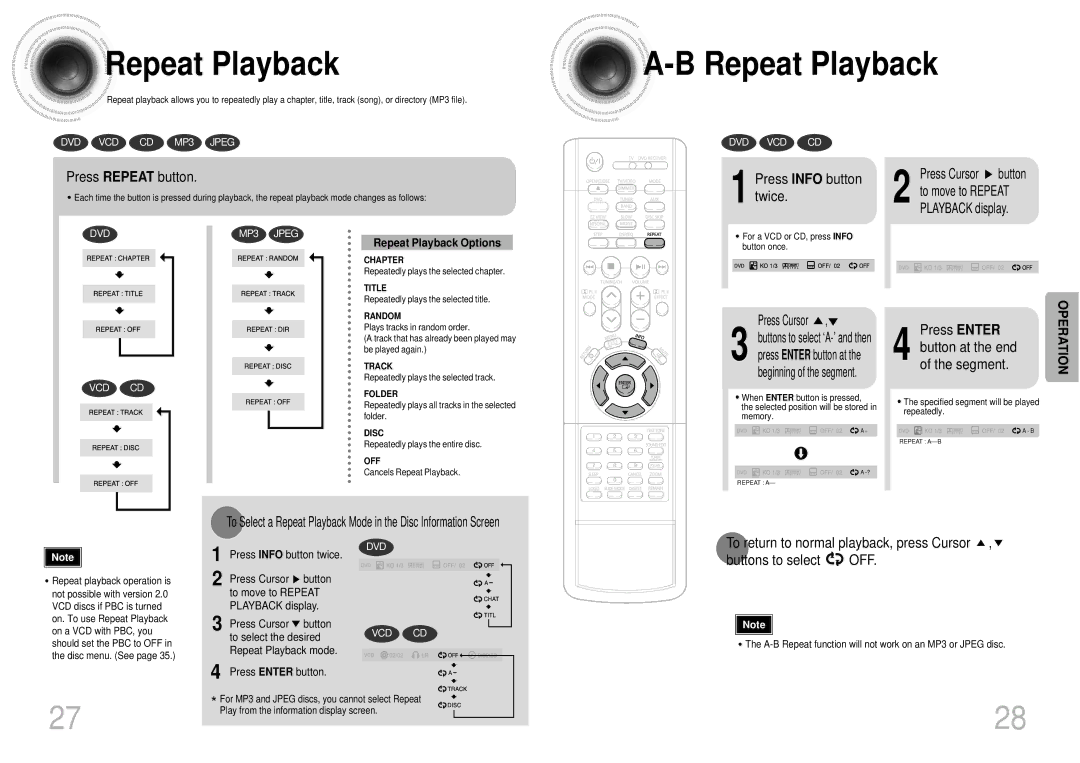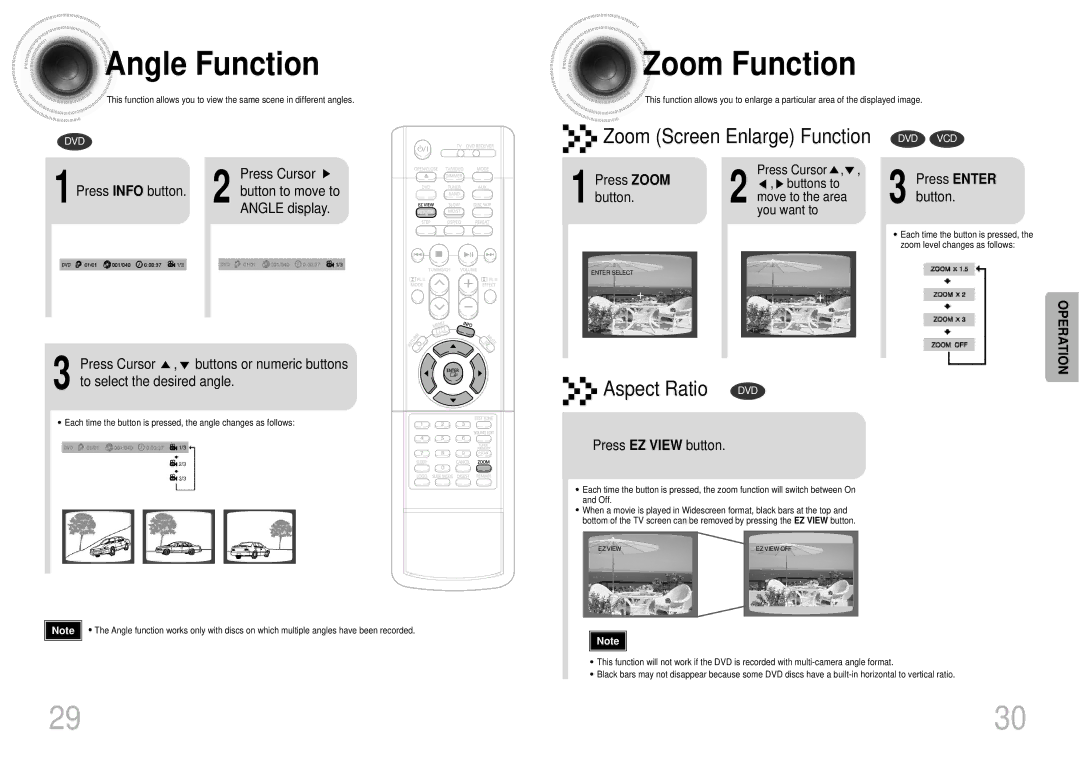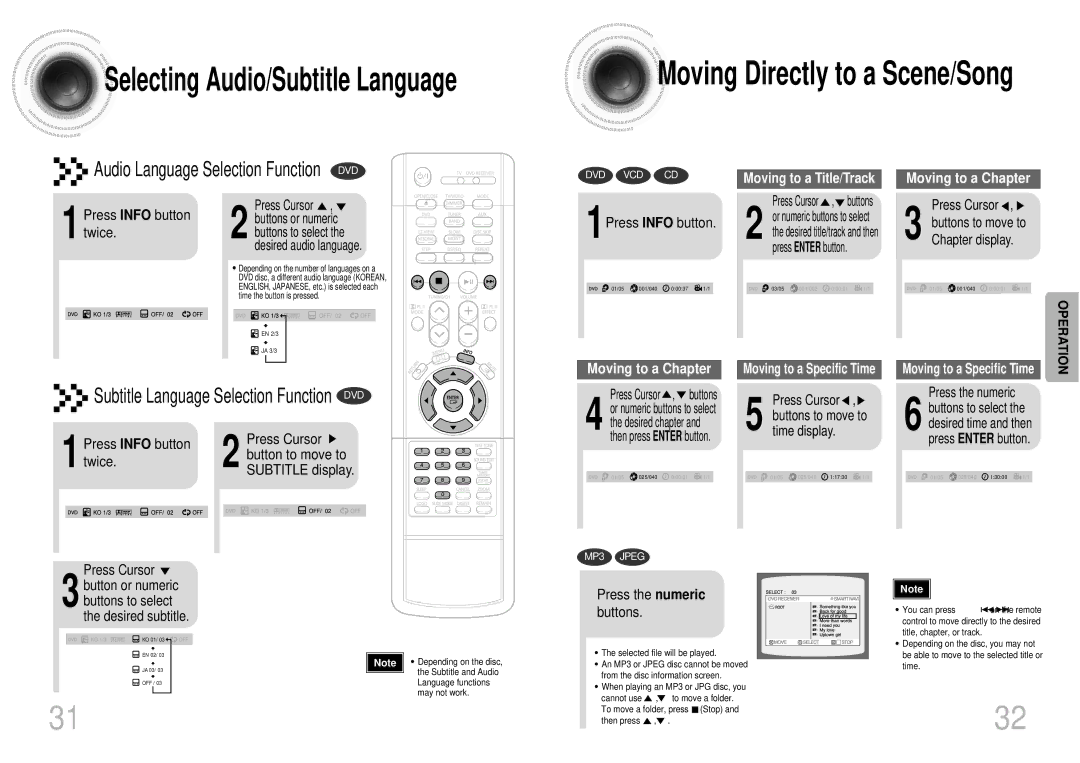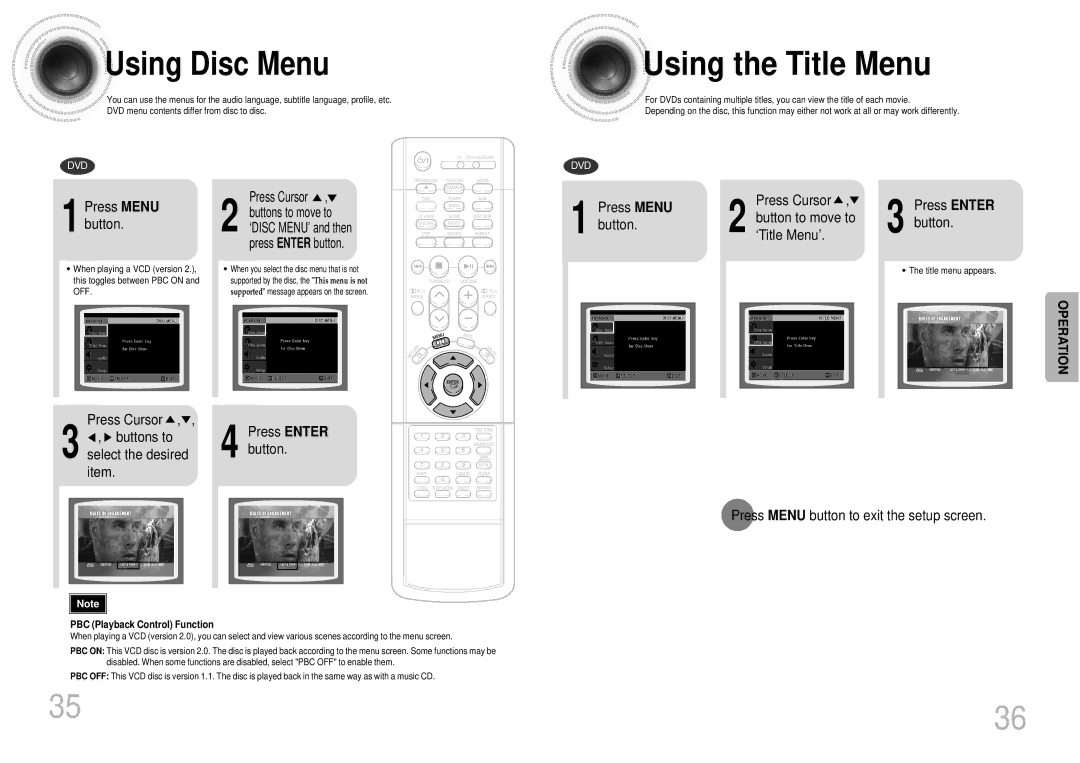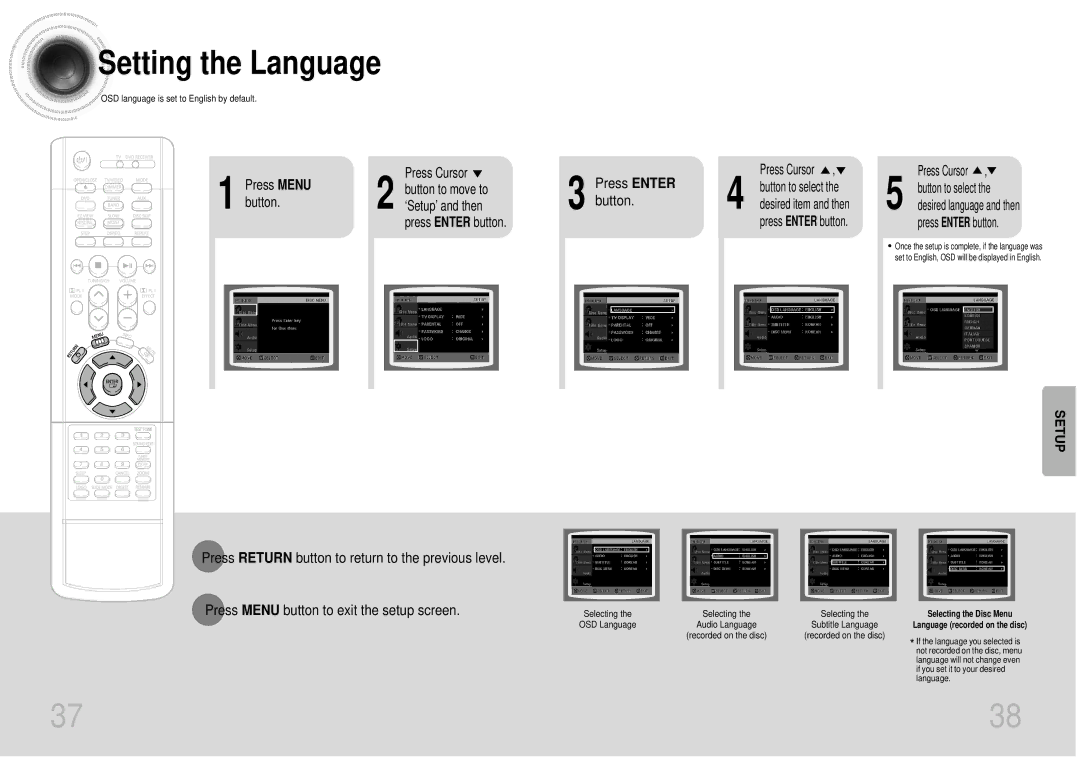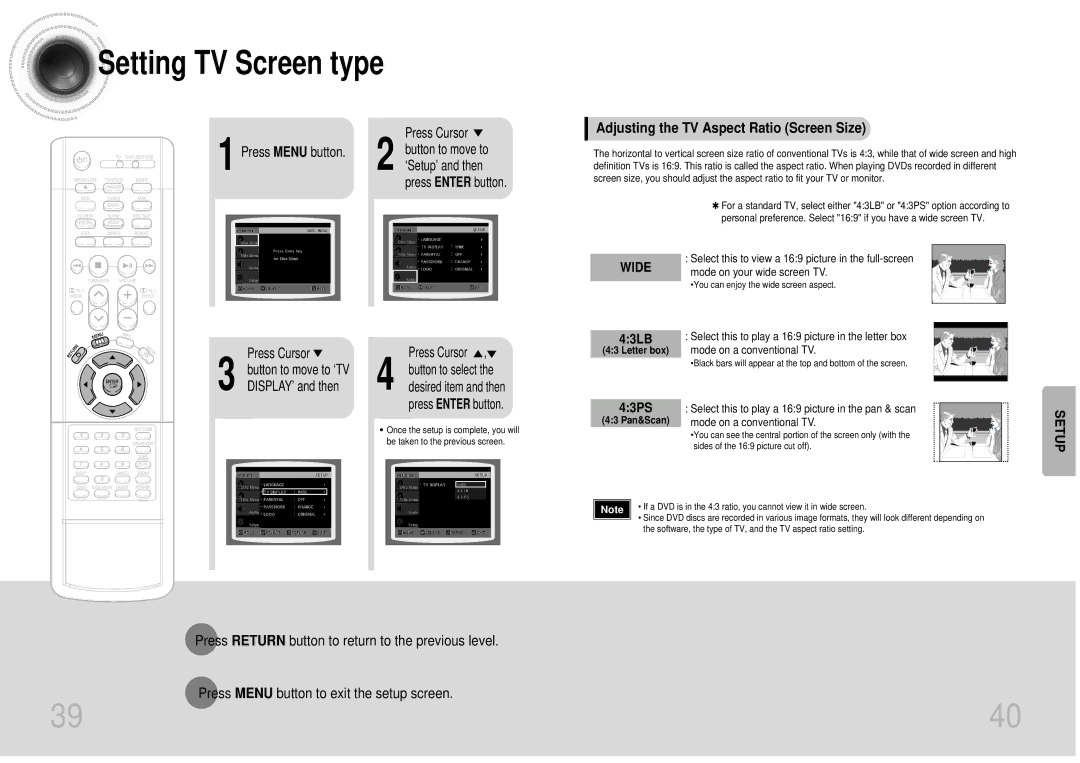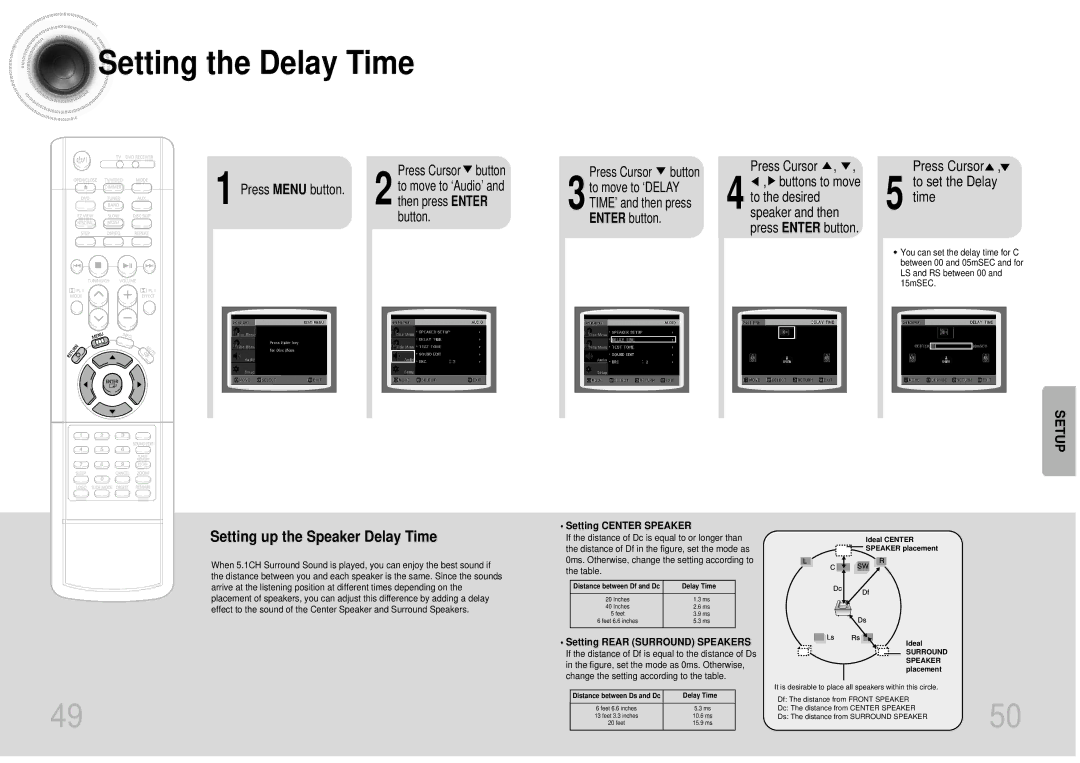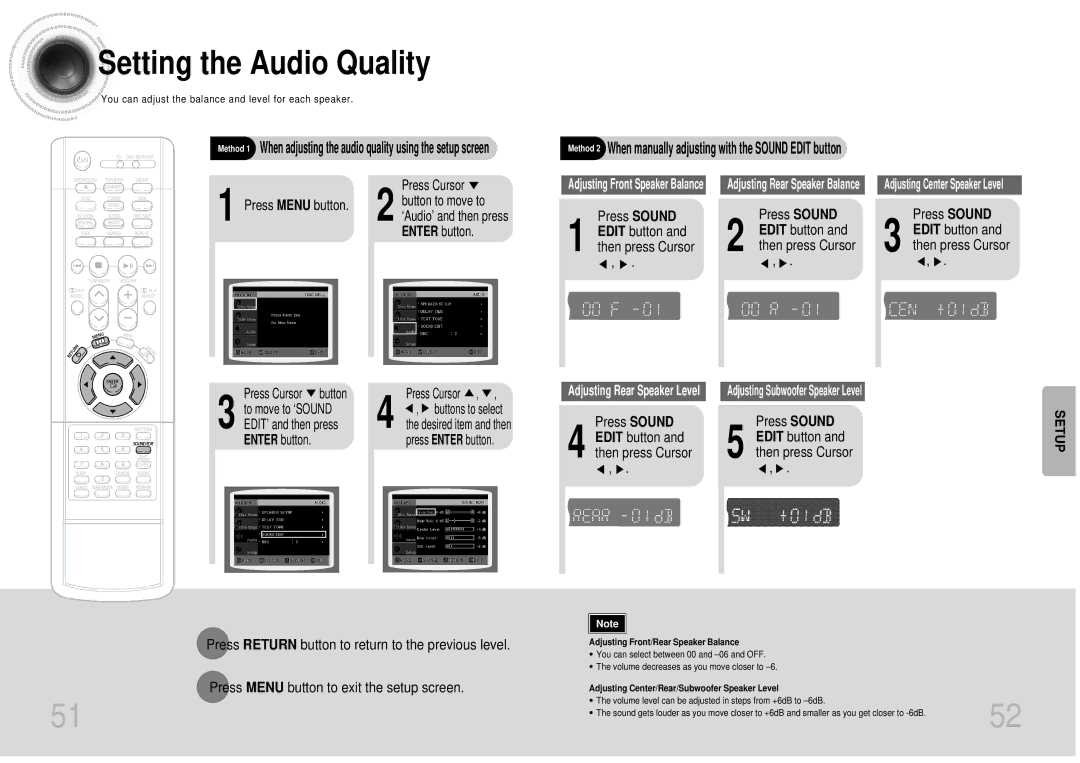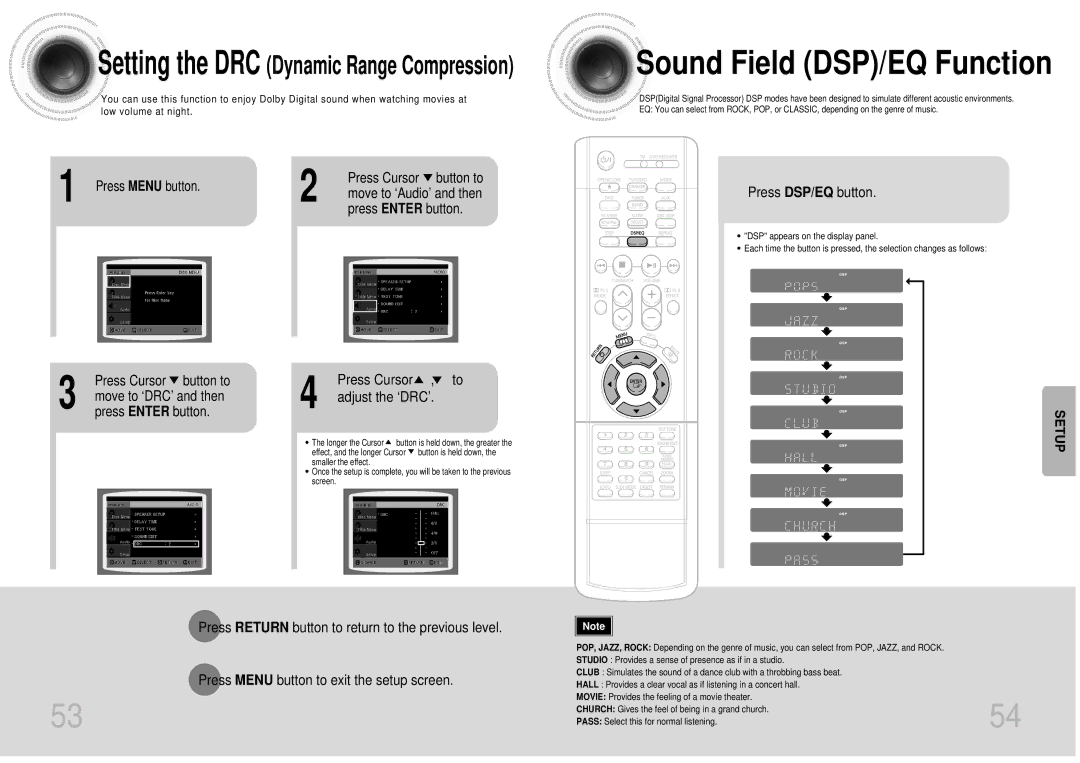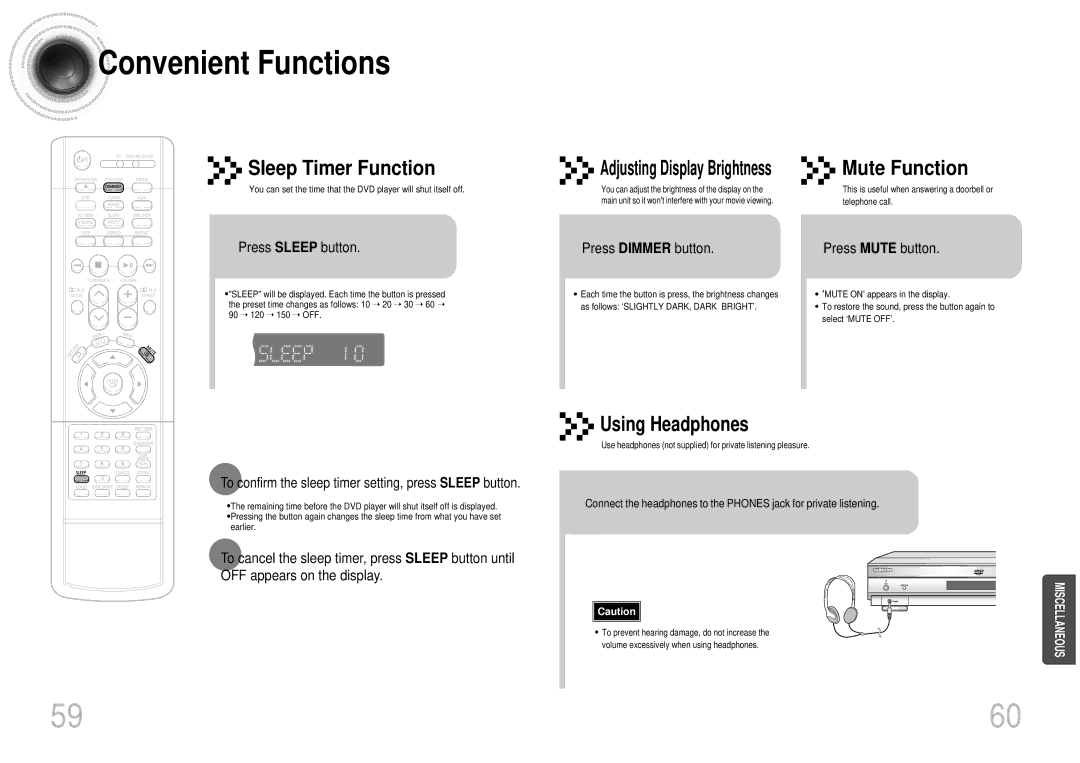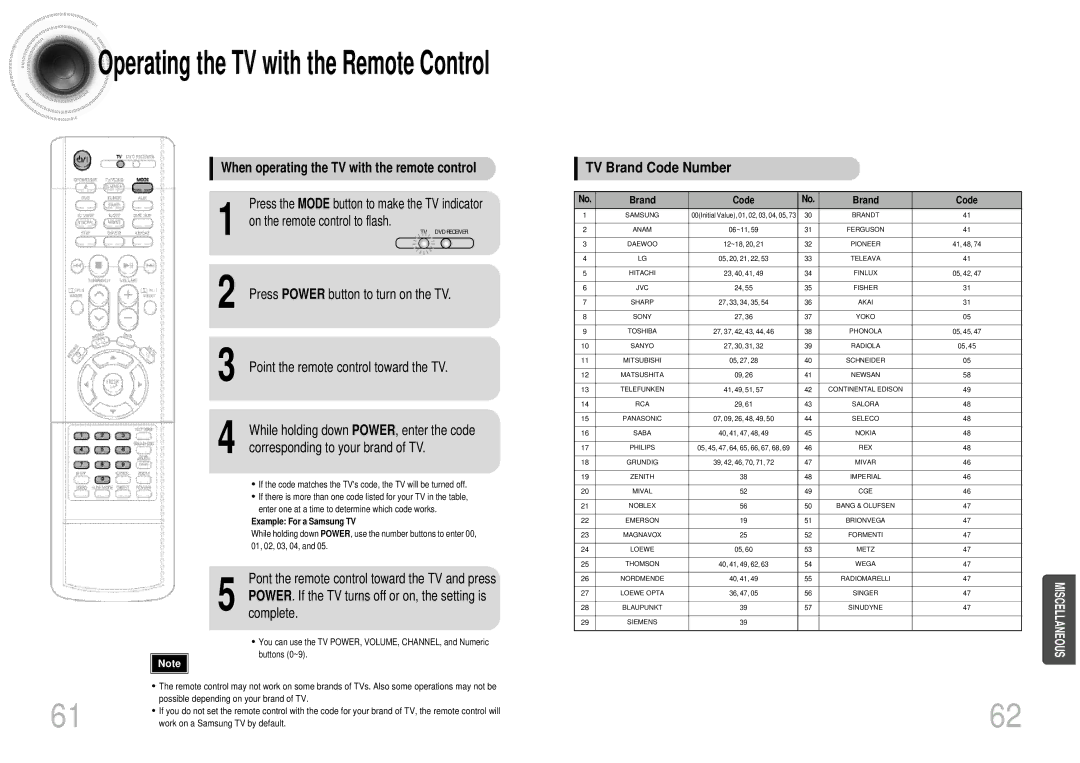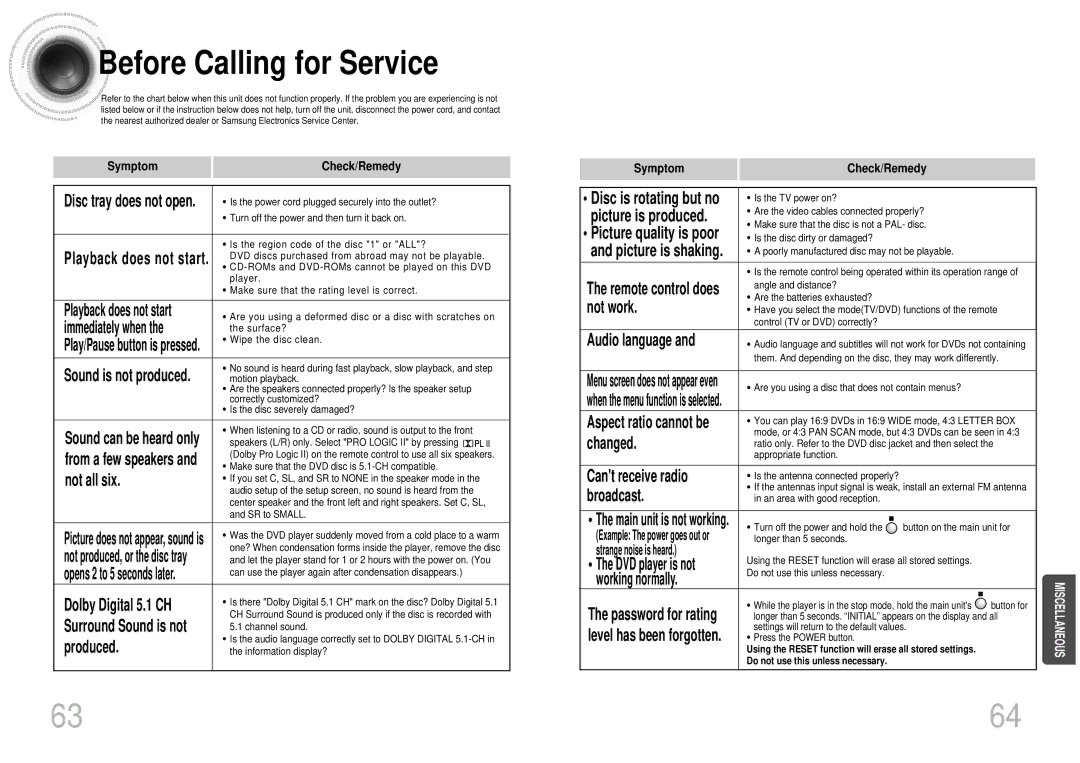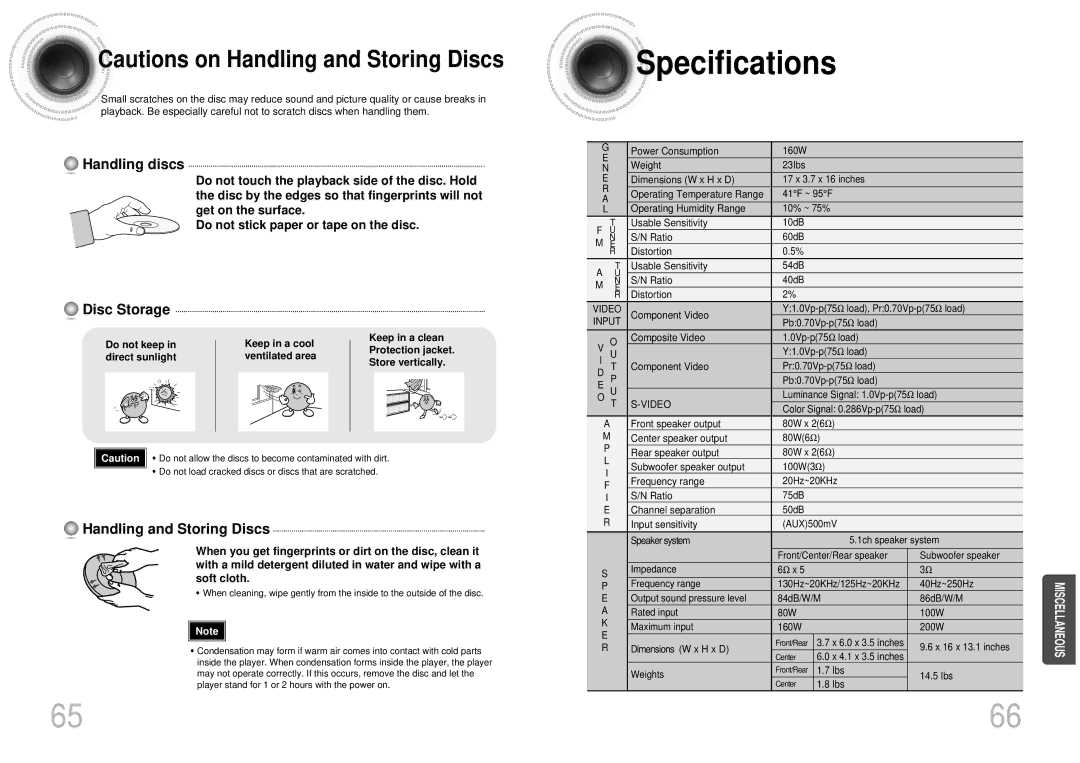Before
Before Using Your DVD Player
Using Your DVD Player
Your DVD player is capable of playing DVD, VCD, CD, MP3 and JPEG discs.Depending on the disc you are using, these instructions may vary slightly. Read the instructions carefully before using.
1 | Plug the power cord into the |
AC power supply. |
4 Press TV/VIDEO button to select VIDEO mode.
2 Press the MODE button so that the TV indicator on the remote control flashes.
TV DVD RECEIVER
Press the MODE button so
5 that the DVD RECEIVER indicator on the remote control flashes.
TV DVD RECEIVER
3
6
Press the POWER button to turn on the TV.
Press DVD button to select DVD/CD mode.
CONNECTIONS
Selecting the Video Format
Turn off the main unit and then press NTSC/PAL.
•By default, the video format is set to "NTSC".
•Each time the button is pressed, the video format switches between "NTSC" and "PAL".
•Each country has a different video format standard.
•For normal playback, the video format of the disc must be the same as the video format of your TV.
To Operate the TV and DVD Player with a Single Remote Control
Press MODE button.
•Each time the Mode button is pressed, the TV indicator (red) and the DVD RECEIVER indicator (green) will flash alternately.
•You can operate the TV while the TV indicator is flashing and the DVD player while the DVD indicator is flashing.
•Buttons Enabled for TV Operation: POWER, CHANNEL, VOLUME, TV/VIDEO and Numeric
•By default, the remote control is set to work with Samsung TVs.
See page 61 for more information on the operation of the remote control.
19 | 20 |