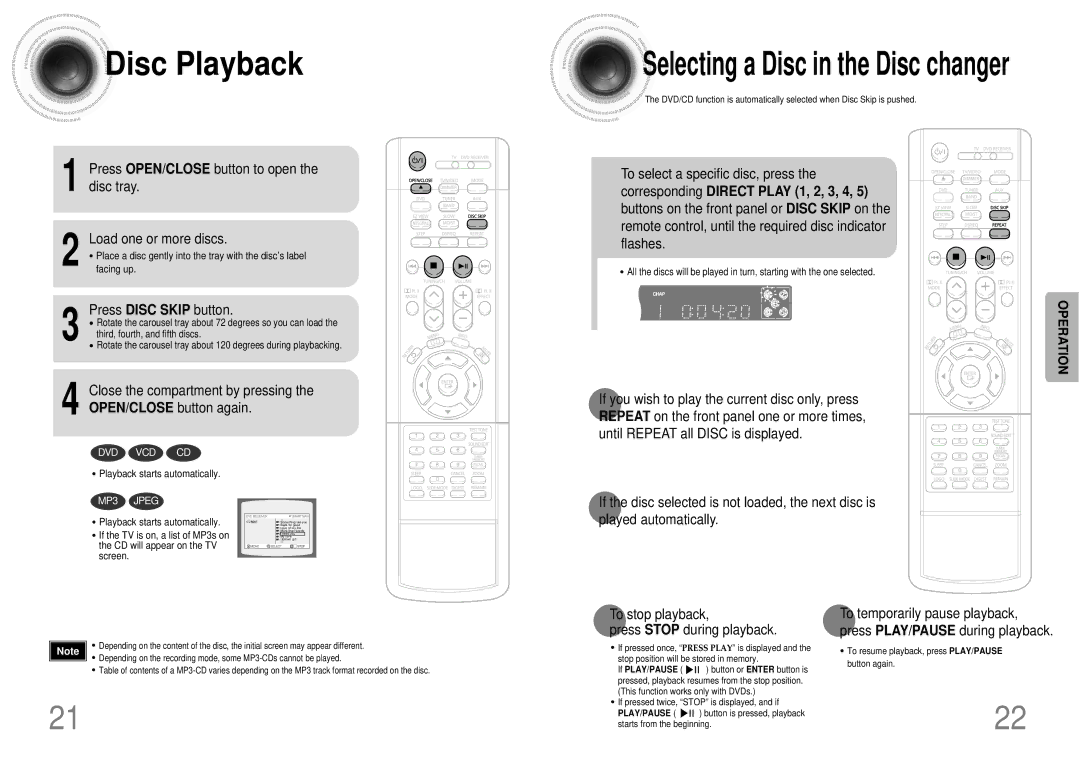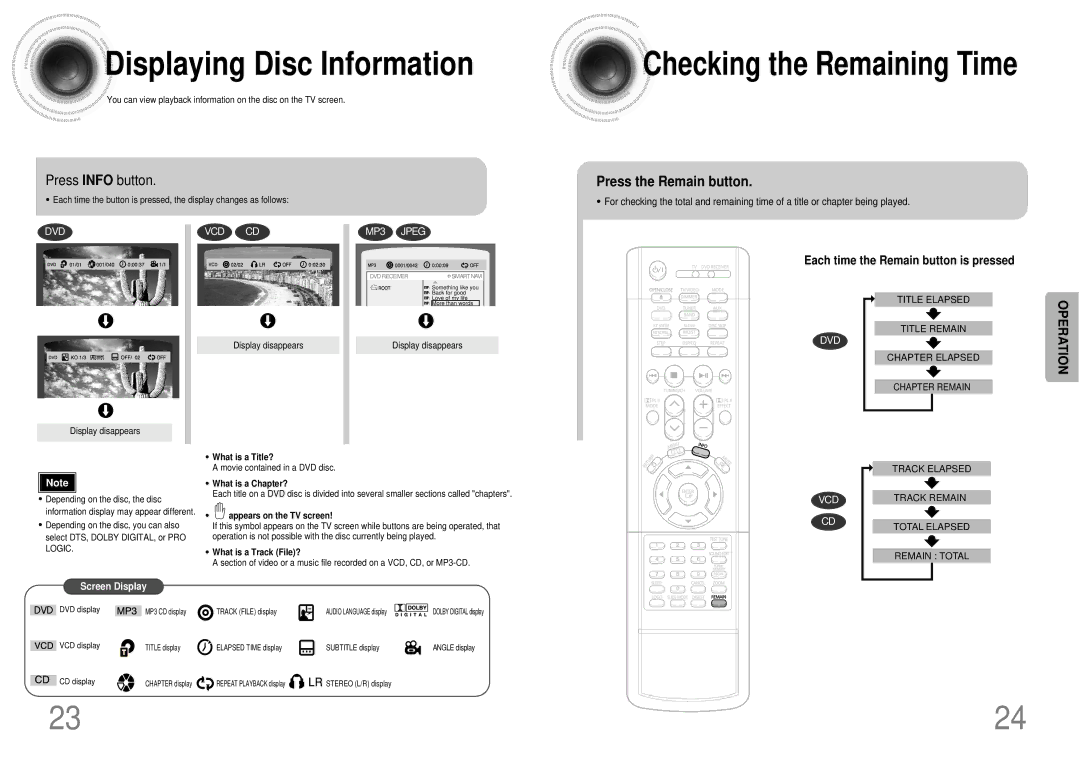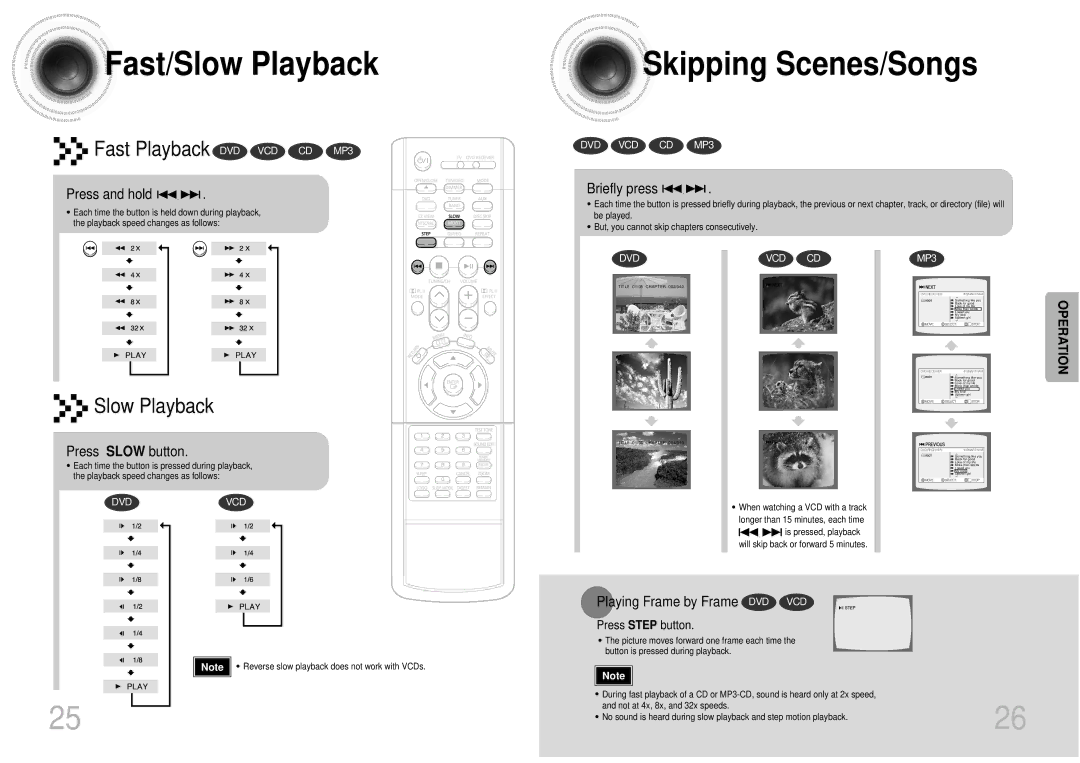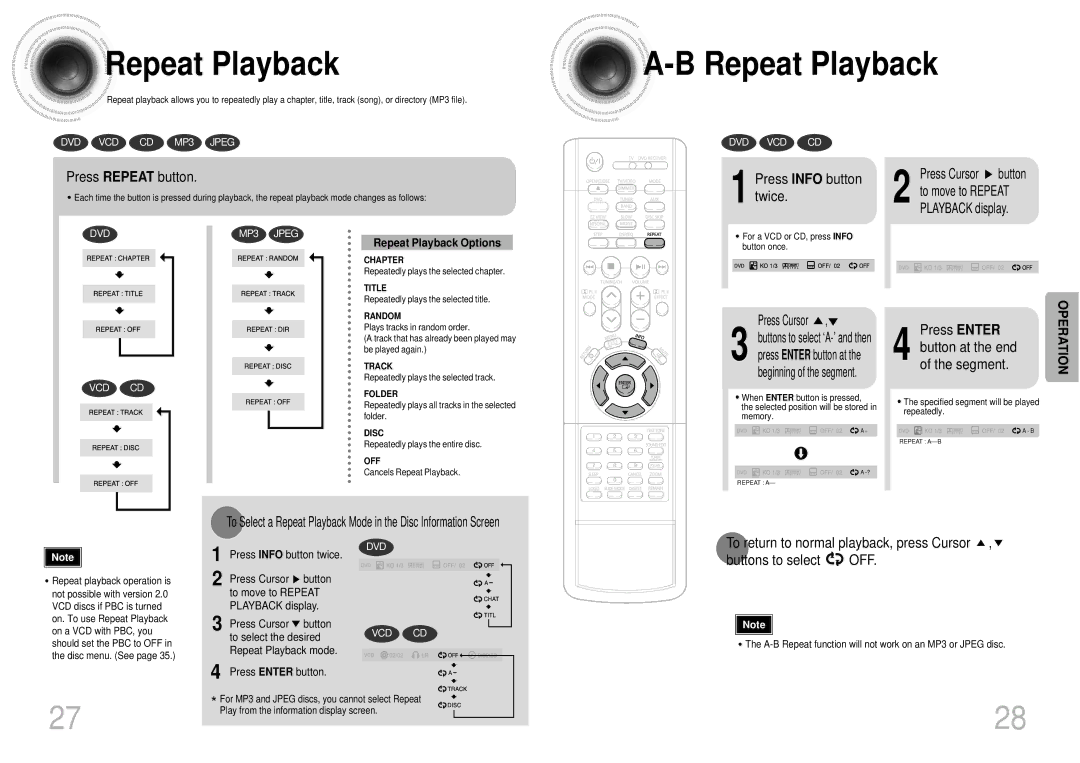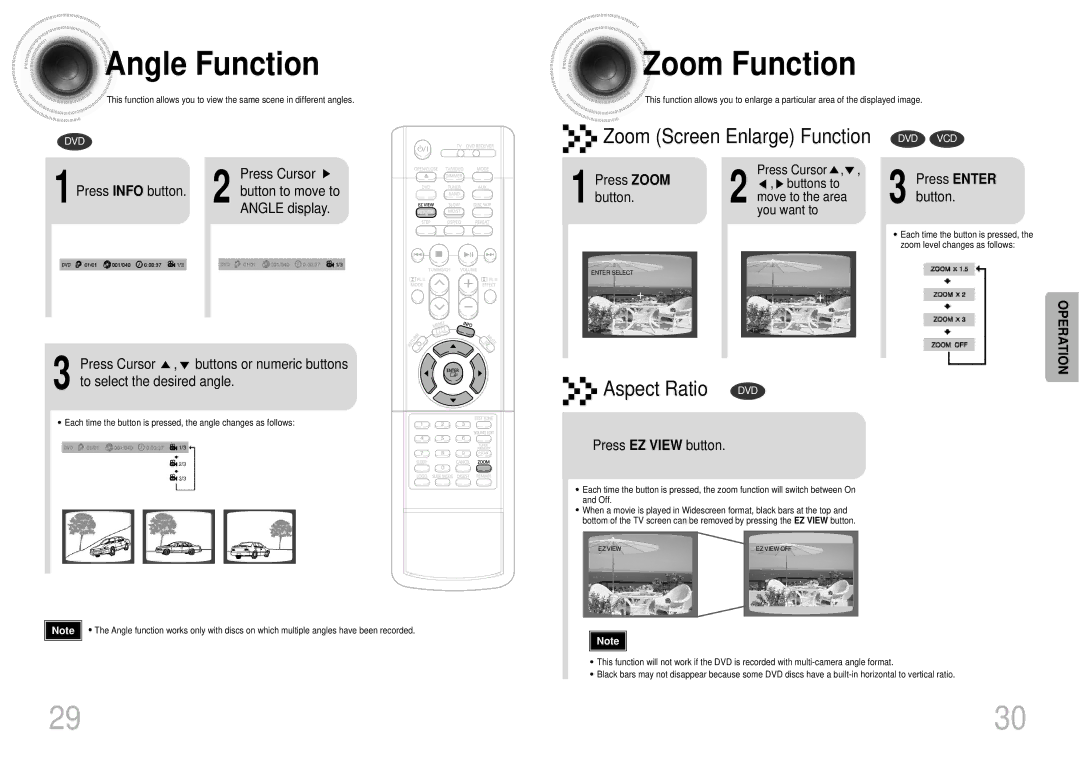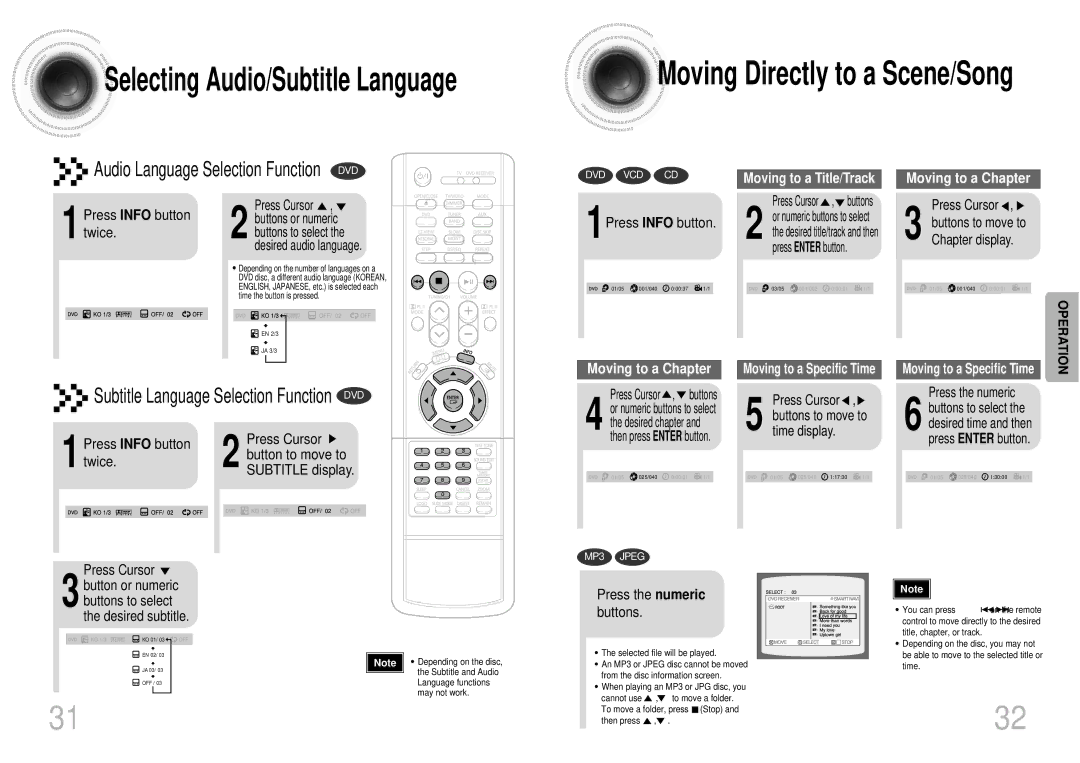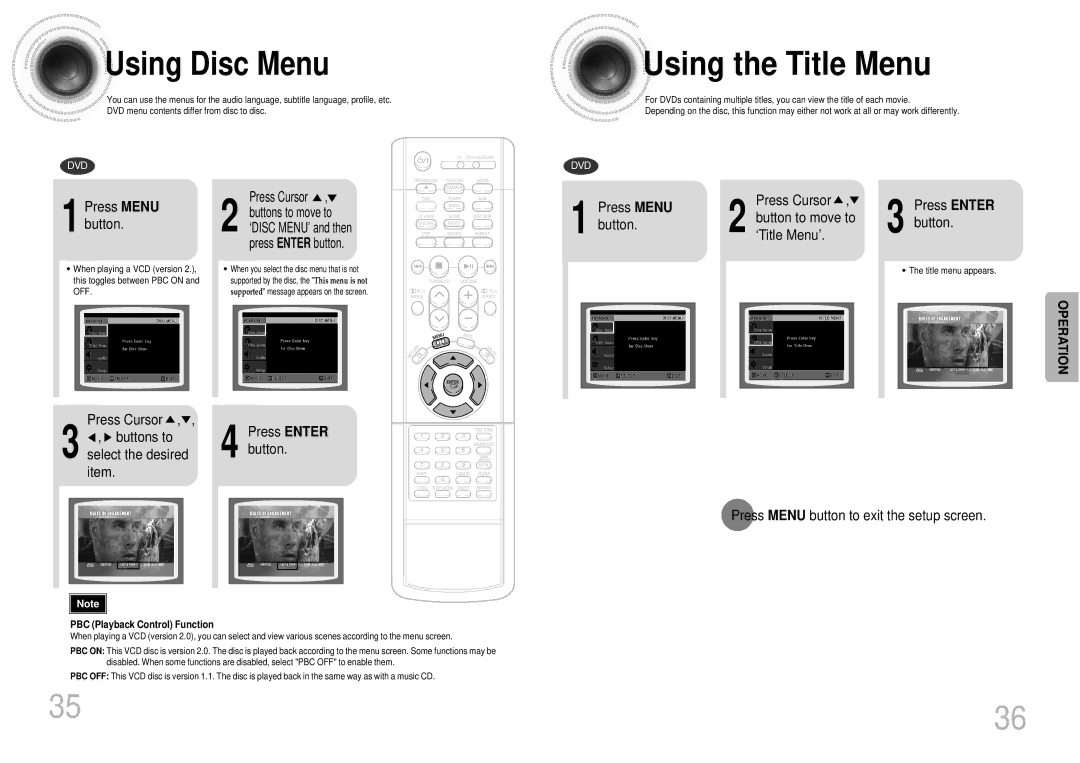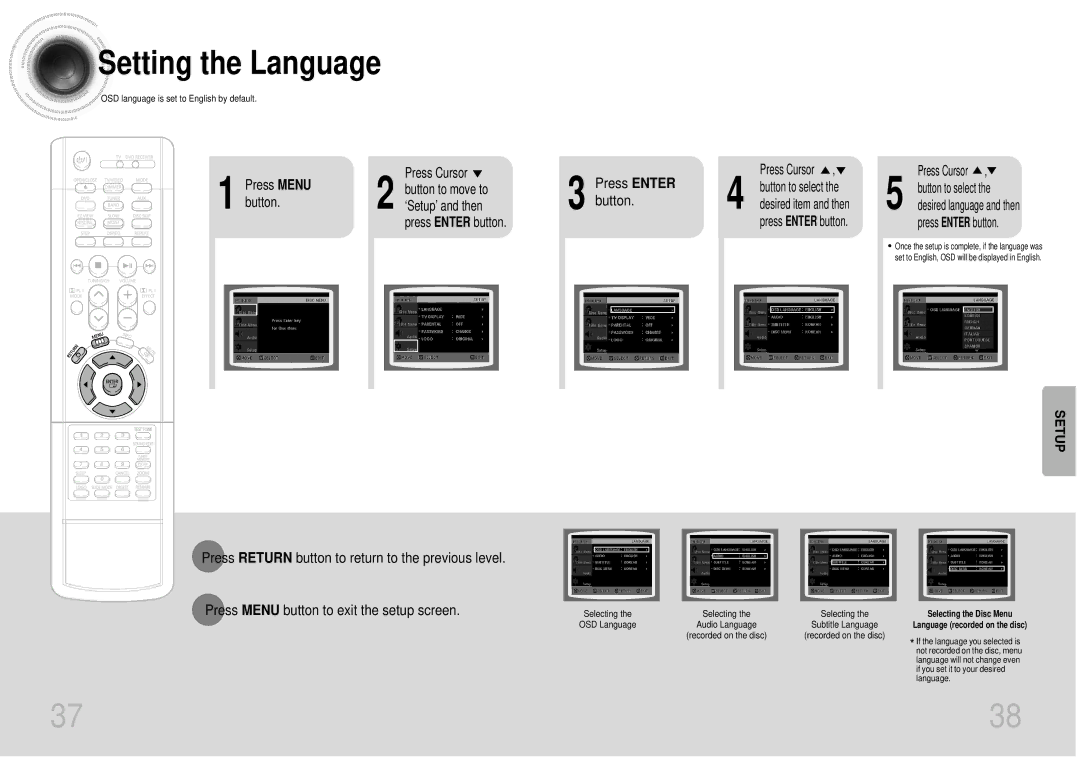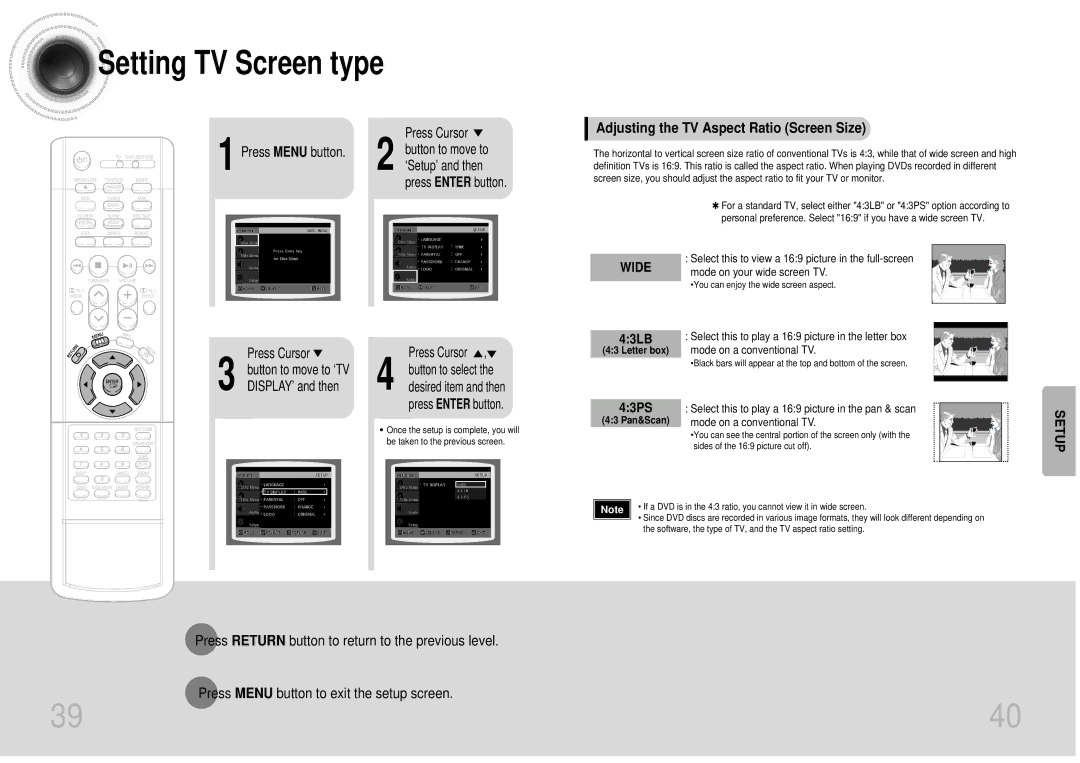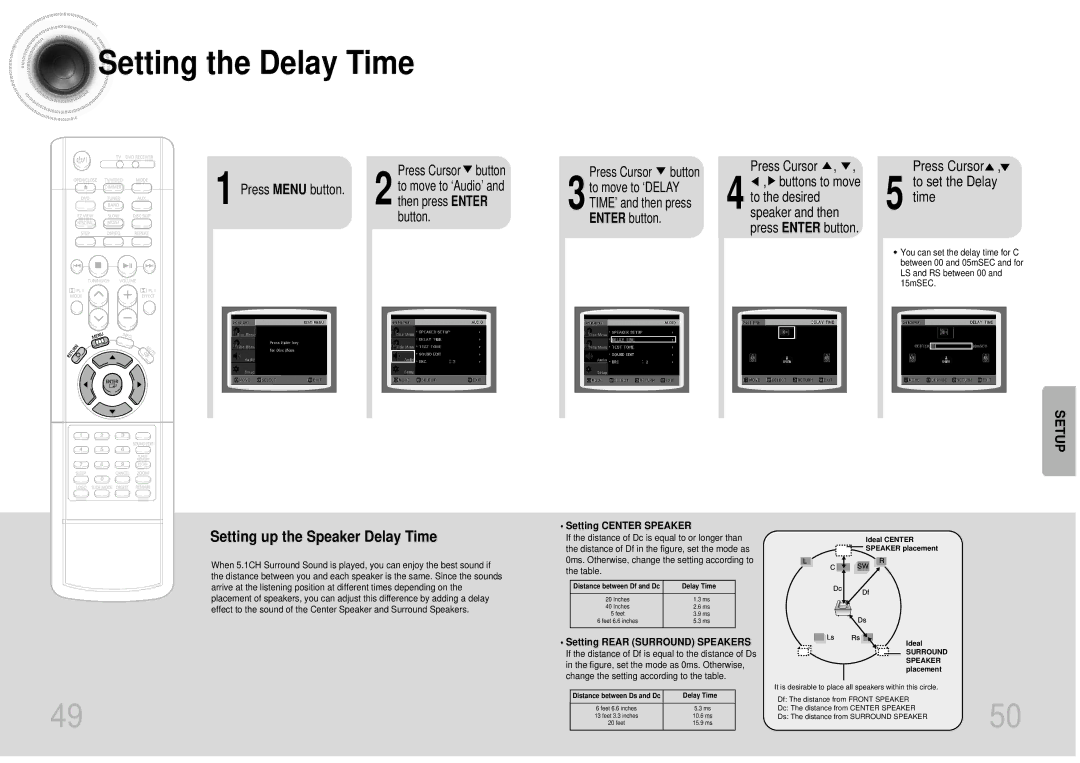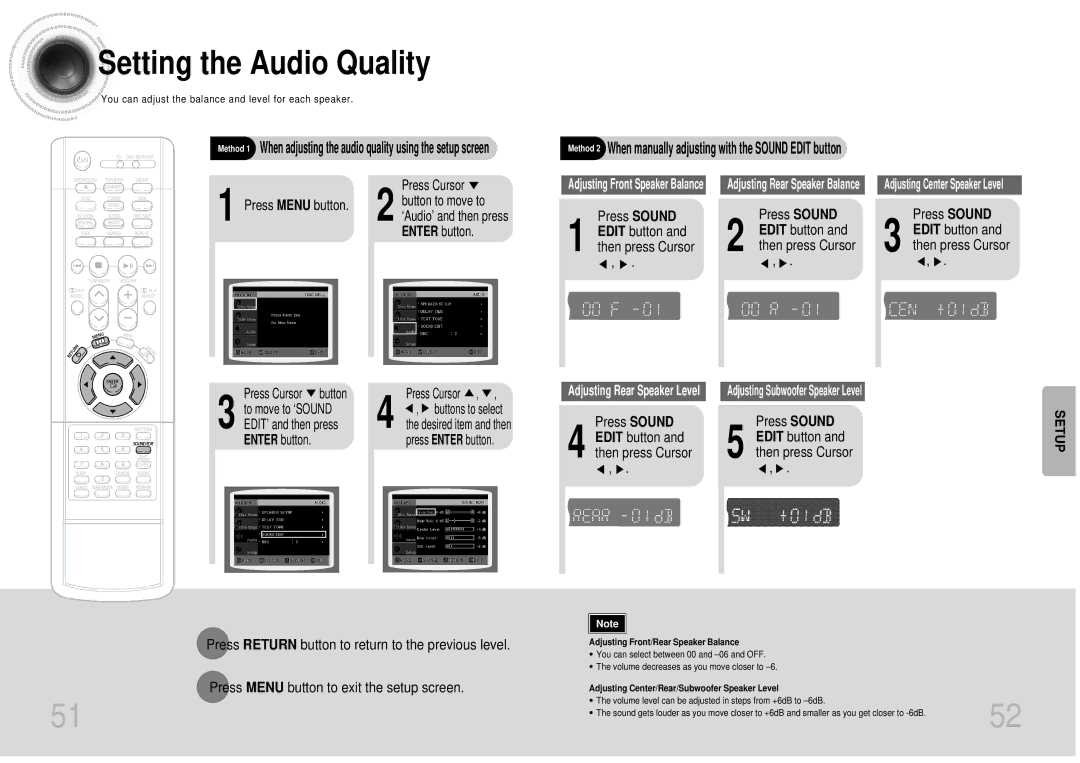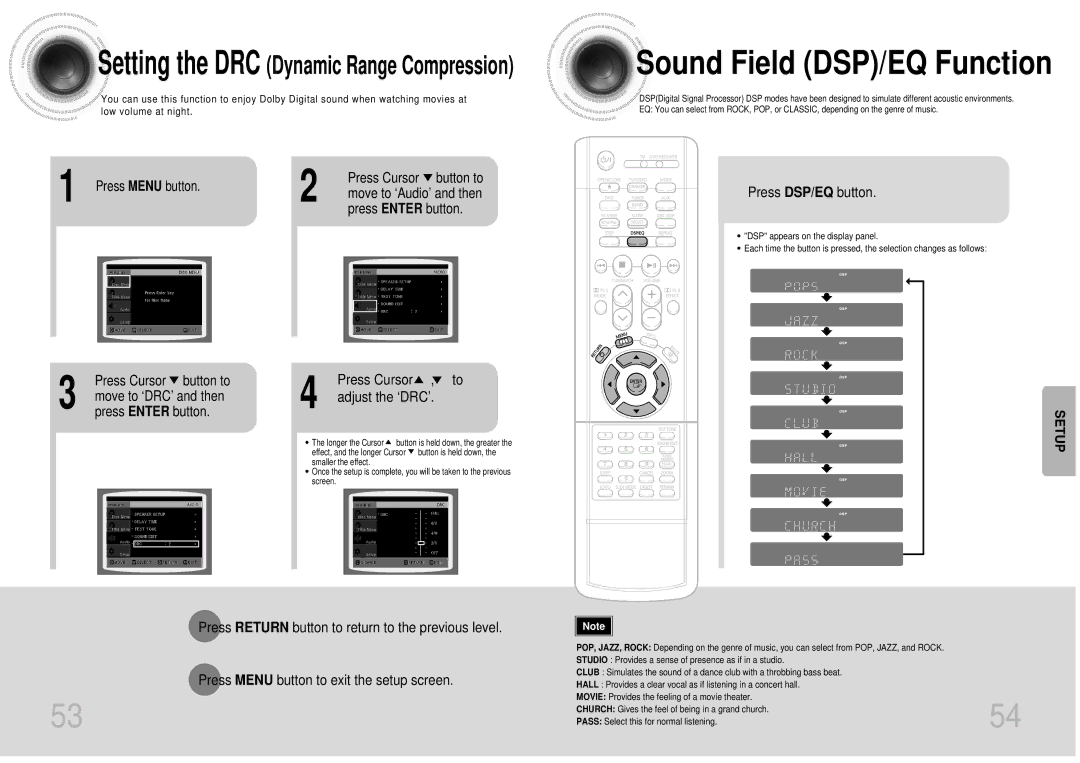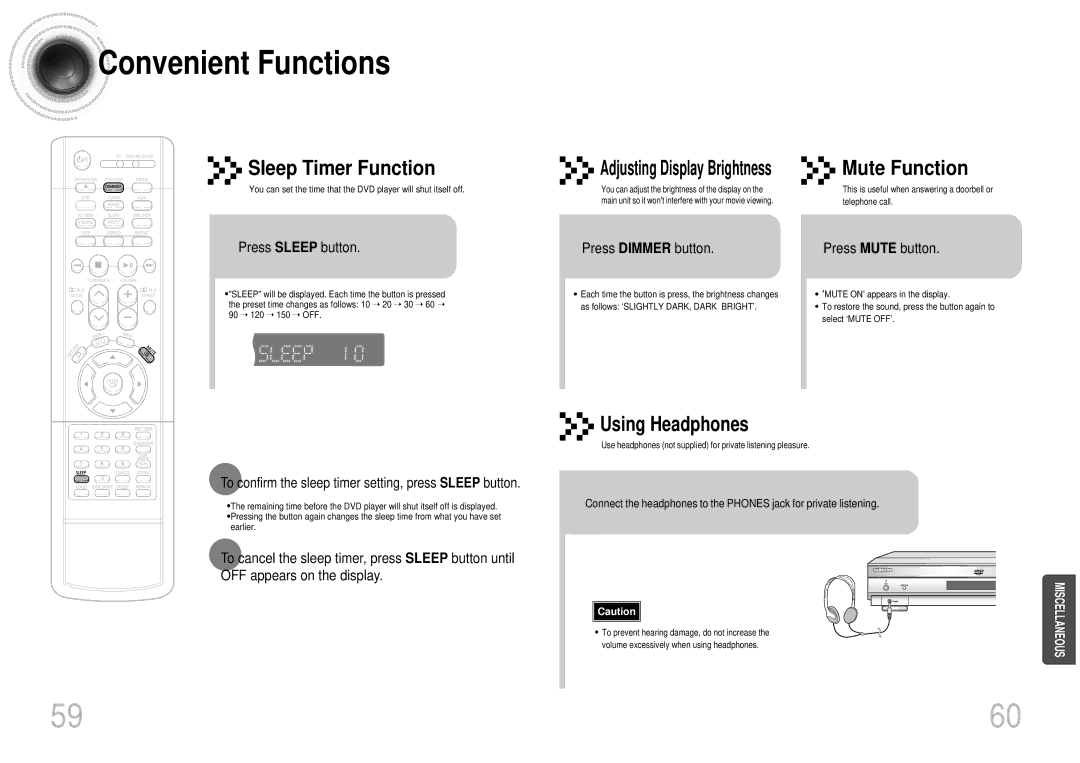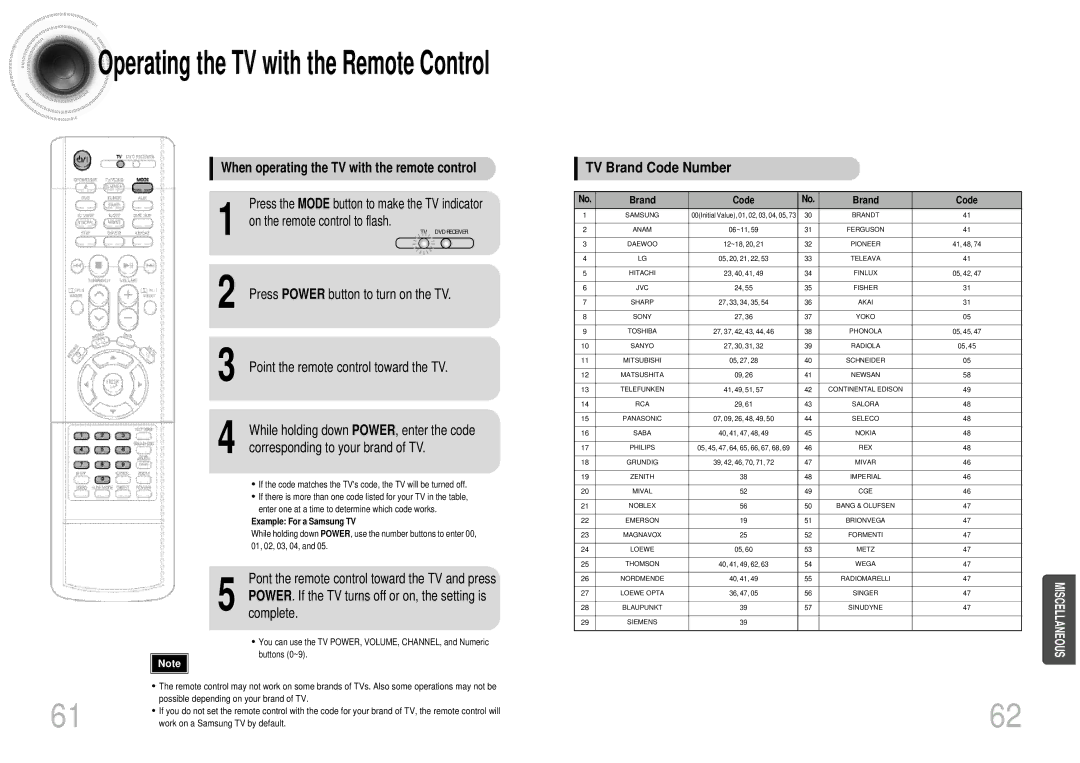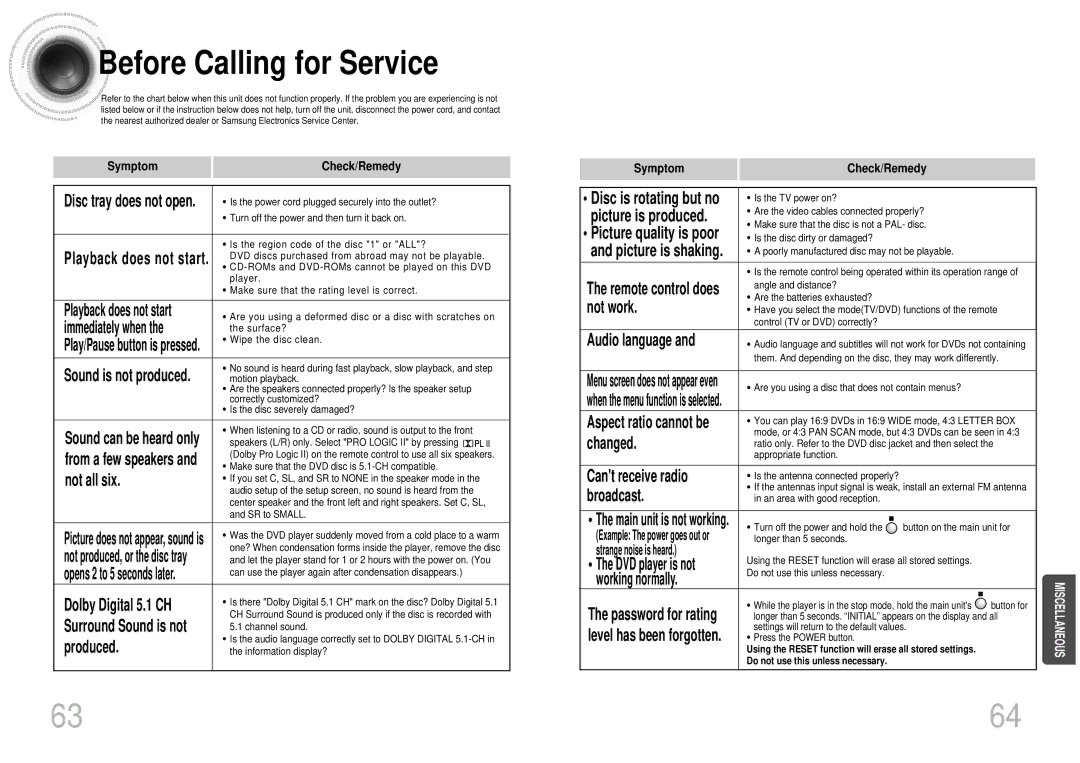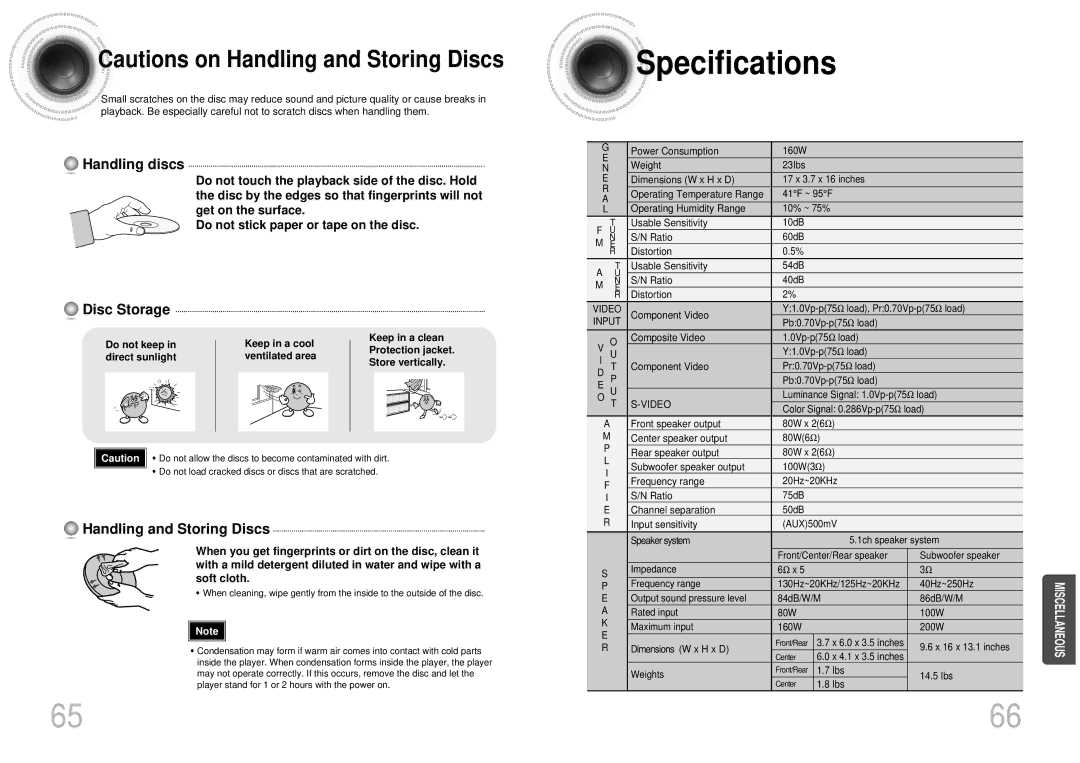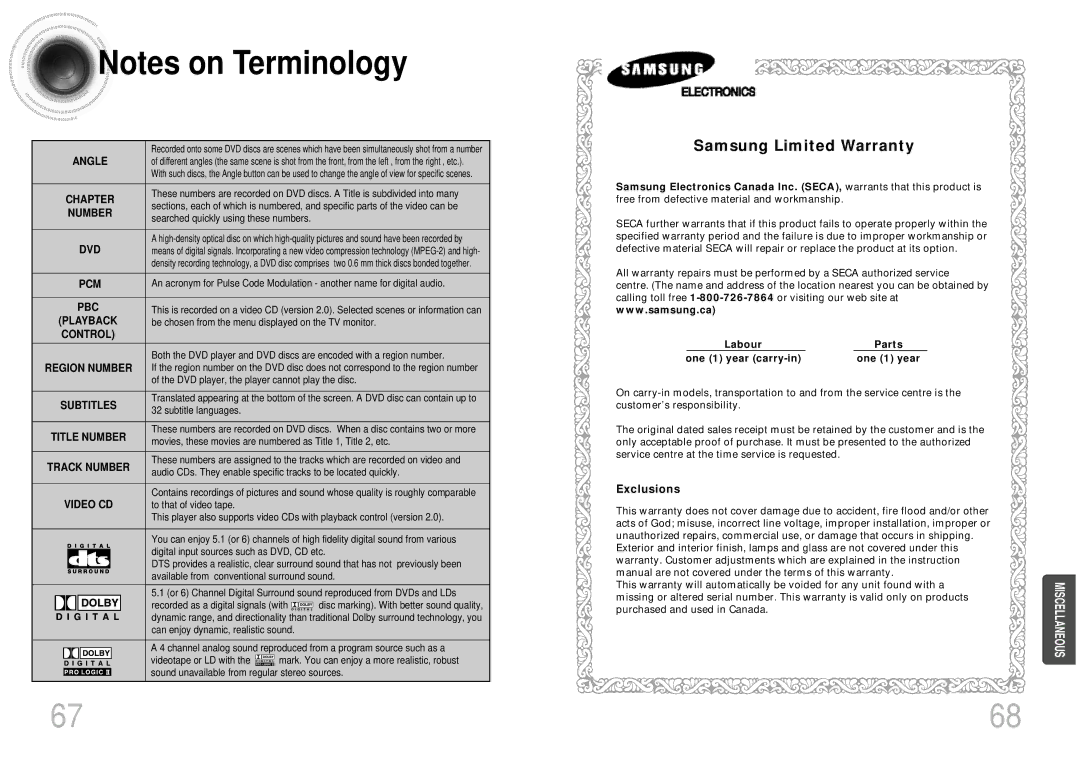Contents
Financial Drive, Mississauga, Ontario, Canada L5N 6R3 TEL
AH68-01287S
Safety Warnings Precautions
Class 1 Laser Product
Contents
Copy Protection
CD-R Discs
CD-R MP3 Discs
CD-R Jpeg Discs
Accessories
Description
Range of Operation of the Remote Control
Insert Remote Batteries
Connecting the Speakers
Connecting the Video to TV
Composite Video Good Quality
Video Better Quality
Component Video Best Quality
Connecting an External Digital Component
Connecting an External Analog Component
Temporary measure
Is good, then fasten it to a wall or other rigid surface
Terminal. Keep the AM loop antenna connected
Cooling Fan
Plug the power cord into
AC power supply
Press Mode button
Selecting the Video Format
Disc Playback
Corresponding Direct Play 1, 2, 3, 4
Displaying Disc Information
Press Info button
Press the Remain button
Each time the Remain button is pressed
Fast/Slow Playback
Skipping Scenes/Songs
Repeat Playback
Press Repeat button
Press Info button twice
Press Enter Button at the end of the segment
Angle Function
Zoom Function
1Press Info button
Buttons to select the desired subtitle
Press the numeric buttons
Jpeg File Playback Jpeg
Using the Title Menu
Using Disc Menu
Press Menu button to exit the setup screen
Press Menu button
Setting the Language
Press Menu
Button
Press Cursor Button to select
Adjusting the TV Aspect Ratio Screen Size
Press Menu button
43LB
43PS
Setting Parental Controls Rating Level
Enter the password Then press Enter button
Setting the Password
Press Cursor button to
Setting the Wallpaper Jpeg DVD VCD
Press Return button to return to the previous level
To Change the Wallpaper
Press OPEN/CLOSE
Setting the Speaker Mode Setting the Test Tone
Press Cursor Press Menu button
Press Test Tone button
To end the test tone, press Test Tone button
Setting the Delay Time
Press Cursor , 5 to set the Delay Time
Setting Center Speaker
Setting Rear Surround Speakers
Setting the Audio Quality
Press Sound Edit button and then press Cursor
Press Cursor Adjust the ‘DRC’
Sound Field DSP/EQ Function
Press Cursor button to
Press DSP/EQ button
Dolby Pro Logic II Mode
Dolby Pro Logic II Effect
Presetting Stations
Listening to Radio
Adjusting Display Brightness
Convenient Functions
When operating the TV with the remote control
TV Brand Code Number
Before Calling for Service
Disc is rotating but no
Picture is produced
Picture quality is poor
Specifications
Be chosen from the menu displayed on the TV monitor
DVD player, the player cannot play the disc
Subtitle languages
Movies, these movies are numbered as Title 1, Title 2, etc


 Setting the Wallpaper JPEG DVD VCD
Setting the Wallpaper JPEG DVD VCD![]()
![]()
![]() While watching a DVD, VCD, or JPEG CD, you can set the image you like as a wallpaper.
While watching a DVD, VCD, or JPEG CD, you can set the image you like as a wallpaper.![]() PAUSE
PAUSE![]() PAUSE
PAUSE![]() 4 button to move to
4 button to move to![]() 5 button to move to
5 button to move to