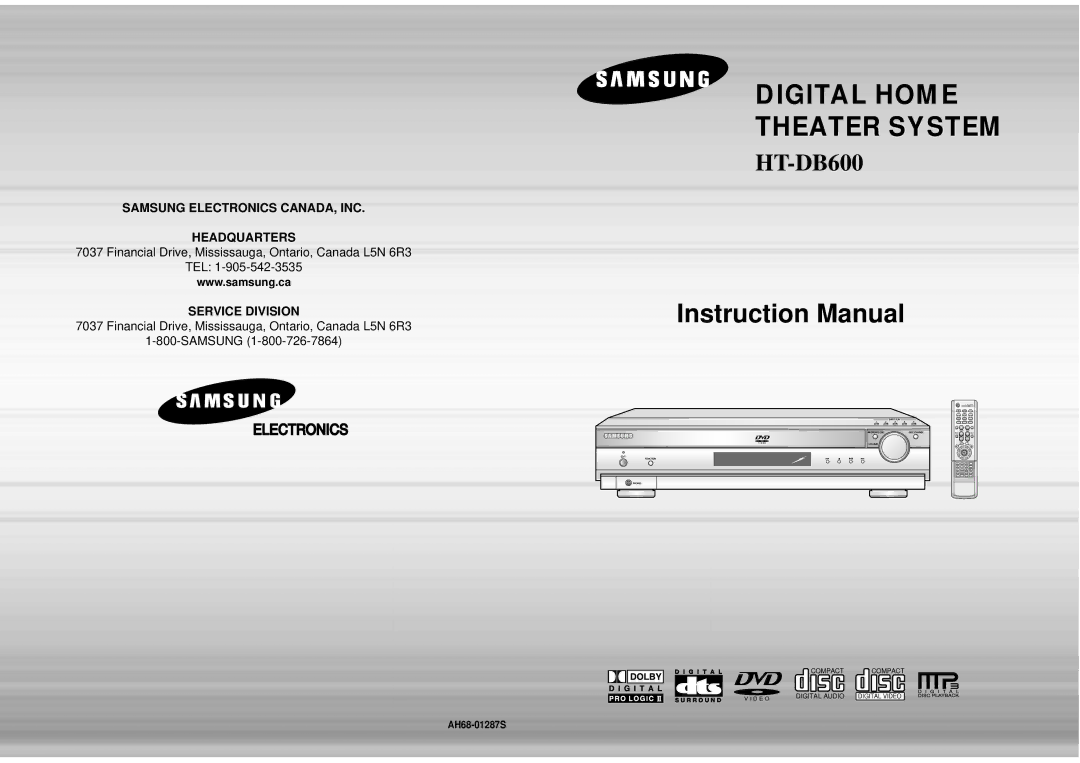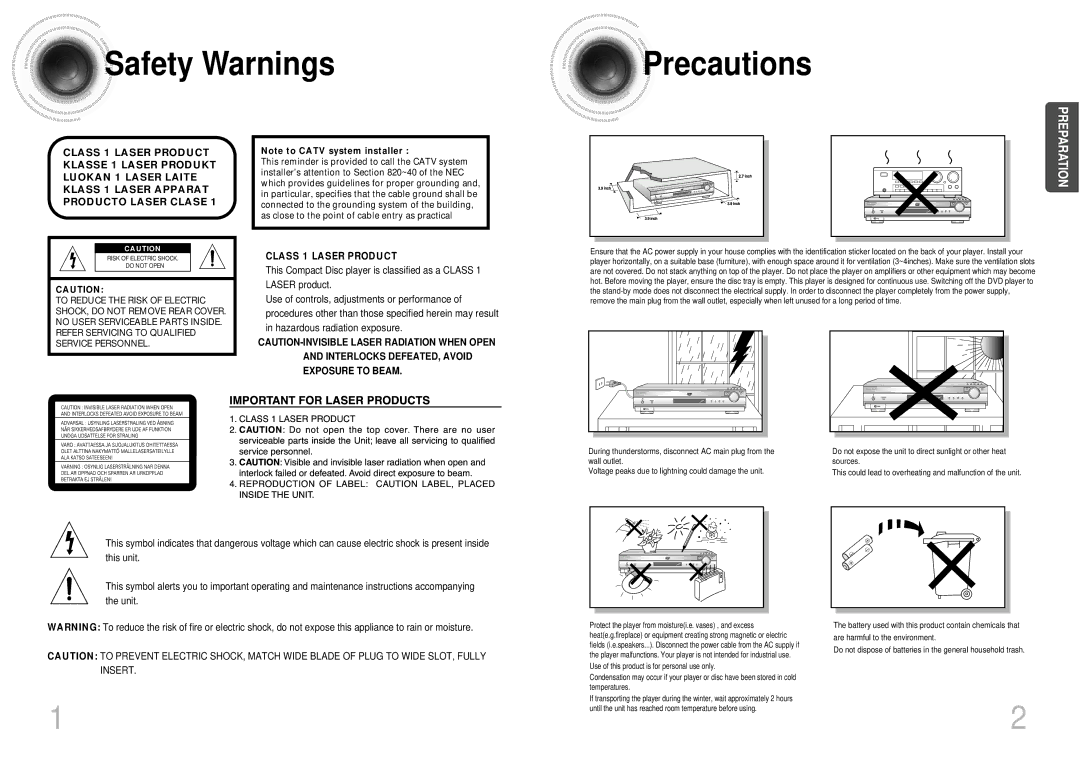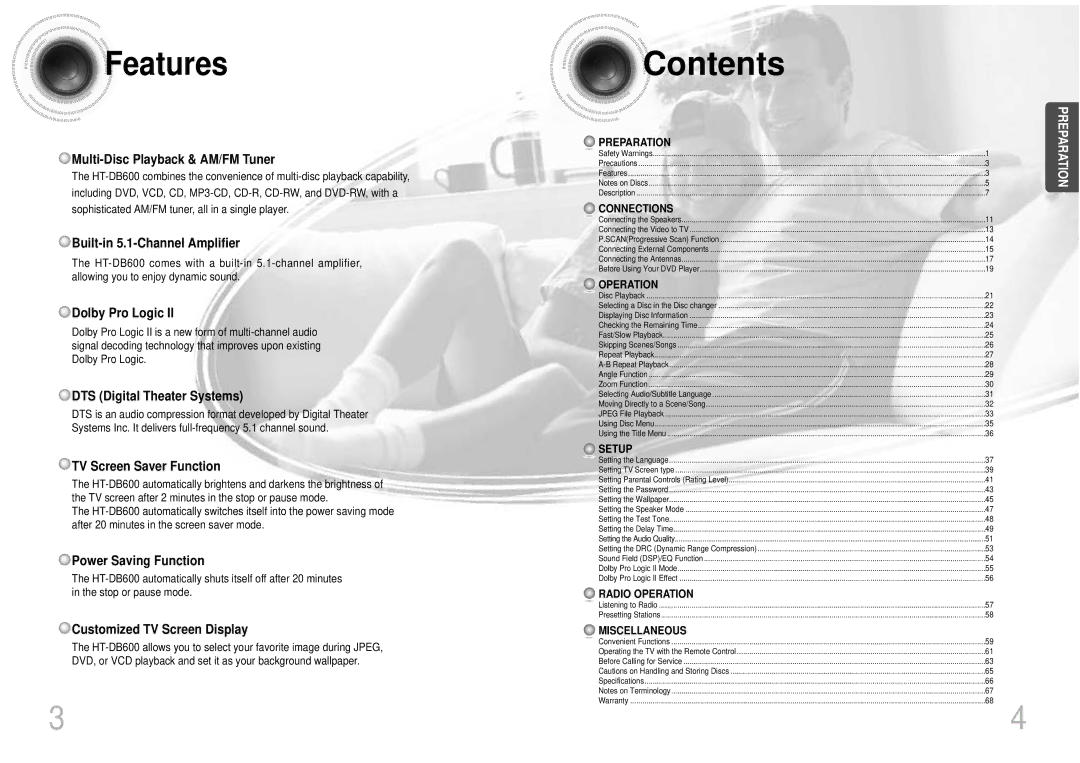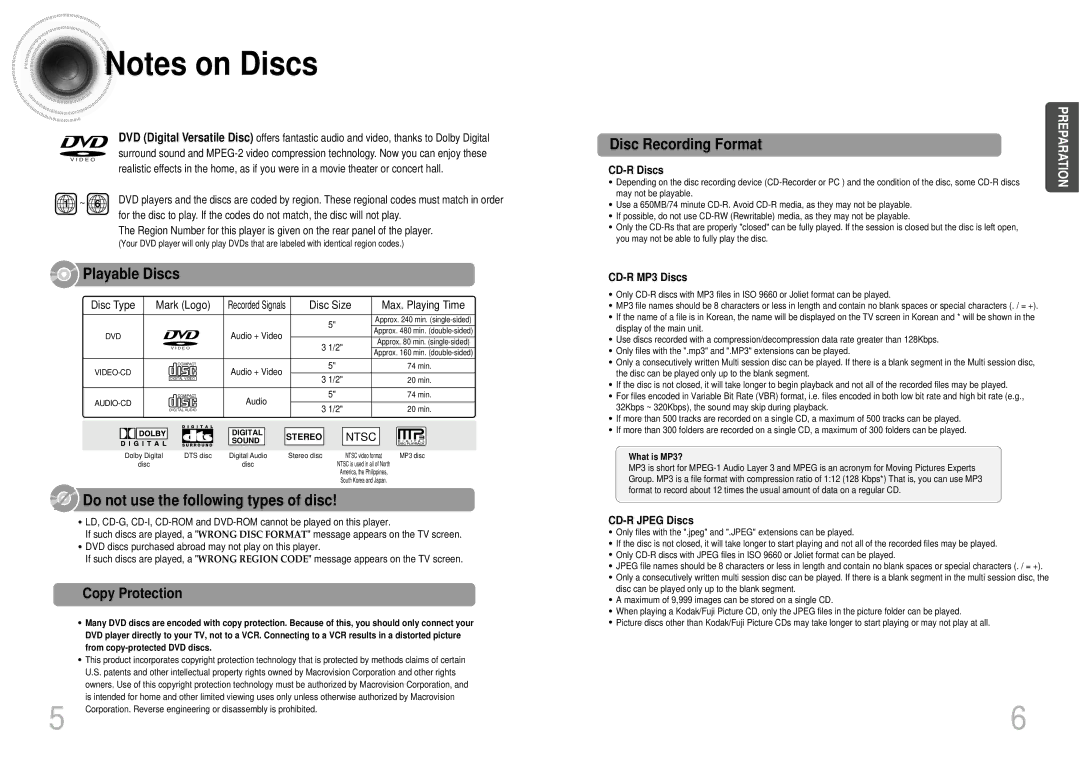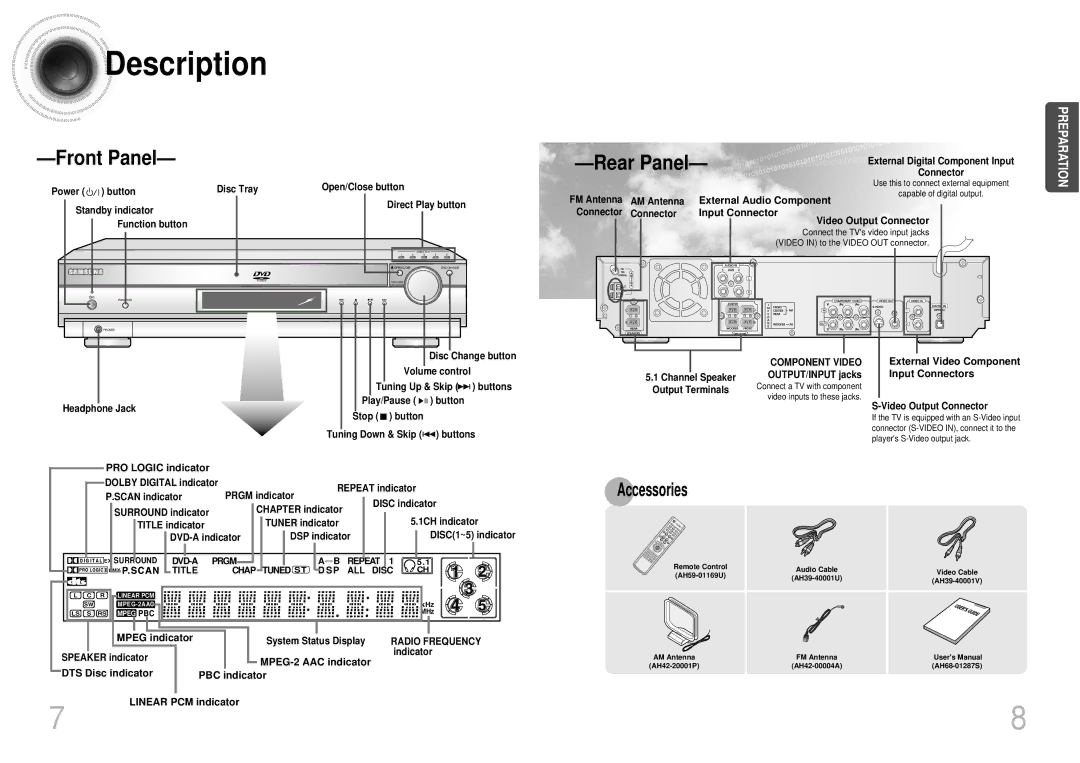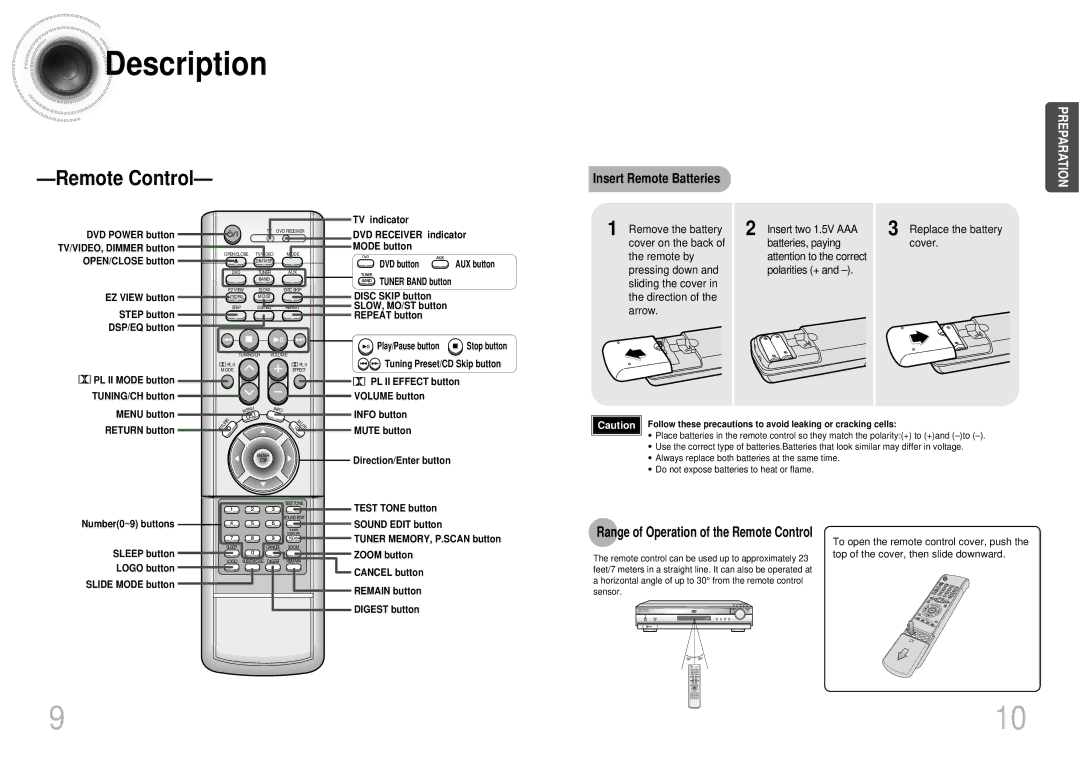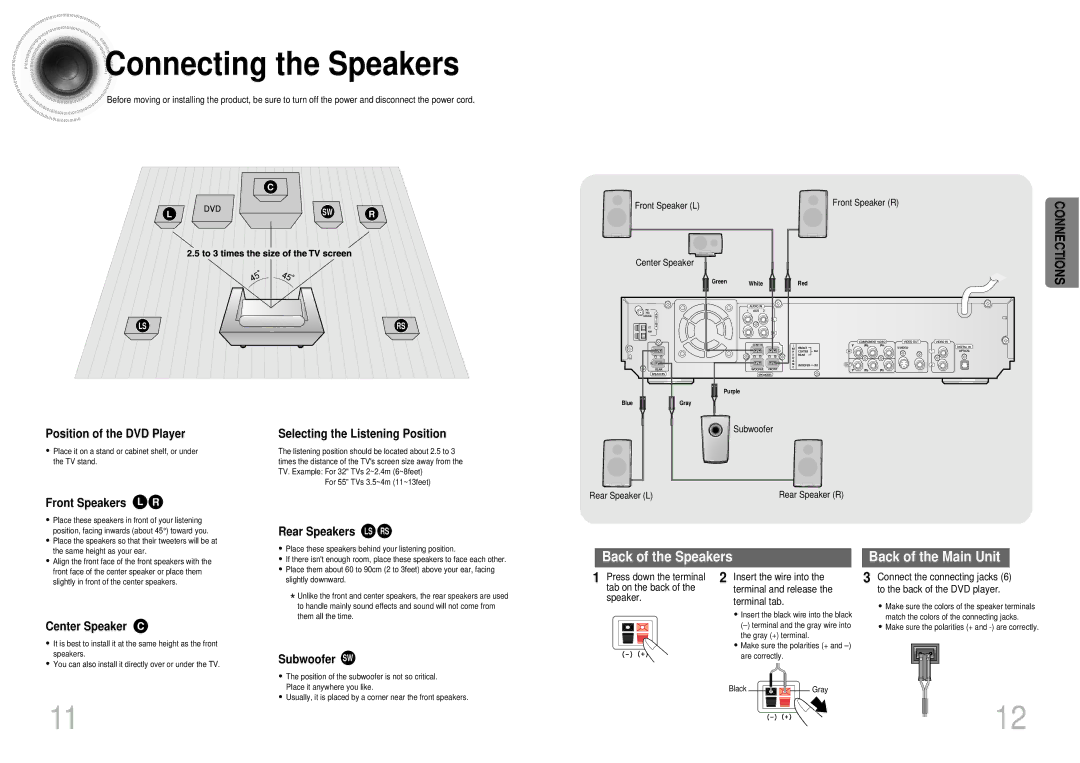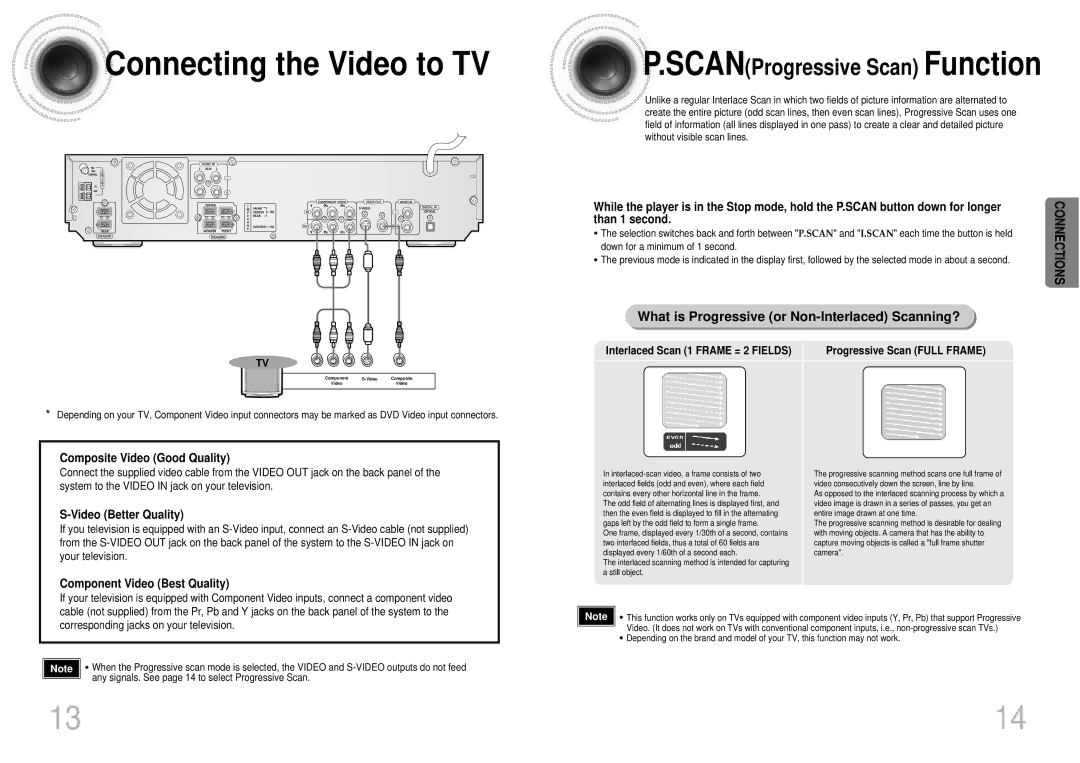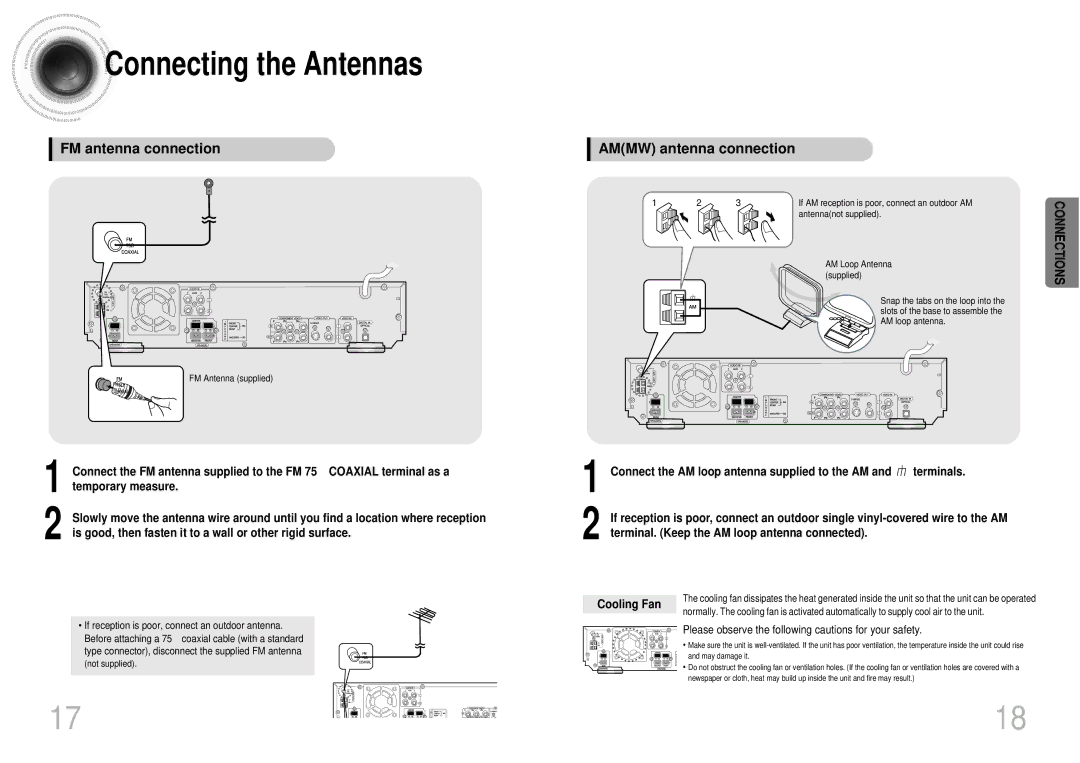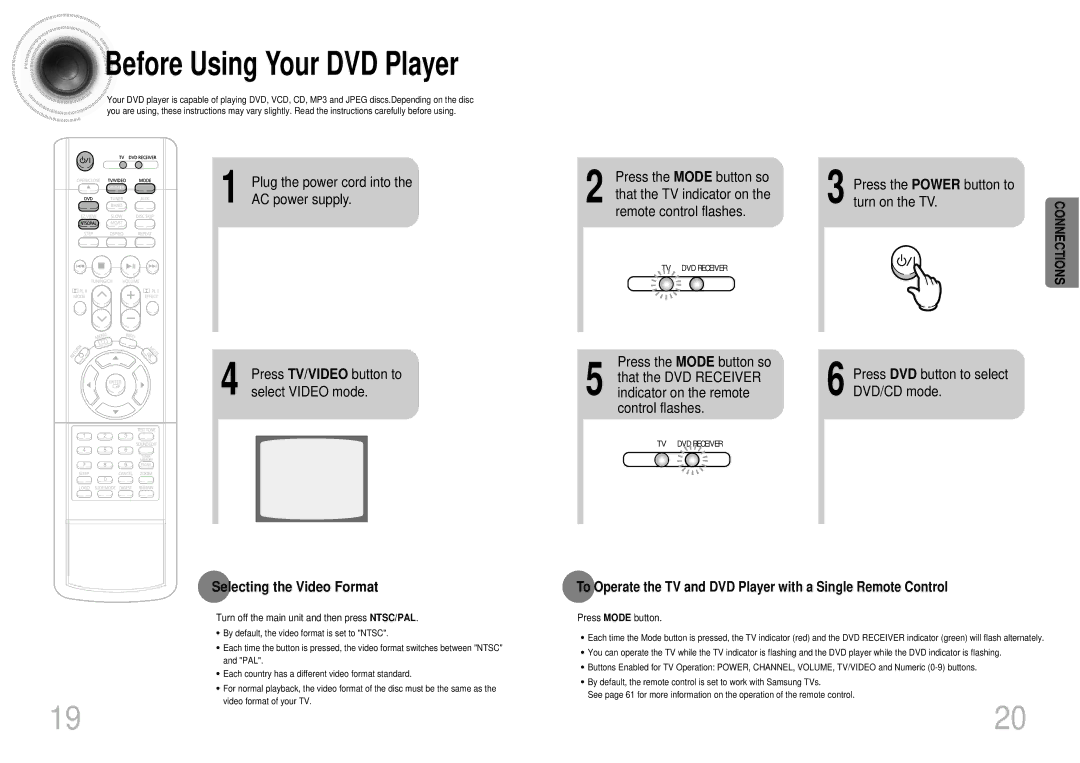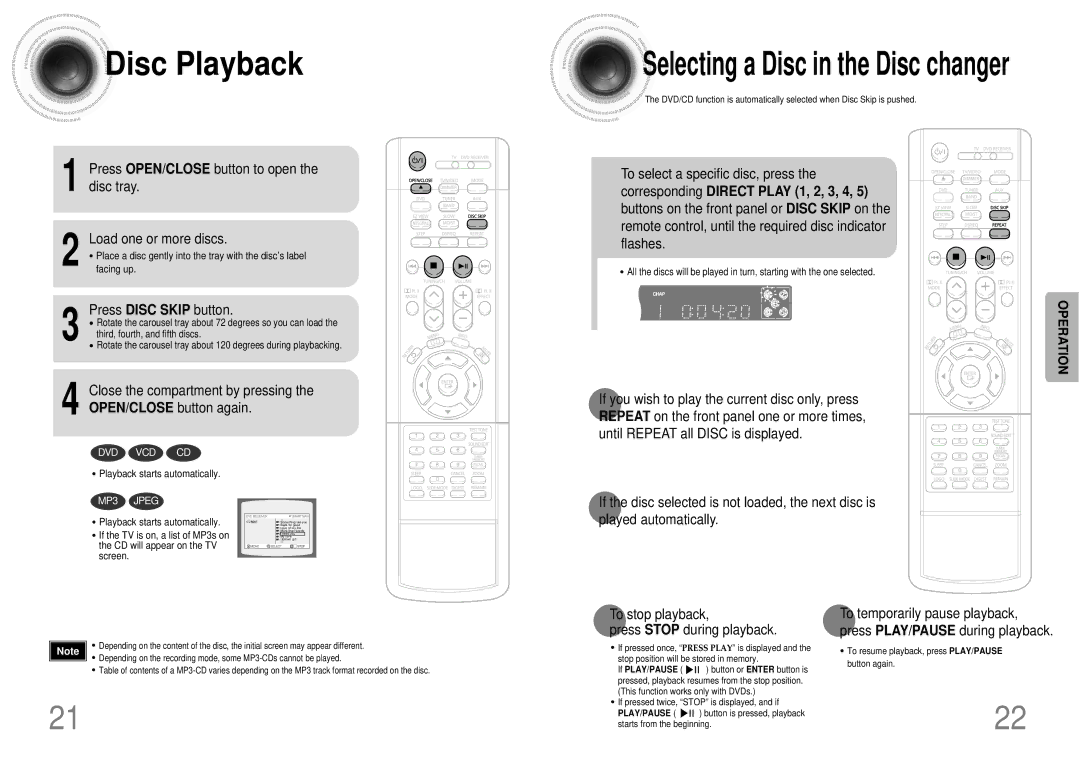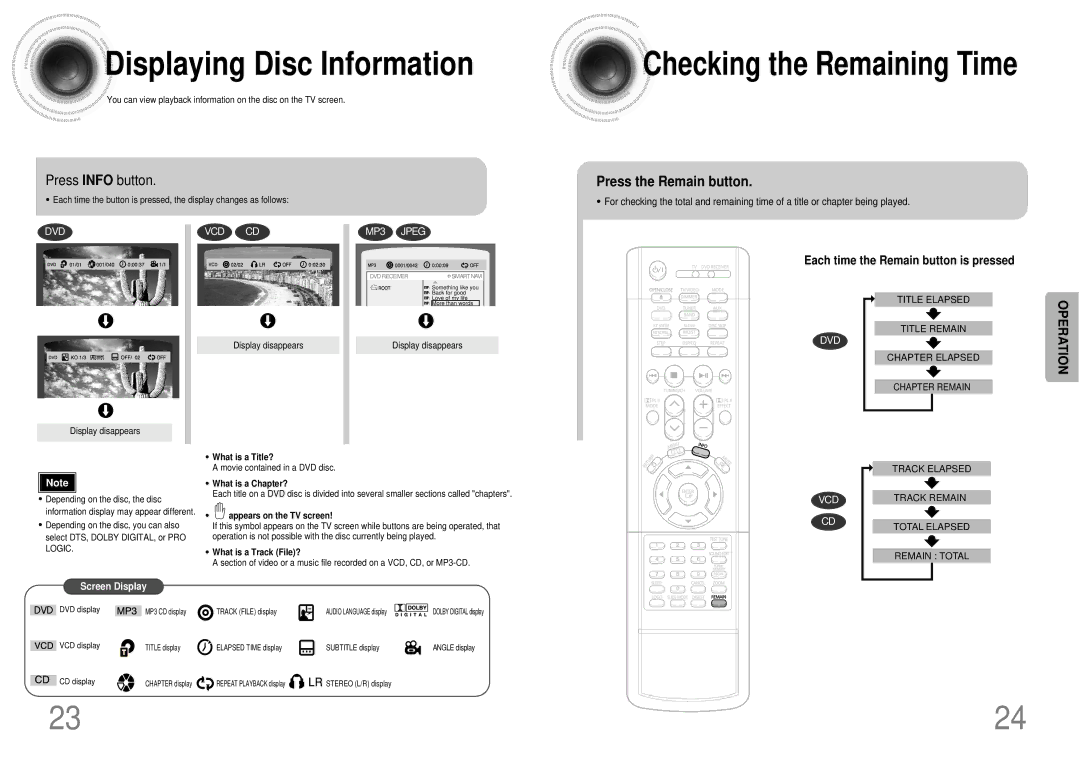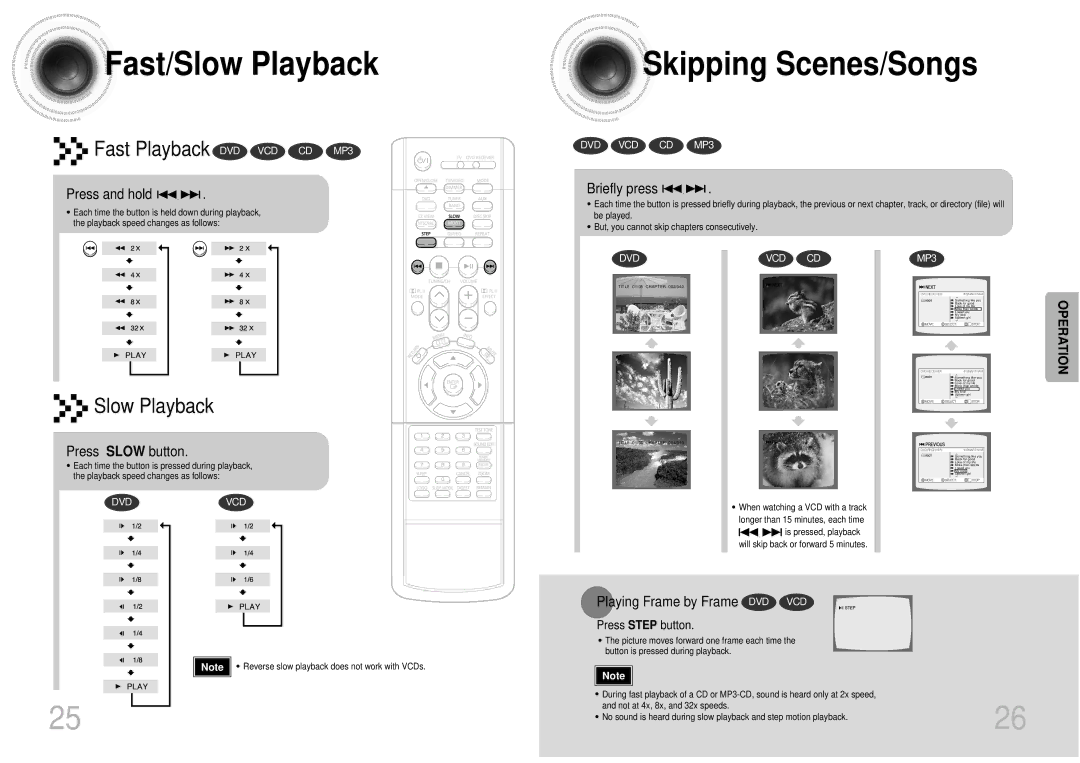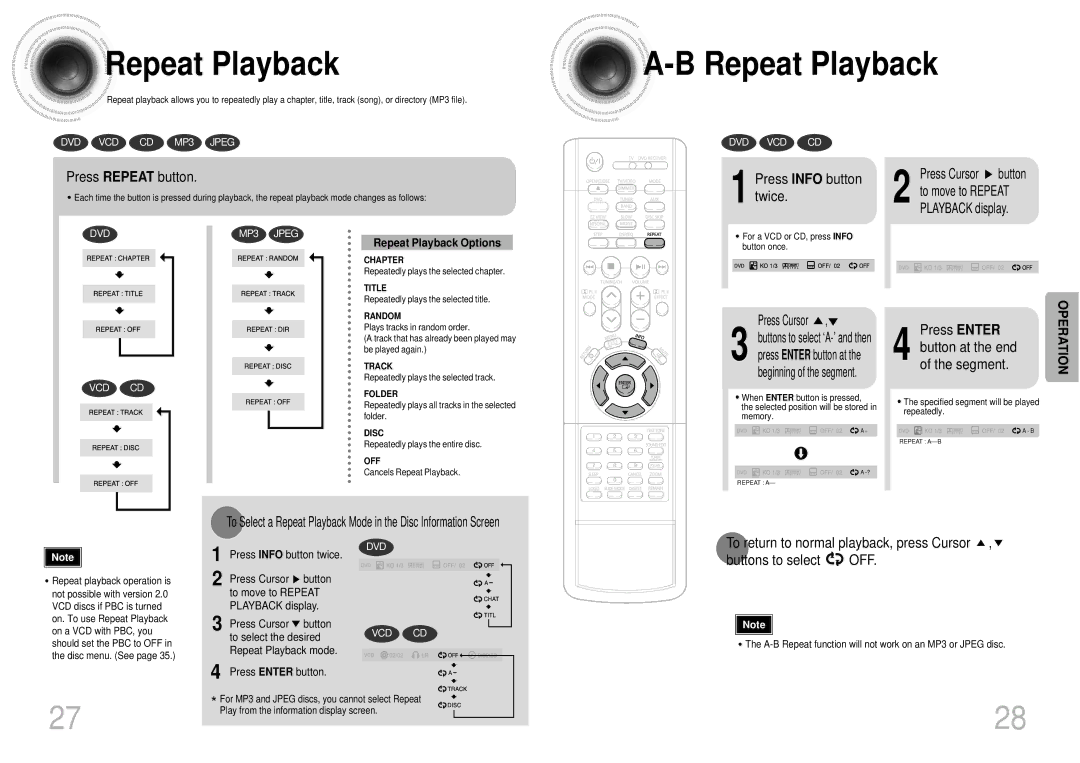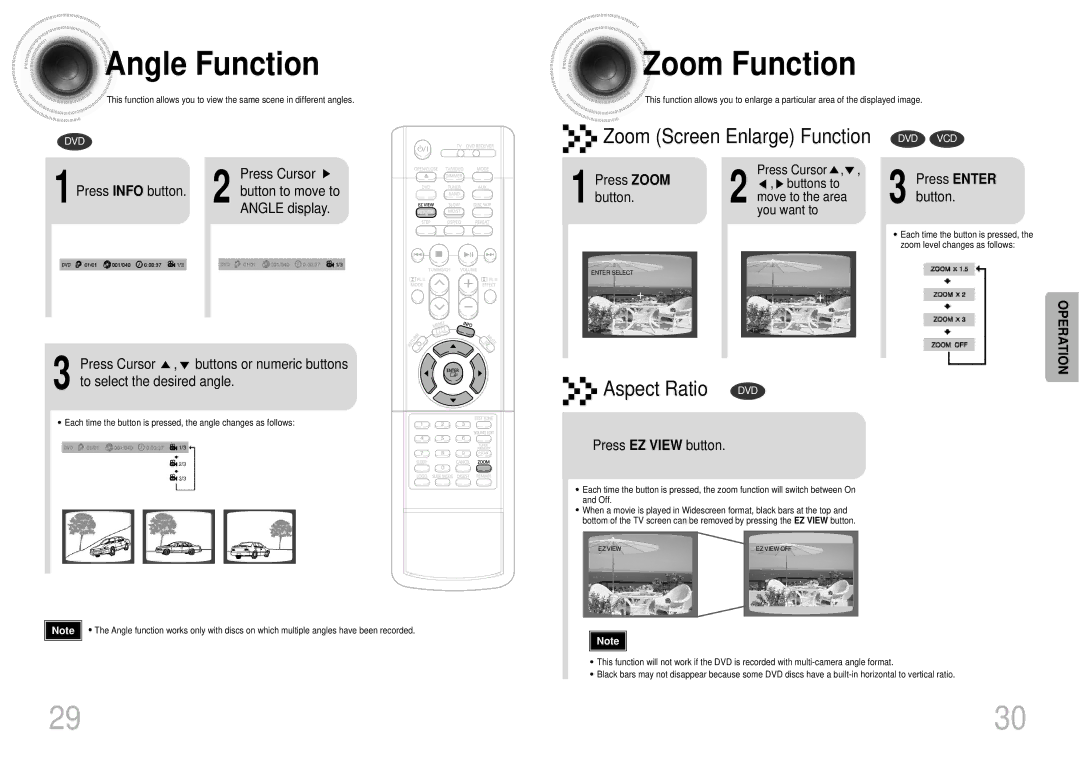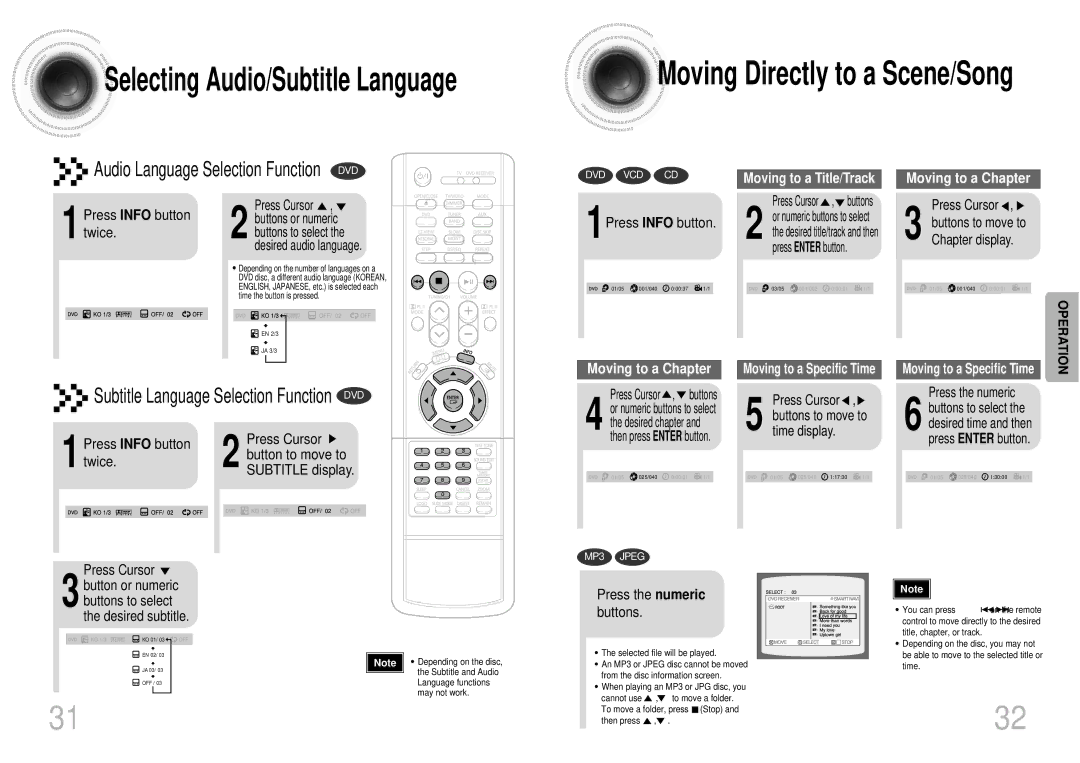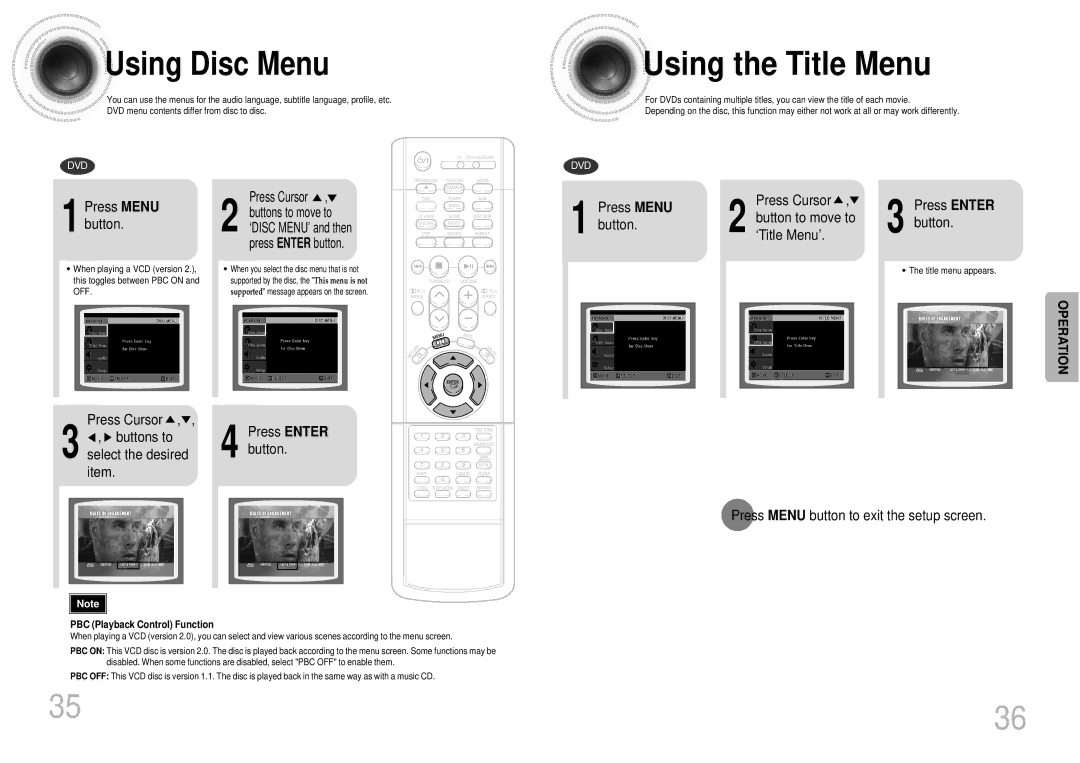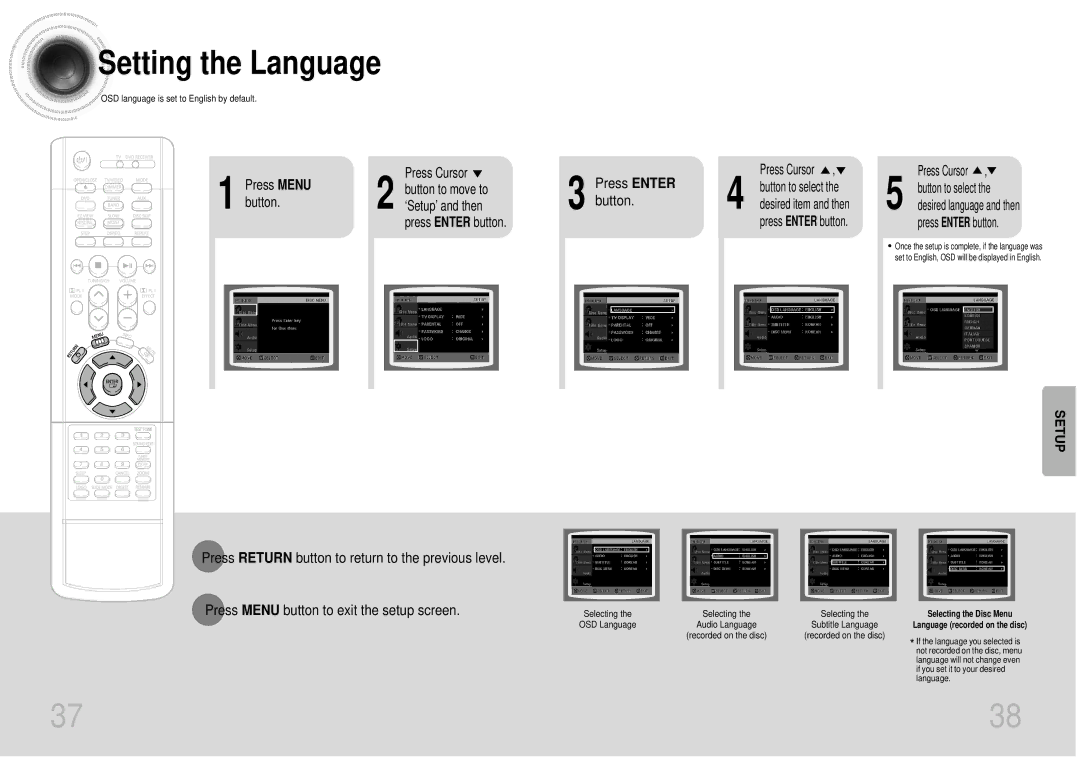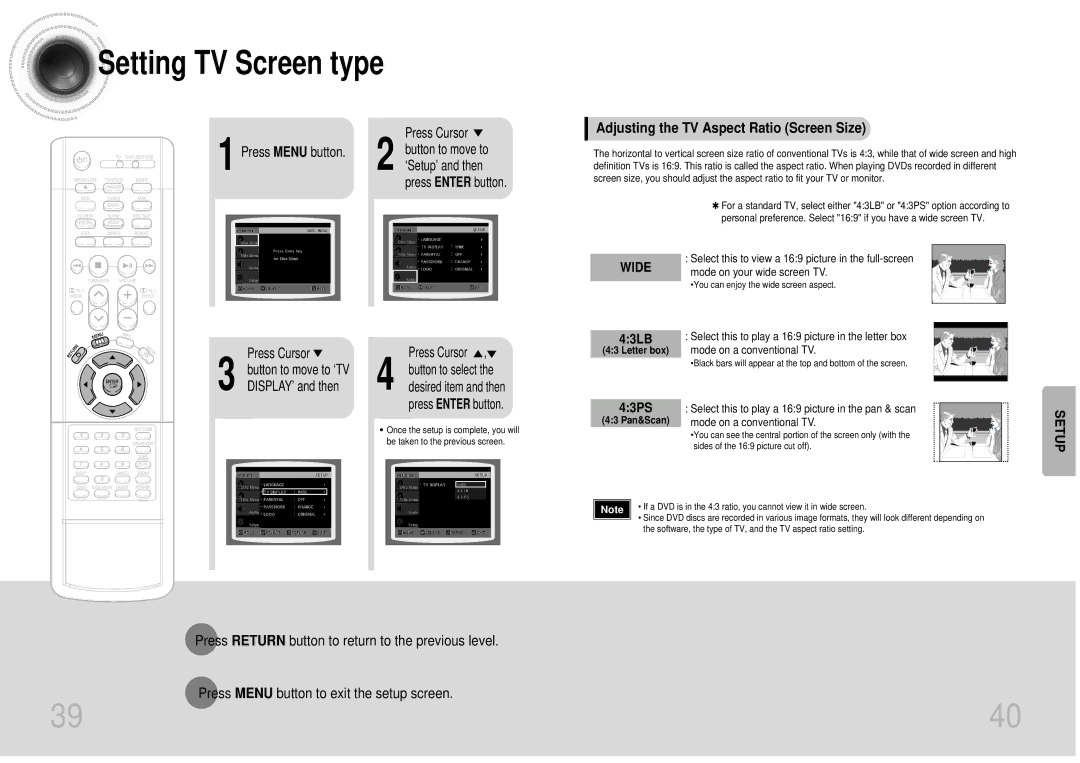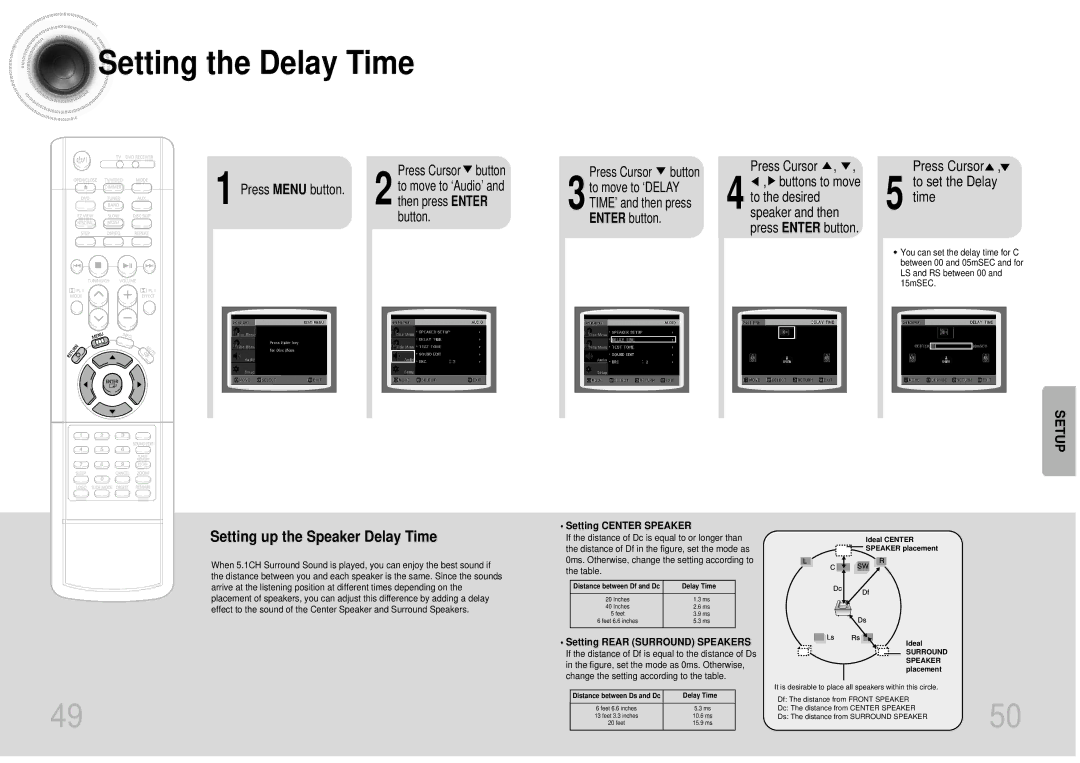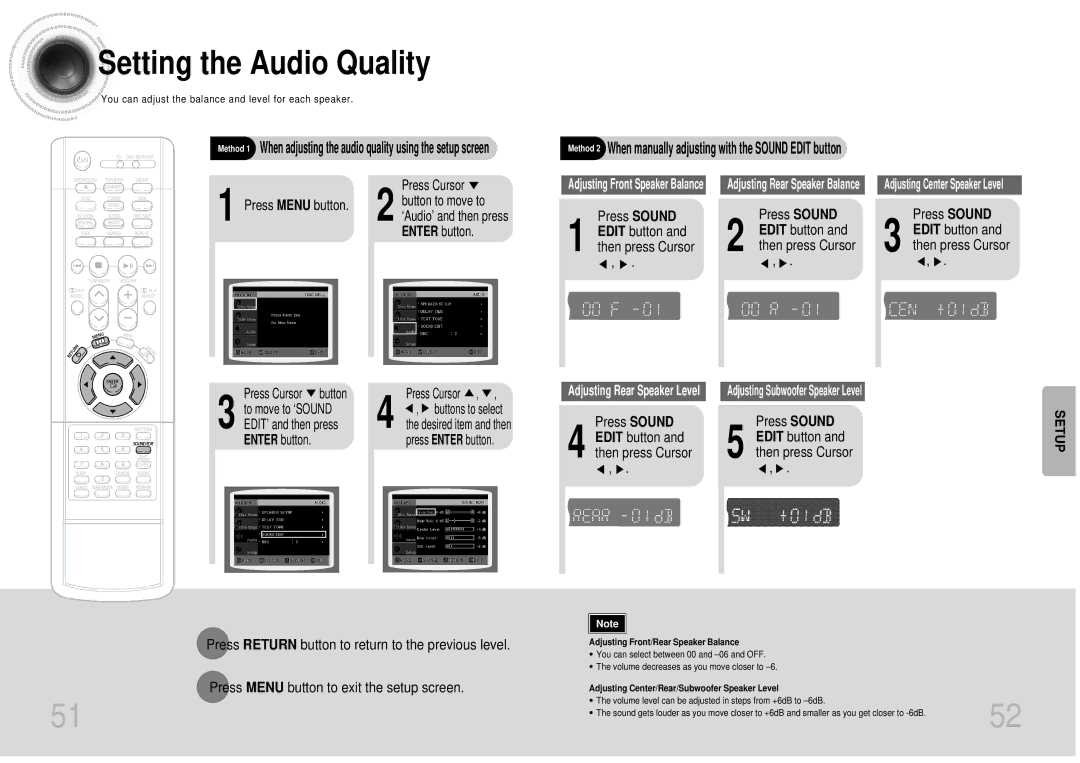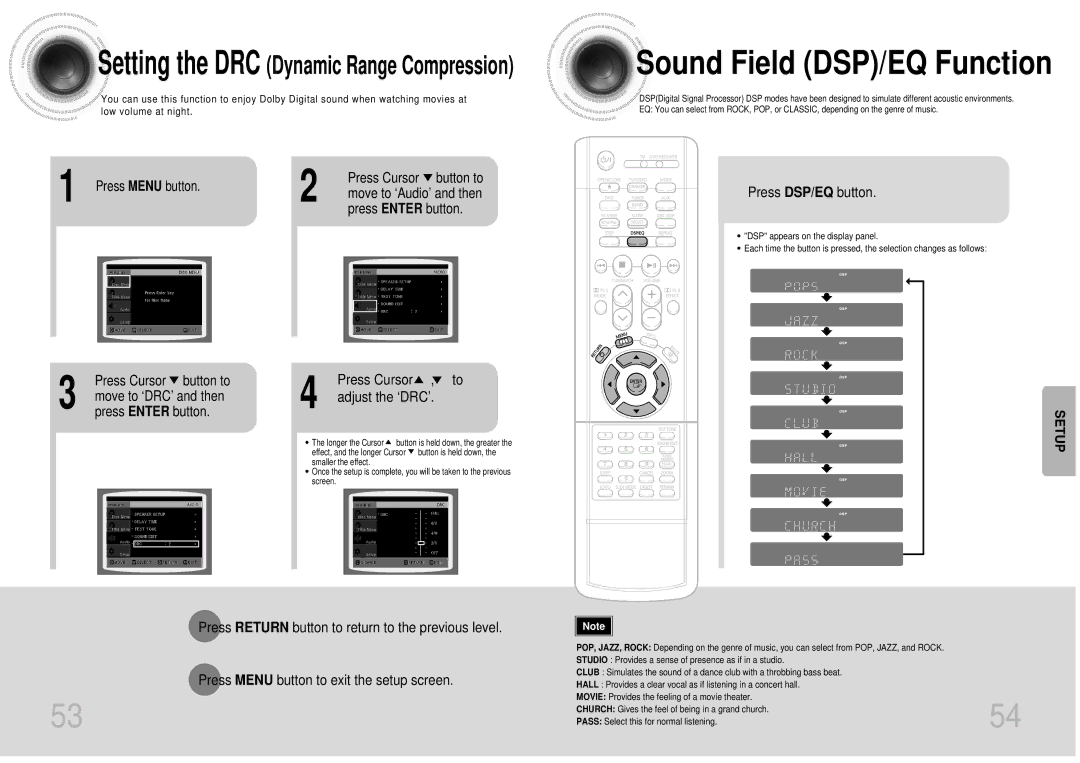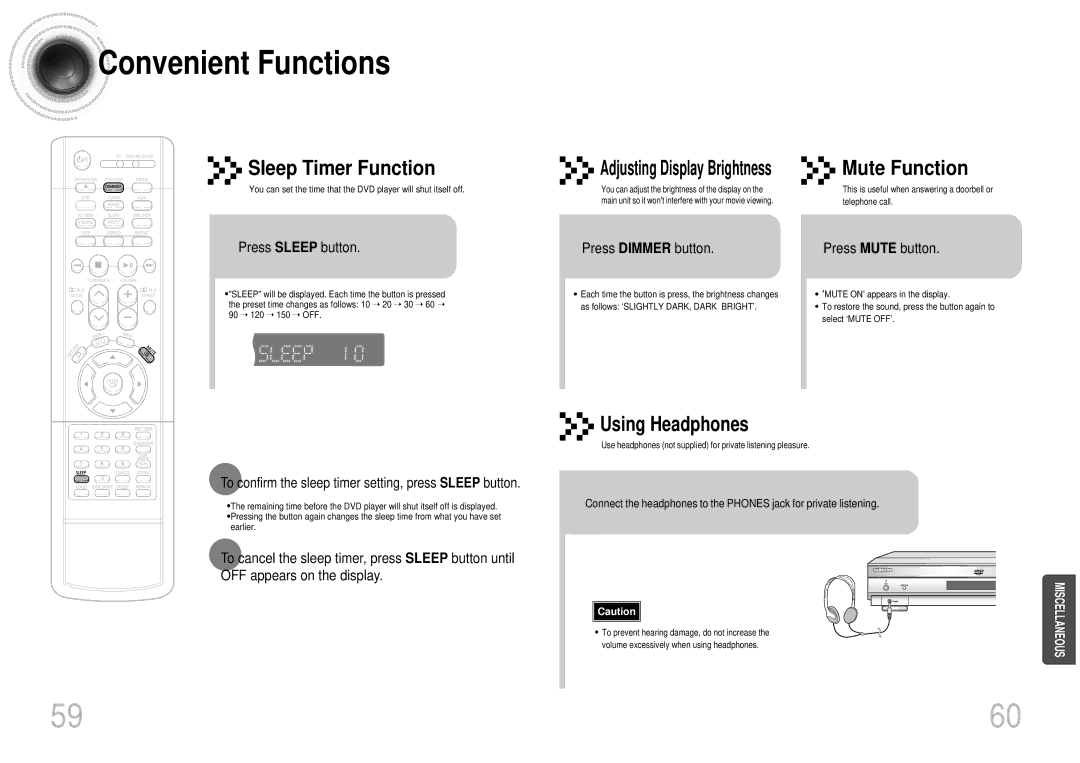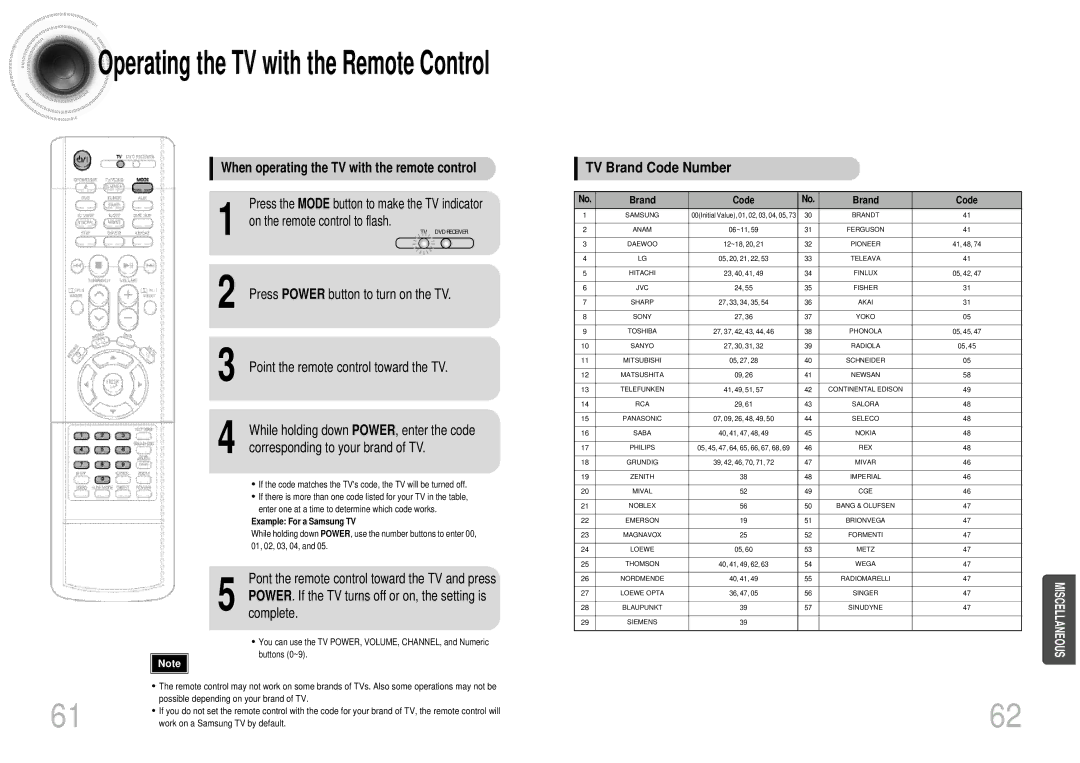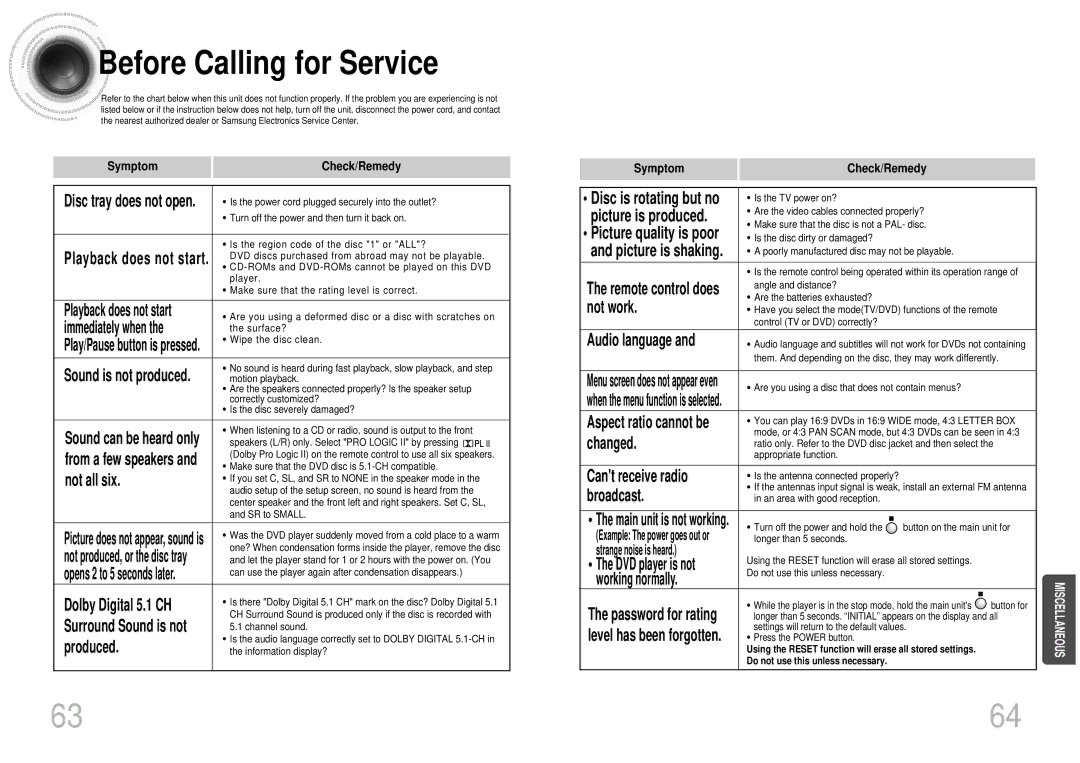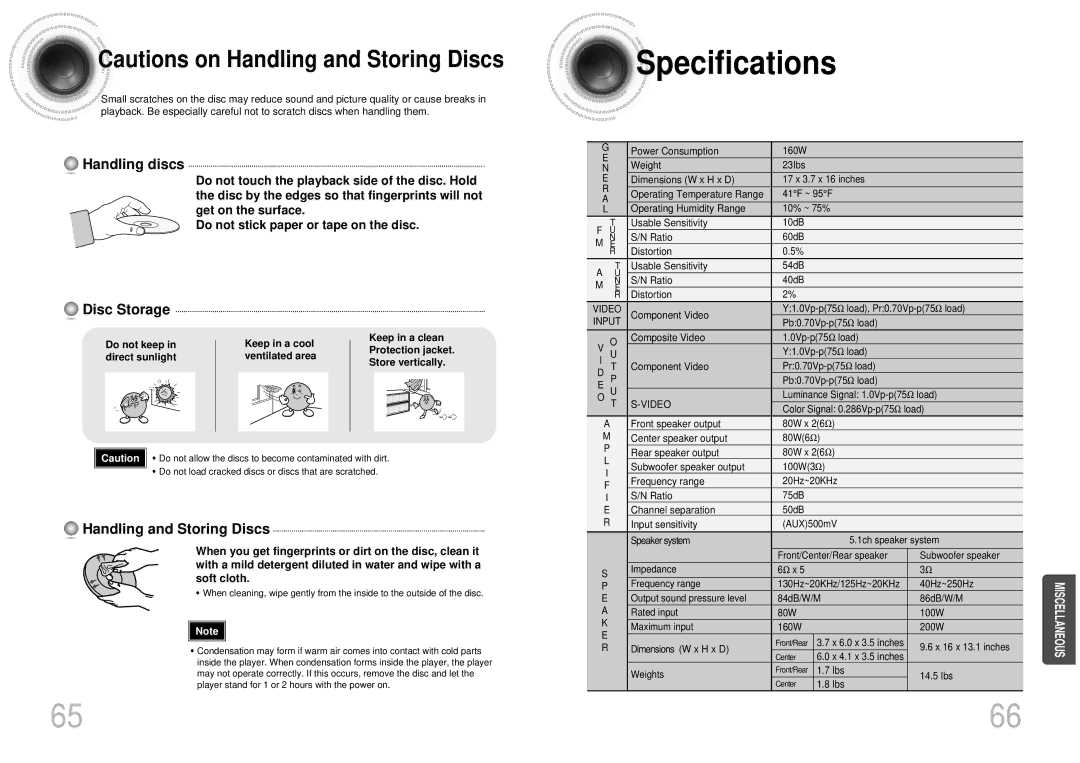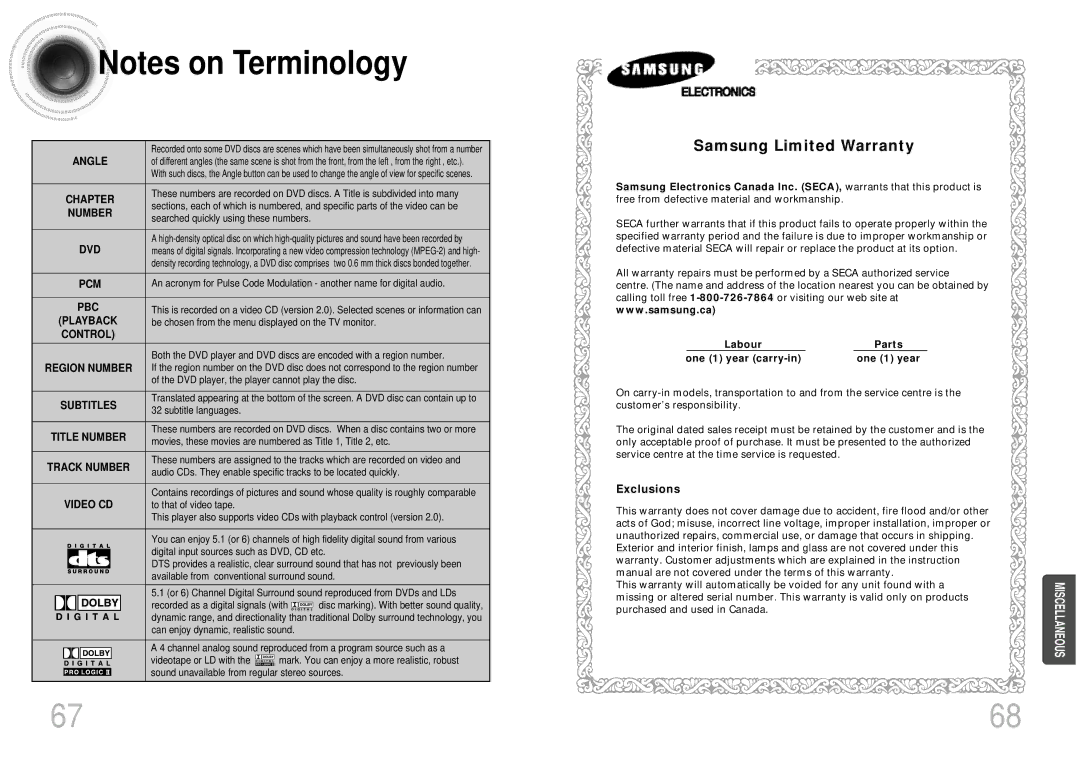Disc
Disc Playback
Playback
1 Press OPEN/CLOSE button to open the disc tray.
2 Load one or more discs.
• Place a disc gently into the tray with the disc’s label facing up.
3 | • | Press DISC SKIP button. |
Rotate the carousel tray about 72 degrees so you can load the | ||
| • | third, fourth, and fifth discs. |
| Rotate the carousel tray about 120 degrees during playbacking. | |
|
|
|
|
| |
4 |
| Close the compartment by pressing the |
| OPEN/CLOSE button again. | |
|
| |
|
|
|



 Selecting
Selecting a Disc in the Disc changer
a Disc in the Disc changer
The DVD/CD function is automatically selected when Disc Skip is pushed.
To select a specific disc, press the
corresponding DIRECT PLAY (1, 2, 3, 4, 5)
buttons on the front panel or DISC SKIP on the remote control, until the required disc indicator flashes.
• All the discs will be played in turn, starting with the one selected.
OPERATION
If you wish to play the current disc only, press REPEAT on the front panel one or more times, until REPEAT all DISC is displayed.
DVD VCD CD
•Playback starts automatically.
MP3 JPEG
•Playback starts automatically.
•If the TV is on, a list of MP3s on the CD will appear on the TV screen.
DVD RECEIVERSMART NAVI
![]()
![]() Something like you
Something like you
![]()
![]() Back for good
Back for good
![]()
![]() Love of my life
Love of my life
![]()
![]() More than words
More than words
![]()
![]() I need you
I need you
![]()
![]() My love
My love
![]()
![]() Uptown girl
Uptown girl
If the disc selected is not loaded, the next disc is played automatically.
To stop playback,
press STOP during playback.
To temporarily pause playback, press PLAY/PAUSE during playback.
Note | • | Depending on the content of the disc, the initial screen may appear different. | |
• | Depending on the recording mode, some | ||
|
•Table of contents of a
21
•If pressed once, “PRESS PLAY” is displayed and the stop position will be stored in memory.
If PLAY/PAUSE ( ![]()
![]()
![]() ) button or ENTER button is pressed, playback resumes from the stop position. (This function works only with DVDs.)
) button or ENTER button is pressed, playback resumes from the stop position. (This function works only with DVDs.)
•If pressed twice, “STOP” is displayed, and if
PLAY/PAUSE ( ![]()
![]()
![]() ) button is pressed, playback starts from the beginning.
) button is pressed, playback starts from the beginning.
•To resume playback, press PLAY/PAUSE button again.
22