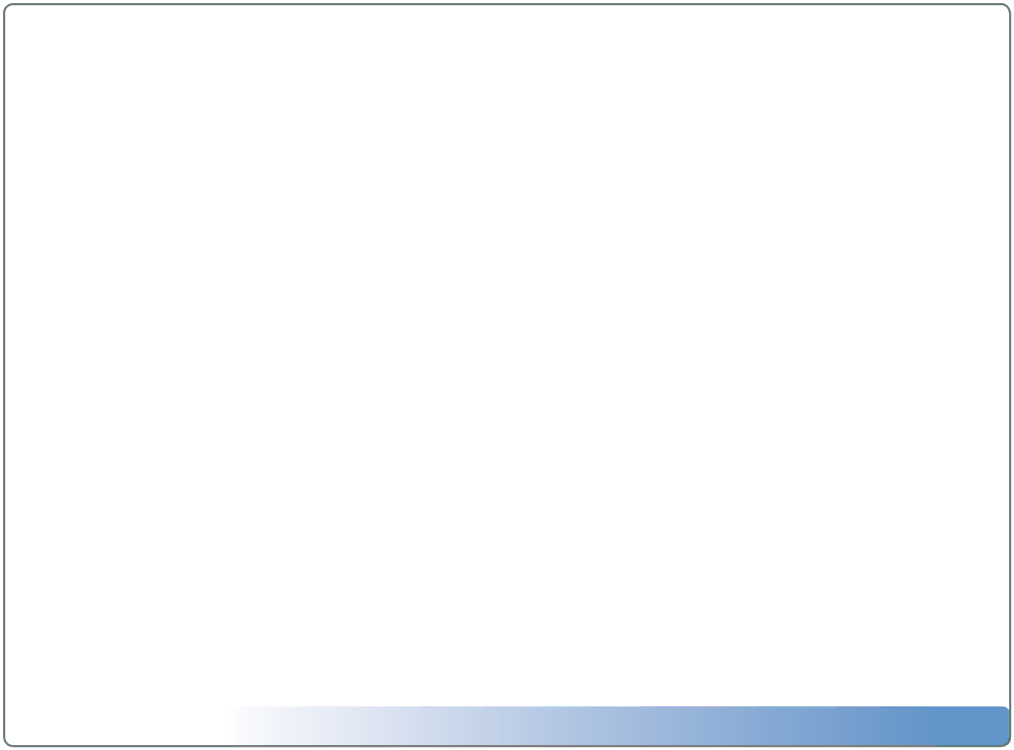
Importing Movies and Videos
There are two methods for importing your DVD discs into the Vision System. Most commercial DVD discs can be imported to the Vision system using the front panel drive of a VS or VC client on your Ethernet network. Unencrypted movies and videos can be imported from your PC/Mac over the network using standard file sharing techniques.
To import DVD discs to a VX server from a VS or VC:
1.Insert the DVD into the front panel optical disc drive of a VS or VC client.
2.Press BACK on the remote to display the DVD/CD Player Menu.
3.Select IMPORT
4.Read and confirm the Import Agreement.
The DVD will be imported into the Vision system then ejected
(as long as Import and Eject is set on your VS/VC DVD Preferences).
To import movies and videos from your computer:
1.Enter
2.Select the IMPORT volume.
3.Drag your ISO formated movies/videos from your PC to the IMPORT folder.
4.When the import is complete, the movie will be added to the Movies library on your Vision.
If Vision is unable to determine the name of the movie (such as the case if you im- port a home movie) it will appear as “Unknown”. You can edit the metadata for your movie/video to change how it appears in the Movies library.
Importing Music
There are two methods for importing your music into the Vision System. Music CDs can be imported to the Vision system using the front panel drive of a VS or VC client or digital music files can be imported from your PC/Mac over the network.
To import CD discs to a VX server from a VS or VC:
1.Insert the CD into the front panel optical disc drive.
2.Press BACK on the remote to display the DVD/CD Player Menu.
3.Select IMPORT
The CD will be imported into the Vision system using the current music encoder and ejected (as long as Import and Eject is set on your VS/VC DVD Preferences).
Escient Vision
Version:
To import digital audio files from your computer:
1.Enter
2.Select the IMPORT volume.
3.Drag your digital music files from your PC to the IMPORT folder.
4.When the import is complete, the music will be added to the Music library on your Vision.
If Vision is unable to determine the artist, album, or track information for the music files, they will appear as “Unknown”. You can edit the metadata for your music to change how it appears in the Music library.
Importing Photos
Digital photos can be imported to the Vision system from your PC/Mac over the network.
To import digital photo files from your computer:
1.Enter
2.Select the PHOTOS volume.
3.Drag folders of photos from your PC to the PHOTOS folder.
4.When the import is complete, the name of the folder will be added to the
Photo library on your Vision.
For example: If you want to import photos of your Summer vacation onto your Vision, create a folder called “Summer Vacation” on your PC and place the pho- tos that you want to import into Vision inside. After you copy this folder to your Vision, you will have a slideshow called “Summer Vacation” under the Photo library on your Vision.
Note: Individual photos can not be imported into Vision. All photos MUST be contained inside of an enclosing folder.
10