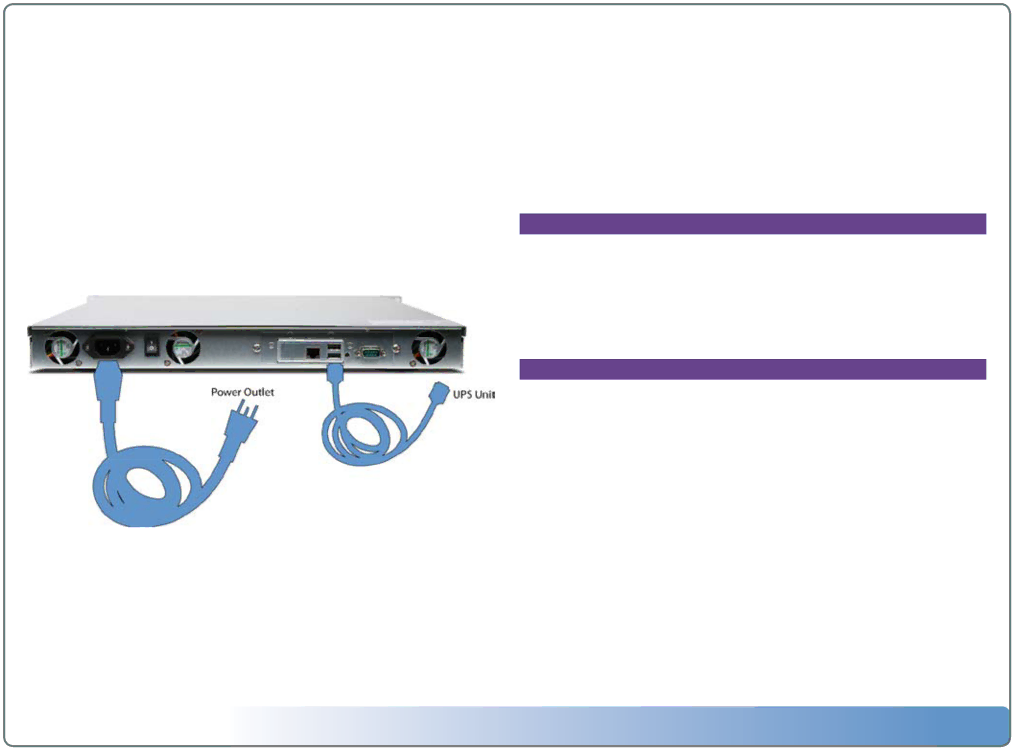
Installing and Using a UPS
(Uninterruptable Power Supply)
Note: Make sure you have properly shutdown your Vision VX before discon- necting the power!
Your Vision VX server is preconfigured to operate with several UPS devices from APC (American Power Conversion) that support USB connections. To use a supported UPS device, simply connect a USB cable from the UPS to one of the USB ports on the back panel of your VX server and plug your VX into one of the battery backup outlets on your UPS device. When the UPS detects a loss of power it will send the VX a message over USB to tell it to enter “Safe Mode” where the network is disabled, the server volumes are unmounted, and the drives go into hibernated mode. The power will remain on as long as the UPS can supply battery backup. When power is restored, the UPS will inform the VX to startup again.
Supported UPS Devices
BRAND | MODEL |
APC | |
APC | |
APC | |
APC | Smart UPS 750 |
Unsupported UPS Devices
Other CS, ES, XP, and Smart series APC models with USB support
Escient Vision
Version:
Region Coding
Most DVDs are set for use in a specific region code for different parts of the world. The Vision can play and import discs from different regions, however you can only change the region setting 5 times. The region is changed automatically each time you insert a disc that has a region that is different from the previous disc’s region. The 5th time it changes, it is locked on that region . Playing imported DVDs from Vision servers or hard drives DOES NOT increment the region setting count.
Supported File Types
Vision supports the following audio and video file formats:
Audio File Format | Import | Encode |
|
|
|
MP3 | Yes | Yes |
FLAC | Yes | Yes |
AAC (non Apple DRM) | Yes | No |
WAV | Yes | No |
Apple Lossless | Yes | No |
WMA | Yes | No |
Video File Format | Import |
|
ISO (encrypted MPEG2 DVD) | Yes |
|
ISO (Unencrypted MPEG2 DVD) | Yes |
|
VOB (Unencrypted MPEG2 DVD) | No |
|
TS (raw transport stream) | No |
|
MP4 (MPEG4 part 2/h.263) | Yes* |
|
MP4 (MPEG4 part 10/h.264) | No |
|
*may be included in a future software release
14