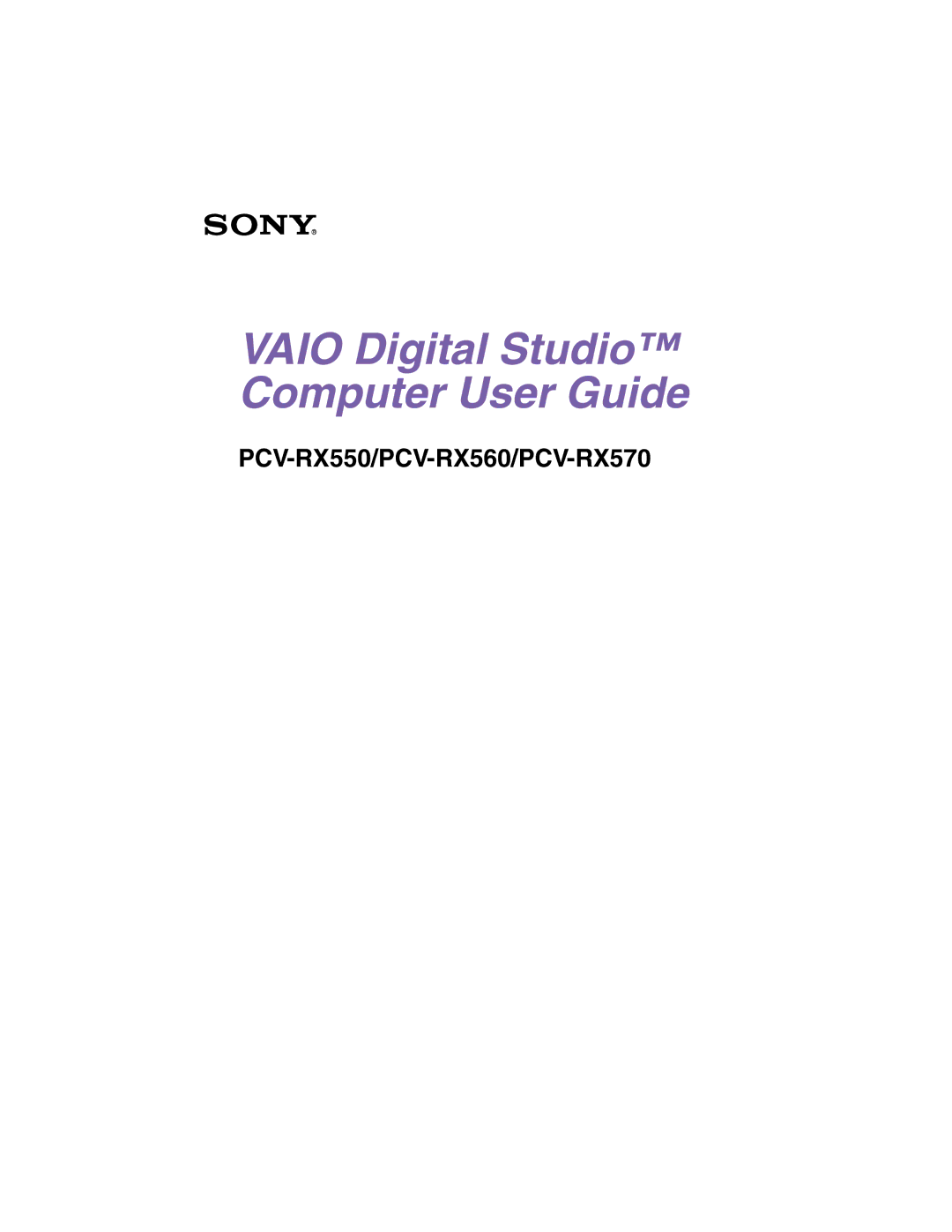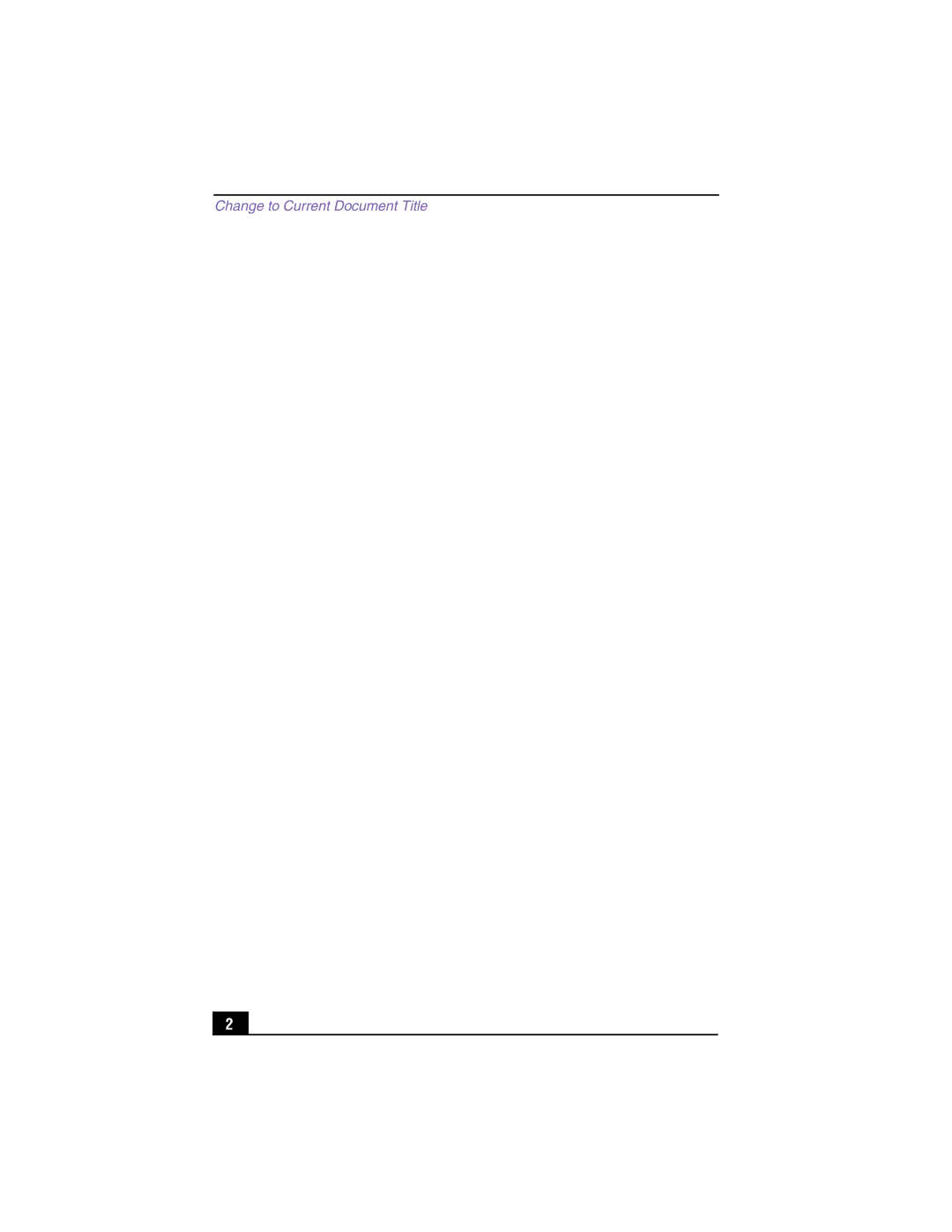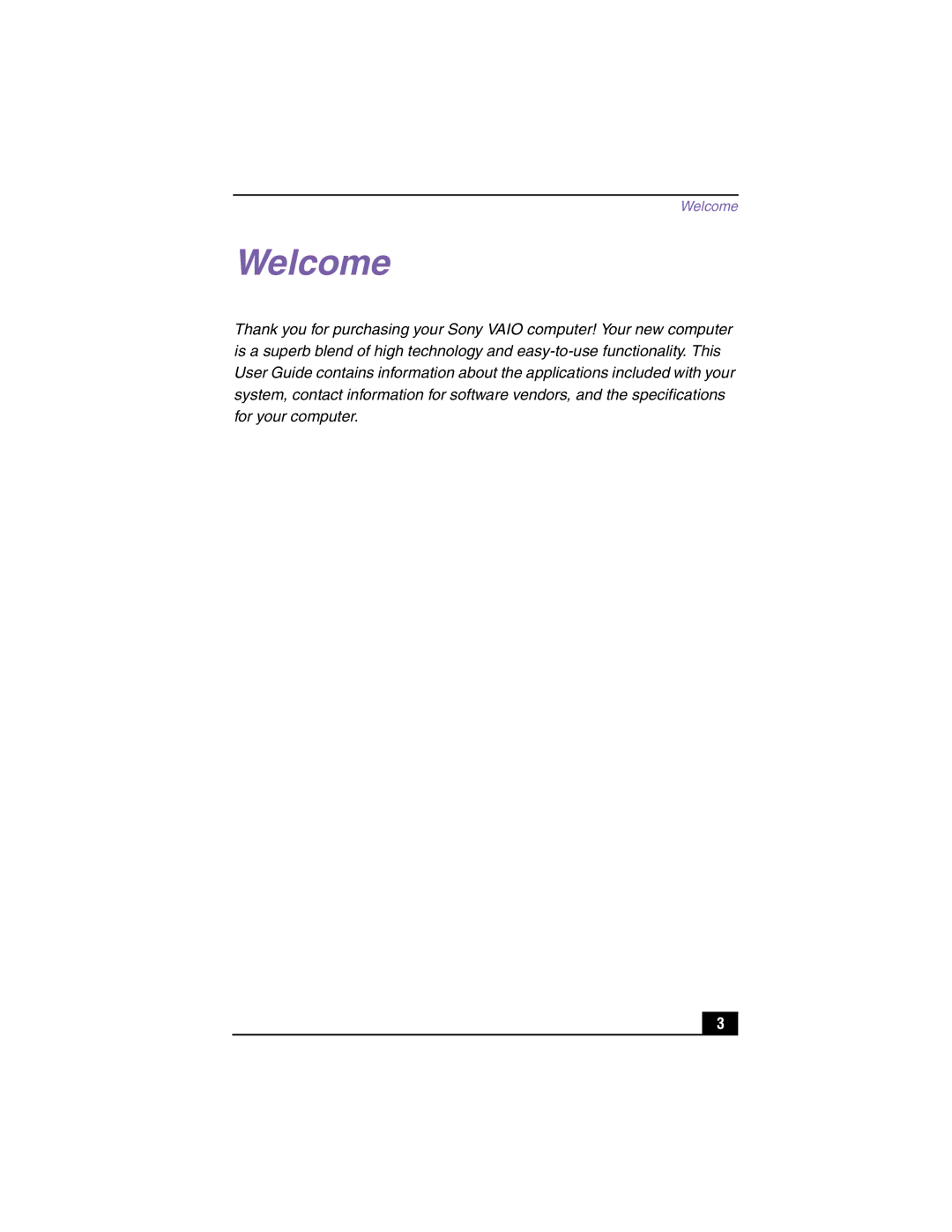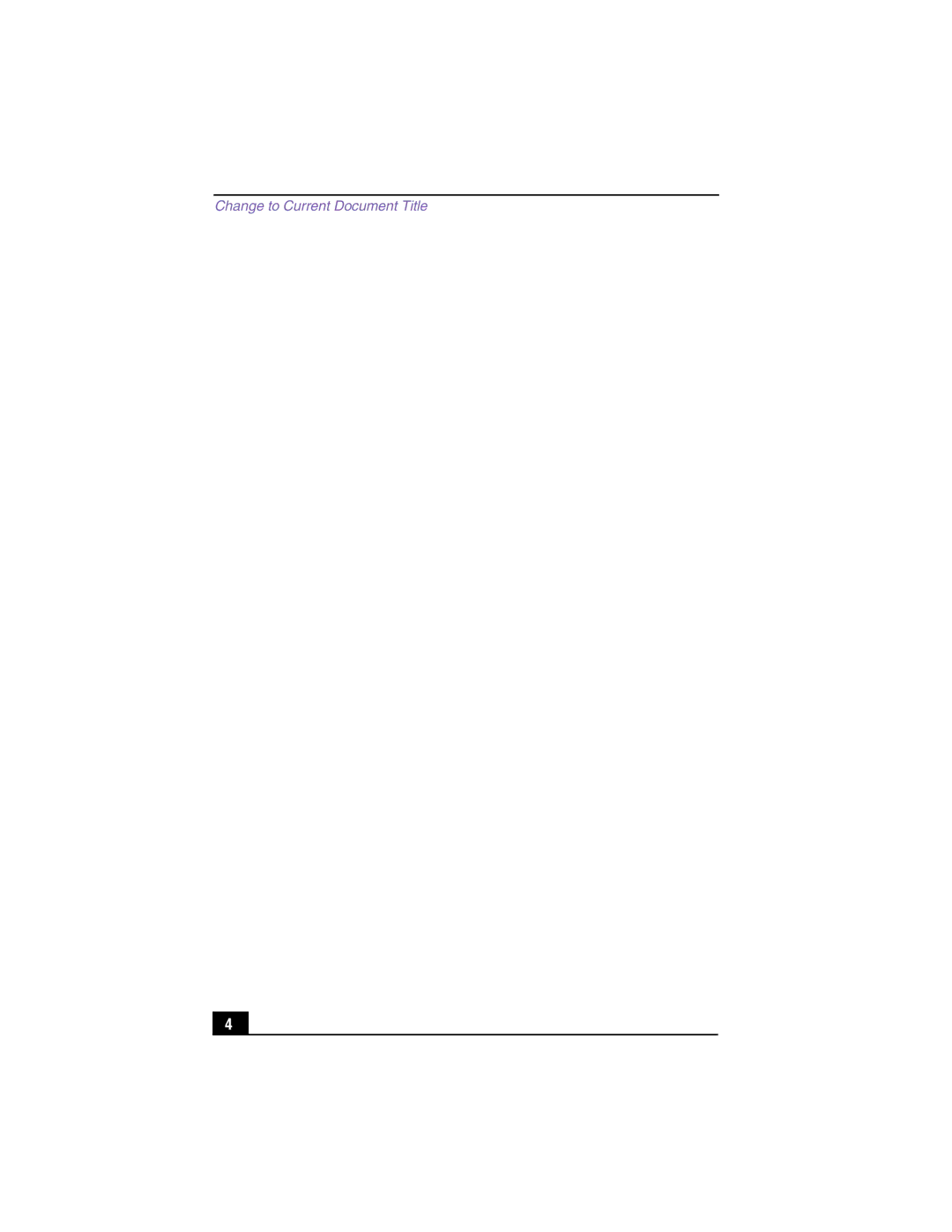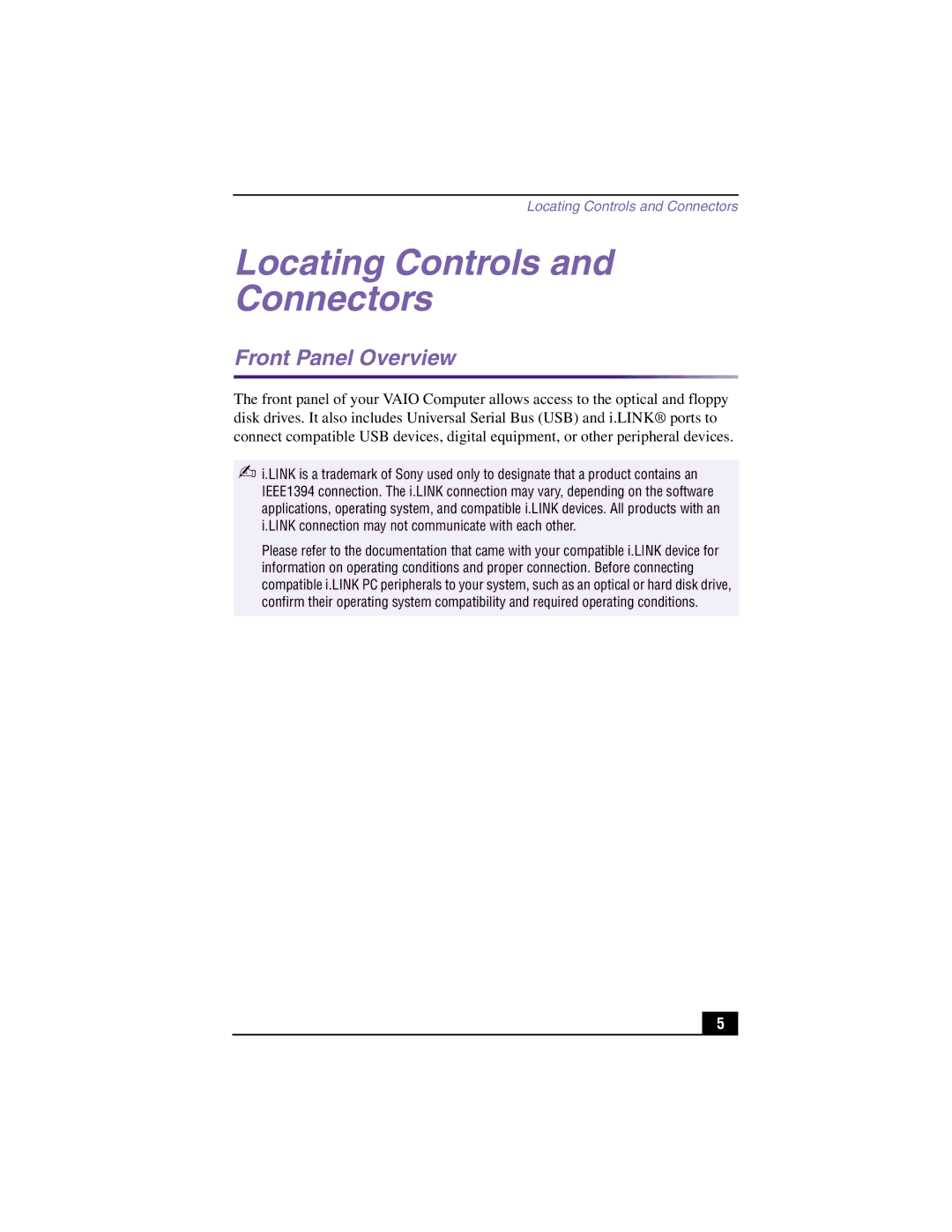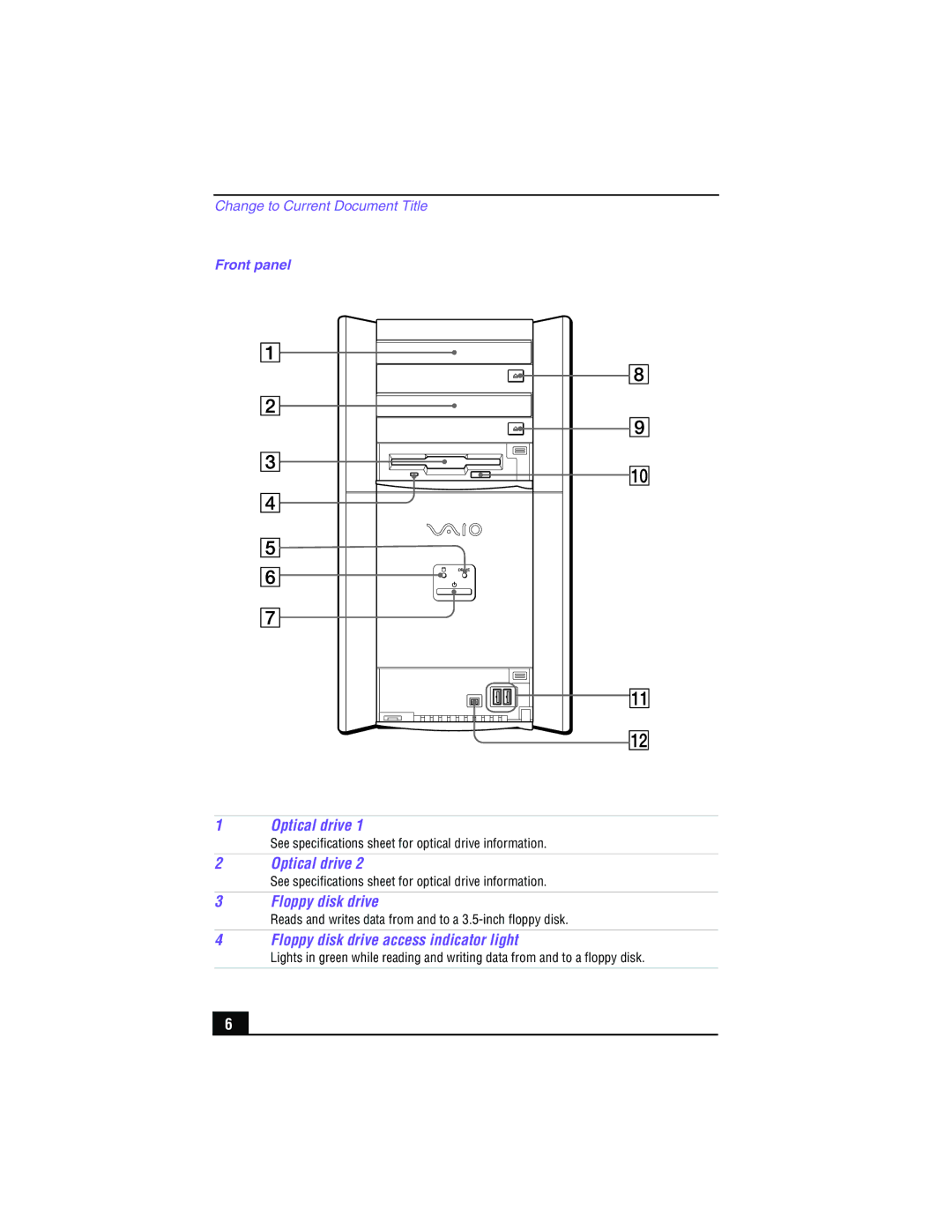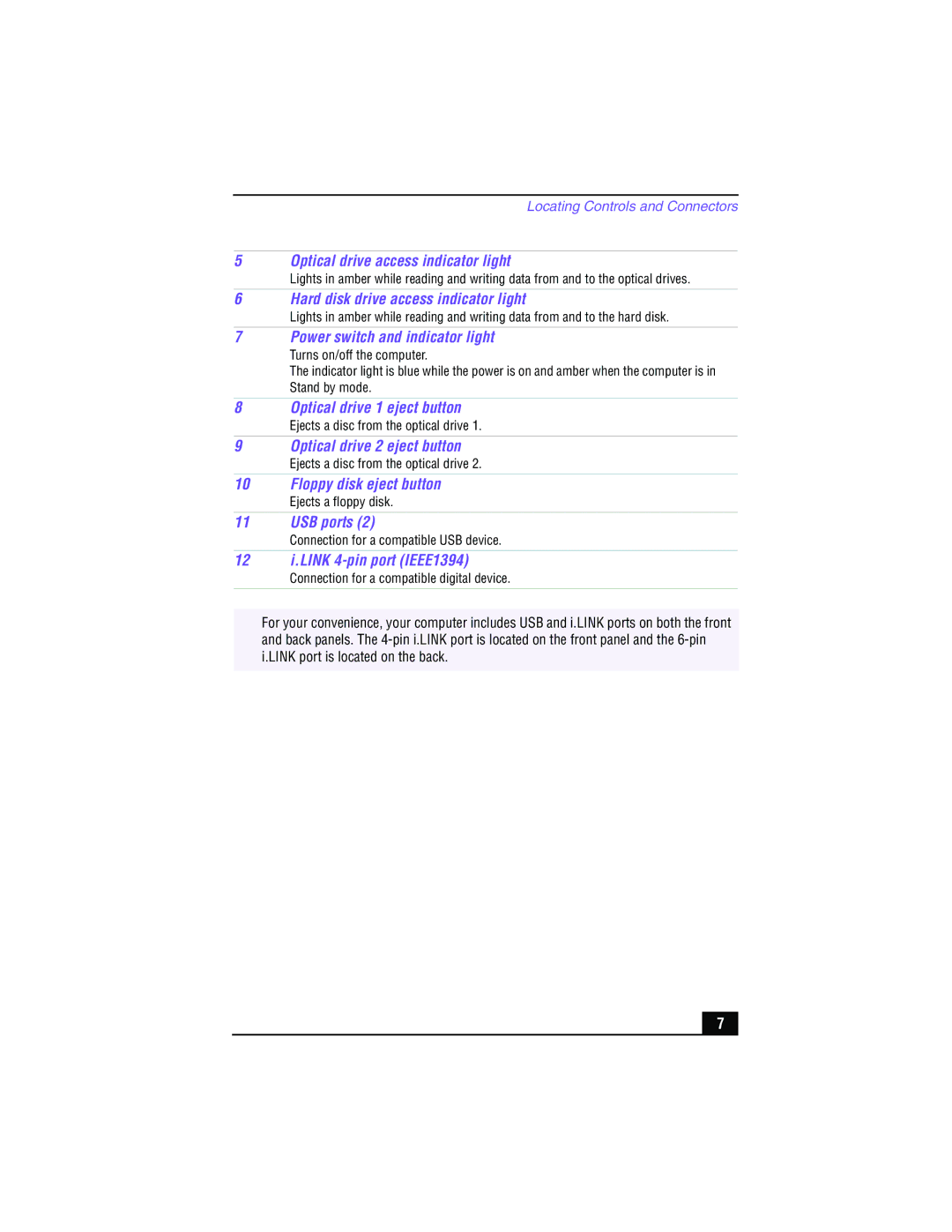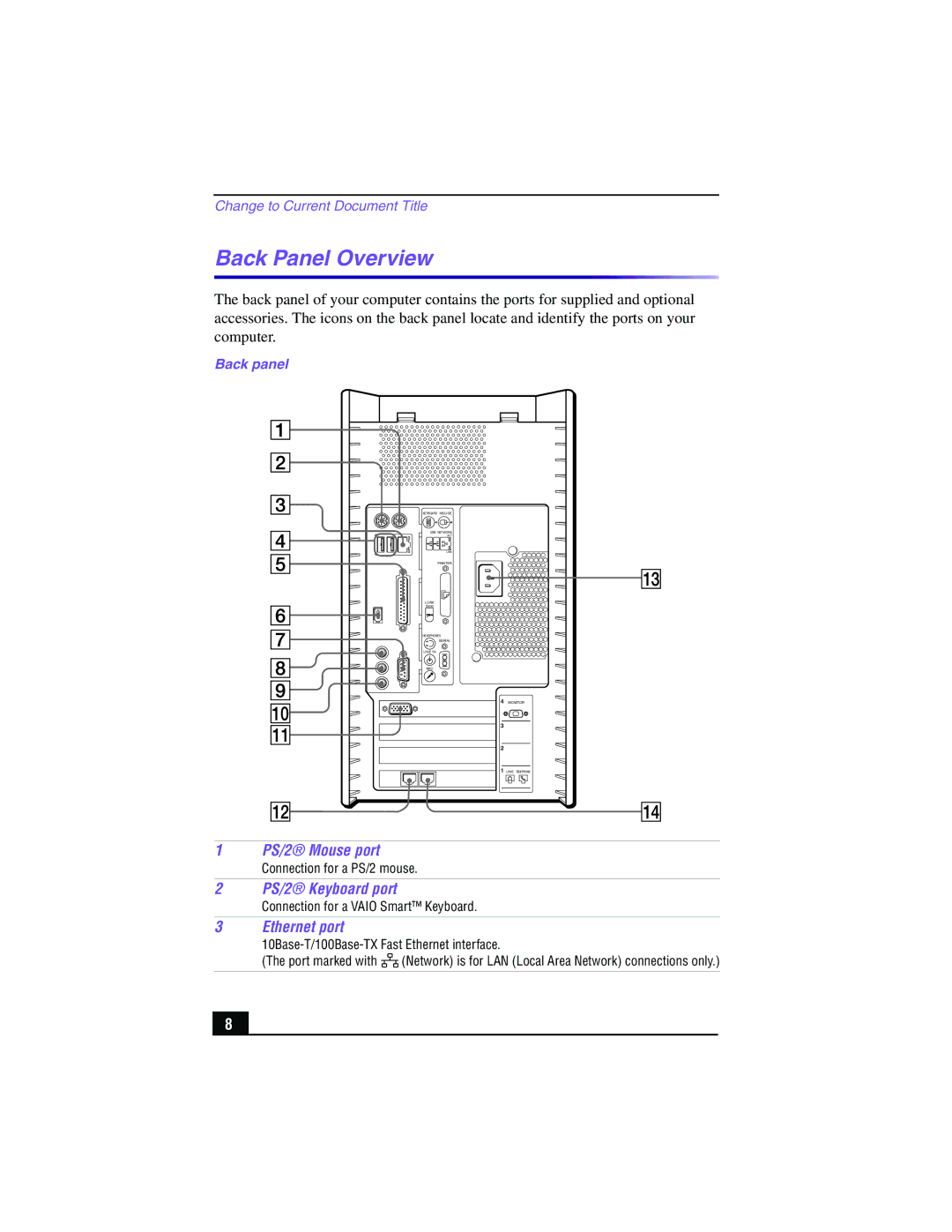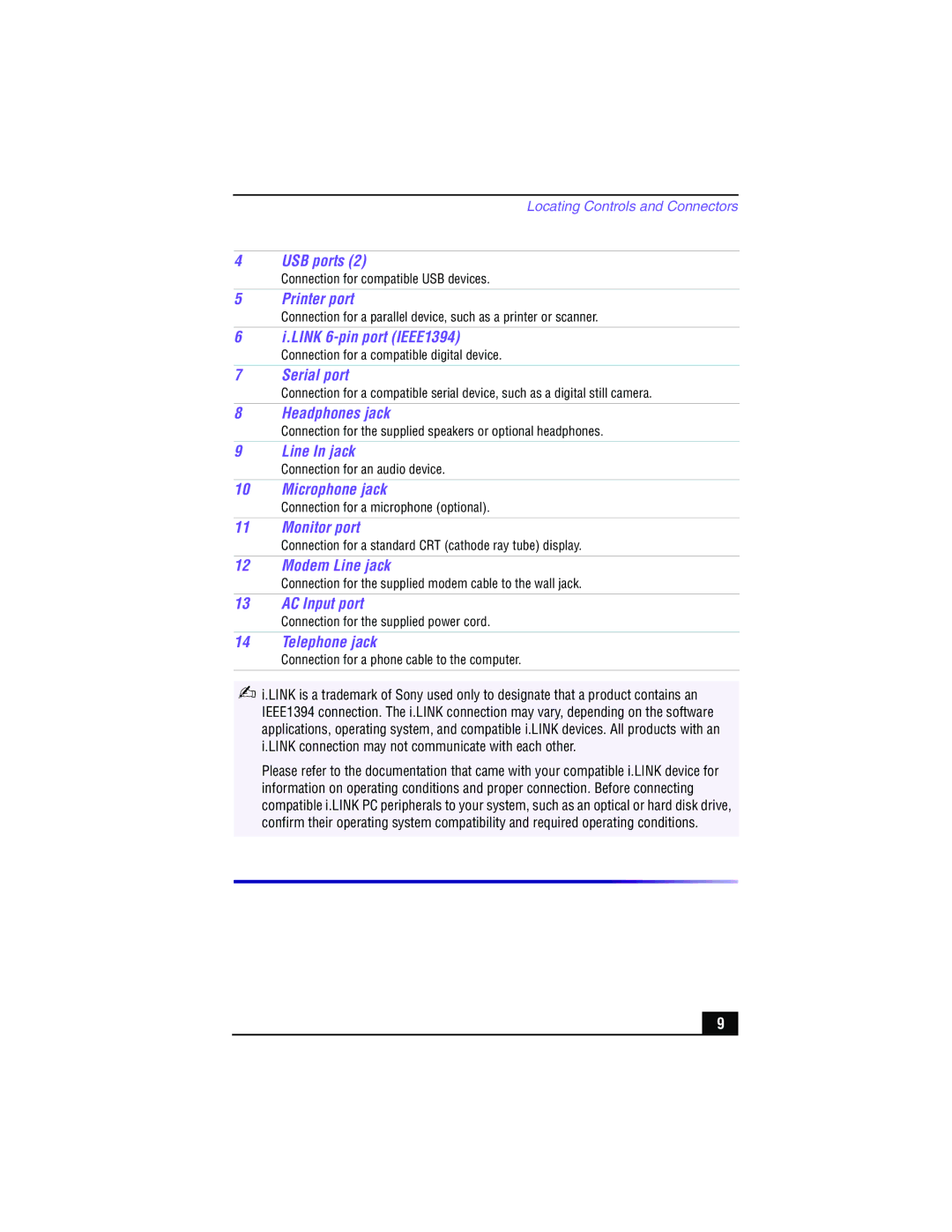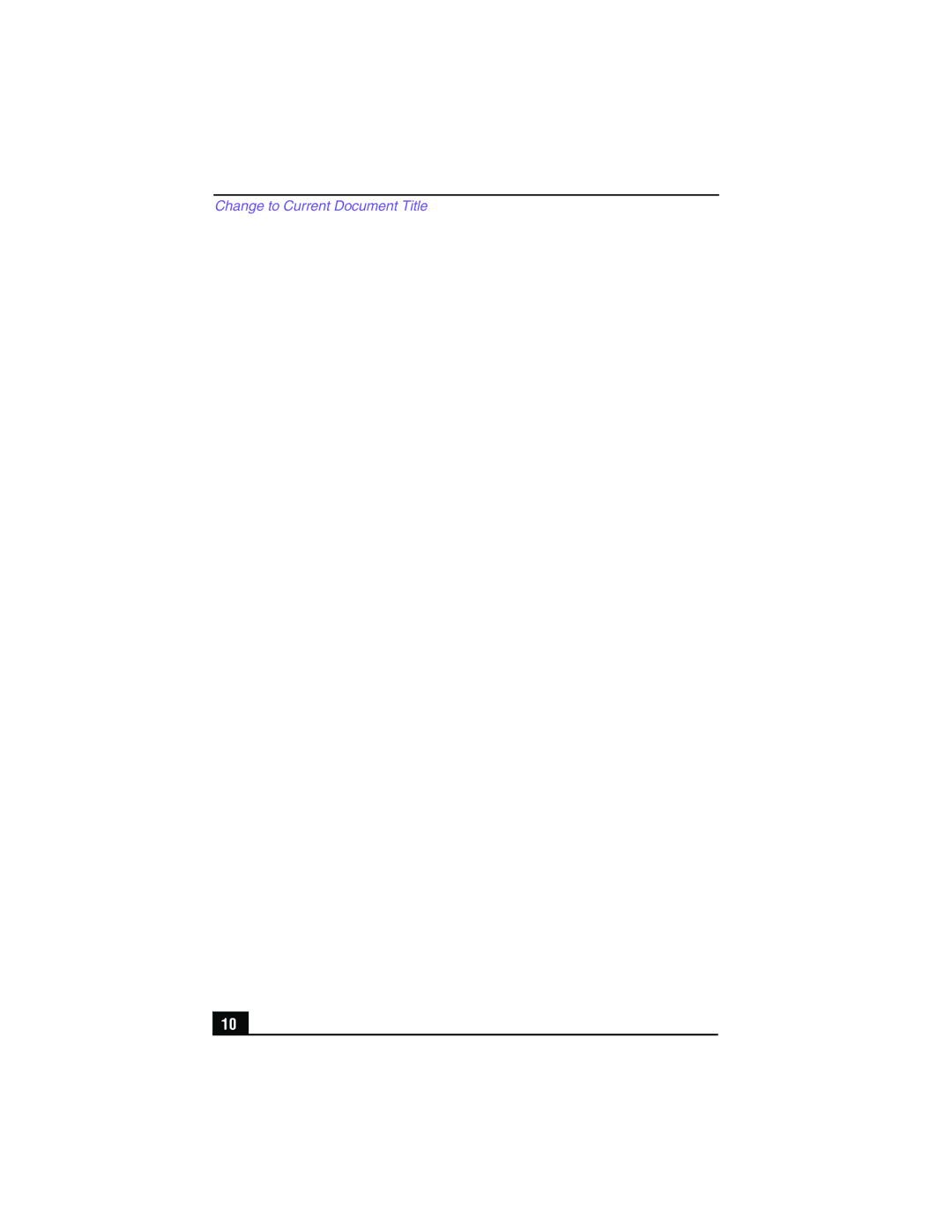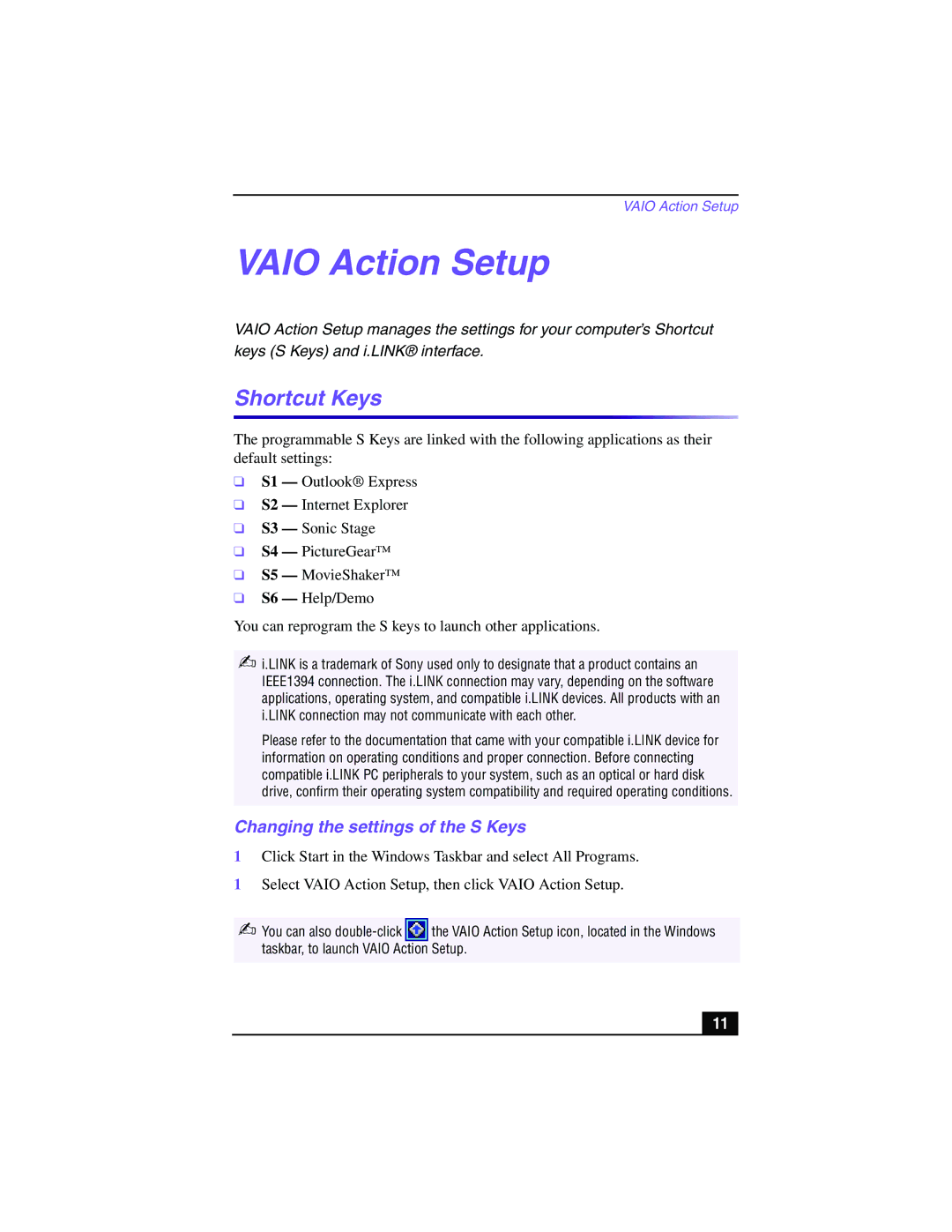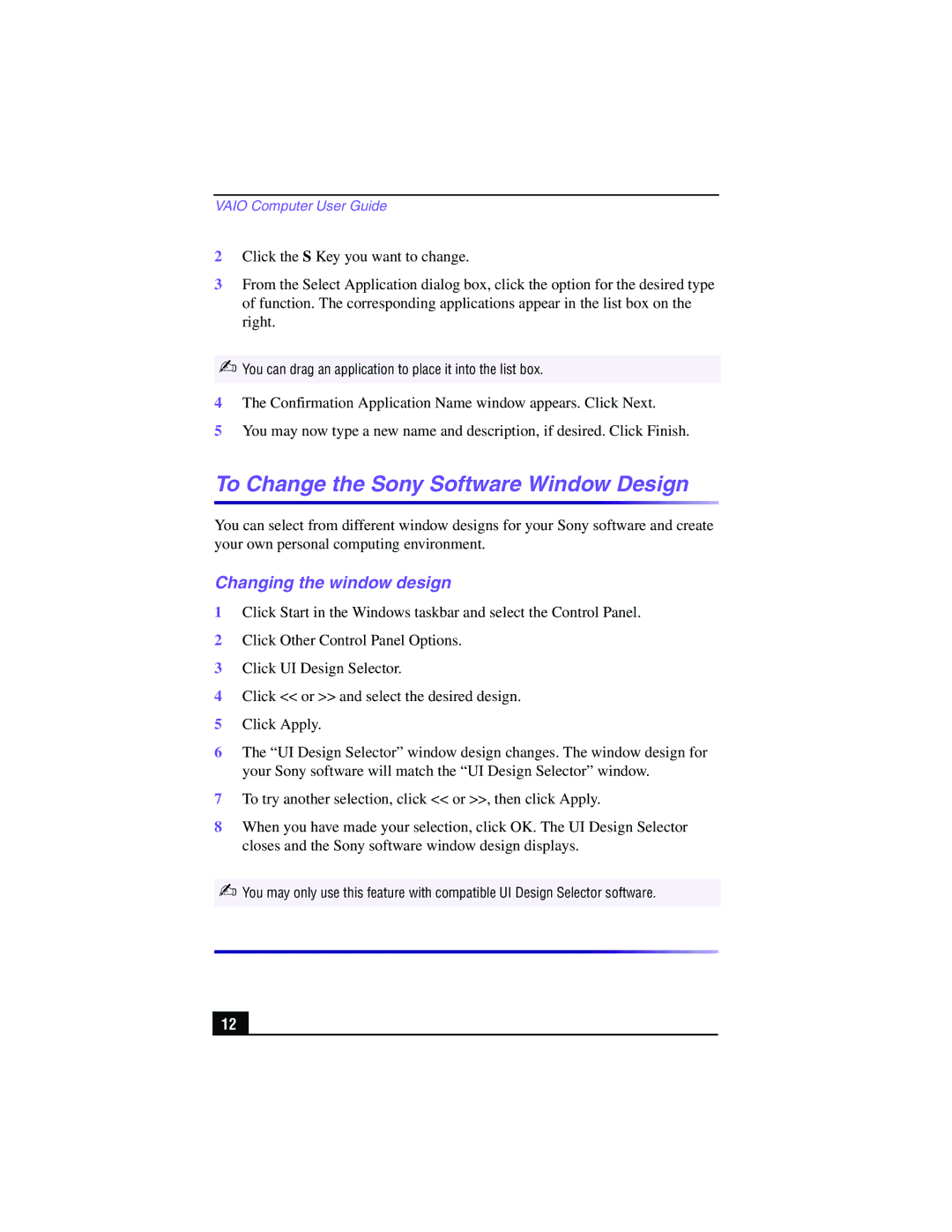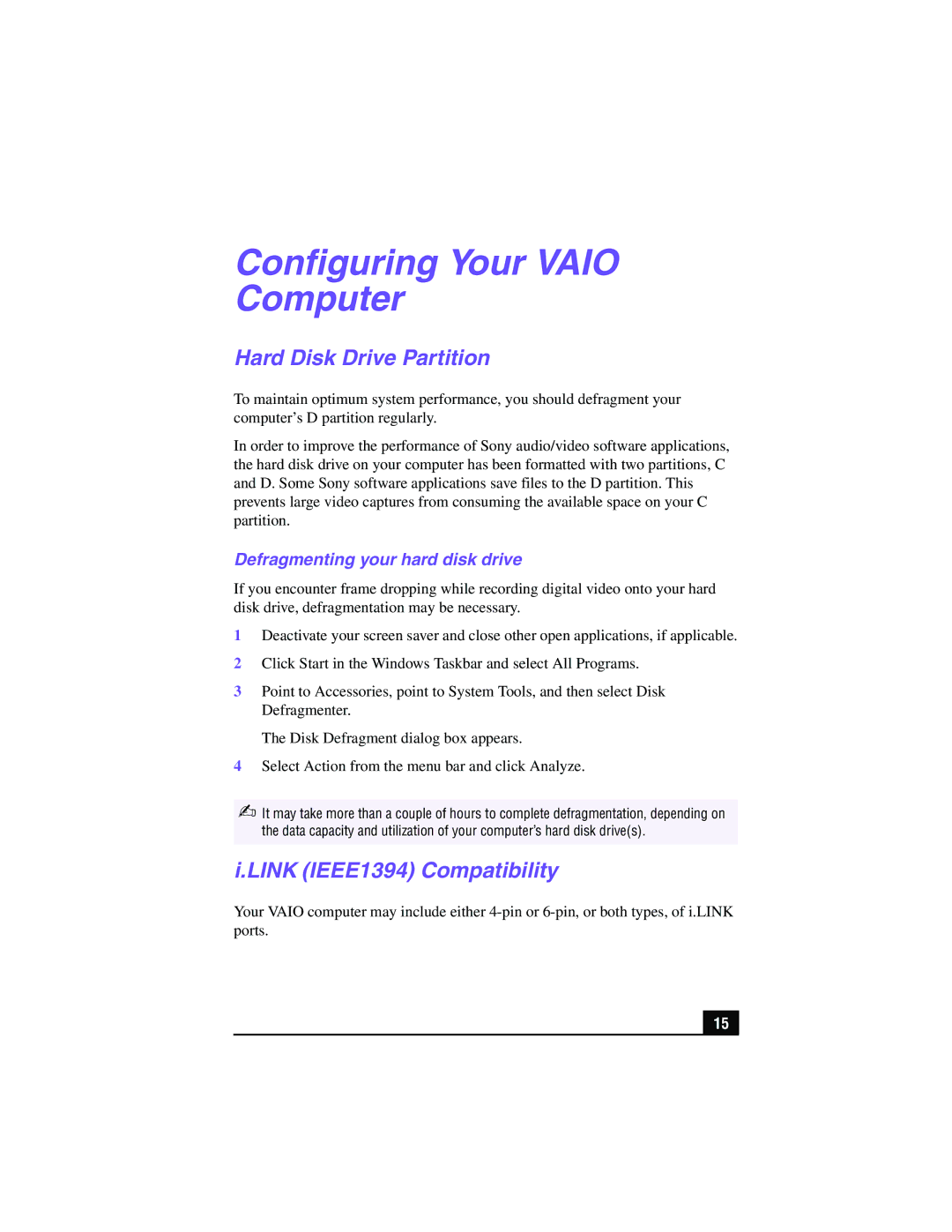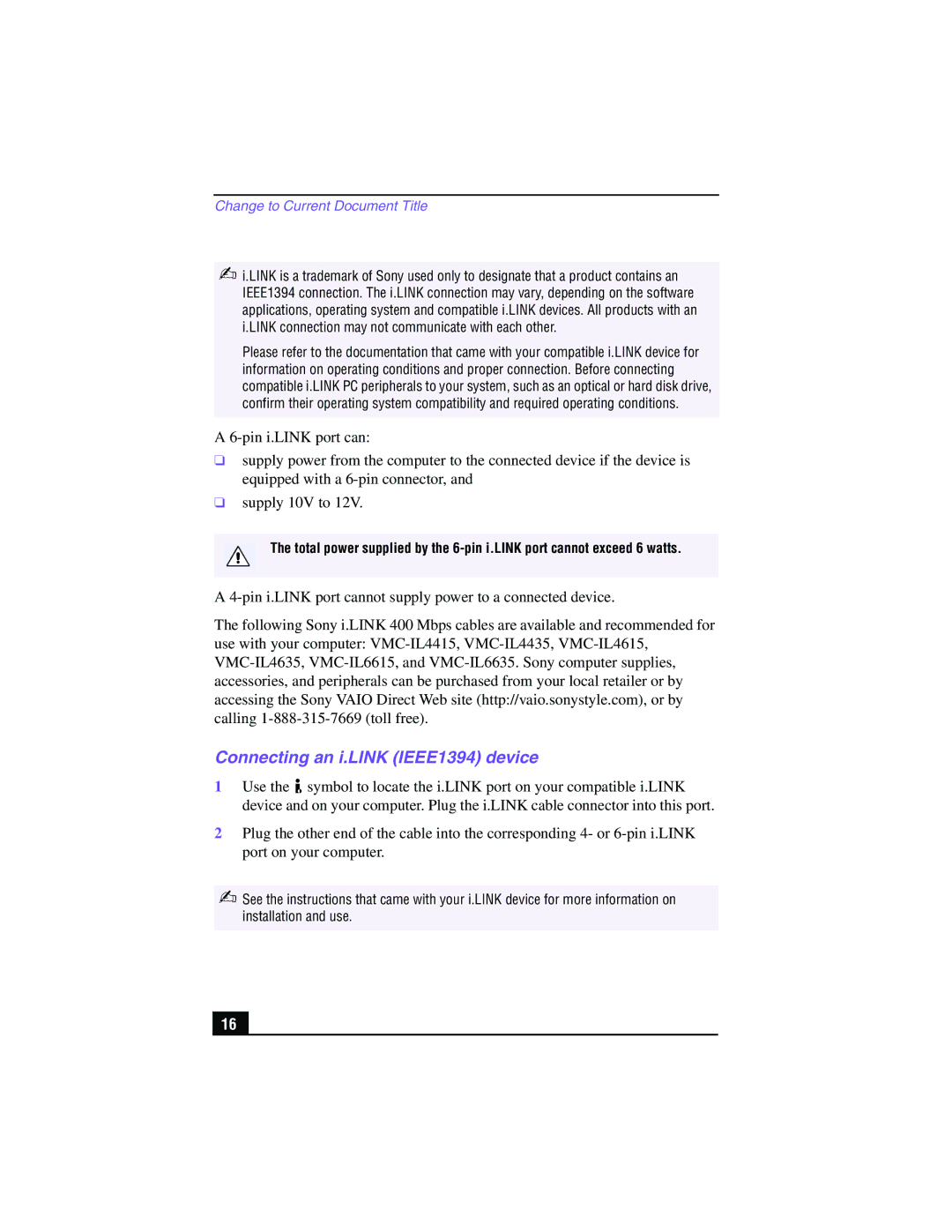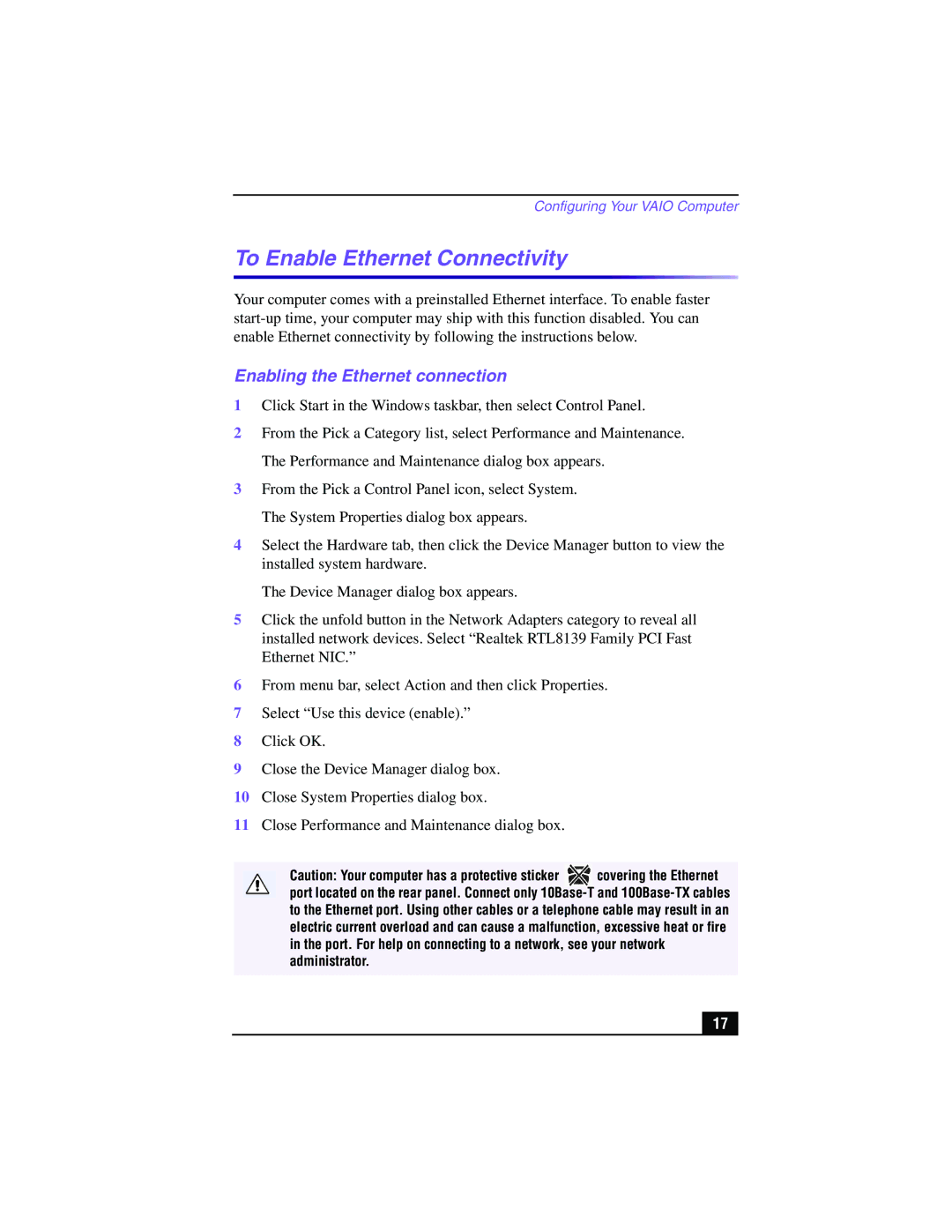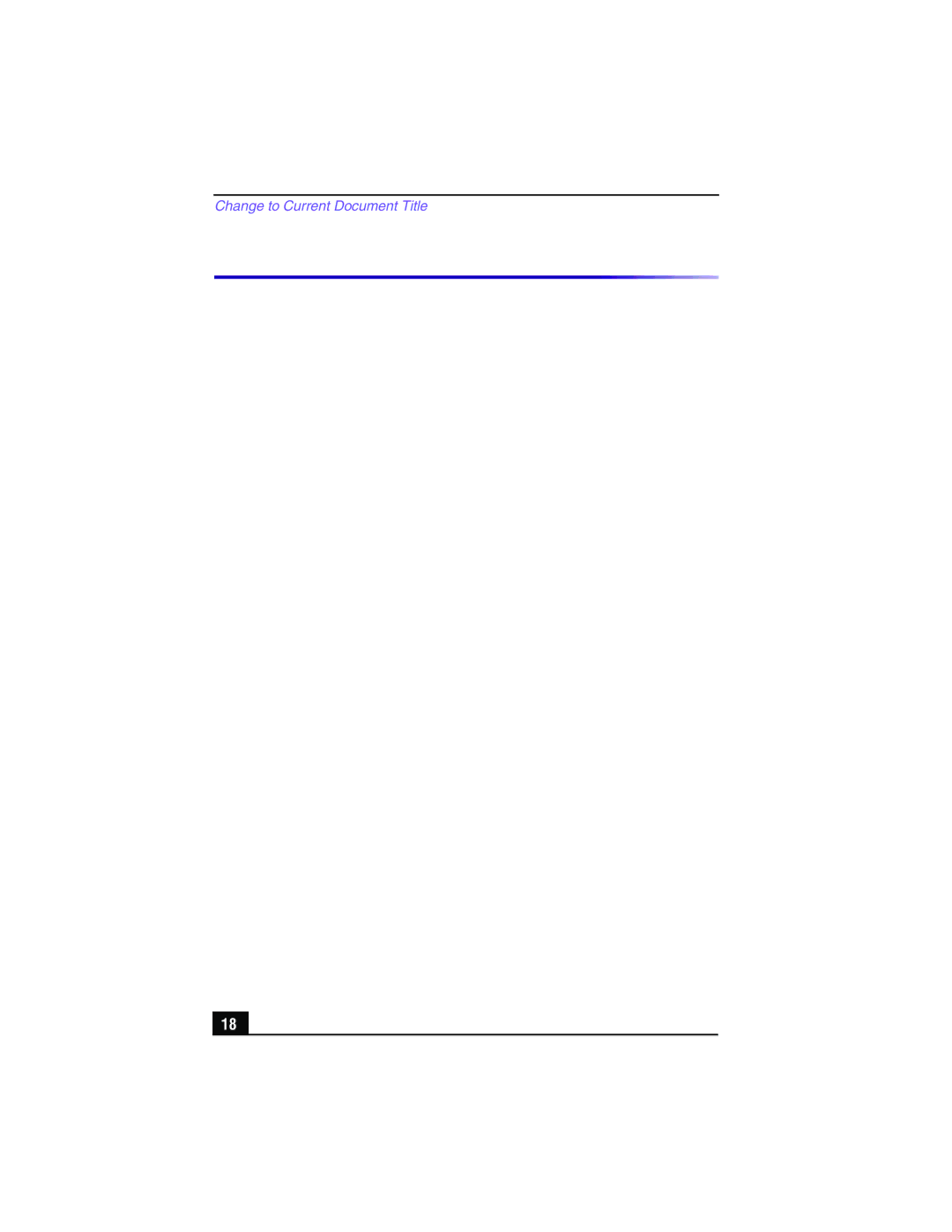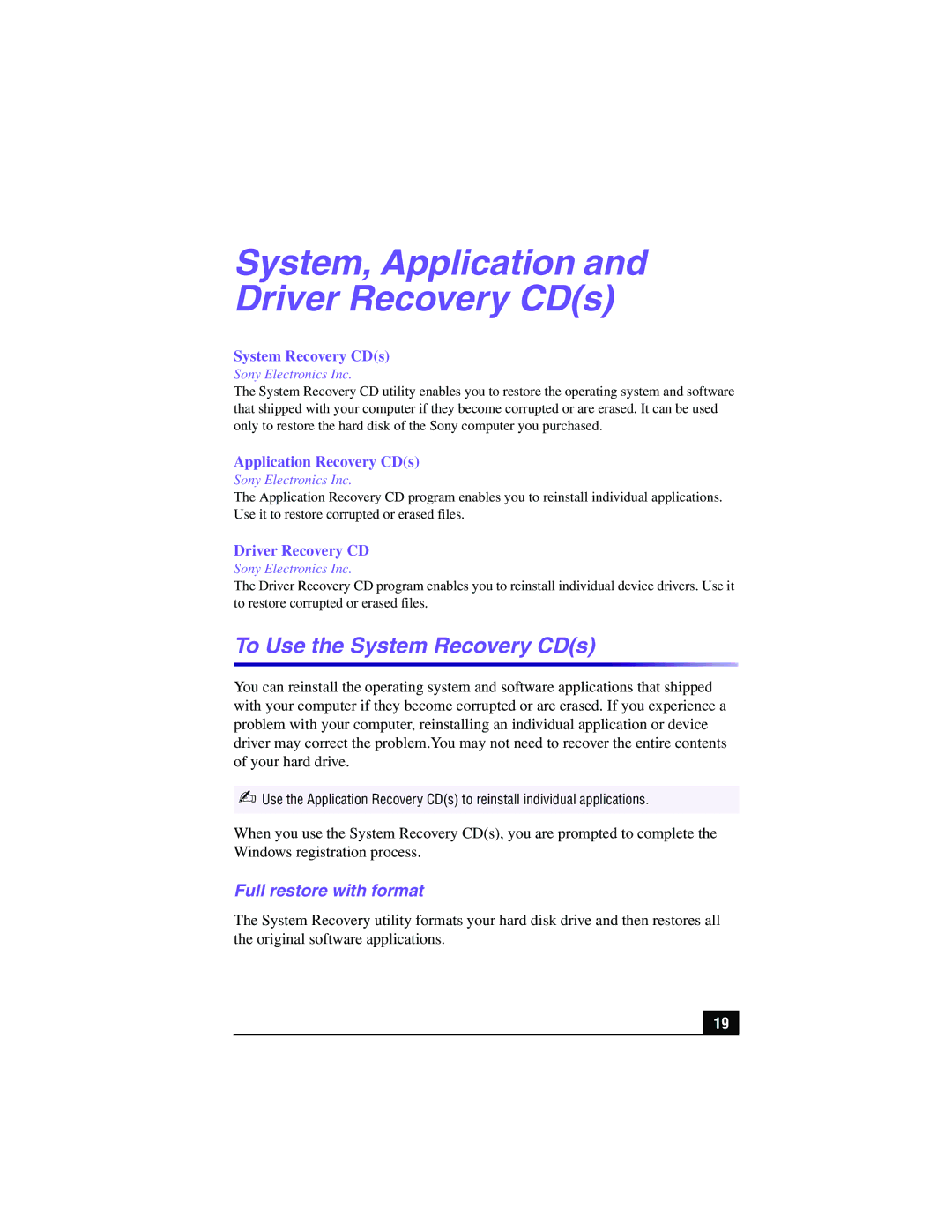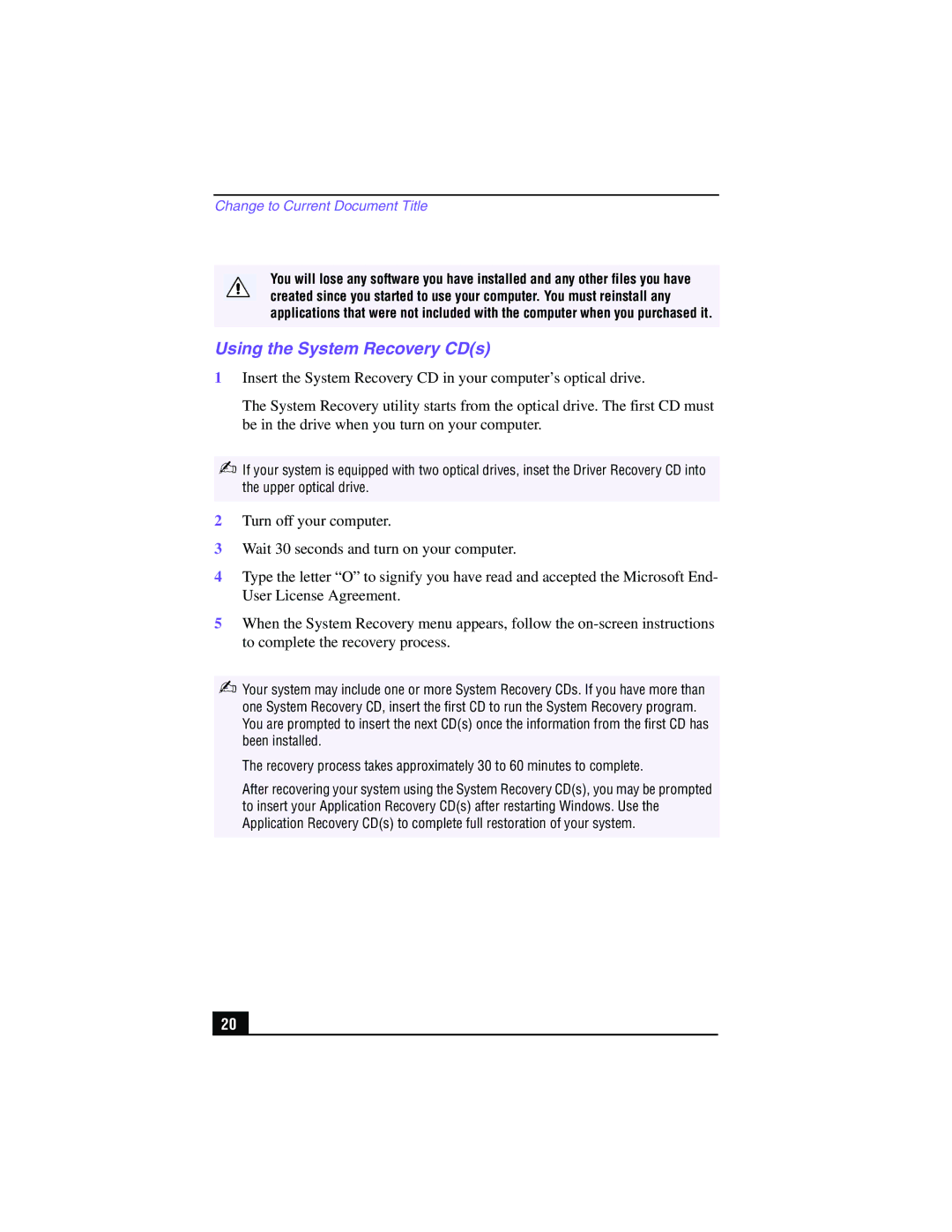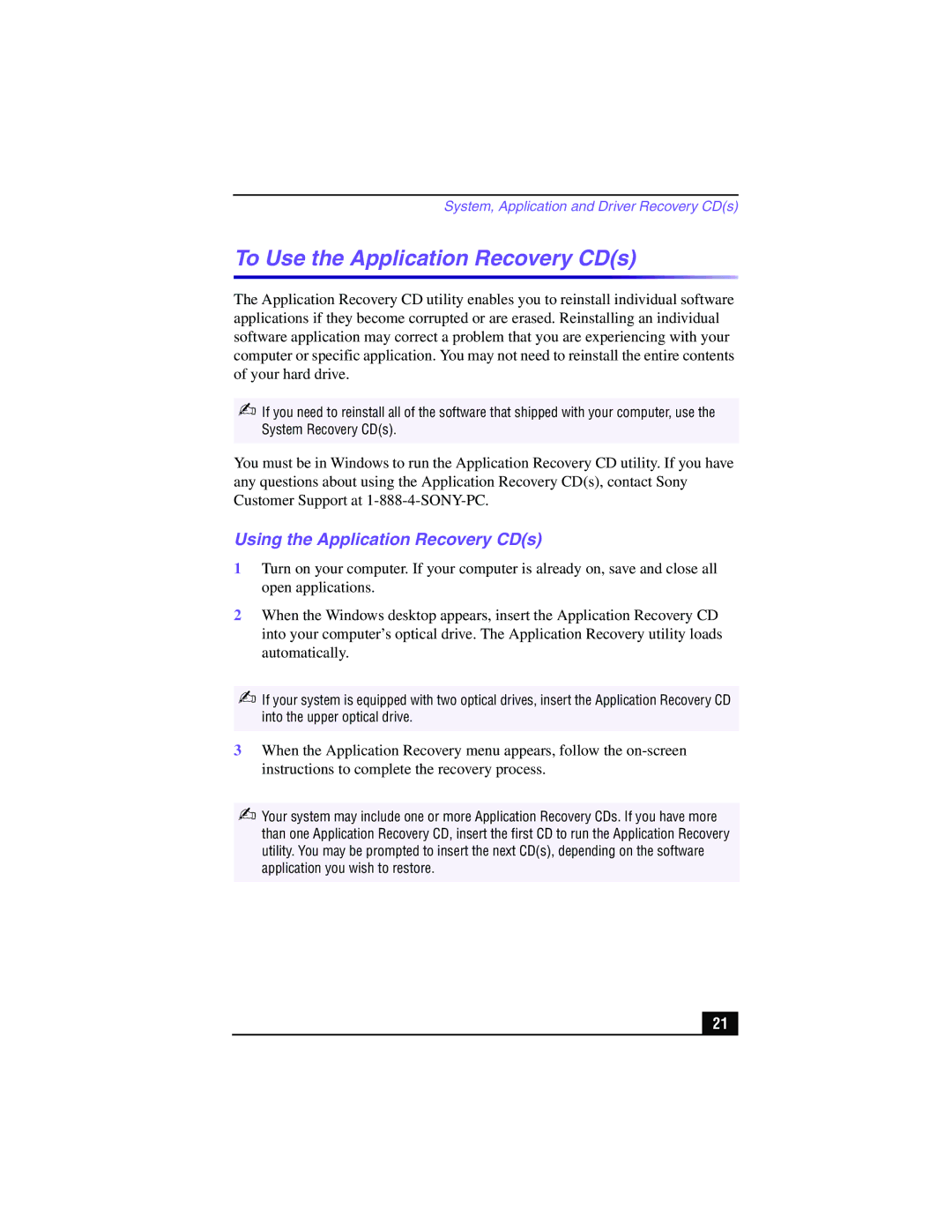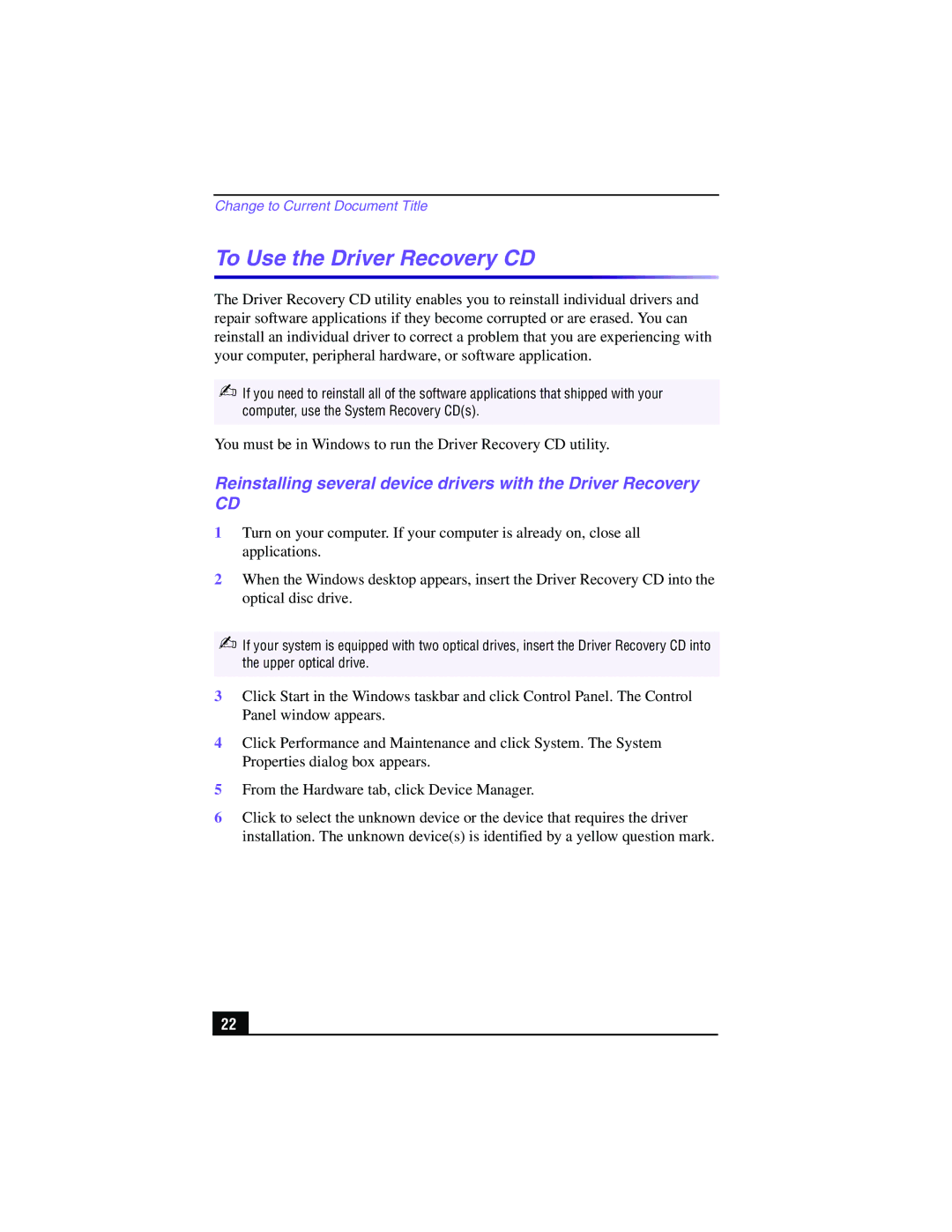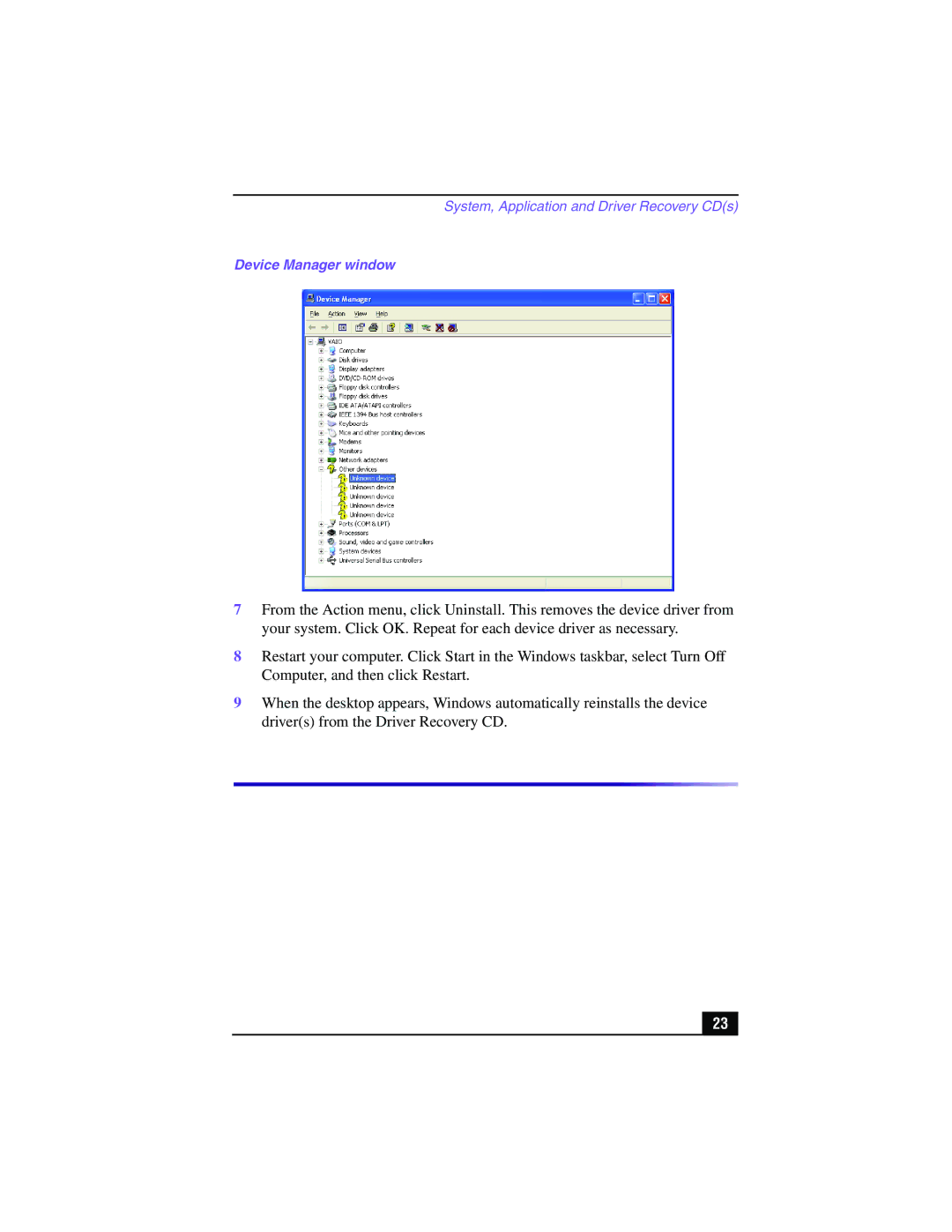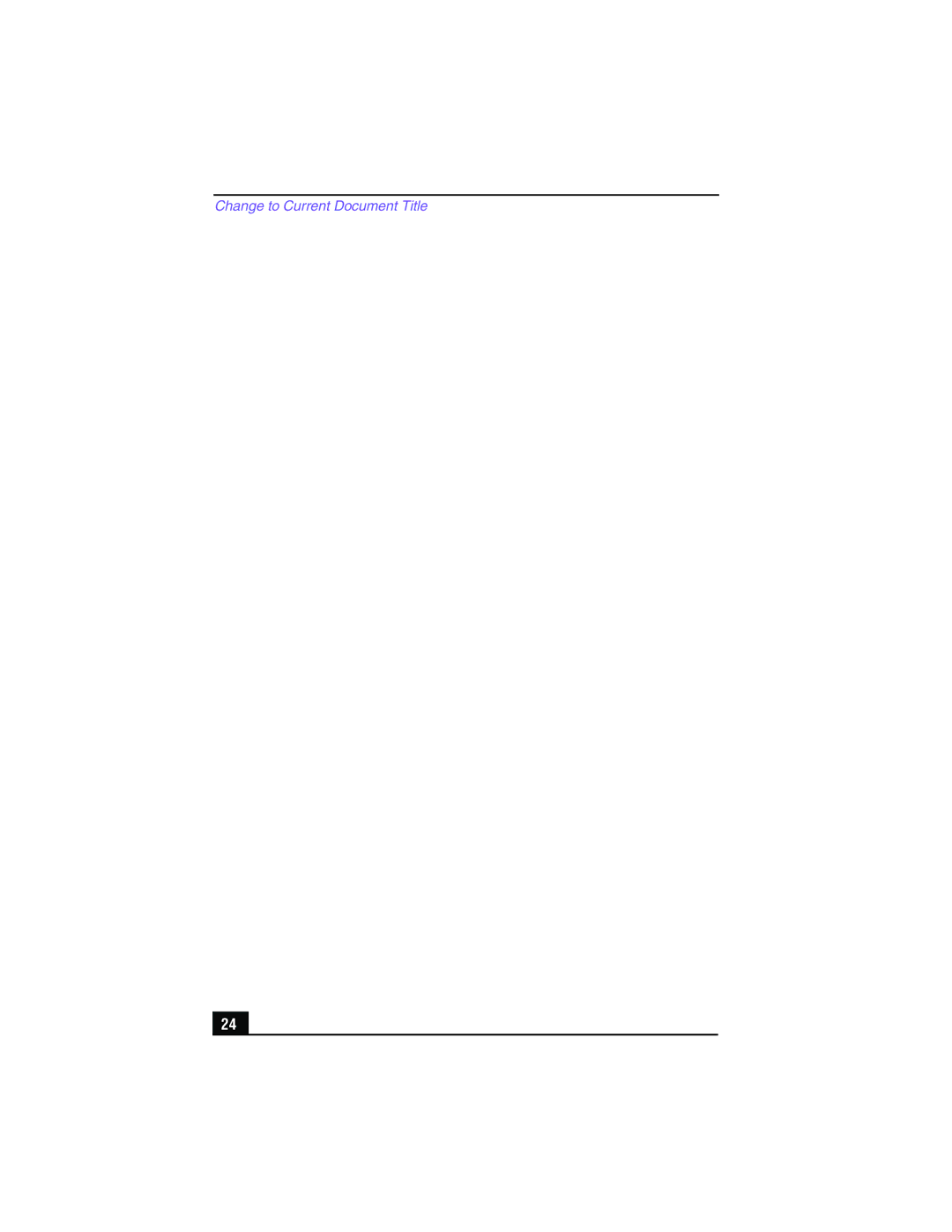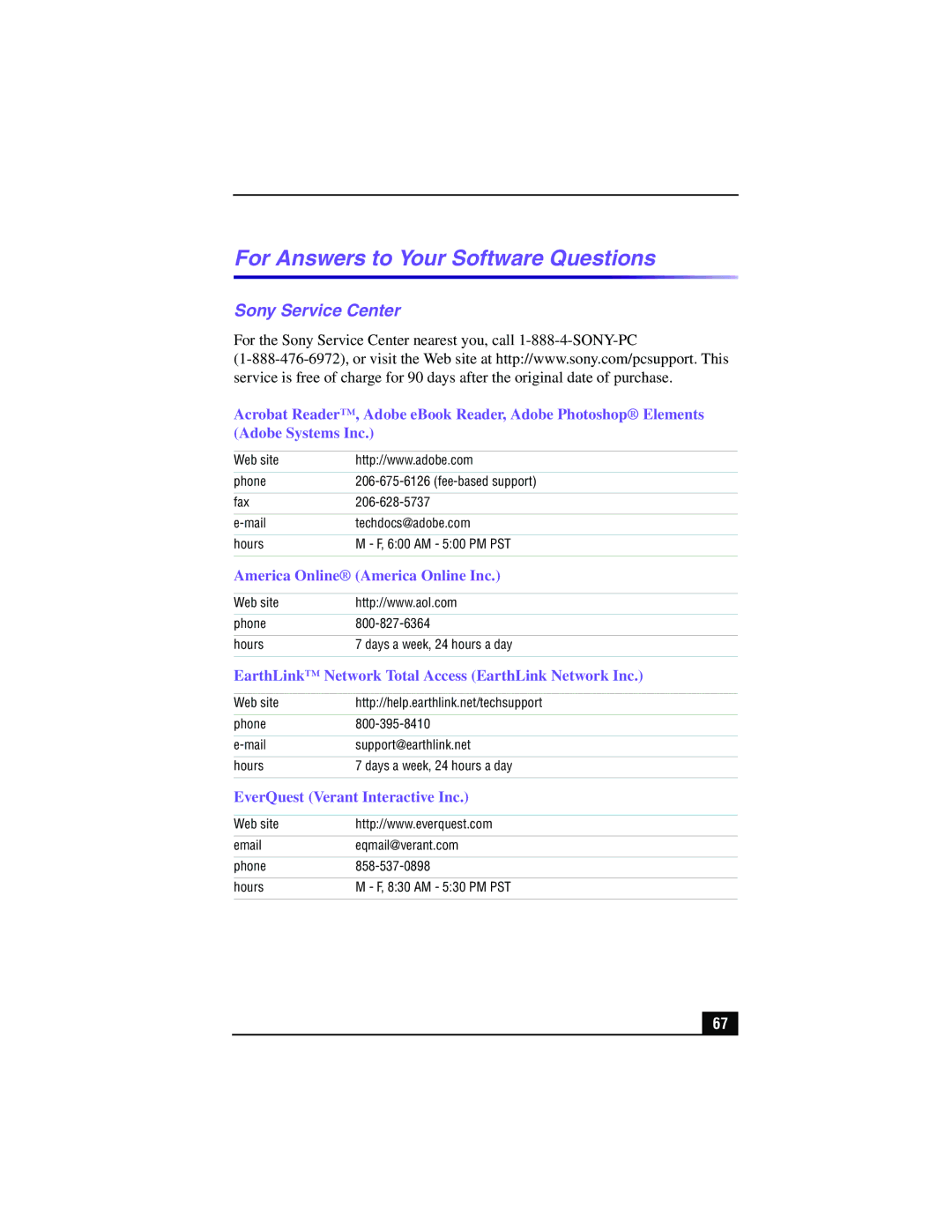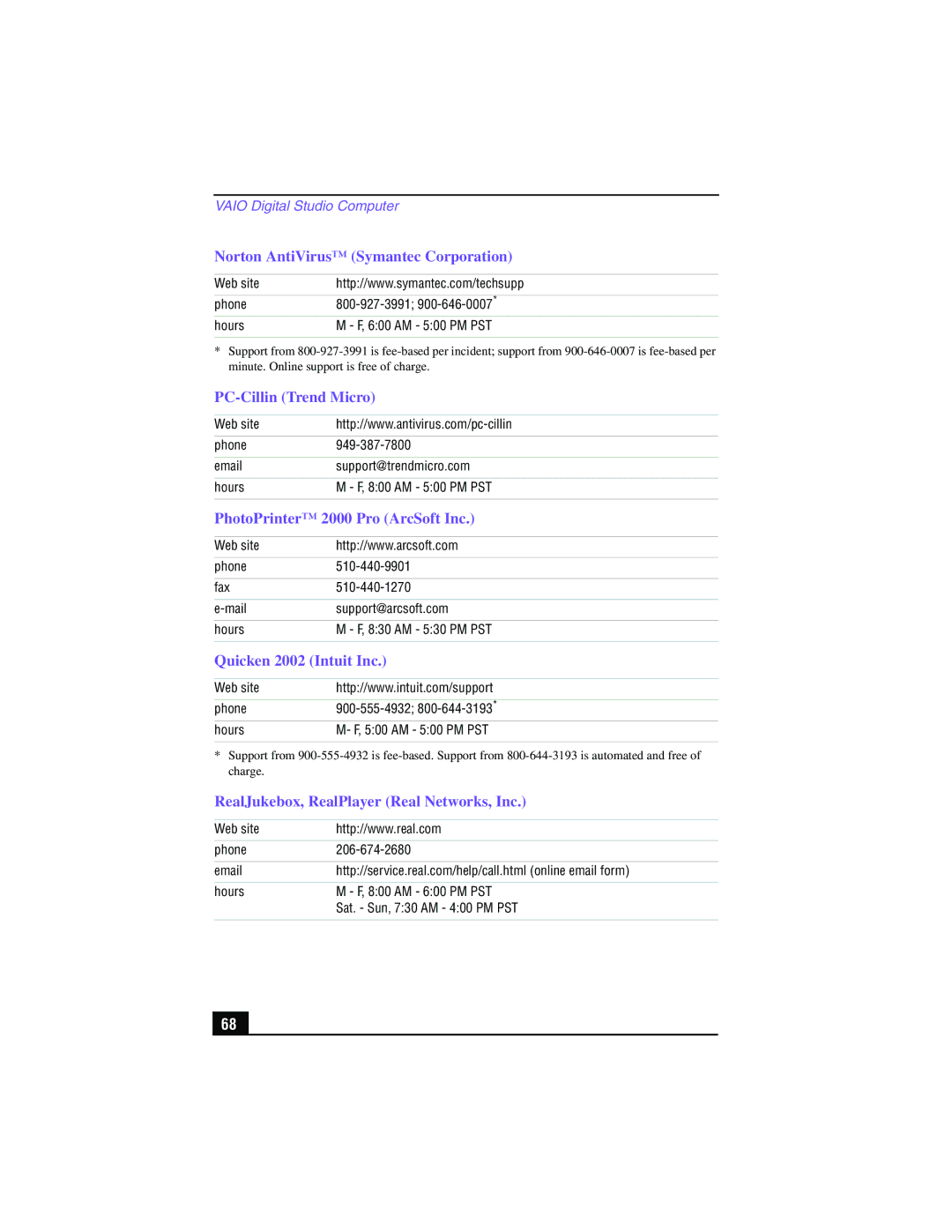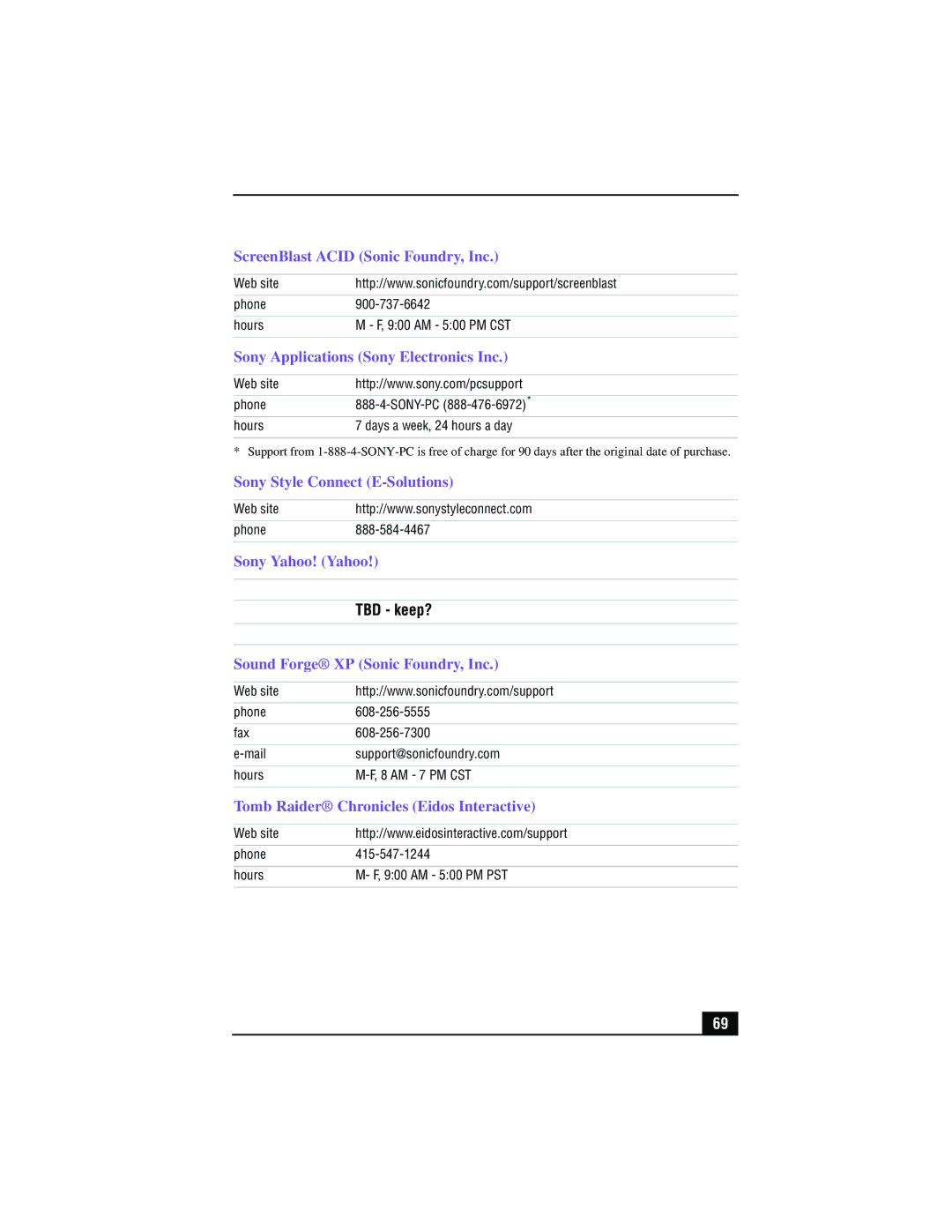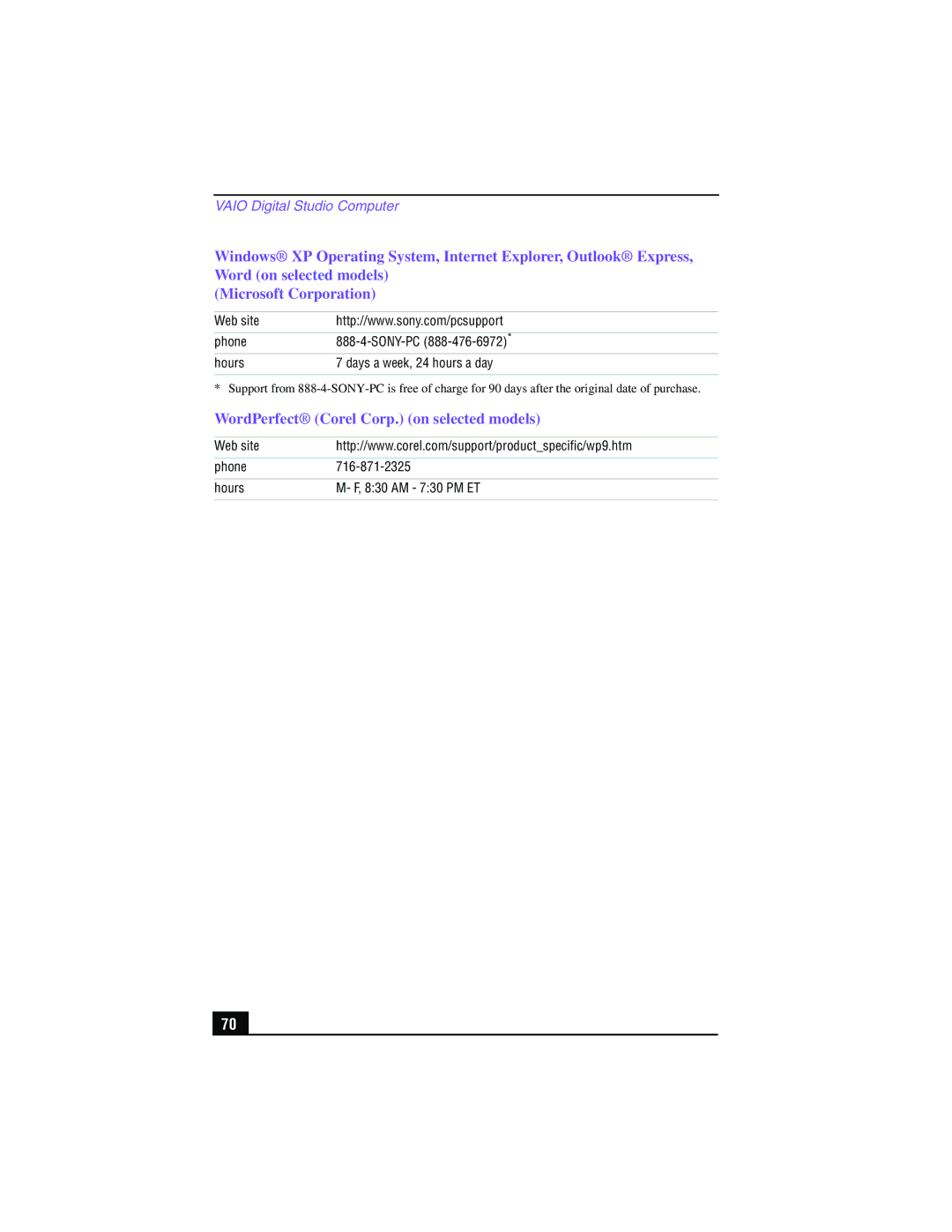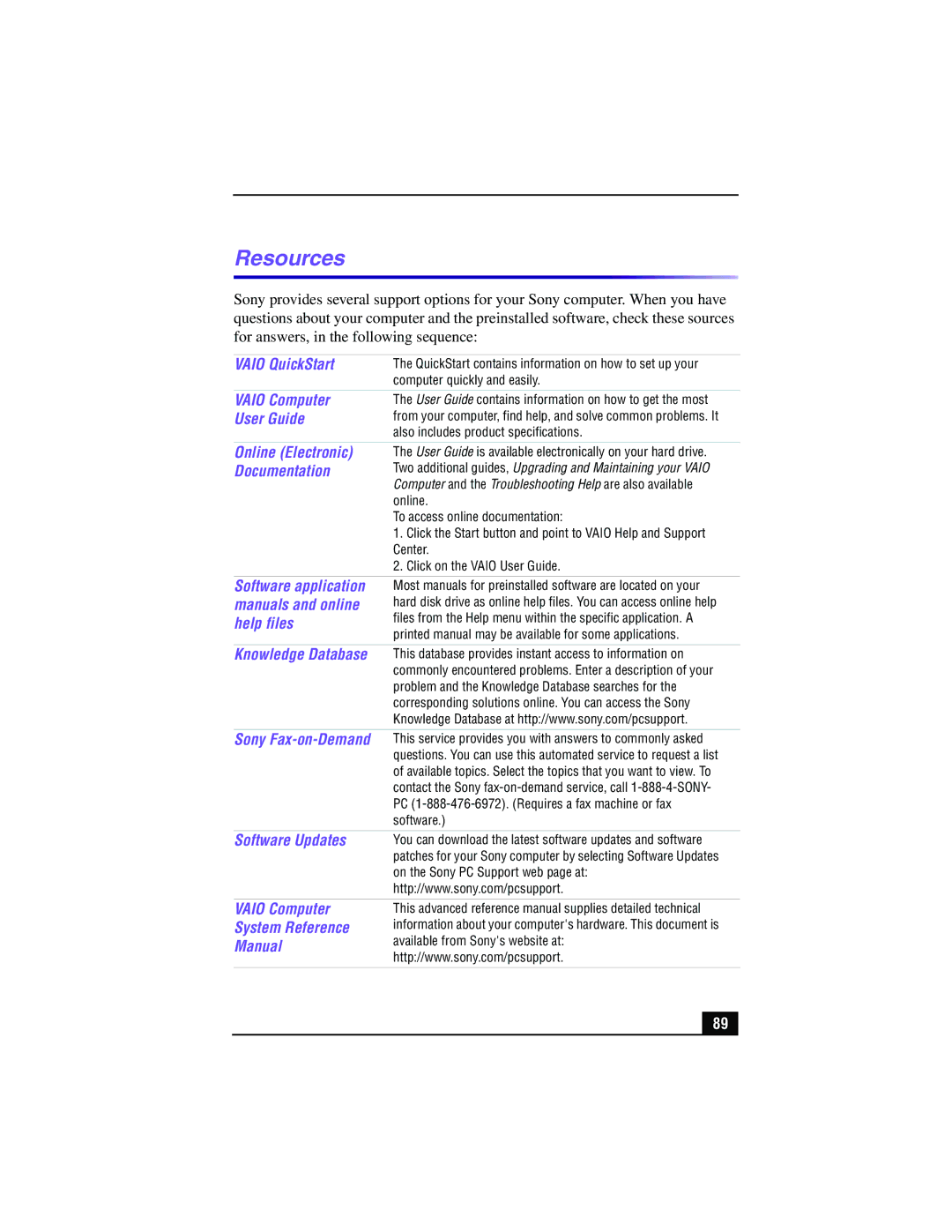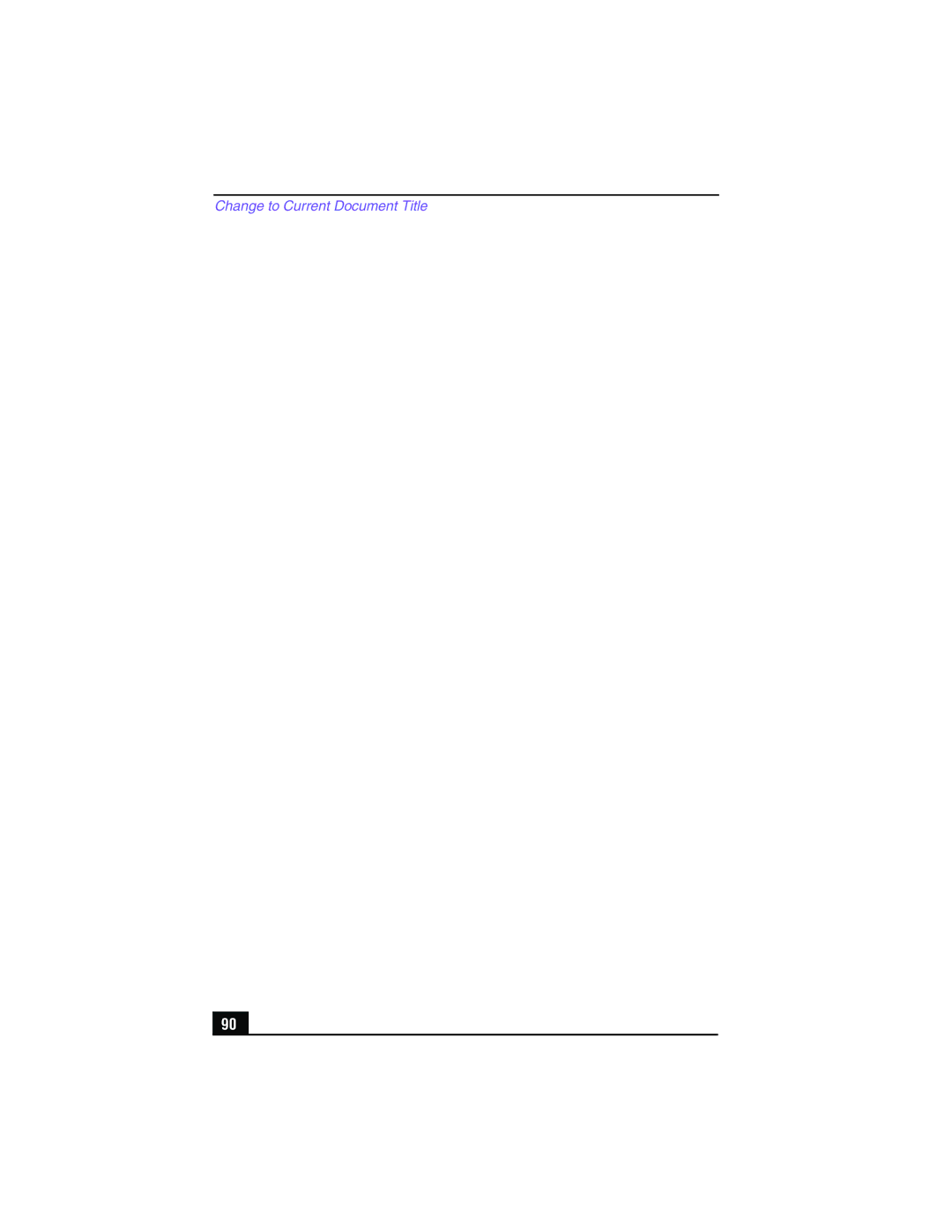PCV-RX570, PCV-RX550, PCV-RX560 specifications
The Sony PCV-RX series, including the models PCV-RX560, PCV-RX550, and PCV-RX570, represents a line of desktop computers that combines innovation and performance to cater to both home and office users. Launched in the early 2000s, these models were part of Sony's Vision-S series, known for its robust features and multimedia capabilities.The PCV-RX560 is notable for its Intel Pentium 4 processor, which provides efficient performance for a variety of applications. It supports up to 1 GB of RAM, ensuring smooth multitasking and allowing users to run demanding software with ease. The integrated graphics, combined with its DVD-RW drive, make it suitable for casual gaming and multimedia playback. The machine also boasts Sony’s proprietary SoundReality technology, which enhances audio output, delivering an immersive sound experience ideal for music and video enthusiasts.
The PCV-RX550, while slightly stripped down compared to its counterpart, still offers impressive functionality. It features a similar Pentium 4 processor but is optimized for basic computing tasks, such as web browsing and document editing. With up to 512 MB of RAM, it provides adequate performance for everyday use. This model emphasizes affordability without compromising on quality, making it a great choice for budget-conscious consumers and small businesses.
The PCV-RX570 stands out with enhanced specifications, including support for faster RAM and advanced graphics capabilities. This model is engineered for performance, making it an excellent choice for users who engage in content creation or gaming. It features additional USB ports and FireWire connectivity to accommodate various peripherals, enhancing its versatility. The inclusion of Sony’s Click to DVD software simplifies the process of creating and burning DVDs, showcasing the model’s media capabilities.
All models in the RX series encapsulate a sleek design that merges functionality with aesthetic appeal. They utilize Sony's expertise in consumer electronics, ensuring reliability and user-friendly interfaces. The integration of various ports, such as USB, Ethernet, and audio jacks, allows user connectivity across devices, enhancing their overall experience.
In conclusion, the Sony PCV-RX560, PCV-RX550, and PCV-RX570 embody a blend of performance, versatility, and multimedia functionality, positioning them as solid choices within the desktop market of their time. Whether used for home entertainment or professional tasks, these models showcase Sony’s commitment to quality and innovation in computing technology.