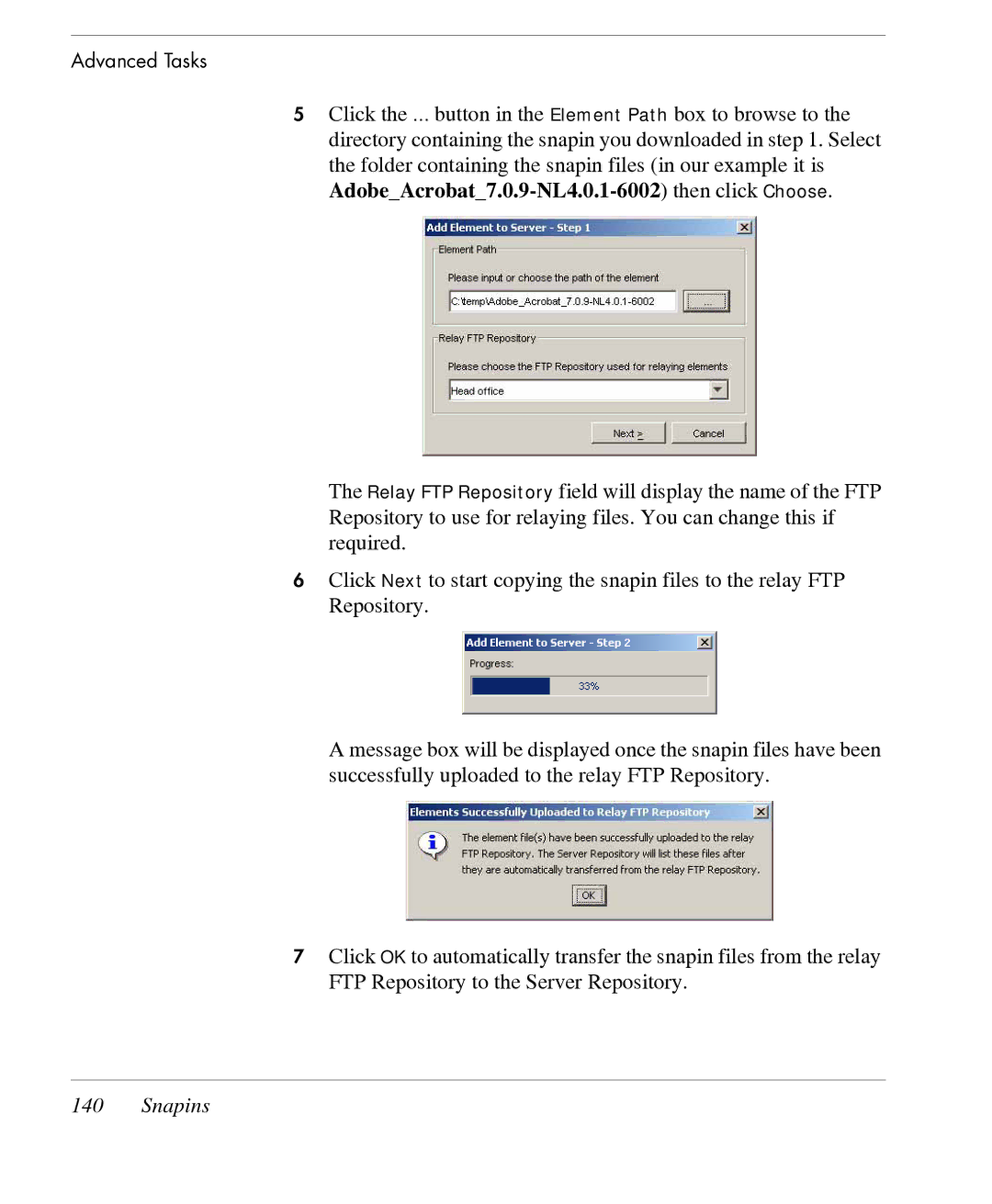Advanced Tasks
5Click the ... button in the Element Path box to browse to the directory containing the snapin you downloaded in step 1. Select the folder containing the snapin files (in our example it is
The Relay FTP Repository field will display the name of the FTP Repository to use for relaying files. You can change this if required.
6Click Next to start copying the snapin files to the relay FTP Repository.
A message box will be displayed once the snapin files have been successfully uploaded to the relay FTP Repository.
7Click OK to automatically transfer the snapin files from the relay FTP Repository to the Server Repository.