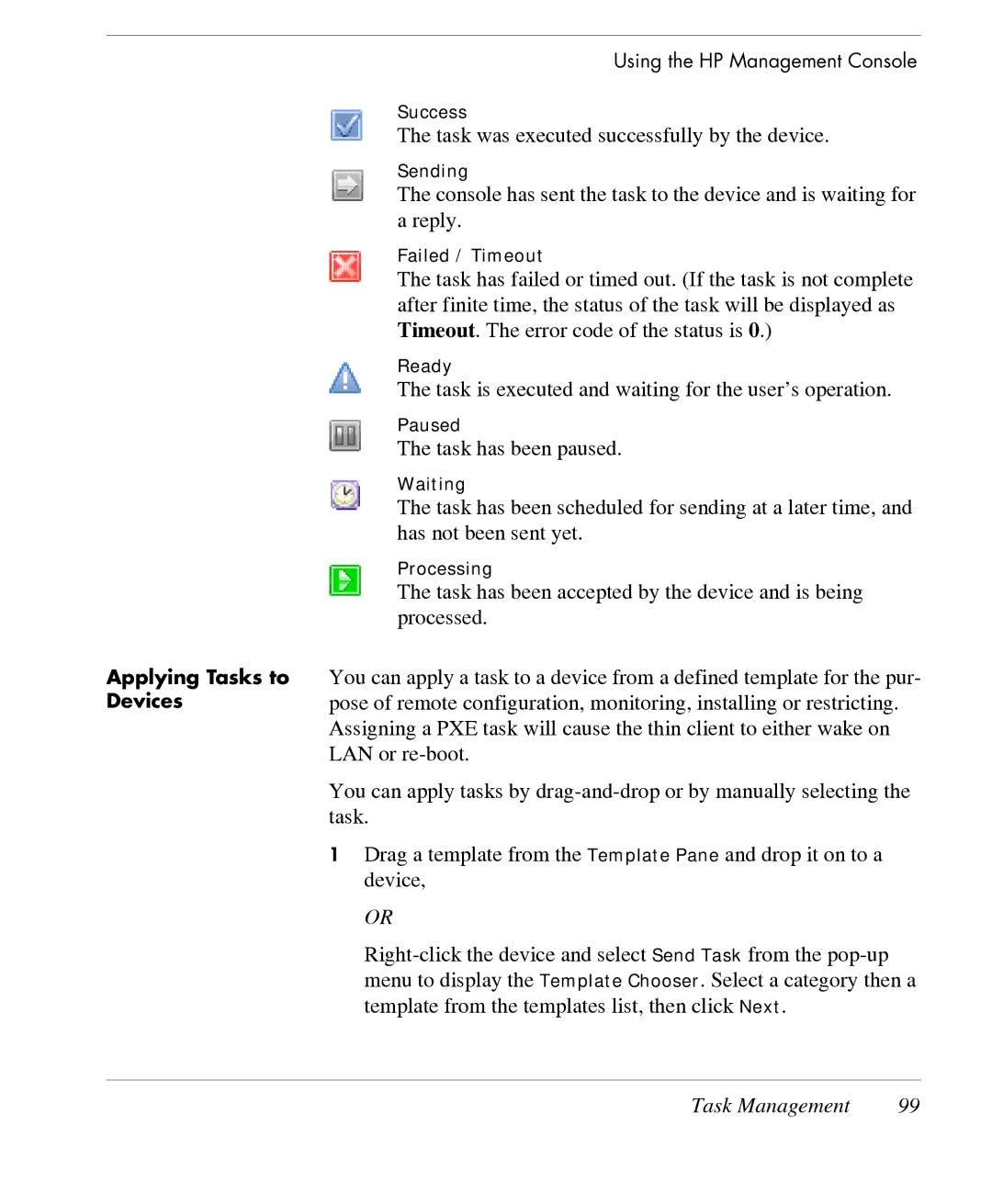Applying Tasks to Devices
Using the HP Management Console
Success
The task was executed successfully by the device.
Sending
The console has sent the task to the device and is waiting for a reply.
Failed / Timeout
The task has failed or timed out. (If the task is not complete after finite time, the status of the task will be displayed as Timeout. The error code of the status is 0.)
Ready
The task is executed and waiting for the user’s operation.
Paused
The task has been paused.
Waiting
The task has been scheduled for sending at a later time, and has not been sent yet.
Processing
The task has been accepted by the device and is being processed.
You can apply a task to a device from a defined template for the pur- pose of remote configuration, monitoring, installing or restricting. Assigning a PXE task will cause the thin client to either wake on LAN or
You can apply tasks by
1Drag a template from the Template Pane and drop it on to a device,
OR
Task Management | 99 |