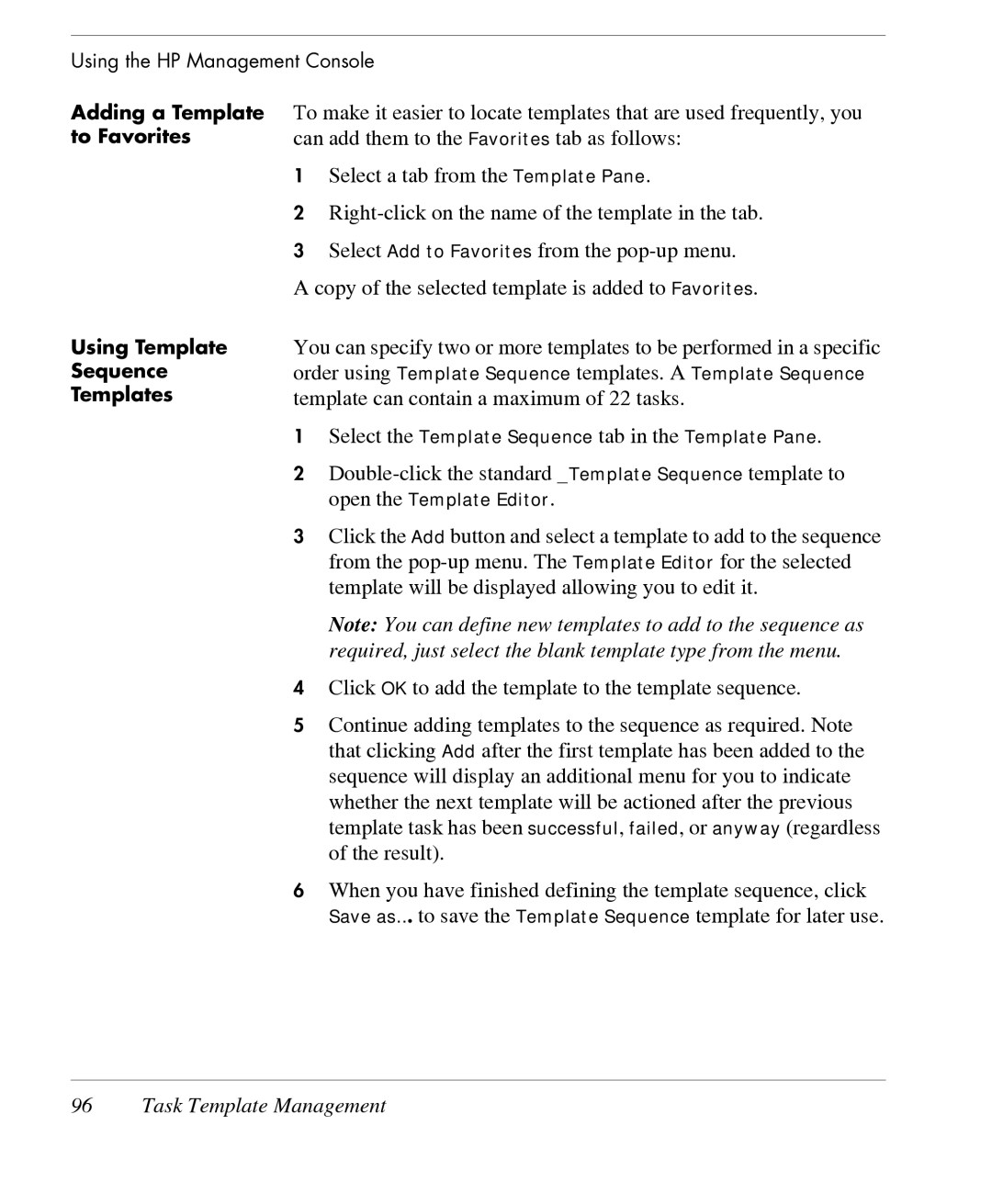Using the HP Management Console
Adding a Template to Favorites
Using Template
Sequence
Templates
To make it easier to locate templates that are used frequently, you can add them to the Favorites tab as follows:
1Select a tab from the Template Pane.
2
3Select Add to Favorites from the
You can specify two or more templates to be performed in a specific order using Template Sequence templates. A Template Sequence template can contain a maximum of 22 tasks.
1Select the Template Sequence tab in the Template Pane.
2
3Click the Add button and select a template to add to the sequence
from the
Note: You can define new templates to add to the sequence as required, just select the blank template type from the menu.
4Click OK to add the template to the template sequence.
5Continue adding templates to the sequence as required. Note that clicking Add after the first template has been added to the sequence will display an additional menu for you to indicate whether the next template will be actioned after the previous template task has been successful, failed, or anyway (regardless of the result).
6When you have finished defining the template sequence, click Save as... to save the Template Sequence template for later use.