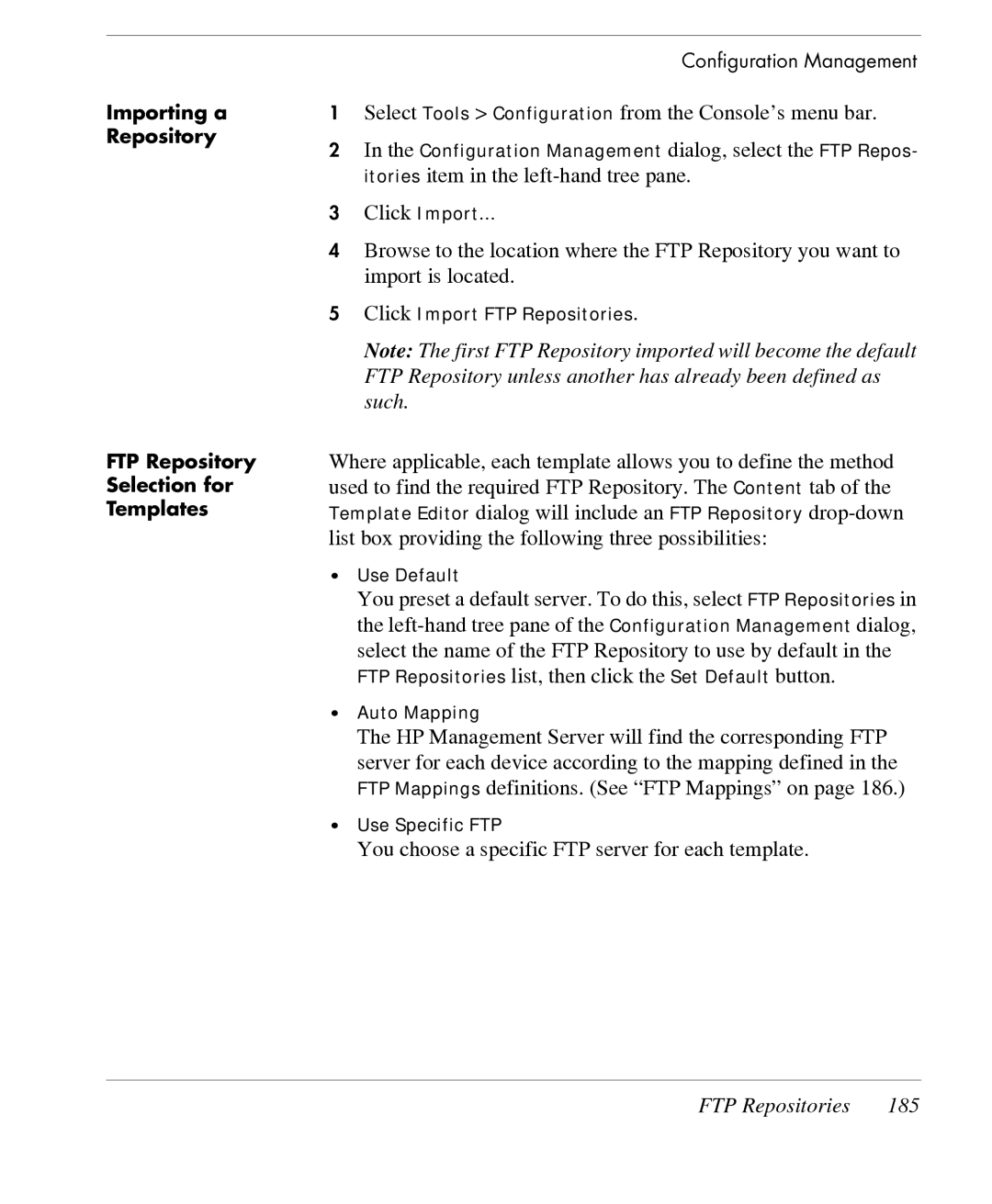Importing a Repository
FTP Repository Selection for Templates
Configuration Management
1Select Tools > Configuration from the Console’s menu bar.
2In the Configuration Management dialog, select the FTP Repos- itories item in the
3Click Import...
4Browse to the location where the FTP Repository you want to import is located.
5Click Import FTP Repositories.
Note: The first FTP Repository imported will become the default FTP Repository unless another has already been defined as such.
Where applicable, each template allows you to define the method used to find the required FTP Repository. The Content tab of the Template Editor dialog will include an FTP Repository
•Use Default
| You preset a default server. To do this, select FTP Repositories in |
| the |
| select the name of the FTP Repository to use by default in the |
| FTP Repositories list, then click the Set Default button. |
• | Auto Mapping |
| The HP Management Server will find the corresponding FTP |
| server for each device according to the mapping defined in the |
| FTP Mappings definitions. (See “FTP Mappings” on page 186.) |
• | Use Specific FTP |
| You choose a specific FTP server for each template. |